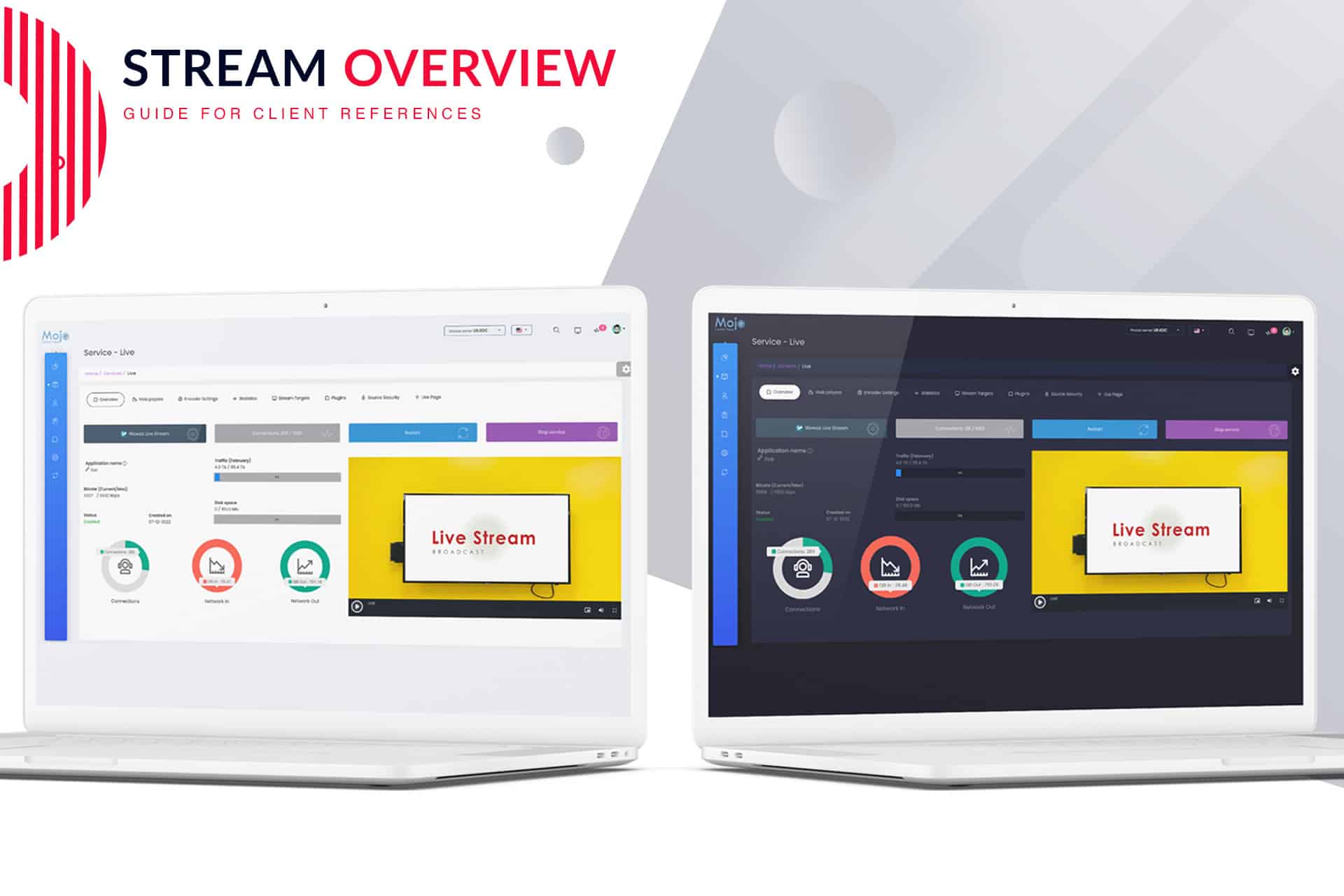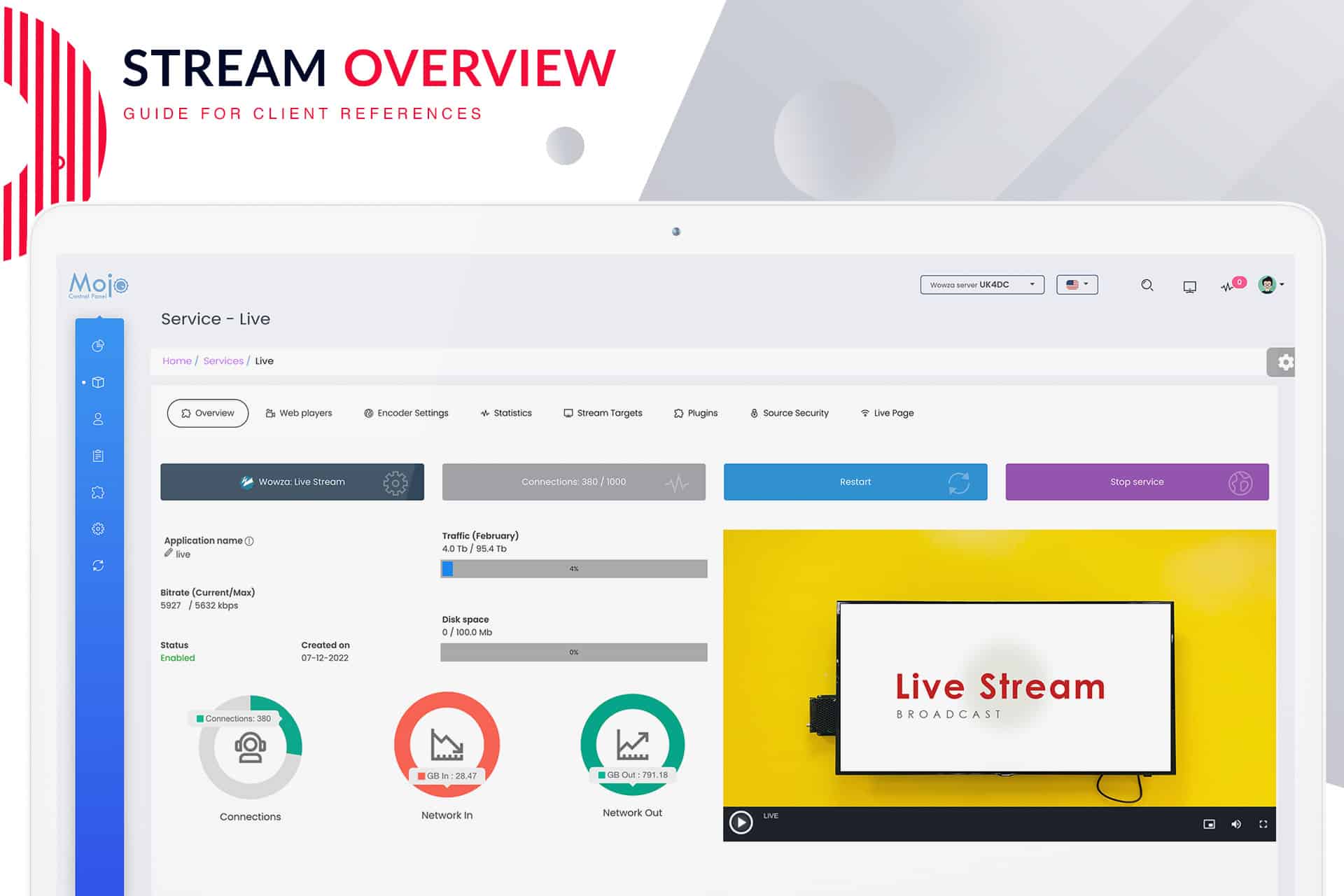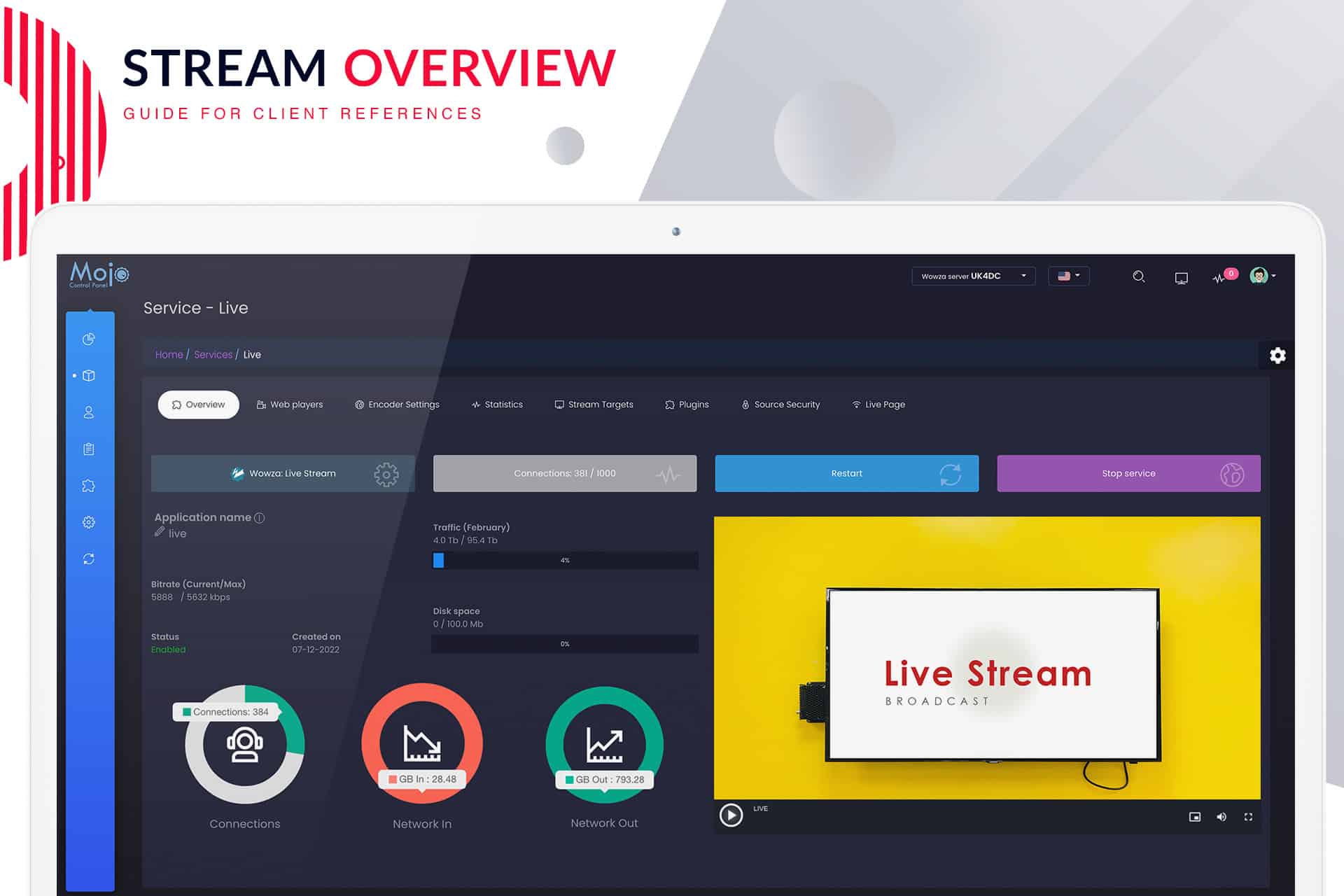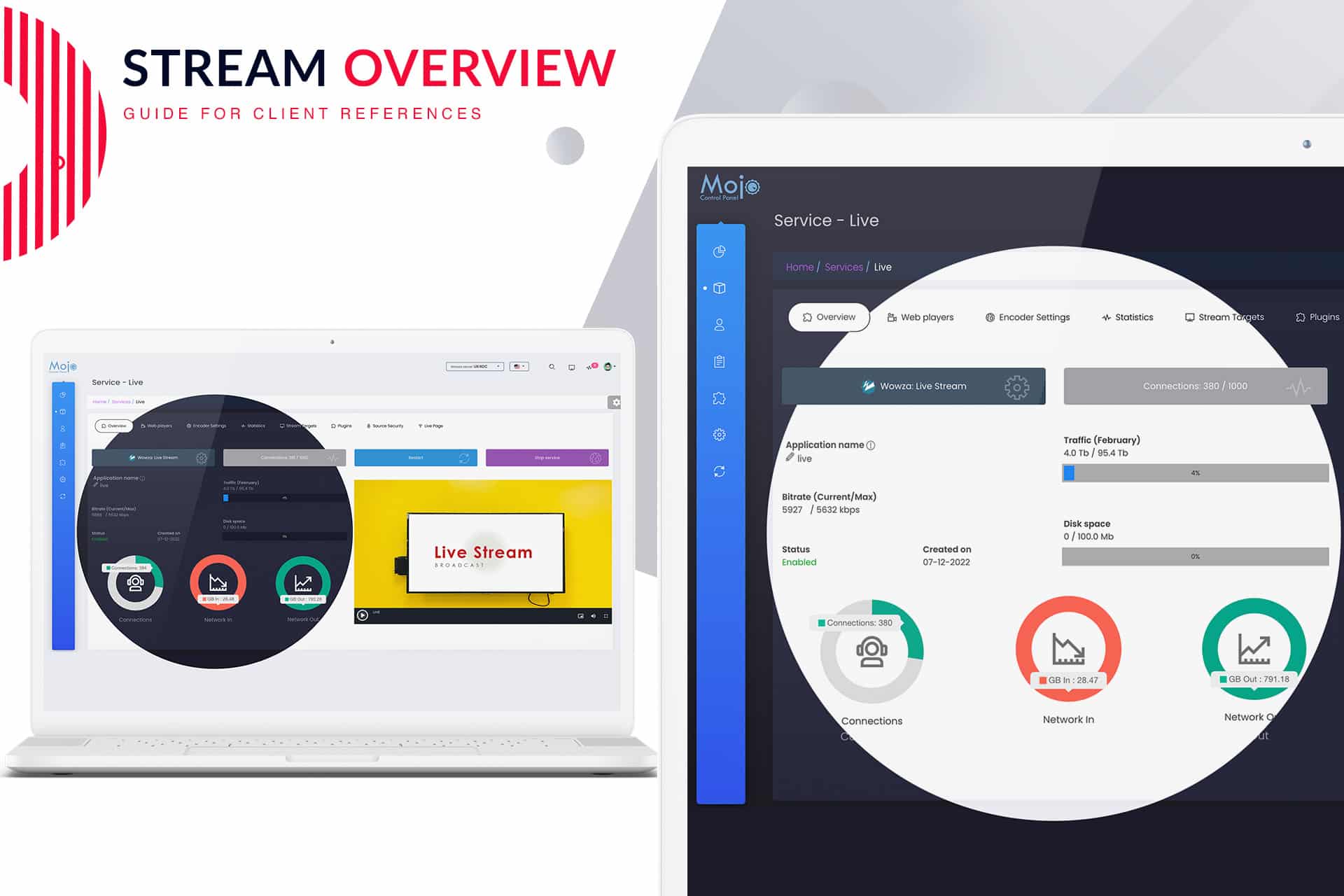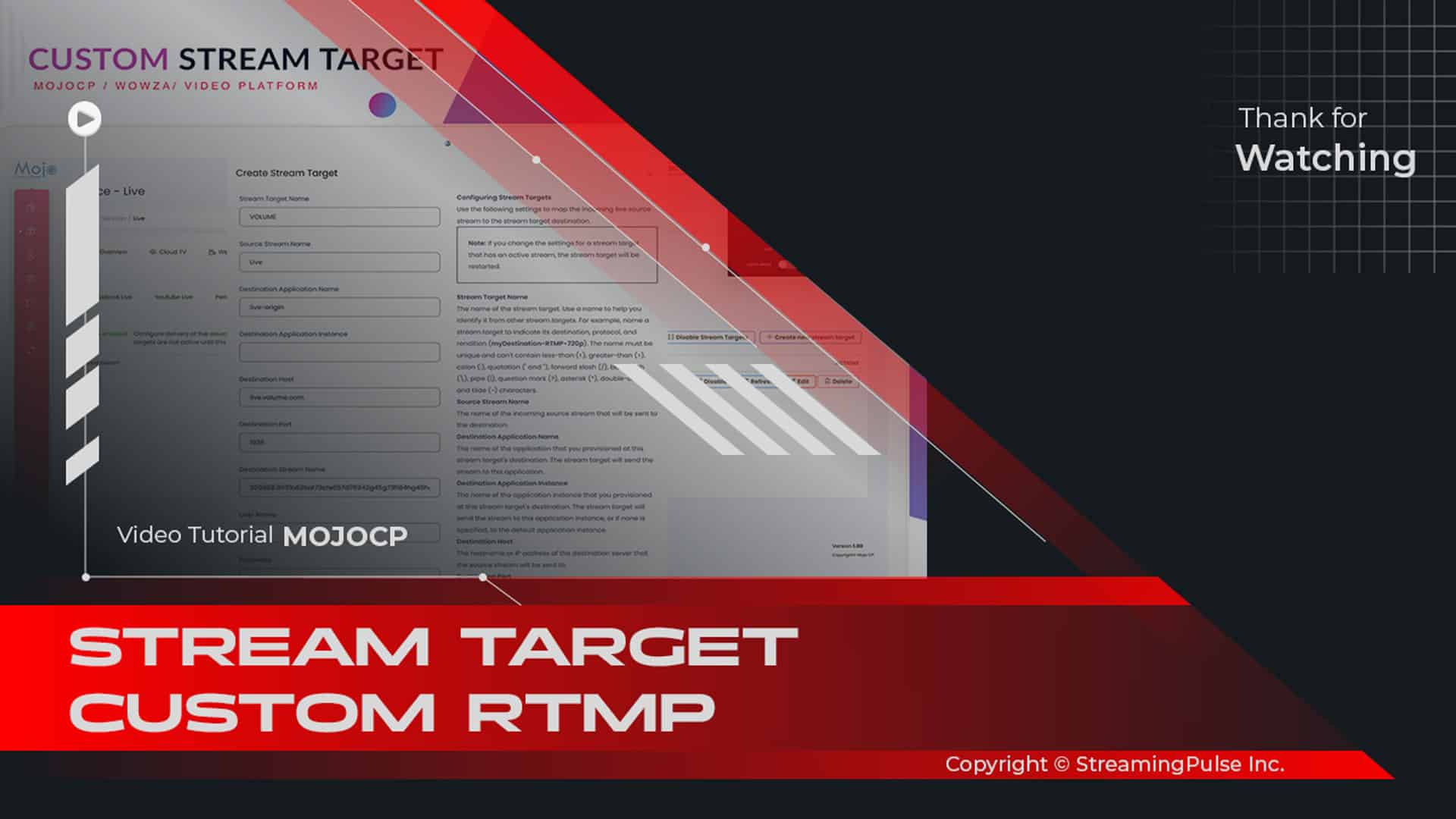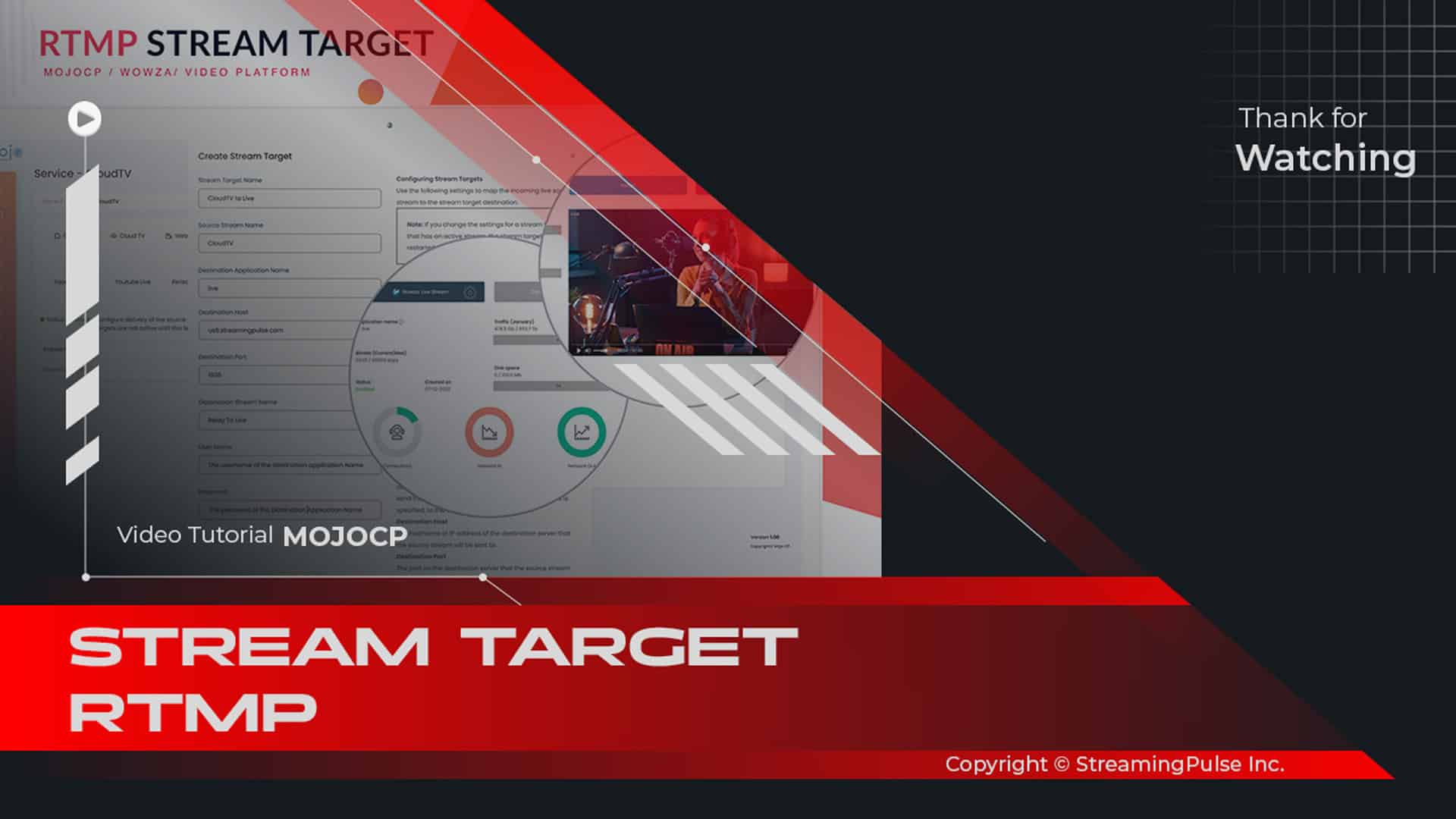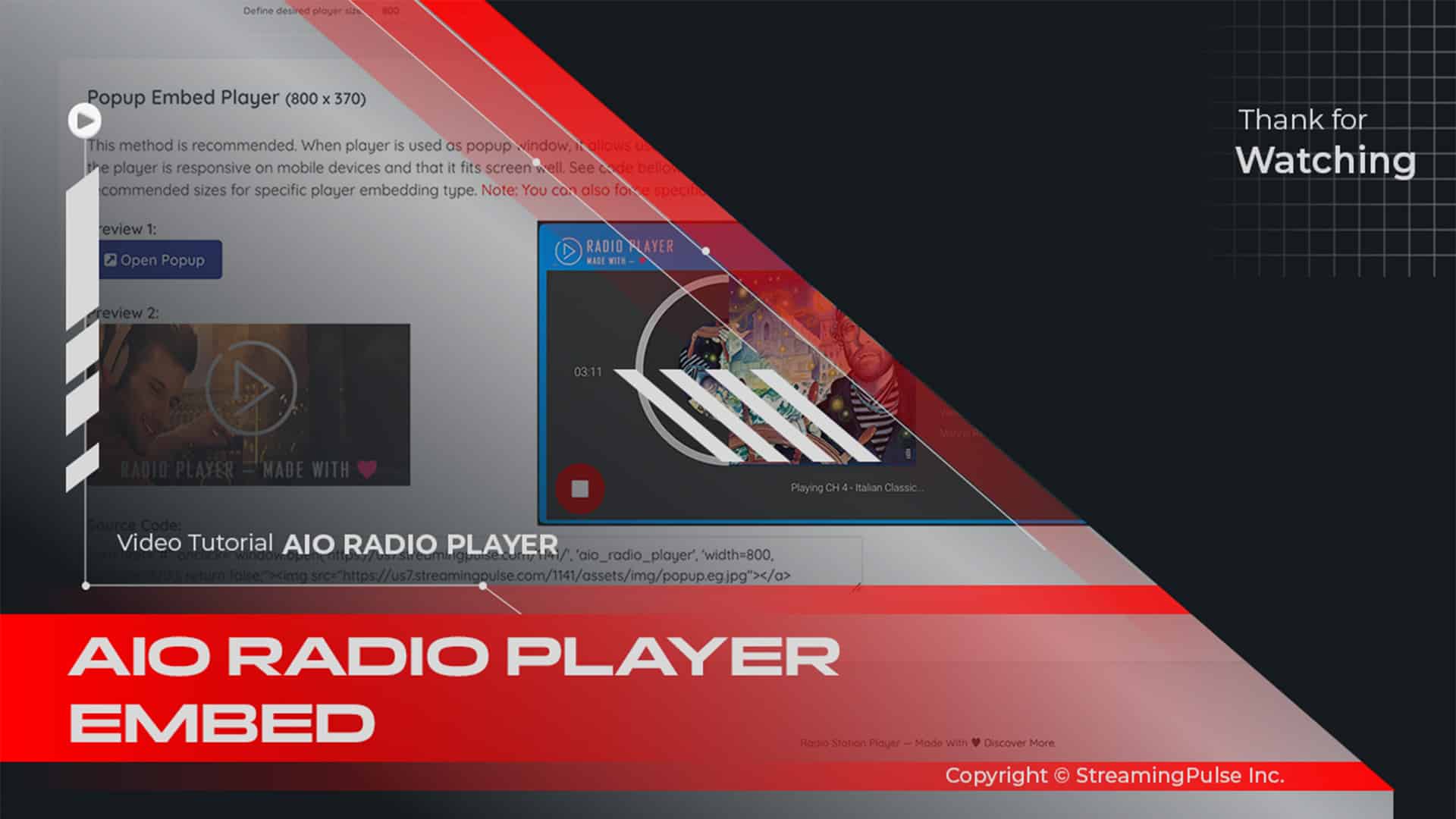Service Status Summary
StreamingPulse MOJOCP offers a streamlined Stream Status Summary. This feature provides users with a quick view of their current streaming status. It delivers essential insights, including viewer count, stream bitrate, and any technical issues affecting performance. With this information, users can easily monitor their stream's health and address concerns immediately.
The Stream Status Summary is presented in an intuitive chart or table format. This design makes it simple to understand and act upon. Even first-time users can grasp key metrics and make necessary adjustments without confusion. For seasoned streamers, the summary offers a detailed breakdown of performance metrics. This allows them to optimize their content for maximum audience engagement and satisfaction.
In addition to monitoring the stream, the Stream Status Summary is a critical tool for improving broadcast quality. By actively keeping an eye on viewer trends, bitrate fluctuations, and potential technical issues, users can fine-tune their streams. This ensures a smooth, uninterrupted experience. Whether it’s adjusting bandwidth or tweaking content, the summary helps users make informed decisions that enhance their streaming quality.
This feature accommodates both new and experienced streamers. Beginners will appreciate its user-friendly design and straightforward information. Advanced users will find the comprehensive data invaluable for fine-tuning their setups and strategies. The Stream Status Summary on MOJOCP is an essential asset for maintaining high-quality streams, helping users deliver the best possible viewing experience to their audience.
In today’s competitive streaming landscape, having access to real-time data can set you apart. Elevate your streaming with the Stream Status Summary and ensure your content always performs at its best, regardless of your experience level. Utilize this powerful feature to engage your audience and make your streaming experience truly exceptional.
Click to zoom in on the image
MojoCP Stream Overview:
Get an in-depth look at your stream with the following details:
Stream Software:
Wowza Stream Engine: Utilized for Live Streaming, Low Latency Streaming, Video on Demand (VOD), Interactive CloudTV Station, Live HTTP Origin, Live Edge, Live Broadcast & OTT Streaming, Live Video Monitoring & Surveillance, IP Camera, ShoutCast Icecast Restream, Apple HLS.Connections:
Total viewer connections your application can handle simultaneously.Restart:
Reboot your video application server, immediately initiating it again. This may disrupt current viewers and is necessary for certain configuration changes. Equivalent to manually stopping and starting your server. This option appears only if your server is currently online.Stop Services:
Shuts down your application streaming server (and CloudTV Station if enabled), disconnecting current viewers and taking your stream offline. This option appears only if your server is currently online.Application Name:
The stream name of your media streaming. Used for receiving an encoded live stream from an RTMP-based source and playing it over multiple streaming protocols.Bitrate (Current/Max):
Indicates the total maximum bit rate permitted for your application's broadcast.Traffic:
Reflects the amount of data transfer utilized by your stream.Disk Space:
The disk usage meter shows the amount of disk space used by your account's files, including uploaded media, against your disk space limit.Network In:
Represents the data received through that interface (from your host to the network).Network Out:
Represents the data sent through that interface (from your host to the network).HTML5 Playback:
- Streaming Pulse Inc.
A web video player leveraging HTML5 video functionality in advanced browsers. It delivers adaptive streaming video to major desktop and mobile browsers.
Stream Overview
Stream Overview provides a comprehensive snapshot of your streaming environment. From essential details like software used and total viewer connections to options for restarting or stopping services, it offers a quick and detailed look at your streaming configuration.