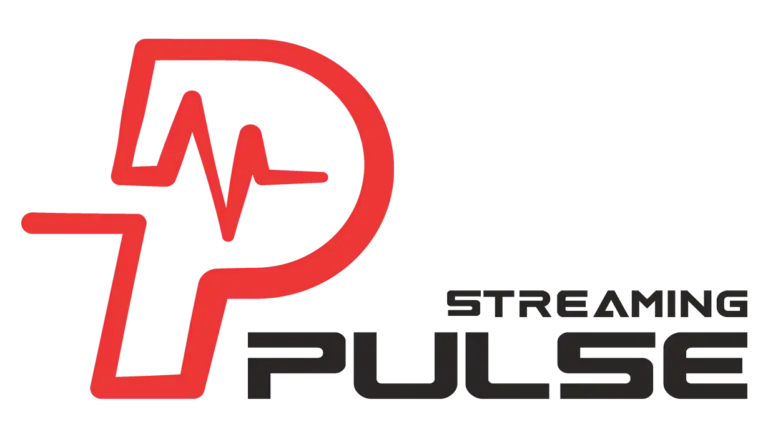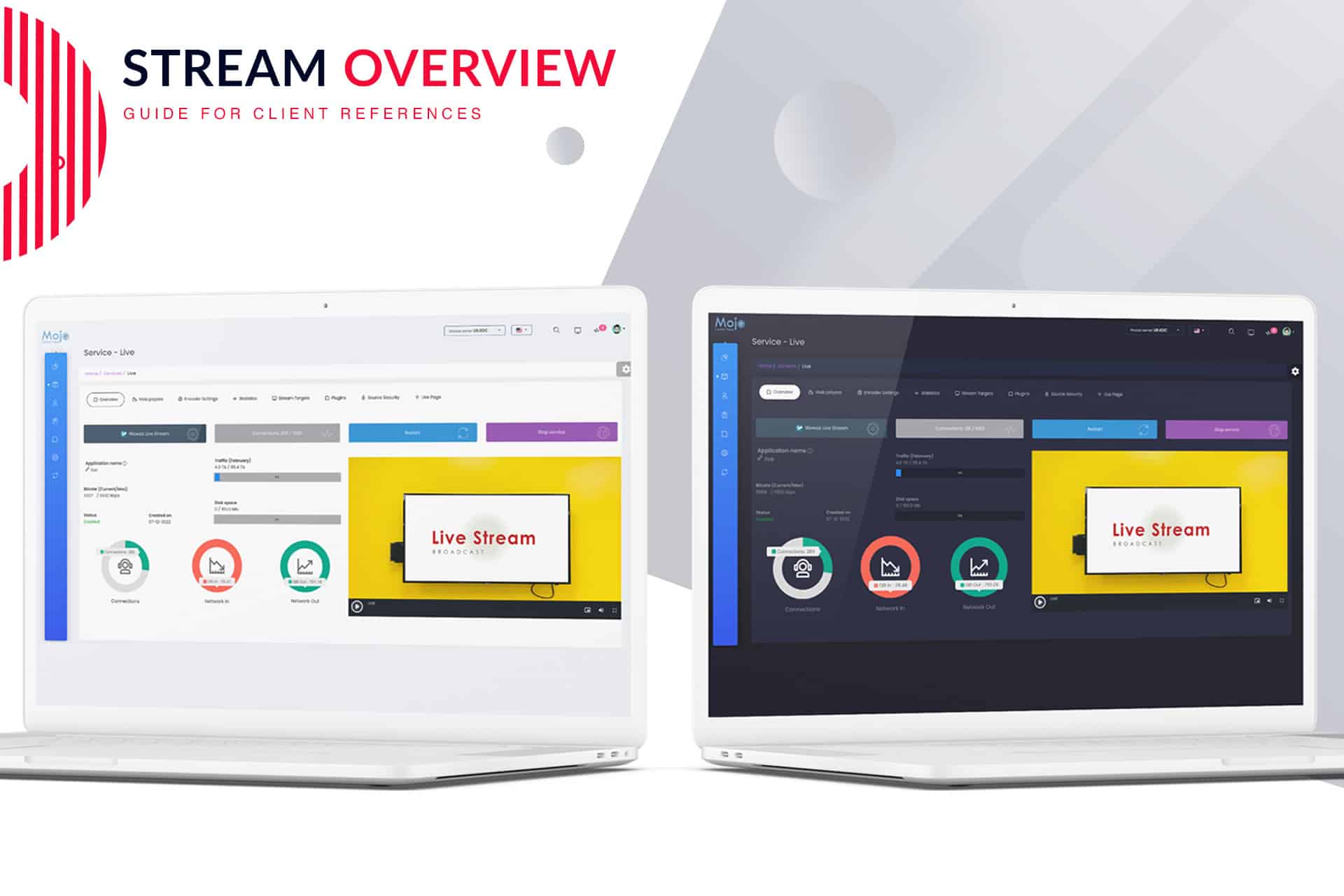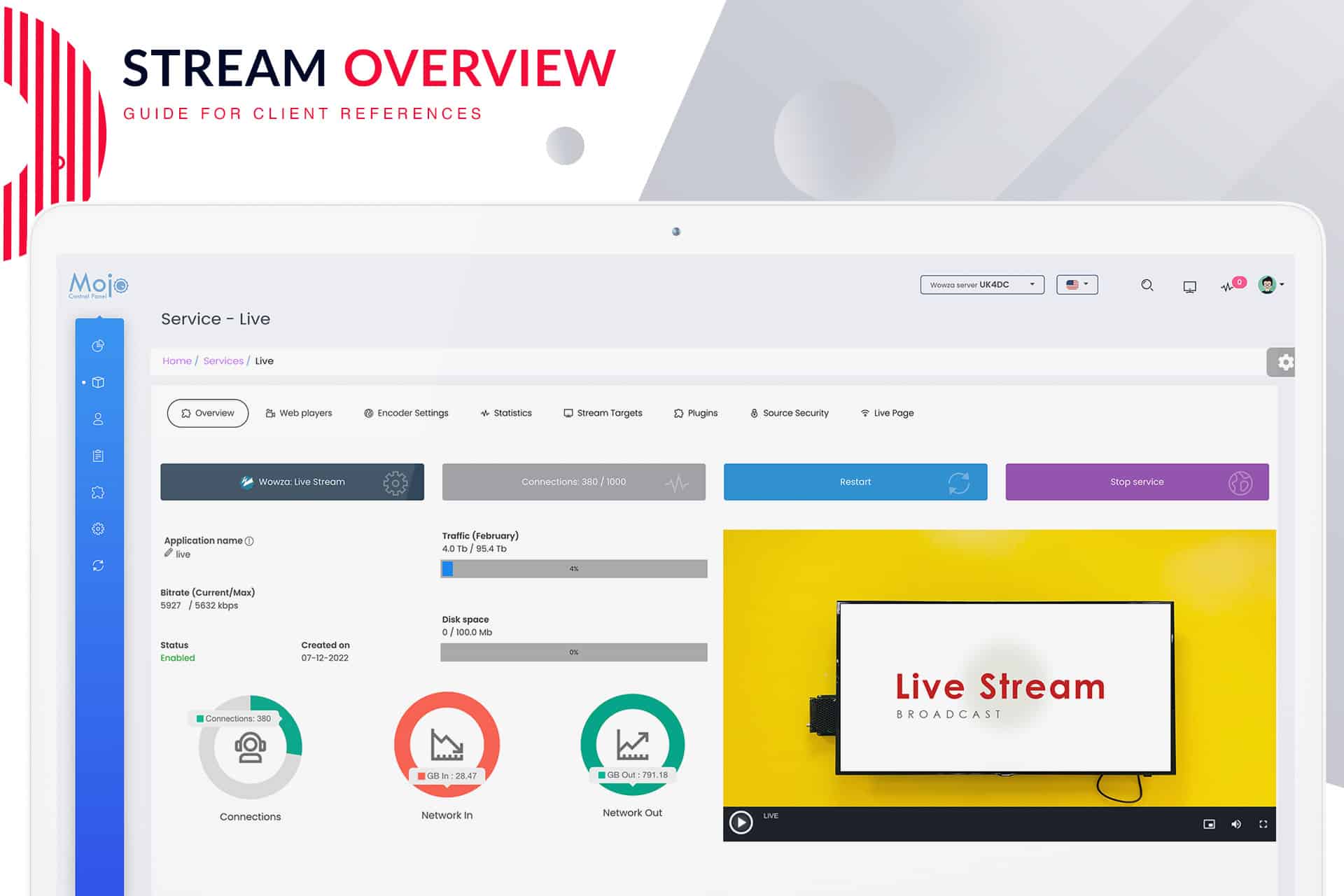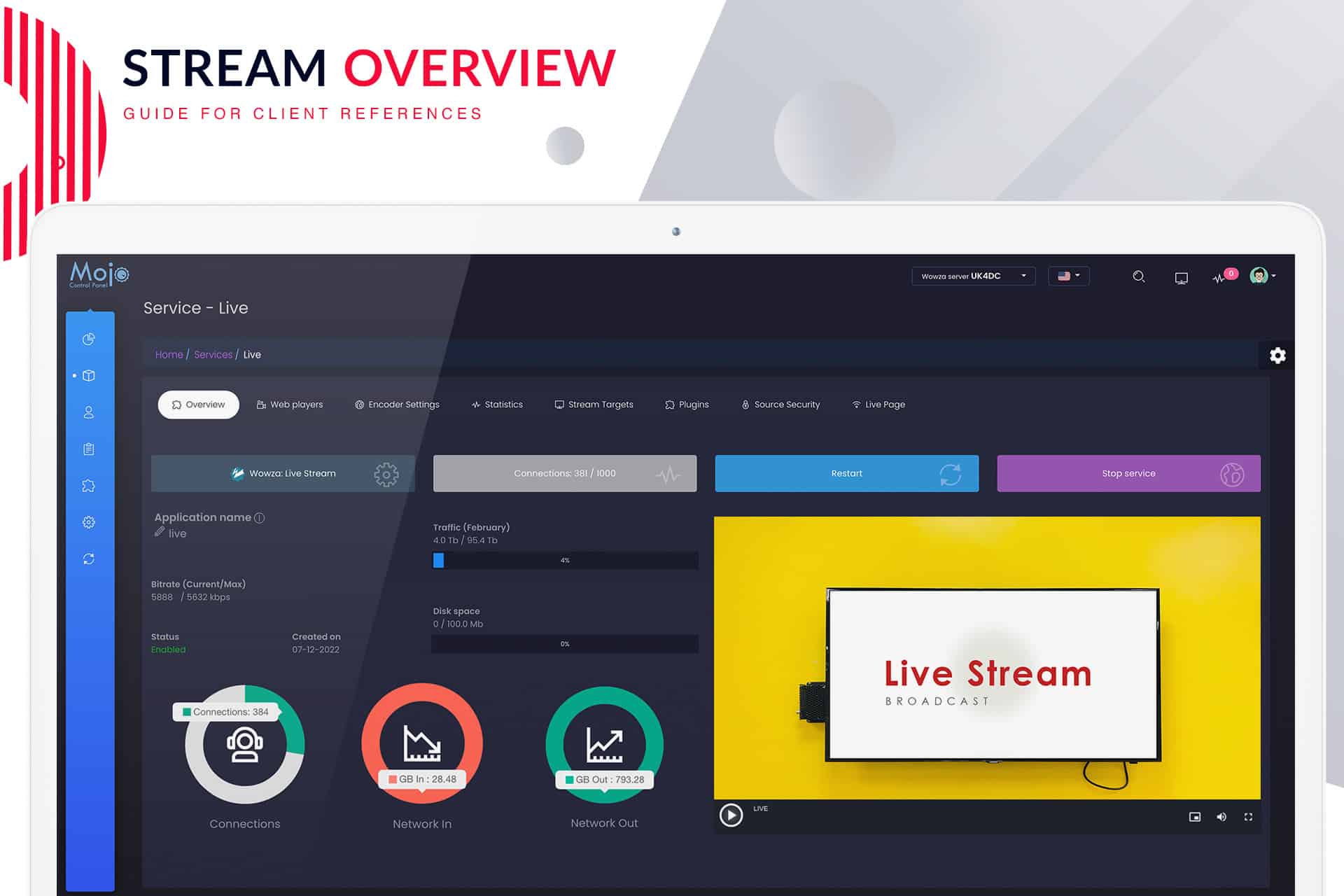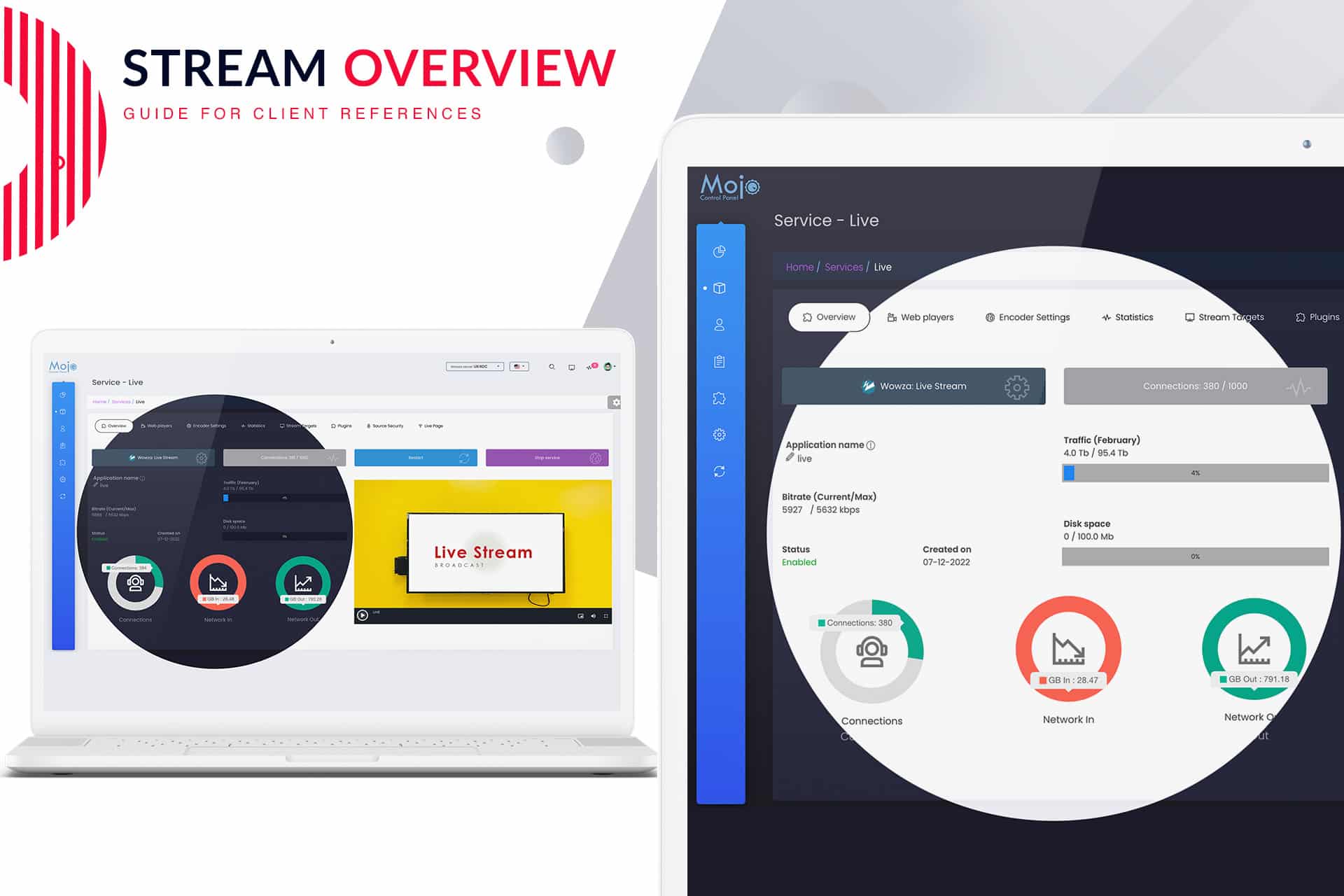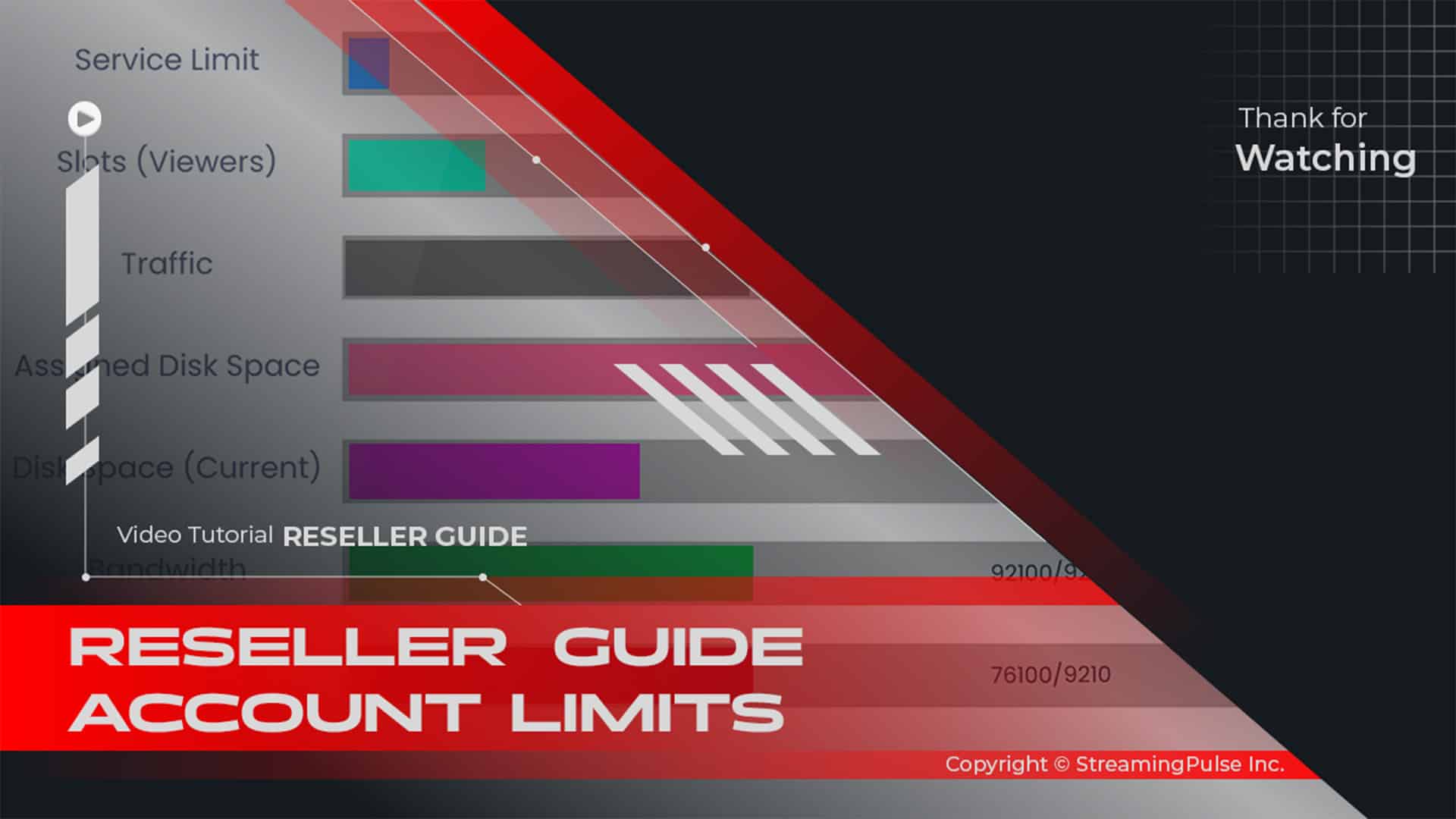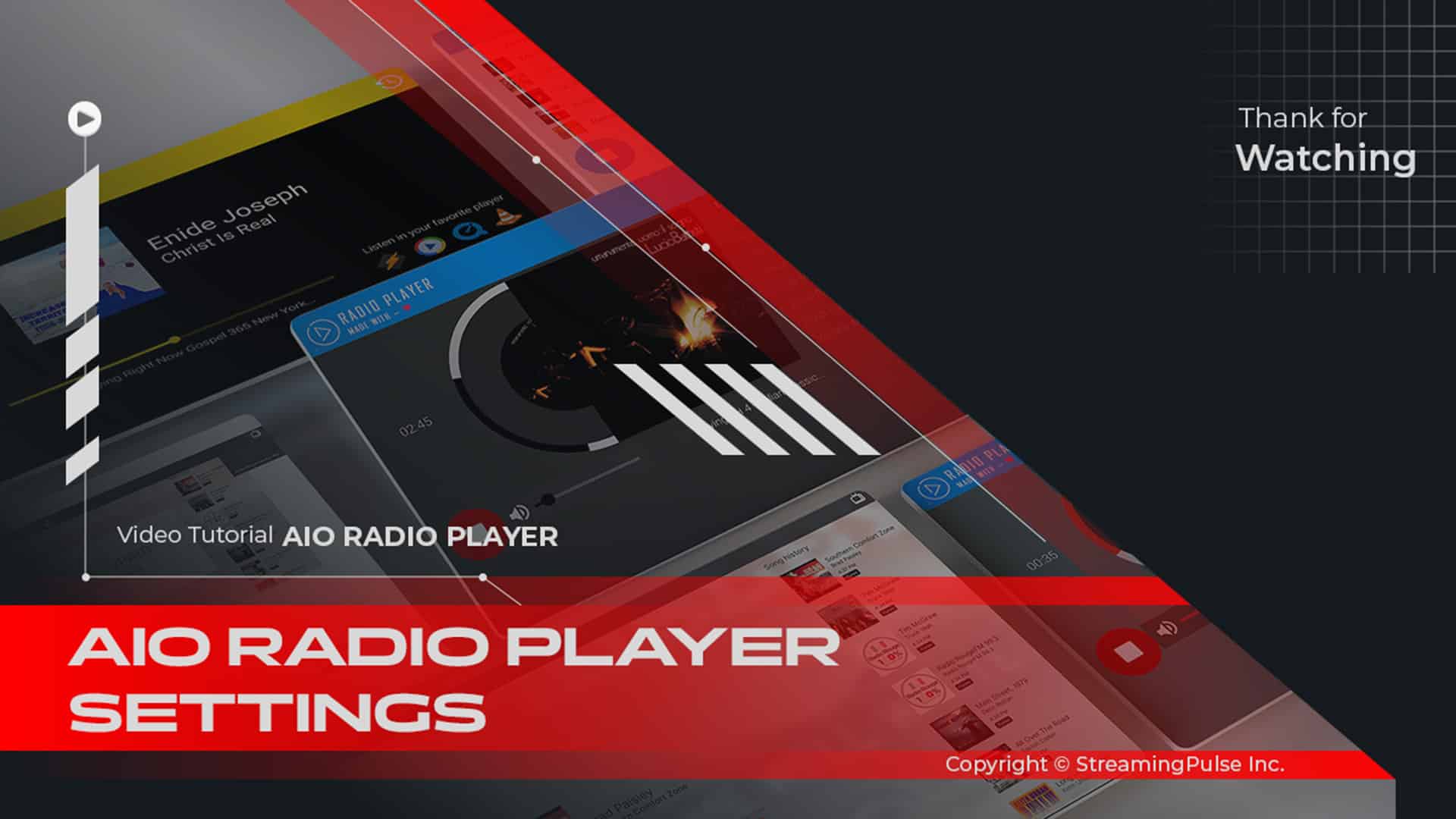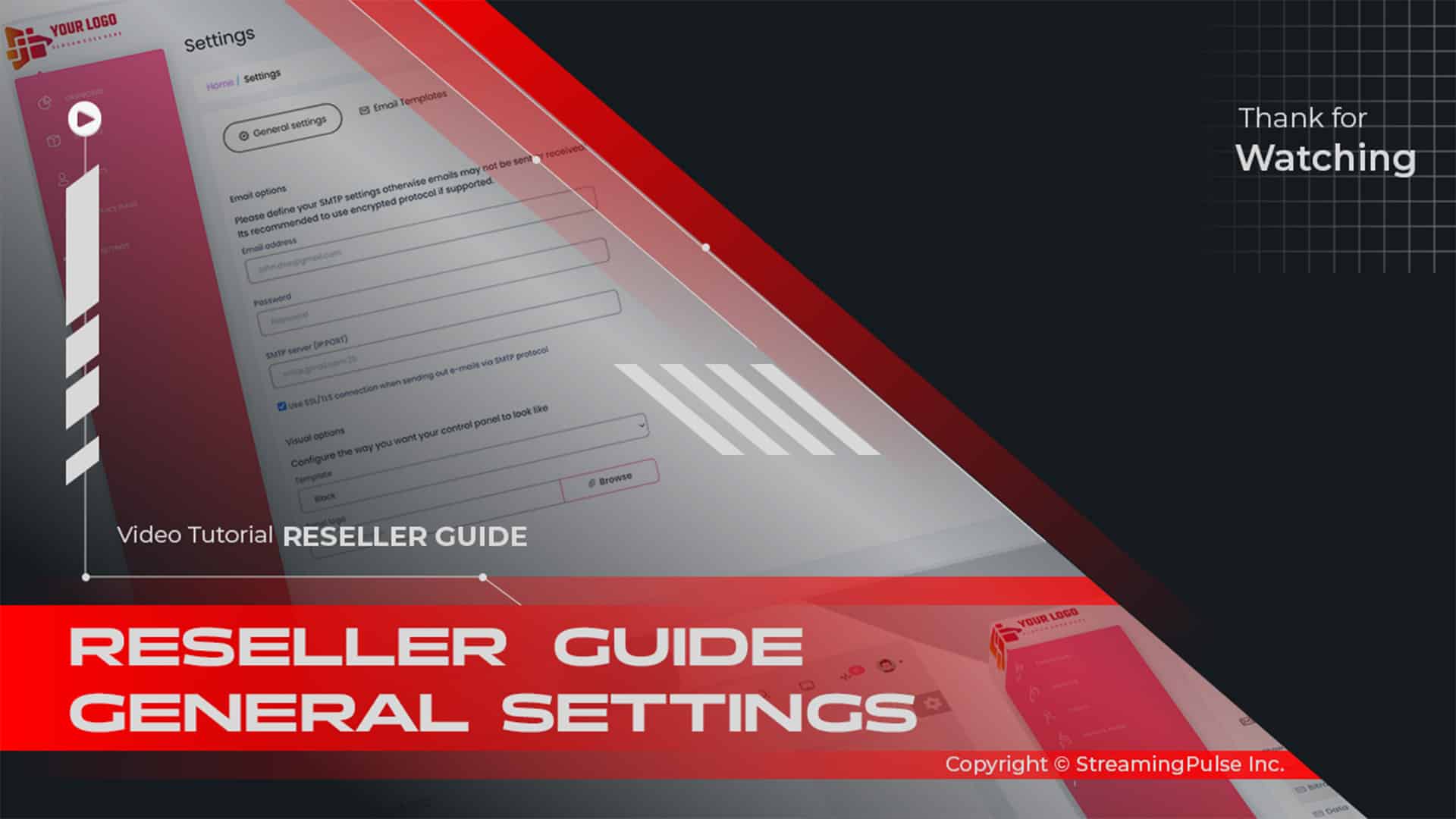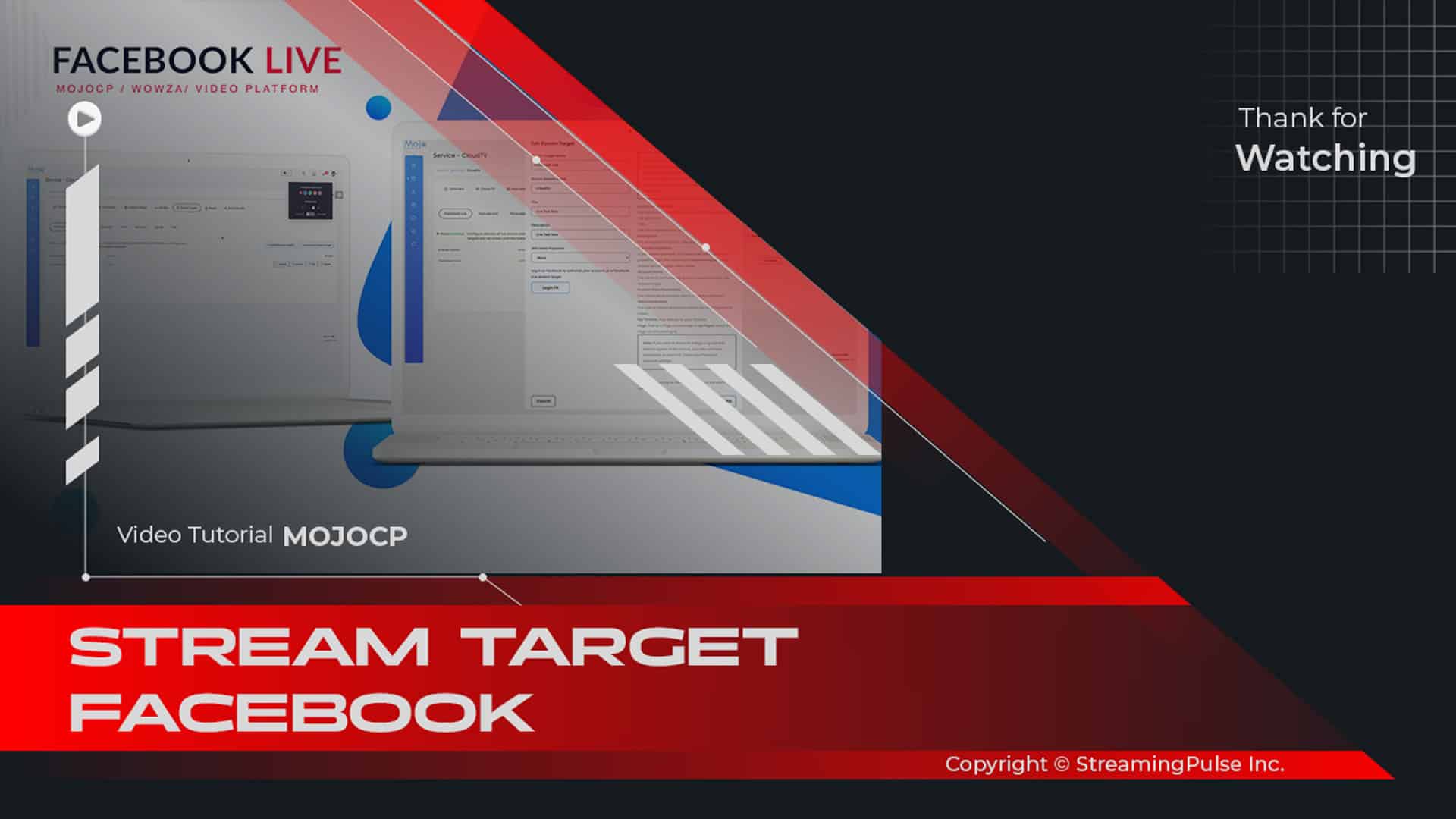Service Status Summary
StreamingPulse MOJOCP offers a streamlined Stream Status Summary, delivering users a swift and comprehensive glimpse into their current streaming status. This concise overview encompasses crucial details like viewer count, stream bitrate, and any potential technical hitches impacting the stream.
Presented in an easily digestible format, typically in the form of an intuitive chart or table, this summary empowers users with a snapshot of their streaming activity.
By actively monitoring the Stream Status Summary on MOJOCP, users can effortlessly stay abreast of their stream's well-being and enact adjustments to enhance the overall viewing experience. Whether you're a novice or a seasoned streamer, the Stream Status Summary on MOJOCP stands as an indispensable tool for monitoring streaming activity and refining content delivery. Elevate your streaming experience with this essential feature tailored to both beginners and seasoned content creators.
MojoCP Stream Overview:
Get an in-depth look at your stream with the following details:
Stream Software:
Wowza Stream Engine: Utilized for Live Streaming, Low Latency Streaming, Video on Demand (VOD), Interactive CloudTV Station, Live HTTP Origin, Live Edge, Live Broadcast & OTT Streaming, Live Video Monitoring & Surveillance, IP Camera, ShoutCast Icecast Restream, Apple HLS.Connections:
Total viewer connections your application can handle simultaneously.Restart:
Reboot your video application server, immediately initiating it again. This may disrupt current viewers and is necessary for certain configuration changes. Equivalent to manually stopping and starting your server. This option appears only if your server is currently online.Stop Services:
Shuts down your application streaming server (and CloudTV Station if enabled), disconnecting current viewers and taking your stream offline. This option appears only if your server is currently online.Application Name:
The stream name of your media streaming. Used for receiving an encoded live stream from an RTMP-based source and playing it over multiple streaming protocols.Bitrate (Current/Max):
Indicates the total maximum bit rate permitted for your application's broadcast.Traffic:
Reflects the amount of data transfer utilized by your stream.Disk Space:
The disk usage meter shows the amount of disk space used by your account's files, including uploaded media, against your disk space limit.Network In:
Represents the data received through that interface (from your host to the network).Network Out:
Represents the data sent through that interface (from your host to the network).HTML5 Playback:
- Streaming Pulse Inc.
A web video player leveraging HTML5 video functionality in advanced browsers. It delivers adaptive streaming video to major desktop and mobile browsers.
Stream Overview
Stream Overview provides a comprehensive snapshot of your streaming environment. From essential details like software used and total viewer connections to options for restarting or stopping services, it offers a quick and detailed look at your streaming configuration.