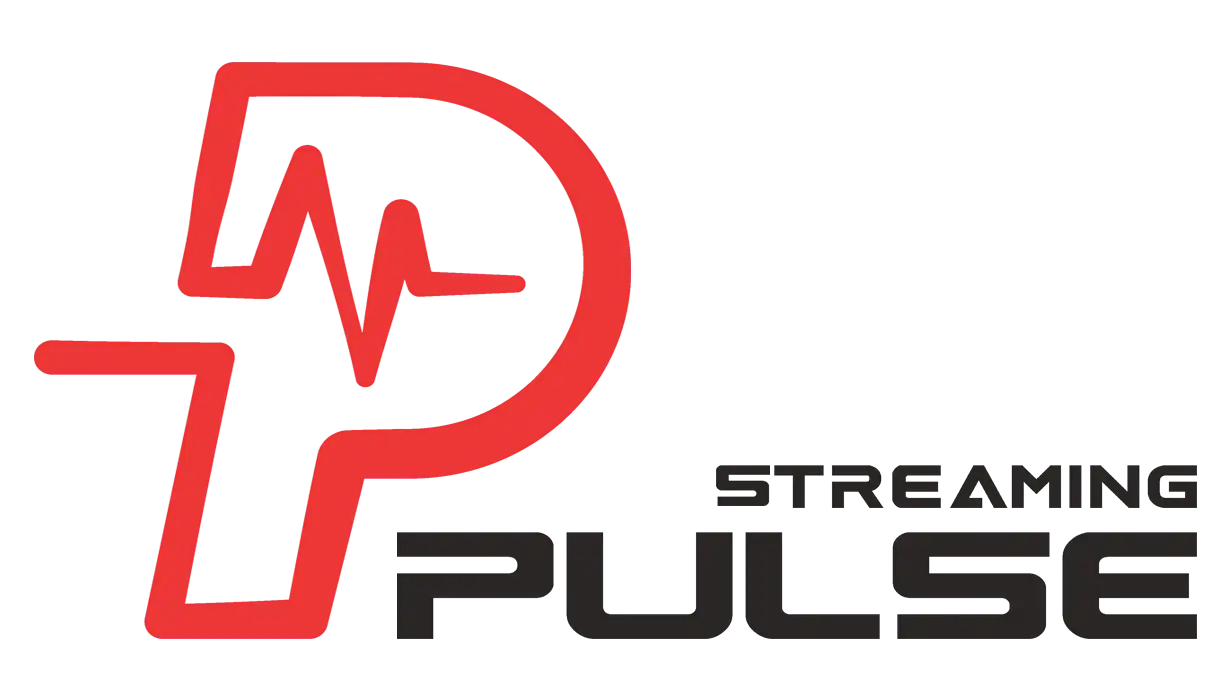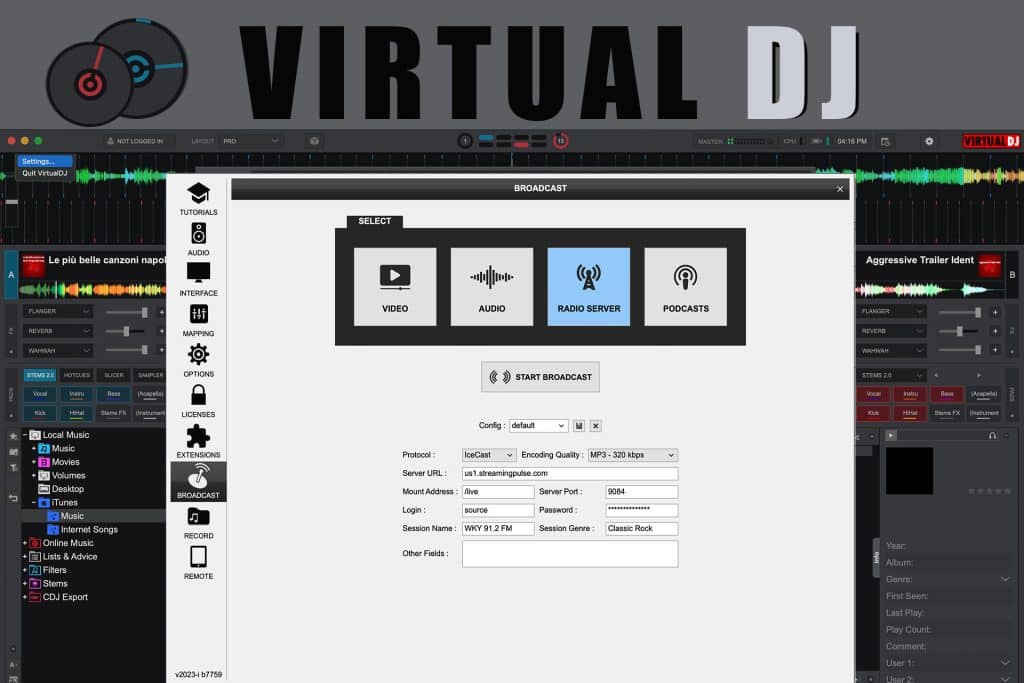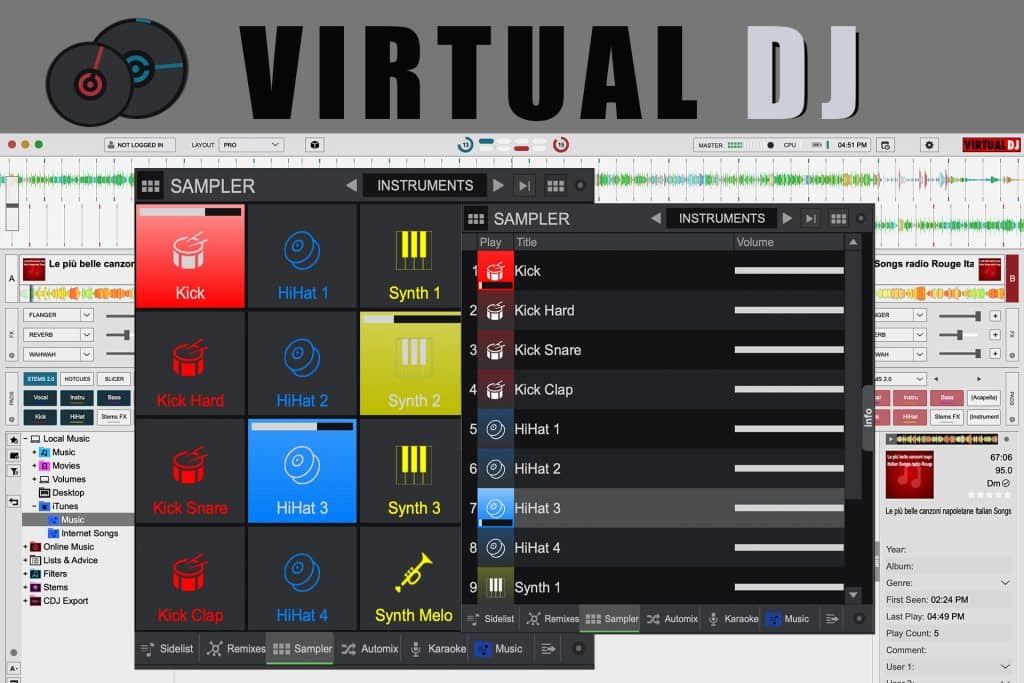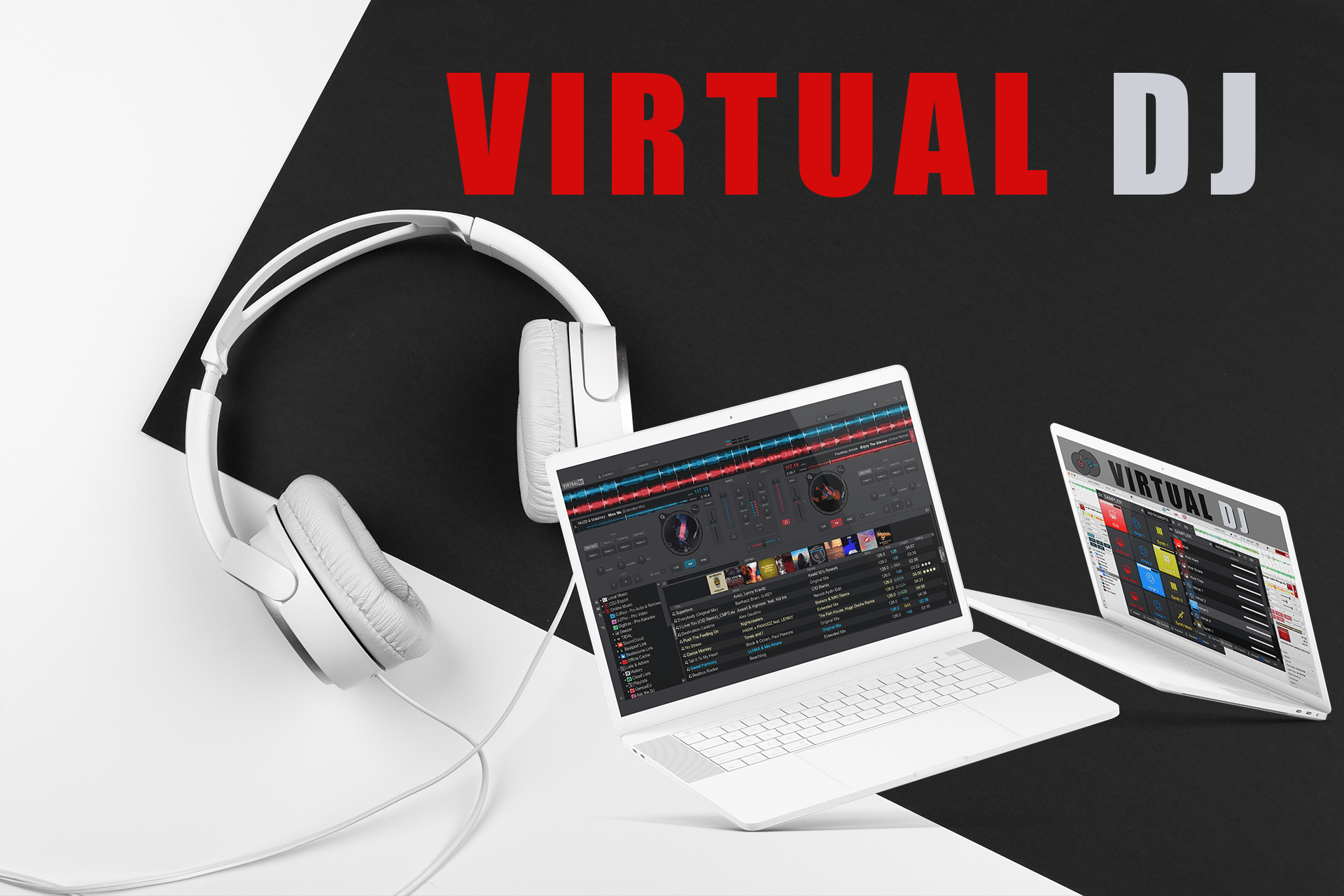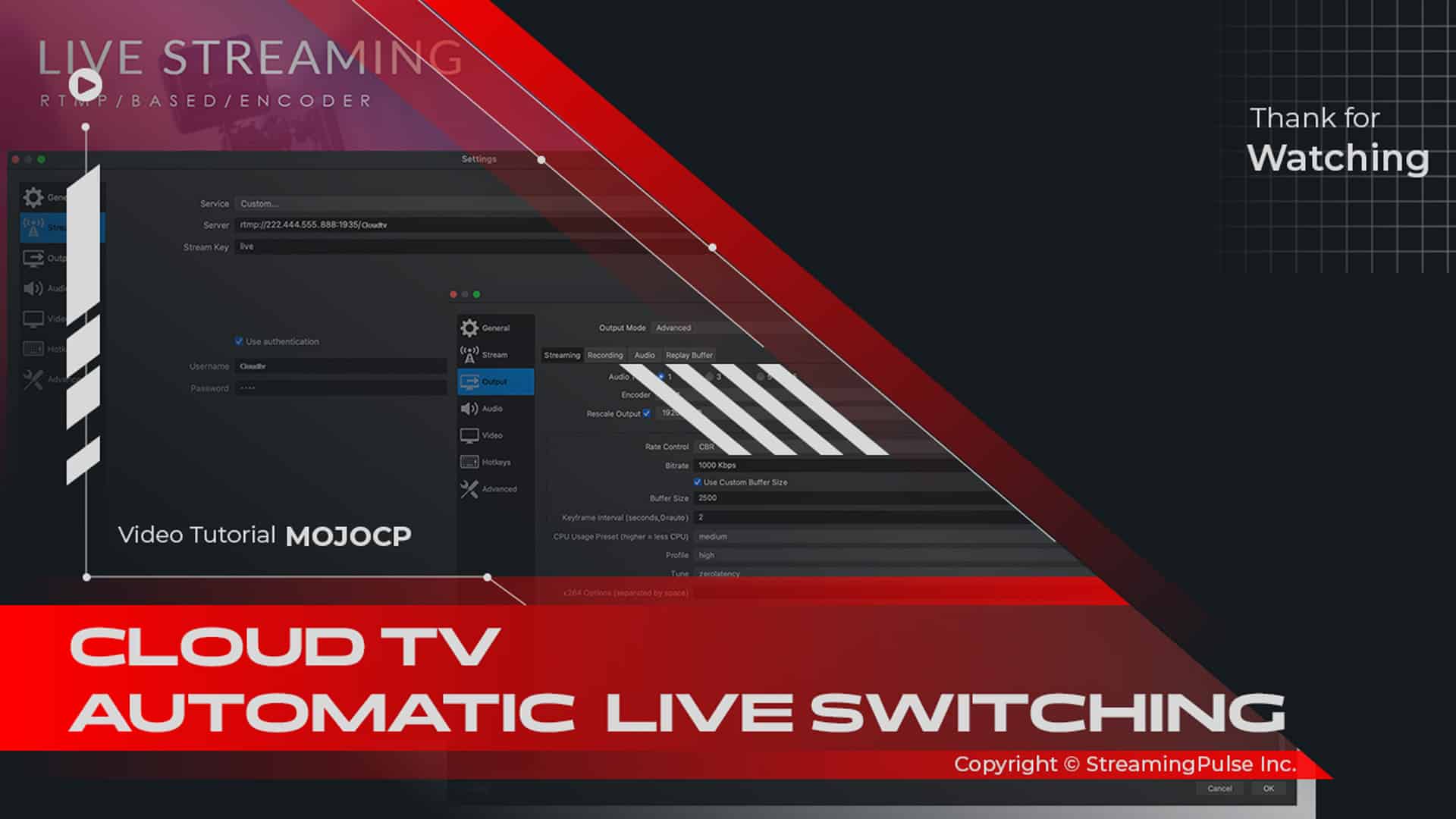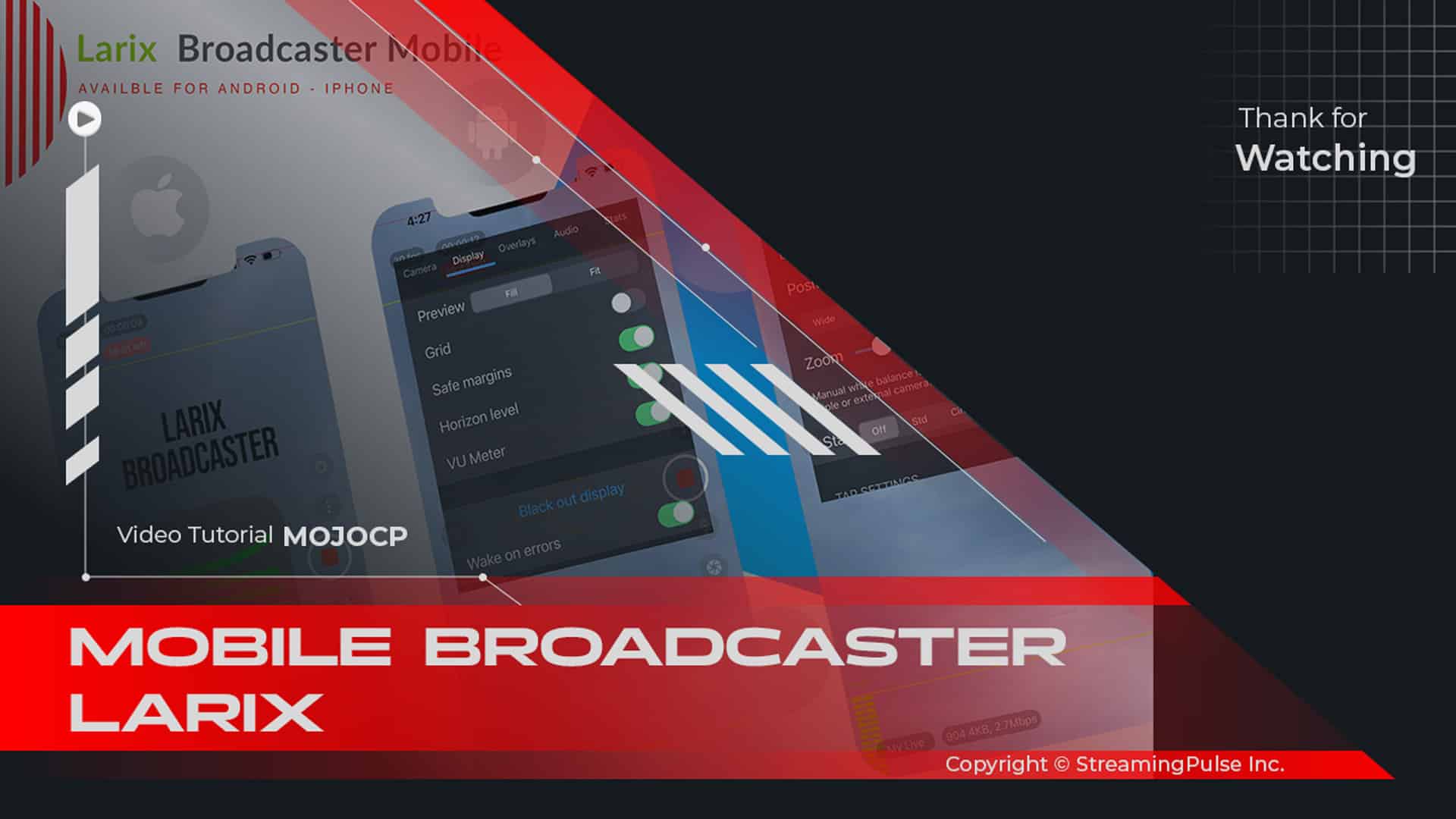Virtual DJ 8 Live Broadcasting Setup
Setting Up Virtual DJ 8 and Live Broadcasting on Your Online Radio Station:
Introduction to Virtual DJ 8:
Discover the step-by-step guide to configure this powerful software for live broadcasting on your online radio station through StreamingPulse. Notably, it is designed for DJs of all levels, offering intuitive controls and an extensive array of features tailored for seamless audio mixing and performance. Whether you are a beginner or an experienced DJ, you will find the tools you need to create an exceptional listening experience.
Installation and Familiarization:
To begin, first, download and install the software from the official website. Once installed, familiarize yourself with the interface, which is designed for ease of use. You’ll find that essential controls, such as volume sliders, EQ settings, and audio effects, are easily accessible. In addition, take advantage of the built-in tutorials and community forums for tips and tricks that can enhance your mixing skills significantly.
Connecting to StreamingPulse:
Next, connect your online radio station to StreamingPulse. After creating an account, access the broadcasting settings where you can configure your stream details. As a result, you can easily select the desired audio output settings that align with your station’s specifications.
Live Broadcasting Features:
Once configured, you can begin your live broadcast by selecting the tracks you wish to play. Moreover, utilize the powerful features, such as beatmatching, looping, and effects, to engage your audience effectively.
Utilizing Automation and Hardware Controllers:
Lastly, consider using the automation features to schedule shows or transitions during your broadcast. Furthermore, the compatibility with various hardware controllers allows for greater flexibility and control, which makes it easier to mix tracks live.
Final Thoughts:
With StreamingPulse robust platform, you can reach listeners worldwide and create a professional sound that stands out. Therefore, explore the possibilities with this DJ software and elevate your online radio experience today! In conclusion, the combination of its features and StreamingPulse’s capabilities can transform your broadcasting journey.
Click to zoom in on the image
Virtual DJ 8 Live Broadcasting
VirtualDJ.com, your gateway to the world of professional DJing and music mixing. At VirtualDJ.com, we pride ourselves on offering an extensive suite of innovative tools and resources designed to elevate your DJing experience to unprecedented heights.
Unleash your creativity with our state-of-the-art software, meticulously crafted to meet the demands of both novice enthusiasts and seasoned professionals. Dive into our platform and discover a dynamic array of features, from intuitive mixing interfaces to powerful effects and sampling capabilities, all seamlessly integrated to amplify your musical artistry.
Whether you're a solo DJ, a club performer, or a radio broadcaster, VirtualDJ.com empowers you with the tools necessary to craft unforgettable mixes, engage audiences, and take your performances to the next level. Our platform isn't just about mixing tracks; it's about creating an immersive and captivating experience that resonates with your audience.
But that's not all! VirtualDJ.com isn't just a software solution—it's a community hub where DJs, producers, and music enthusiasts from around the globe connect, share insights, and push the boundaries of creativity together. Dive into forums, join discussions, and tap into a vast pool of knowledge and expertise.
Experience the future of DJing. Experience VirtualDJ.com, where innovation meets limitless creativity. Join our platform today and embark on a journey that transforms your passion for music into an exhilarating and unforgettable adventure.
Setting up VirtualDJ encoder broadcaster:
1. Launch VirtualDJ from your desktop.
2. Click on the gear icon in the top right corner of your screen.
3. In the popup screen, select "Radio Server."
4. Choose the Protocol type: Shoutcast or Icecast.For Shoutcast:
- Protocol: Shoutcast
- Encoding Quality: Select the bitrate from the drop-down menu for your streaming.
- Server URL: Example - us9.streamingpulse.com
- Port Number: Your server stream port (e.g., 8000)
- Password: The source password
- Session Name: e.g., Your Station Name
- Session Genre: e.g., Your Station GenreFor Icecast:
- Protocol: Icecast
- Encoding Quality: Select the bitrate from the drop-down menu for your streaming.
- Server URL: Example - us9.streamingpulse.com
- Mount Address: /live
- Port Number: Your server stream port (e.g., 8000)
- Login: source
- Password: The source password
- Session Name: e.g., Your Station Name
- Session Genre: e.g., Your Station GenreTo start your encoder, click "START BROADCAST."
- Streaming Pulse Inc.
[Download VirtualDJ]
VirtualDJ is available for Windows, macOS.
[User Manual]
Virtual DJ 8
Experience the ultimate in DJing at VirtualDJ.com. Dive into a world of cutting-edge technology and innovation, offering powerful tools for music mixing, live performances, and immersive broadcasting. Discover the full spectrum of possibilities and elevate your DJing journey with VirtualDJ.com.
Connect Virtual DJ 8
Virtual DJ 8 to your online radio station for live broadcasting and reaching out to your audience.
- Encoding Quality: Typically 128kbps (CBR)
- Server URL: Your hosting URL (e.g., us1.streamingpulse.com)
- Server Port: The four-digit port number (e.g., 8000)
- Password: Example: u7x8x905x4x
Virtual DJ Installer
Explore VirtualDJ.com for an immersive and innovative DJ experience, uncovering cutting-edge tools and resources for seamless music mixing and broadcasting. Dive into the comprehensive user manual below to discover a seamless setup process for VirtualDJ, ensuring swift and hassle-free installation.