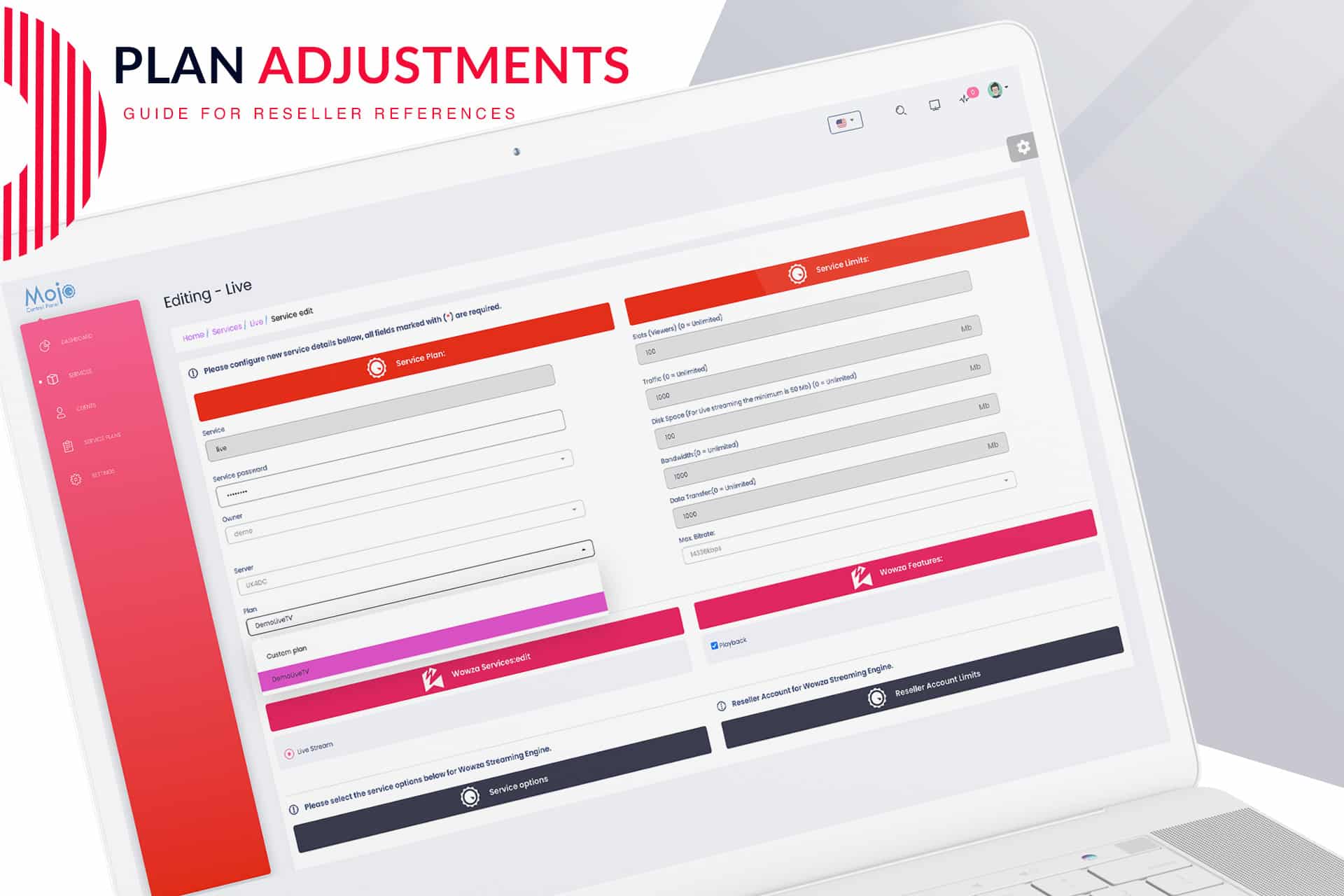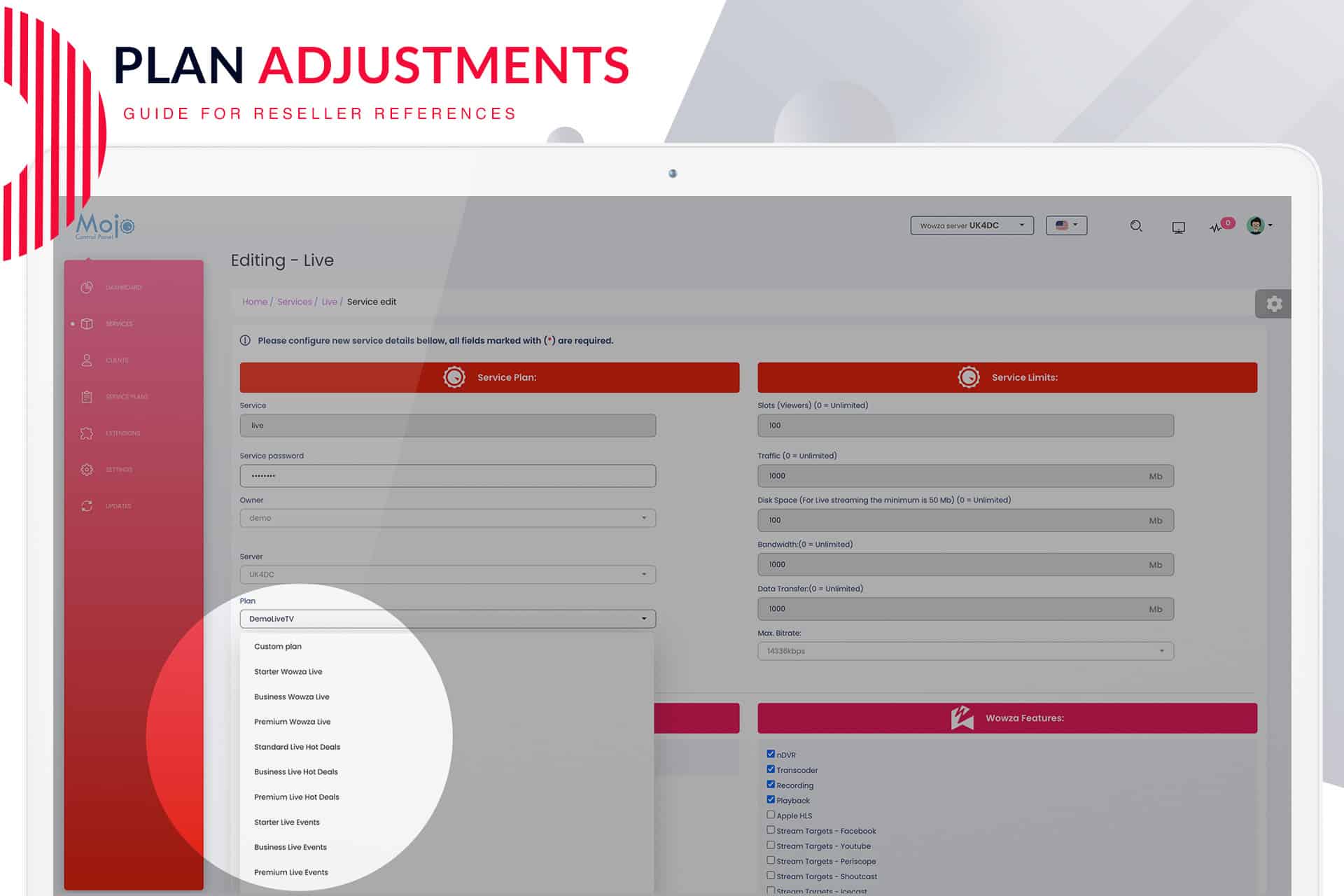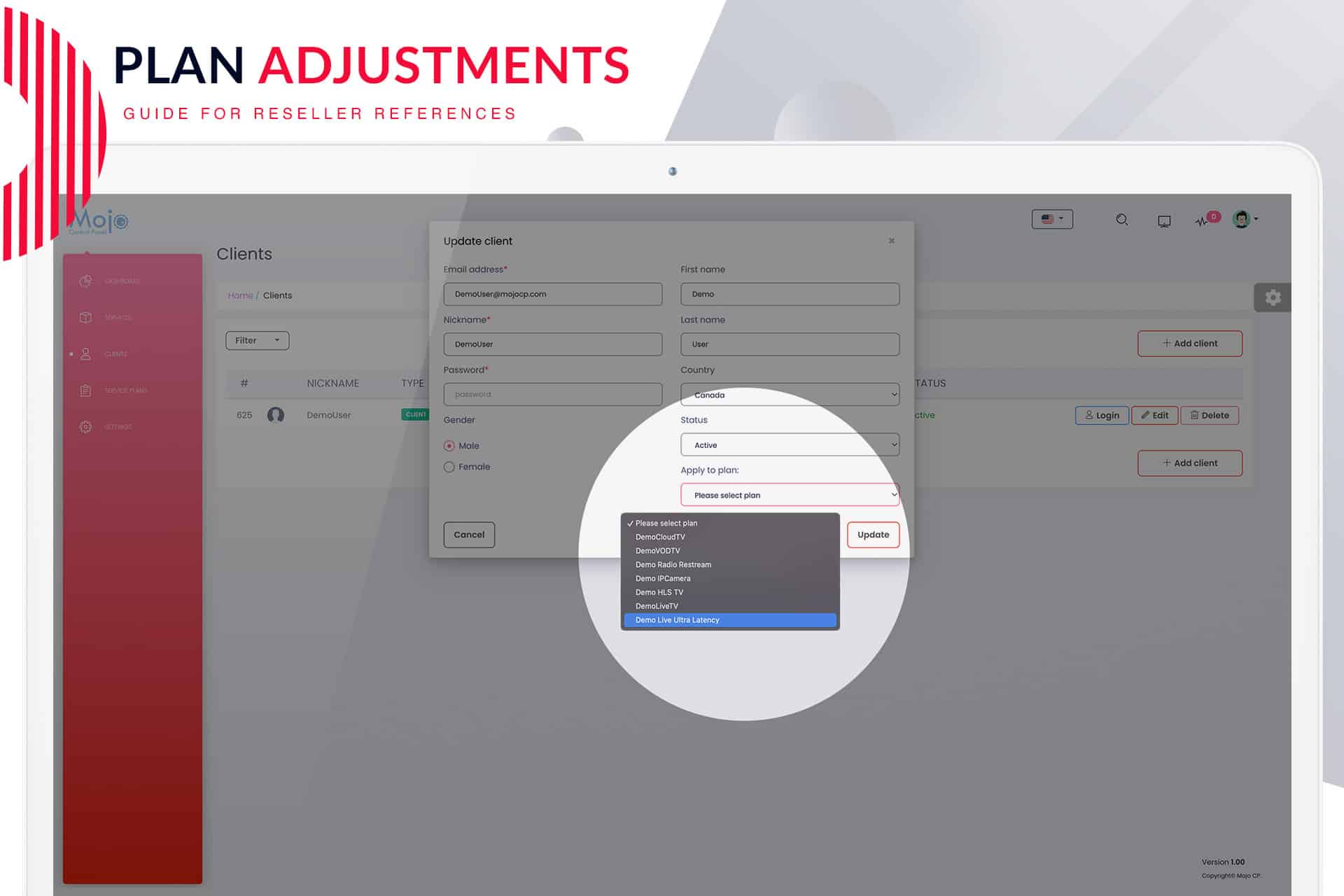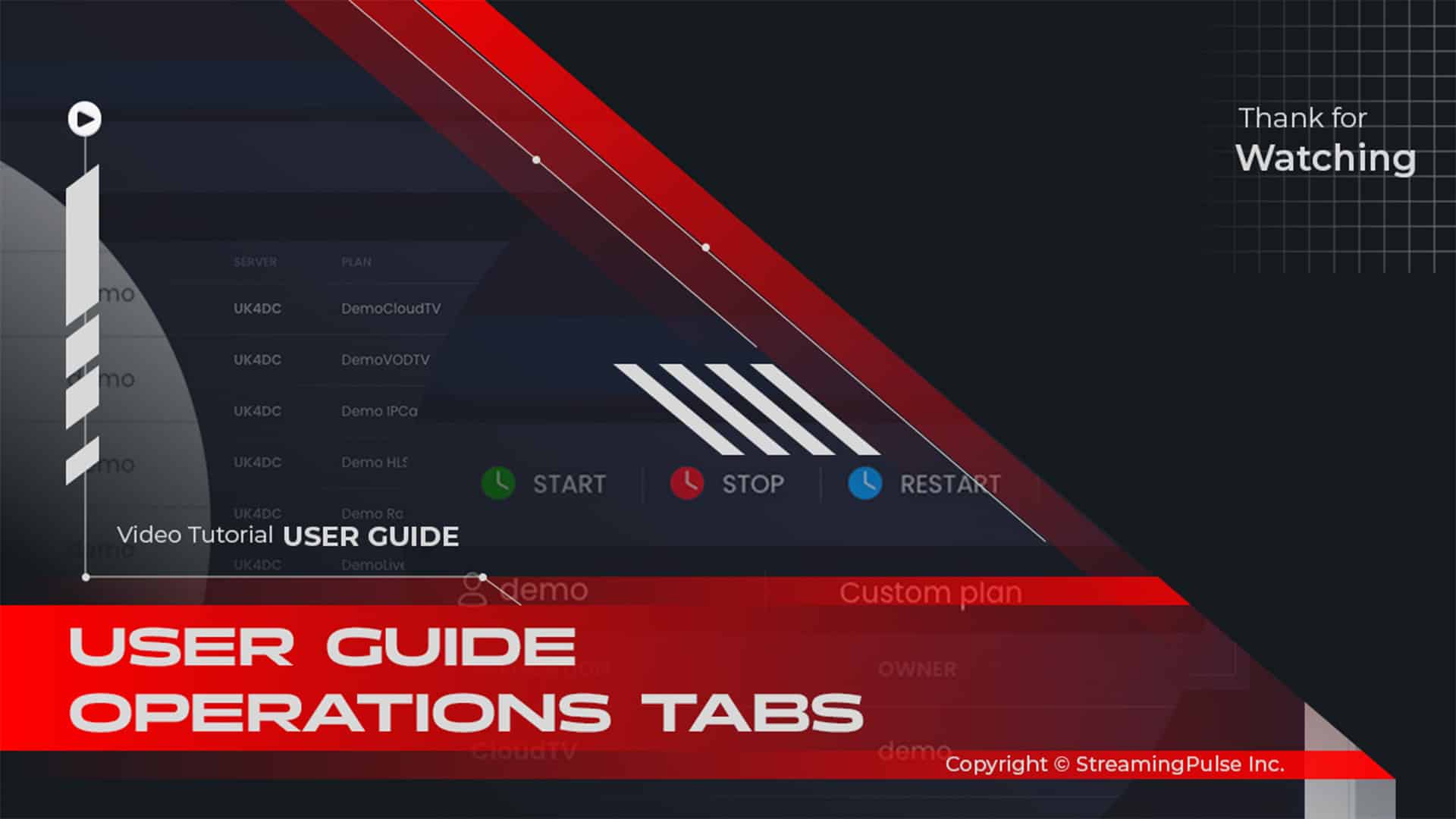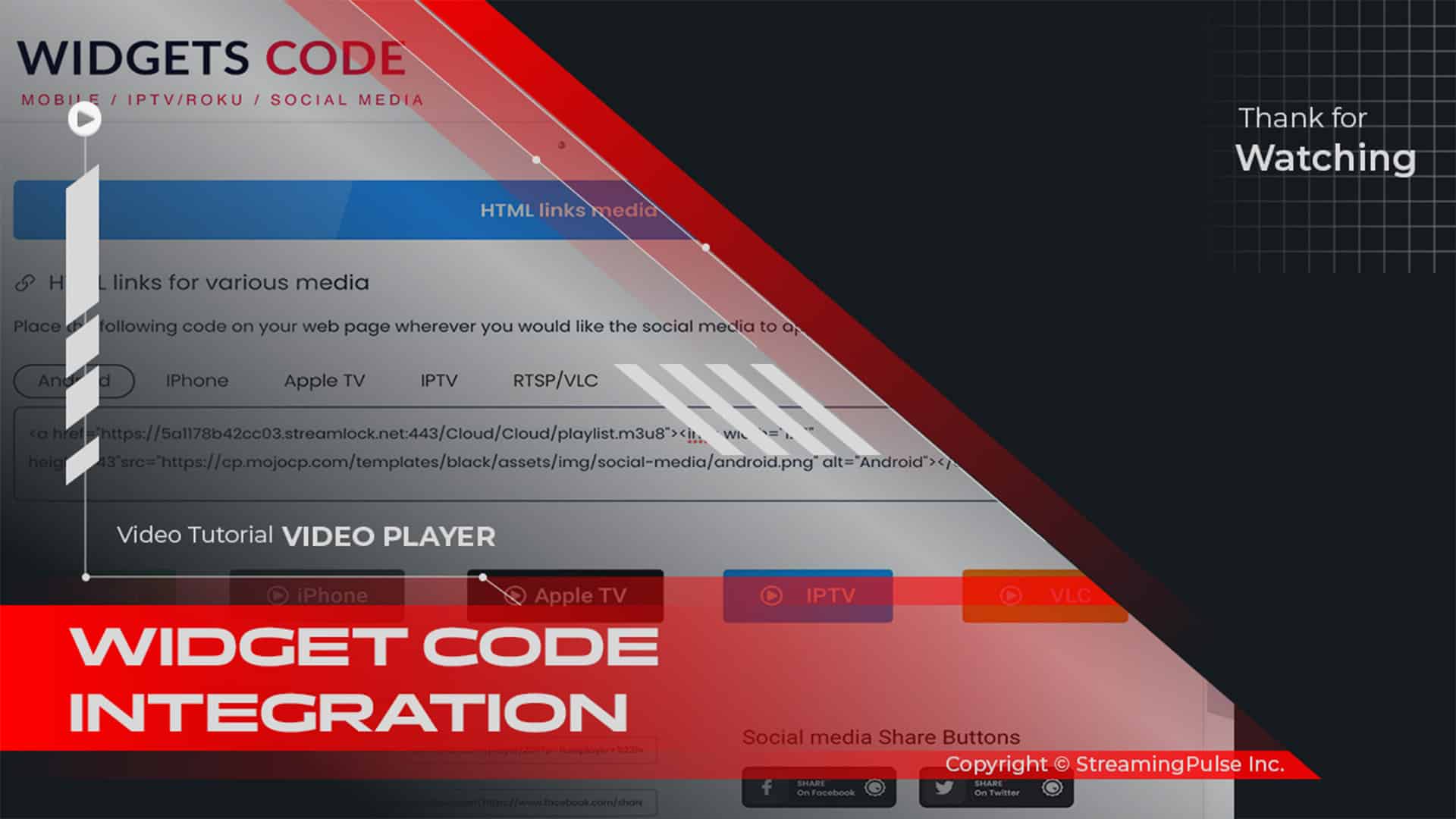Plan Adjustments
Upgrading or downgrading your streaming plan is a simple process that meets your changing needs. Whether you want to enhance your service or scale back, our platform makes it easy to adjust your plan.
Why Upgrade or Downgrade?
Your streaming needs can change over time. If you need more features, an upgrade can provide advanced options and increased bandwidth. This is essential if your audience is growing rapidly. You want to ensure a smooth streaming experience without interruptions.
Conversely, if your needs have shifted due to a decrease in audience size or a change in content strategy, you may want to downgrade. A downgrade helps you optimize expenses. You’ll only pay for what you truly need, allowing you to allocate resources more efficiently.
How to Upgrade or Downgrade
To adjust your plan, log into your account and go to the 'My Plans' section. Here, you can see the options for upgrading or downgrading your current plan. The process is user-friendly and designed for convenience. After making your selection, the new features will be implemented immediately. You can start benefiting from your upgraded plan right away or enjoy savings from a downgrade without delay.
Customer Support
If you have questions or need help with your plan adjustments, our dedicated customer support team is ready to assist you. They can guide you through the process, explain the features of different plans, and help with any issues. We are committed to ensuring your streaming experience is smooth and efficient.
In summary, upgrading or downgrading your streaming plan with us is easy. This flexibility allows you to tailor your streaming services according to your needs. Adapting quickly is vital in the fast-paced world of online streaming.
Click to zoom in on the image
Effortless Plan Adjustments on Mojocp:
Unlock the power of real-time adjustments by seamlessly upgrading, downgrading, or applying add-ons to your client's application plan on Mojocp. Here's a simplified guide:
Access Your Reseller Account:
Log in to your Mojocp reseller account and navigate to the "Services" section.Locate and Edit:
Identify the application you wish to modify, then click on the tools icon to reveal editing options.Choose Your Plan:
Under the "Service Plan" section, select a different plan from the dropdown list. Alternatively, customize the plan by modifying values under "Service Limits" and "Wowza Features."Addon Features:
Easily enable any desired addon feature listed under Wowza Features without changing the plan by a simple selection.Save Your Changes:
Once adjustments are made, click the "Save" button to apply them.Automatic Restart:
Note that the application will automatically restart to implement the changes.Client Notification:
- Streaming Pulse Inc.
Inform your client in advance about the potential service interruption during this process.
Stream Plan Flexibility: Upgrade, Downgrade, Customize.
Upgrade, downgrade, or customize streaming plans effortlessly with Mojocp, ensuring a tailored and interruption-free streaming experience for your clients.