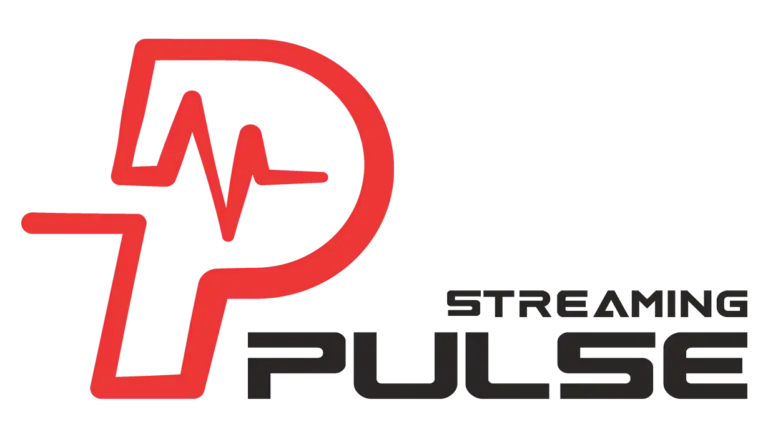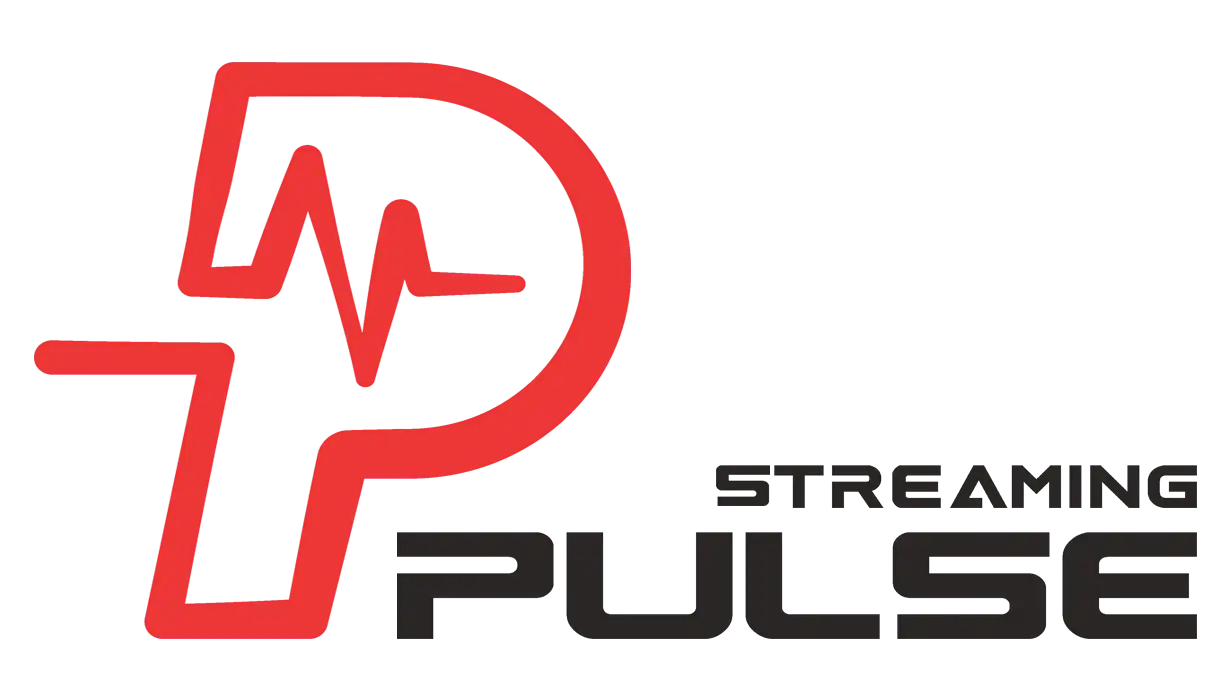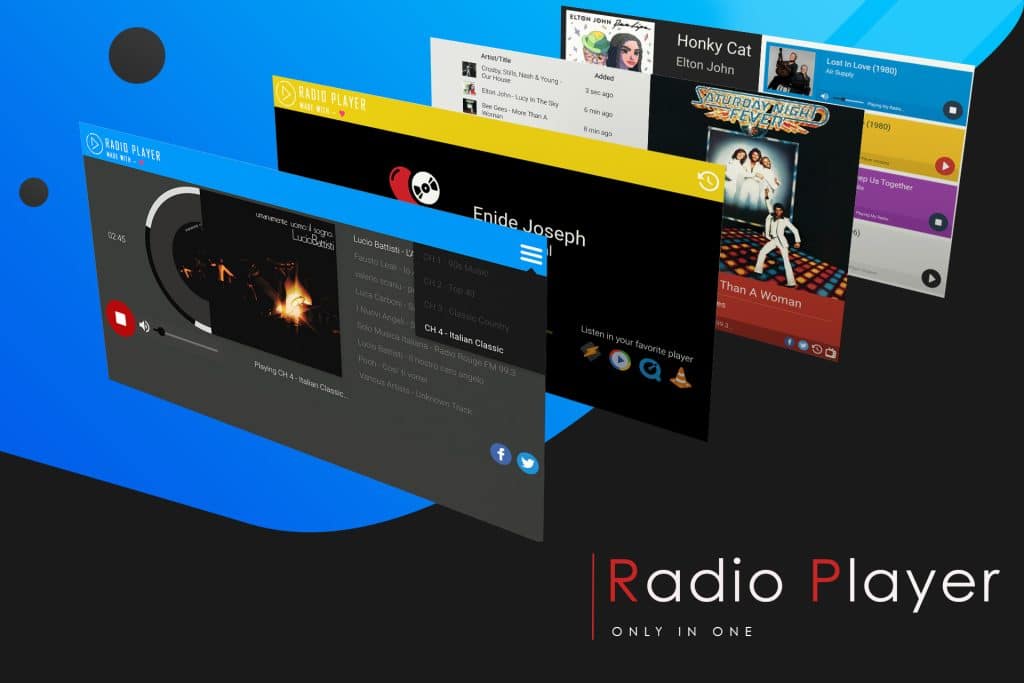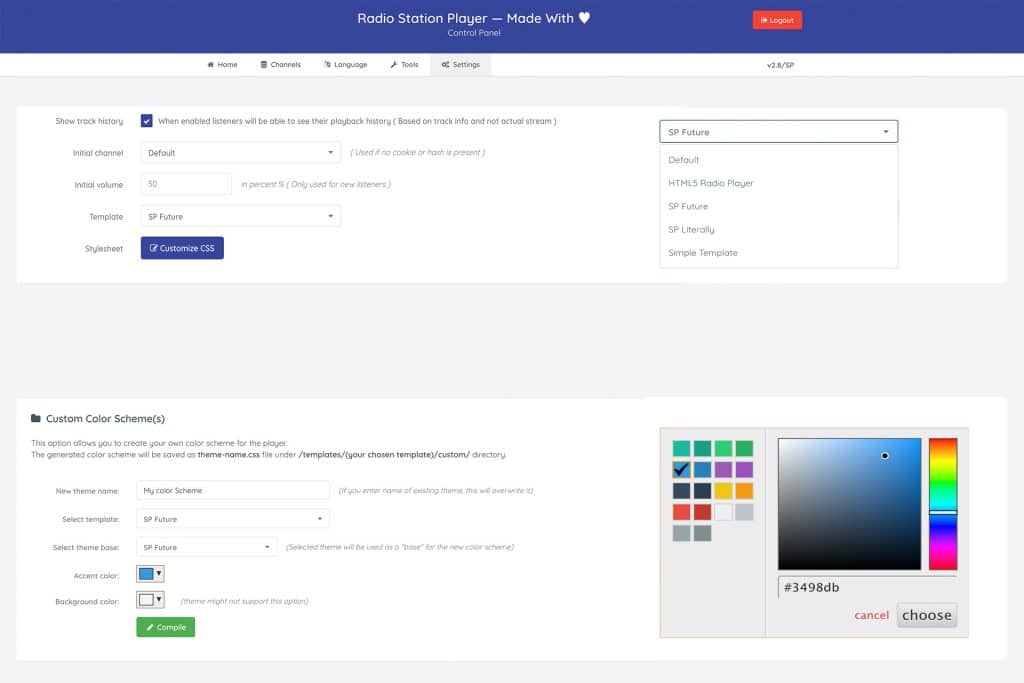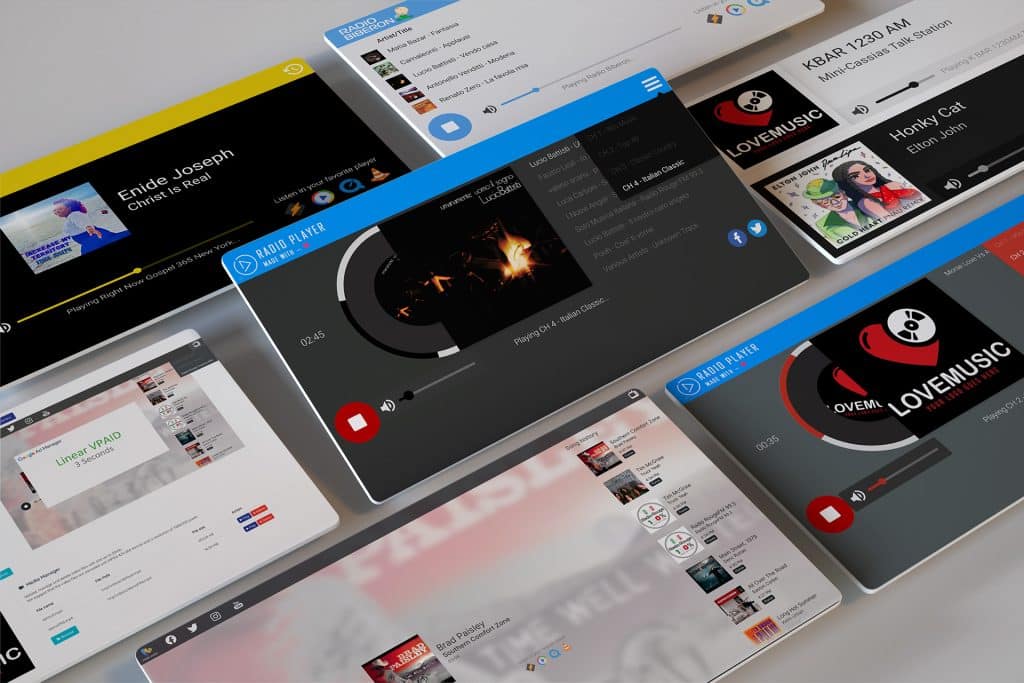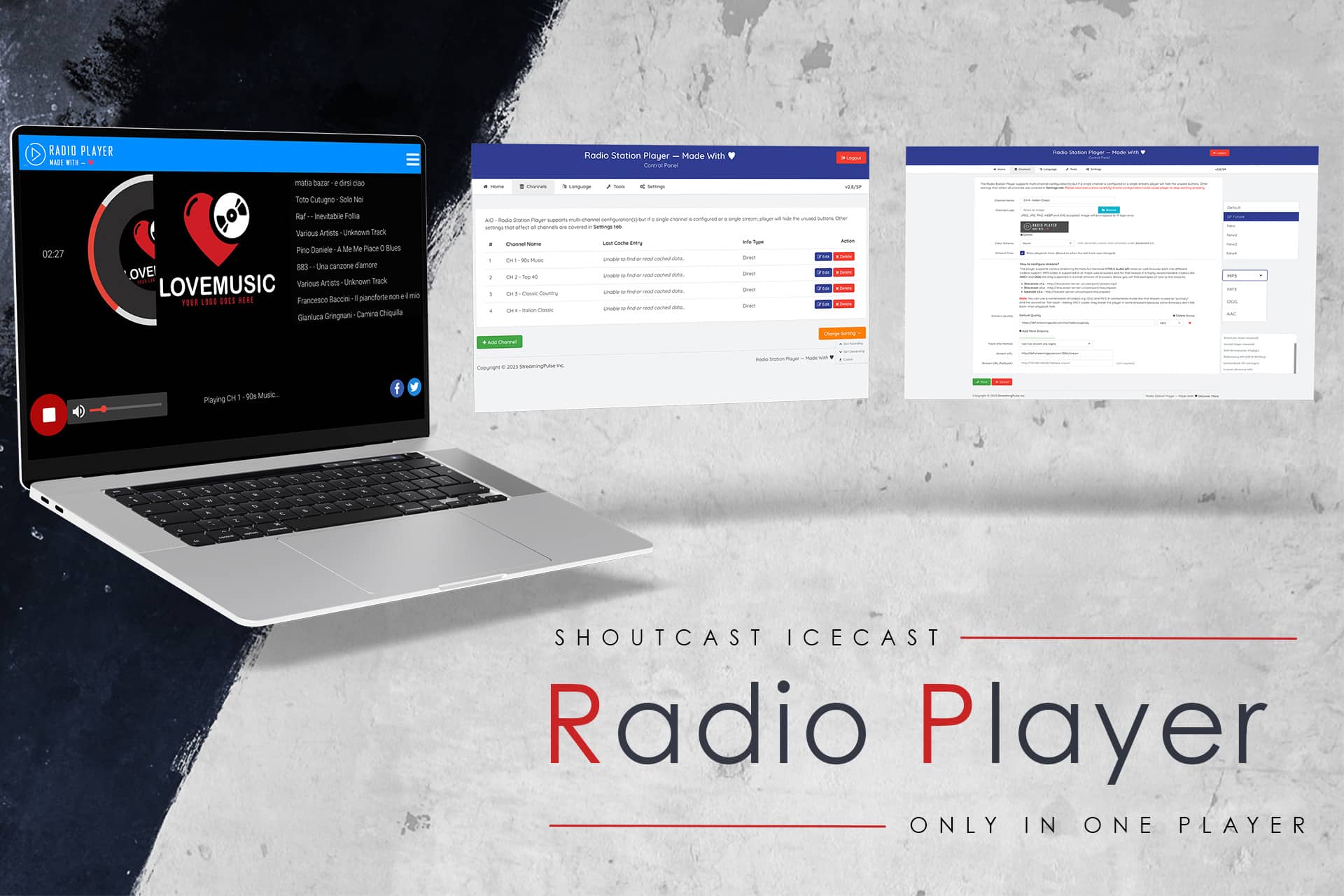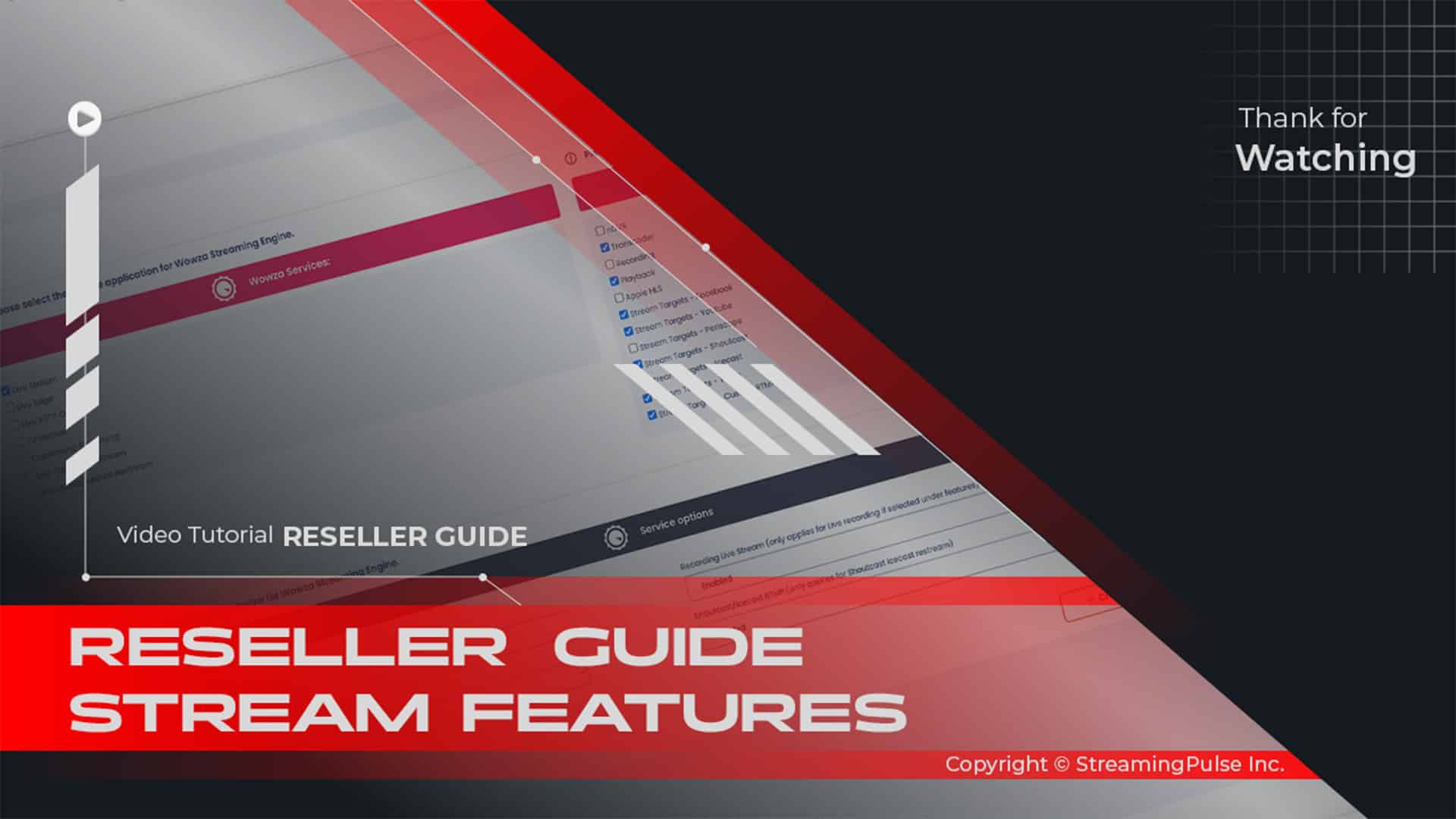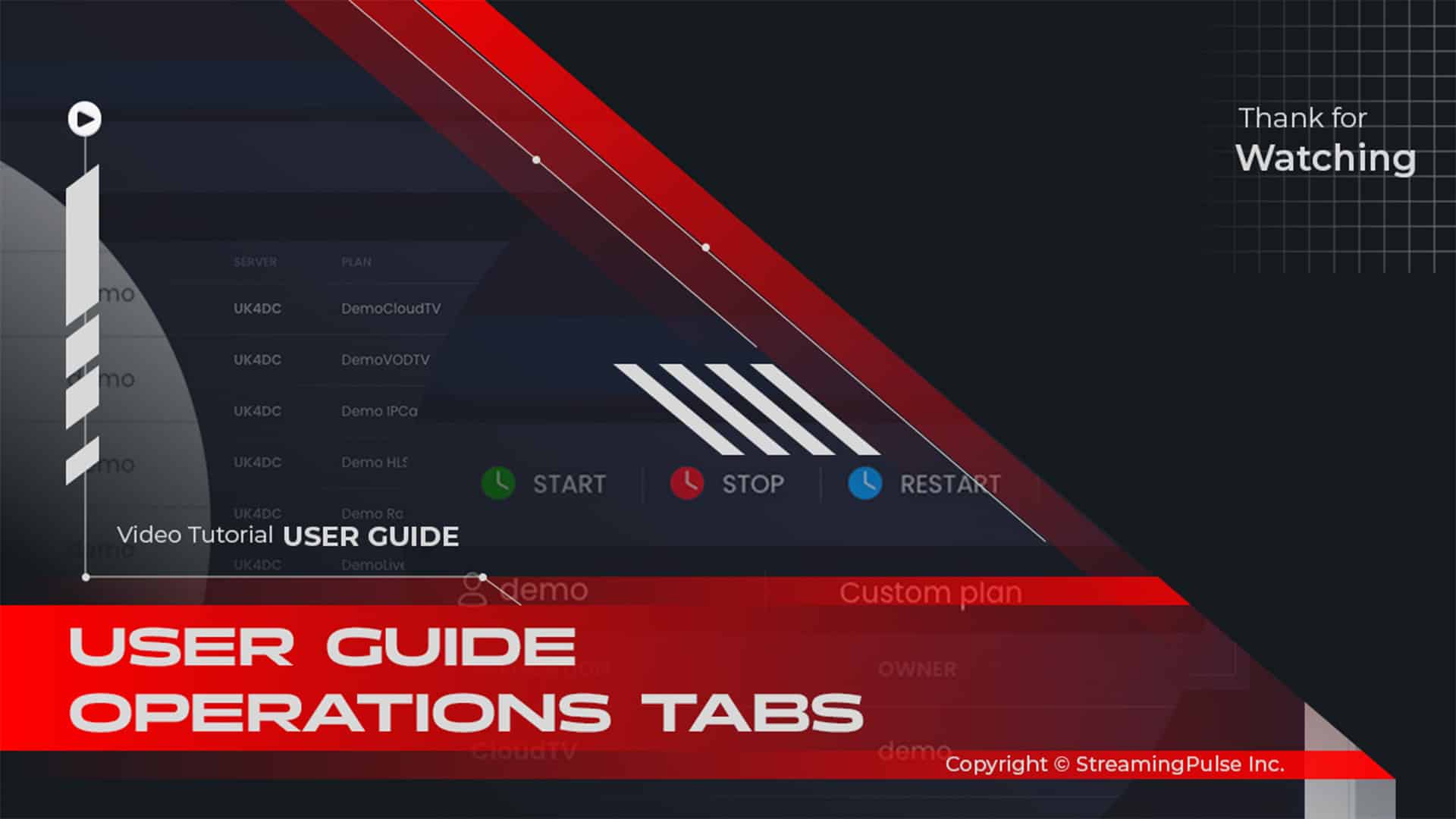Eight pre-defined skins
To begin with, experience the incredible flexibility of our Radio Player, which not only offers eight preset styles to cater to various tastes, but also significantly enhances your overall listening experience. Moreover, this player allows you to easily adjust its appearance to align perfectly with your brand. As a result, you can create a unique identity that resonates with your audience, making your radio station even more memorable.
Skins for Every Style
In addition, you can choose from a diverse range of options, including modern themes, classic styles, and vibrant, colorful designs. Not only do these styles add visual appeal, but each one is designed to maintain simplicity, ensuring a seamless fit with your website’s overall design. Consequently, your player will look cohesive and professional, whichenhances the aesthetic of your entire site. Furthermore, having various skins means you can easily refresh your look whenever you want.
Smooth Integration for Better Engagement
Additionally, these thoughtfully designed skins transform your radio player into much more than just a streaming tool. In fact, they create a clean, cohesive addition to your site, which effectively draws your audience in. This way, listeners can enjoy an engaging, customized experience that looks and feels just right. Ultimately, this thoughtful integration helps keep your audience connected and invested in your content. Therefore, you can expect increased listener retention and satisfaction.
A Seamless User Experience
Furthermore, our skins are incredibly easy to implement, allowing you to get started quickly. Thus, you won't need extensive technical knowledge to make adjustments or updates. As a final point, the combination of functionality and aesthetics makes our radio player an ideal choice for enhancing your online presence. By choosing our player, you not only improve user engagement, but you also elevate your brand’s identity in the digital space.
Finally, we encourage you to explore all the options available to you, as these skins can significantly enhance your radio station's appeal and functionality. So, don't miss the opportunity to captivate your audience with a personalized listening experience. In conclusion, the versatility of our Radio Player skins allows you to provide a unique and enjoyable experience for every listener.
Click to zoom in on the image
- Eight Captivating Skins
Introducing our AIO Radio Player, a versatile solution offering not just one, but eight captivating skins to suit your visual taste. With themes like SP Future Light, SP Future Dark, SPLiterally Light, SPLiterally Dark, Material Light, Material Dark, Simple Template, and HTML5 Radio Player, customization knows no bounds. Tailor your player to seamlessly blend with your website's design or stand out with a unique style.To choose your radio player template, follow these steps:
- Navigate to the "Setting" Tab under "General Settings."
- Select the desired template from the drop-down menu.
- Click "Save" to apply the changes.
- Custom Color Schemes Feature:
Experience the freedom of customization with our player's Custom Color Schemes feature. Personalize your player further by choosing from a range of color schemes, allowing you to curate a visually stunning player that resonates with your brand or website aesthetics. Whether you prefer a modern, minimalist, or vibrant look, our AIO Radio Player empowers you to craft an immersive audio experience that mirrors your creative vision effortlessly.For generating a new color scheme for the chosen template, follow these steps:
- Enter a new theme name (overwriting occurs with an existing name).
- Choose the player you want to apply the new color to under "Select Template."
- Set the accent color for player elements like buttons, top header, volume bar, etc.
- Define the background color of the radio player.
- Click "Compile" to save and apply the new custom color scheme.
To apply the custom color scheme to the radio player:
- Streaming Pulse Inc.
- Navigate to the "Channel" Tab and select "Channel EDIT."
- Under "Color Scheme," choose the one you created.
- Click "Save" to apply the changes.
Radio Player 100% white-label
All-in-One White-Label Radio Player style
Included with every Shoutcast or Icecast stream server purchase, our fully white-label radio player provides everything you need for a unified, professional look. This customizable player easily integrates with your brand identity, creating a seamless online presence.
Built for Flexibility and Compatibility
Enjoy endless customization options with CSS3 transitions, and compatibility with MP3, AAC, OGG, and HTML5 formats. Designed to work smoothly with your website’s style, this player goes beyond versatility to provide a complete, high-performance listening experience.
Enhance Your Station's Online Presence
This all-in-one player is crafted to amplify your station’s voice, offering listeners a polished, engaging experience. Tailored to bring out the best in your station, it’s your go-to tool for standing out in the digital space.
Quick Reference
Explore our comprehensive video tutorial, guiding you through the process of applying and designing your unique Radio Player. Unleash your creativity as our tutorial walks you through step-by-step instructions, enabling you to personalize and design a one-of-a-kind radio player that perfectly aligns with your brand or website aesthetics.