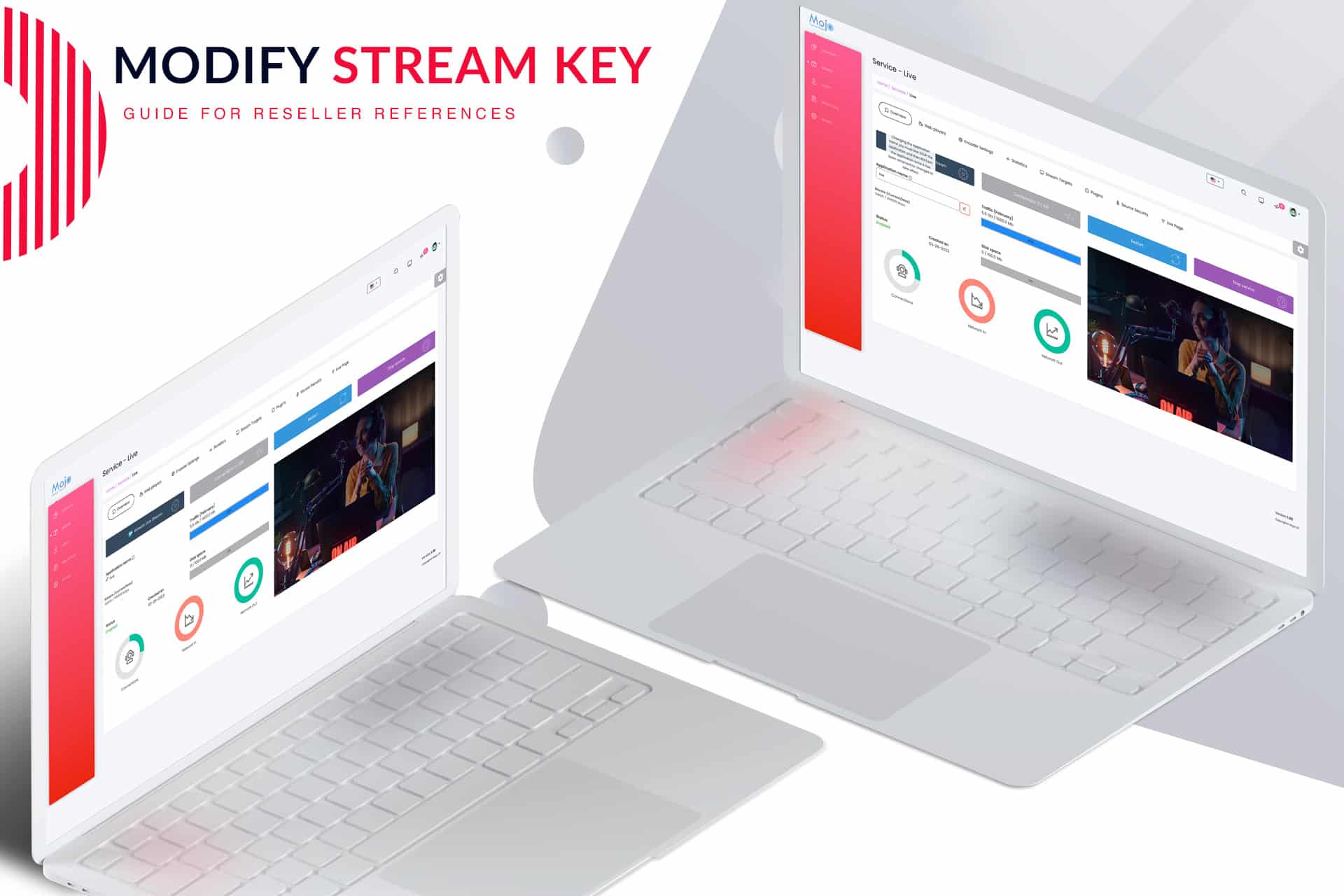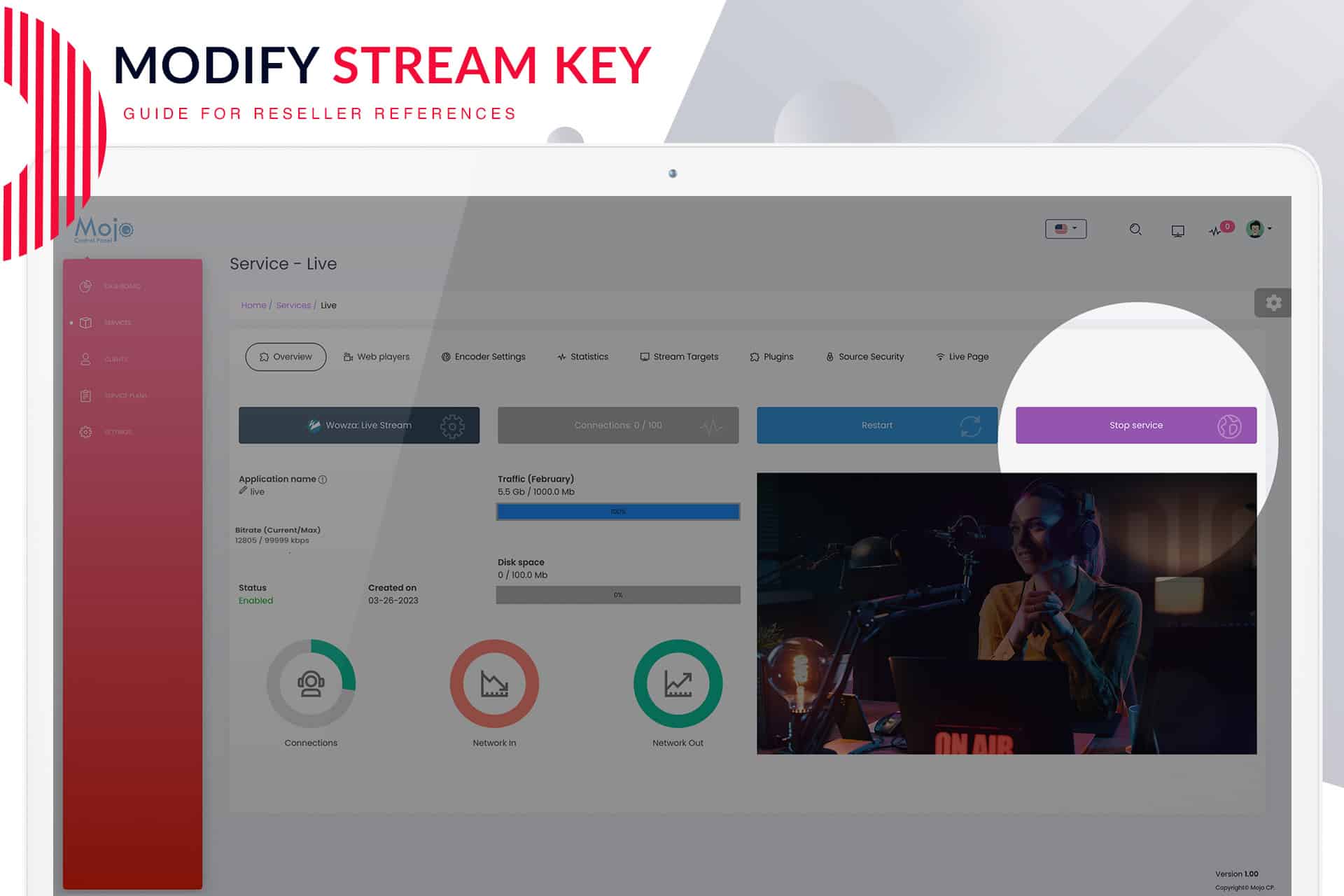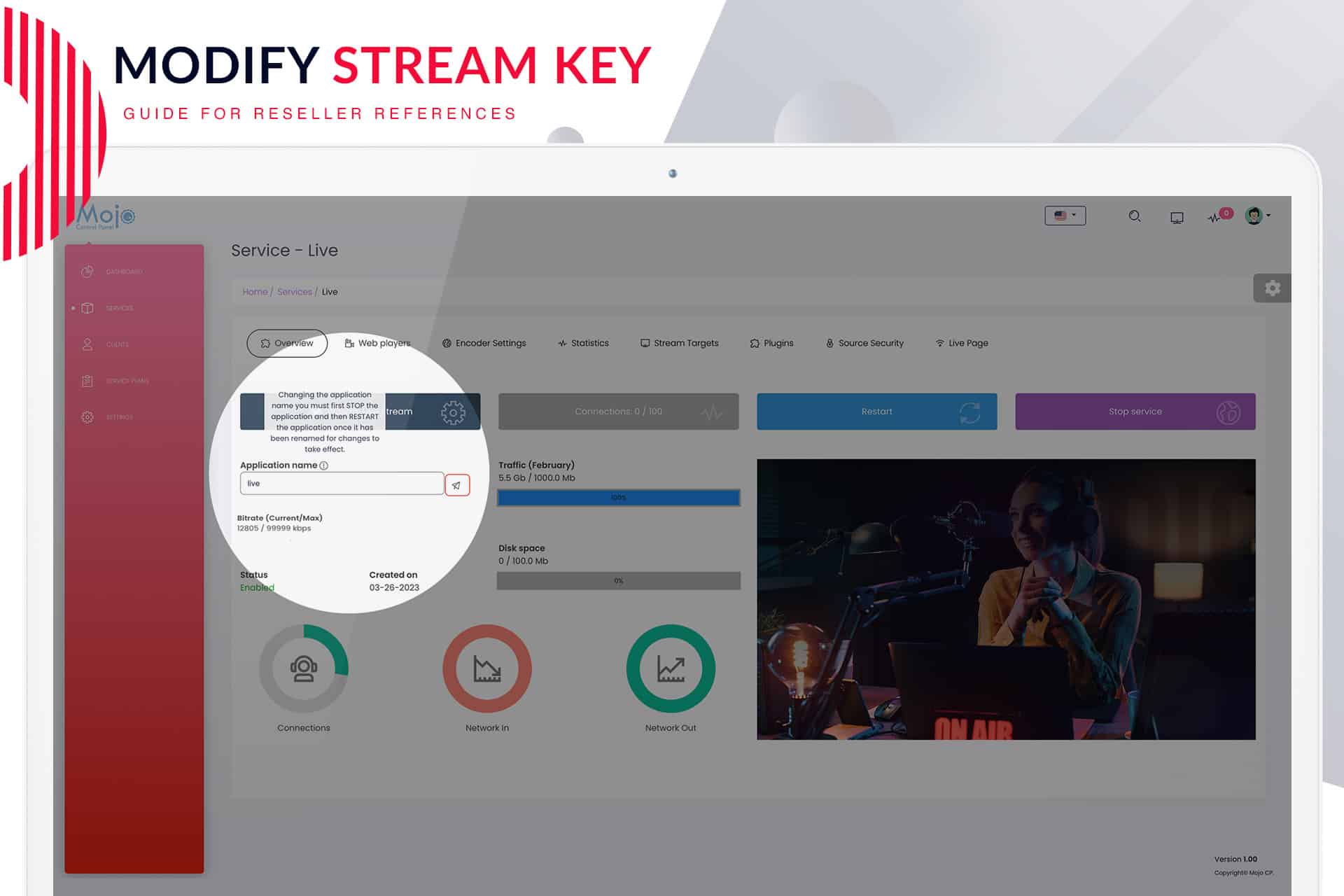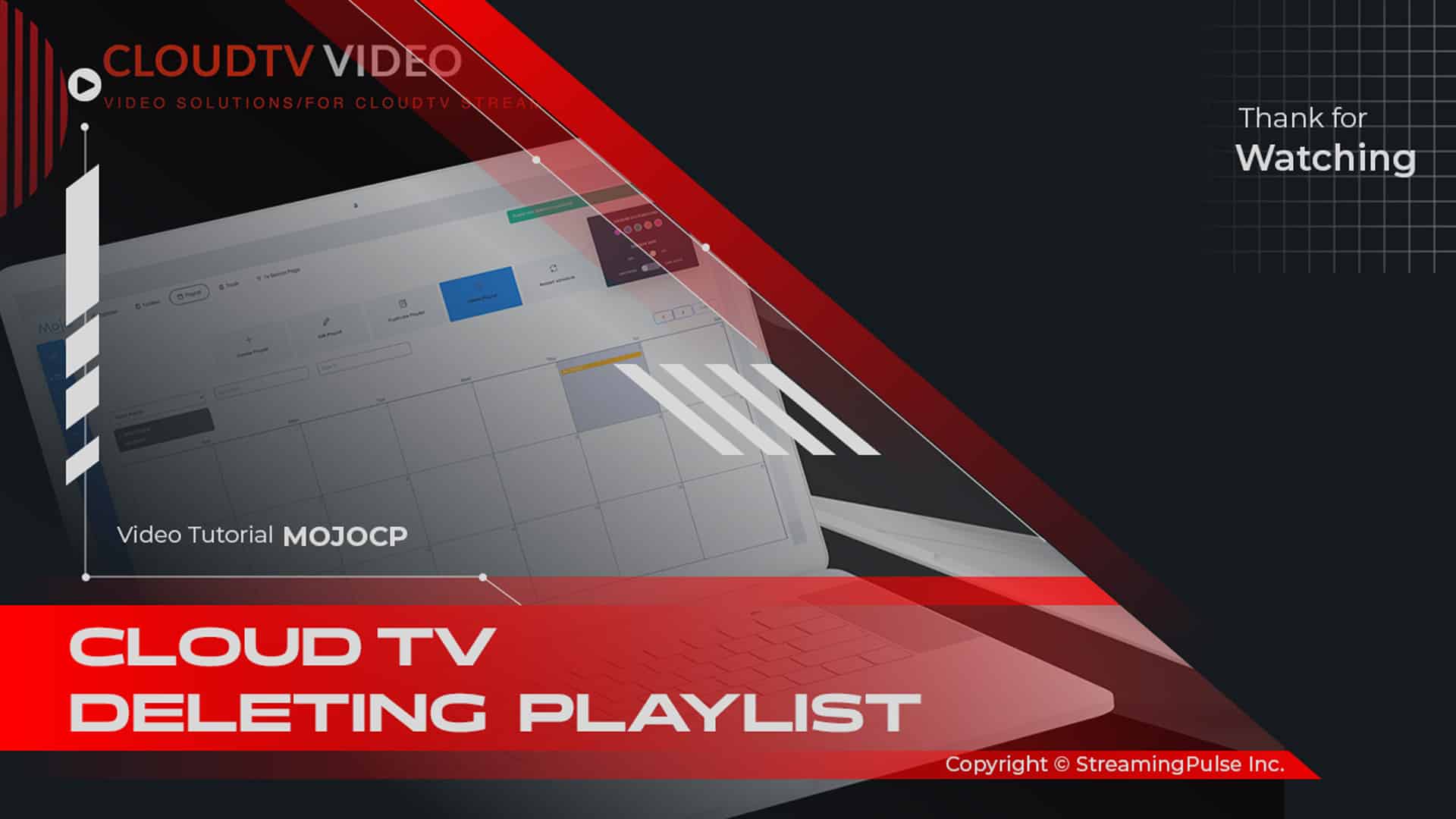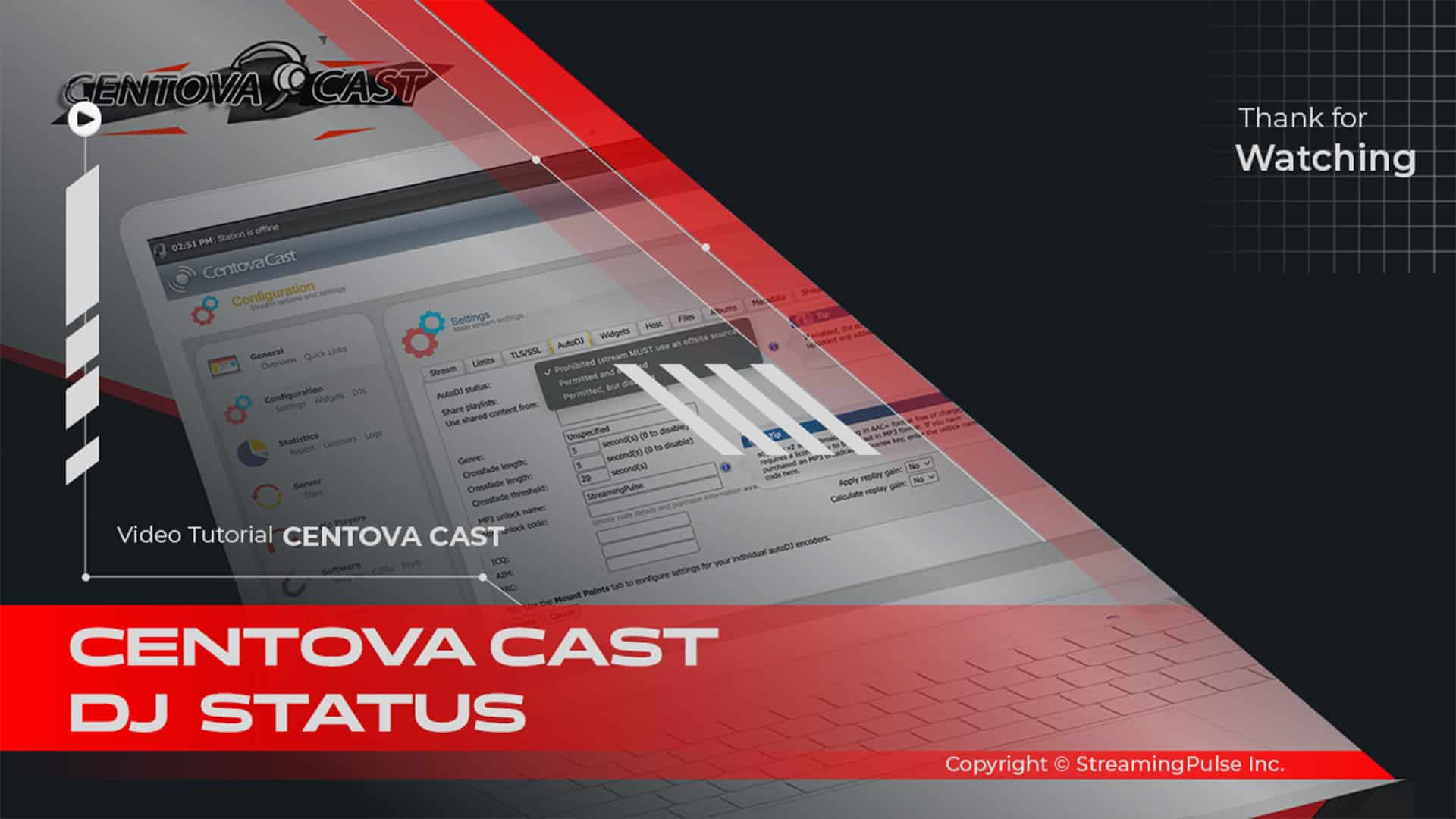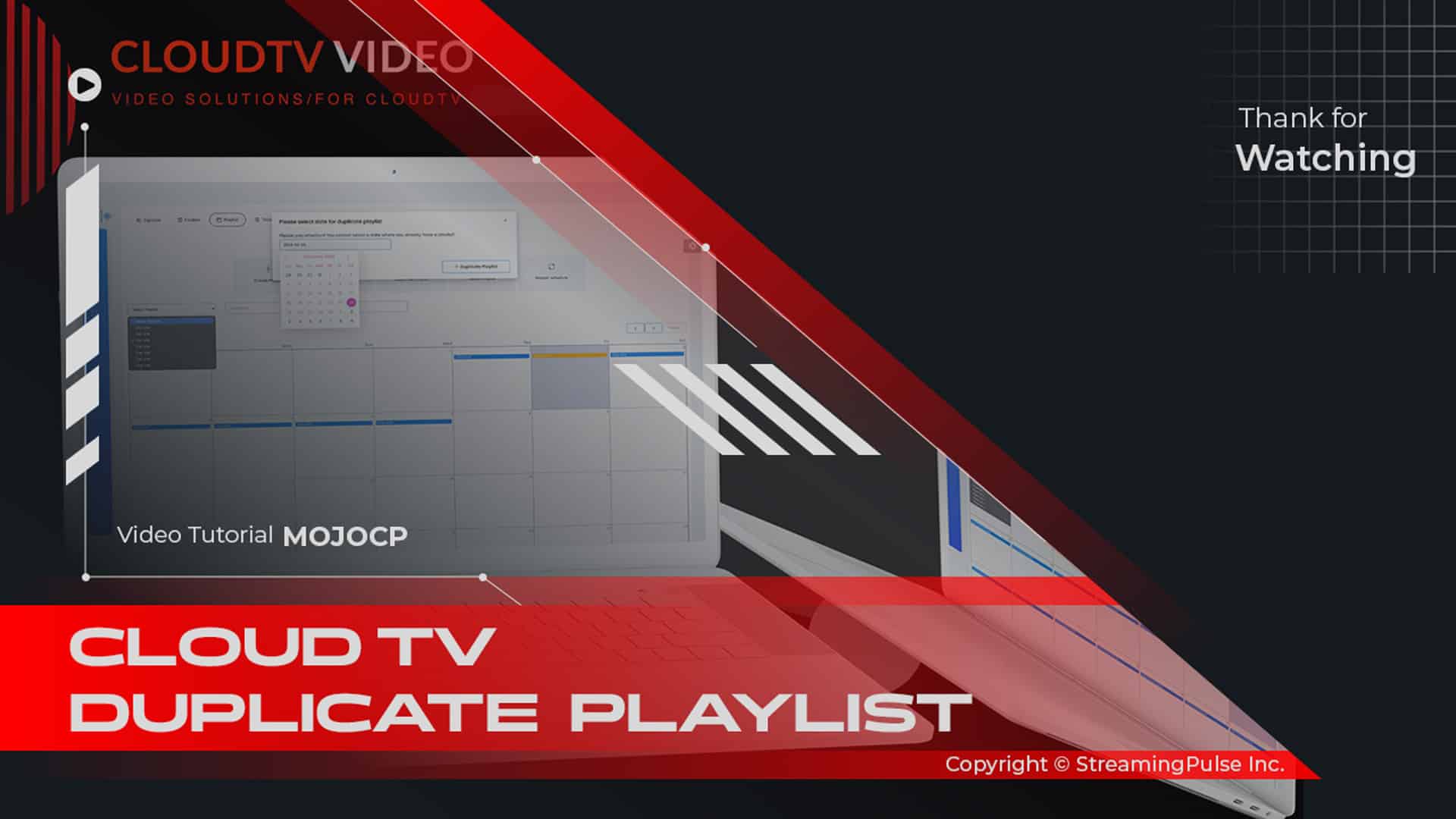Understanding Stream Keys
Stream keys are vital in the streaming process. When you create a new stream, a unique stream key is generated. This key acts as a connection code for your broadcasting software. It informs the software about the stream's destination. In simple terms, it provides your software with the right address. This ensures your live content reaches the intended platform seamlessly.
Modifying your stream key is crucial for maintaining security. If you suspect your current key has been compromised, generate a new one immediately. This action prevents unauthorized users from accessing your stream, safeguarding your content and brand.
To modify your stream key, navigate to the streaming settings in your account dashboard. Here, you’ll find the option to generate a new stream key. After doing this, update the key in your broadcasting software. If you forget to make this change, your stream may not reach its audience. This can lead to interruptions or failures.
It's also essential to inform your audience about any changes. Clear communication helps manage expectations and keeps viewers engaged.
In conclusion, understanding how to modify your stream key is a fundamental aspect of managing your streaming services. By ensuring you have the correct key in place, you maintain control over your broadcasts. This protects your content and provides a seamless viewing experience for your audience. Always prioritize security and stay informed about best practices in the streaming industry.
Click to zoom in on the image
Modify or Enhance Stream Key and Application Name:
To update or change your stream key and application name for your streaming using, follow these steps:
Step1:
Begin by accessing the application you wish to rename in Mojocp and navigate to the overview page.Step2:
Click the "Stop" button to halt the application gracefully.Step3:
Locate the "Application Name" field and select the pencil icon to initiate the editing process.Step4:
In the dialog box, enter the new application name you desire (without spaces).
Note: The new application name should avoid characters such as <, >, ‘, “, , |, ?, and *.Step5:
Click "Submit" to save the changes.Step6:
Restart the application to implement the new name effectively.Remember: After altering the application name, update the encoder RTMP:// and regenerate the embed player code. Any external URL links referencing the old application name within Mojocp will cease to function automatically.
Review and update any URL links outside of Mojocp that utilized the previous application name.
Finally, conduct thorough testing to ensure the application functions seamlessly under the new name.
- Streaming Pulse Inc.
If you encounter any issues during this process, do not hesitate to reach out to your support department for prompt assistance.
What is the purpose of a stream key?
In essence, a stream key acts as a specialized code facilitating communication between OBS and your chosen streaming platform, enabling the seamless transmission of your video content for live streaming. Since each streaming platform possesses its own distinct stream key, establishing the link between OBS and your preferred platform involves locating this unique key within your account settings.
Mastering Stream Key Updates
For detailed instructions on updating your stream key, we've prepared a comprehensive step-by-step video tutorial. This tutorial is designed to walk you through each crucial step, providing clear visuals and insights to help you confidently navigate the process of updating your stream key.