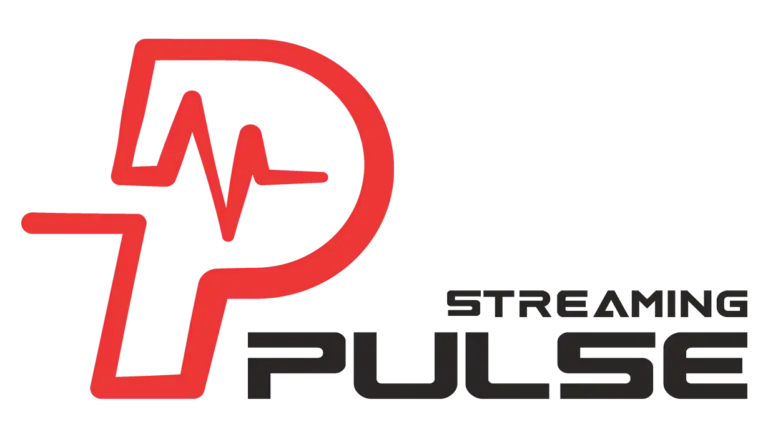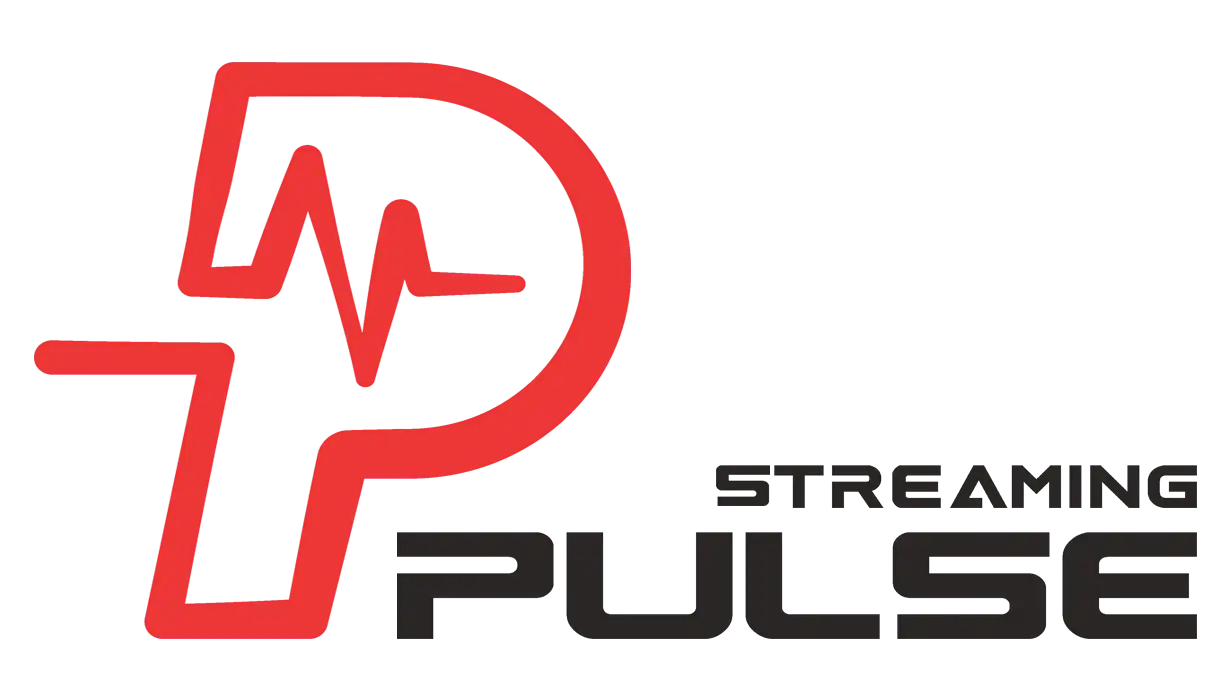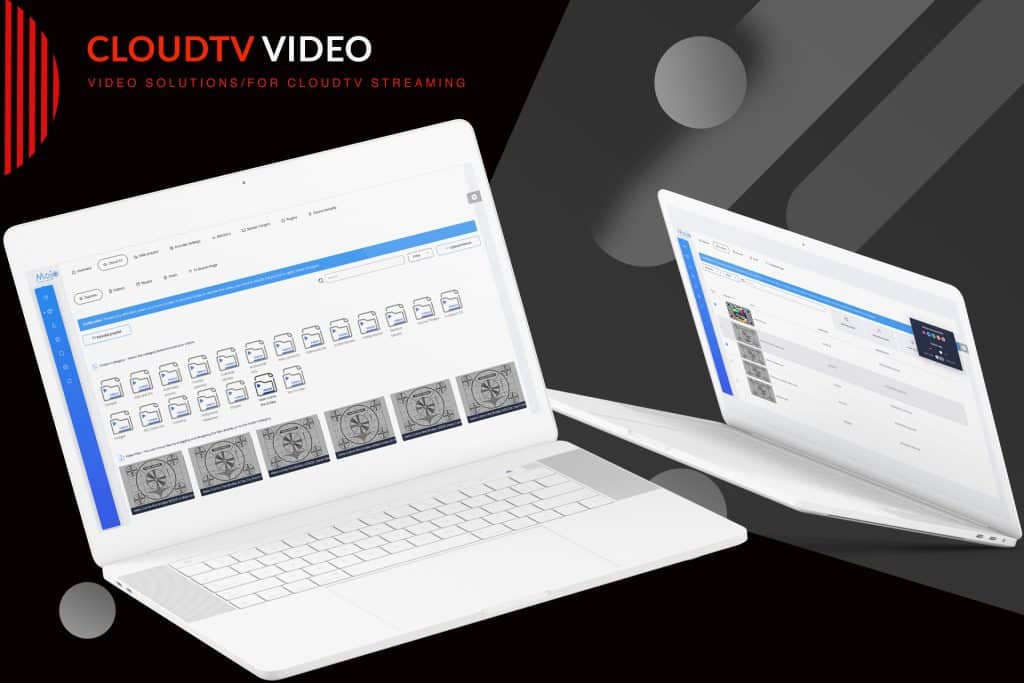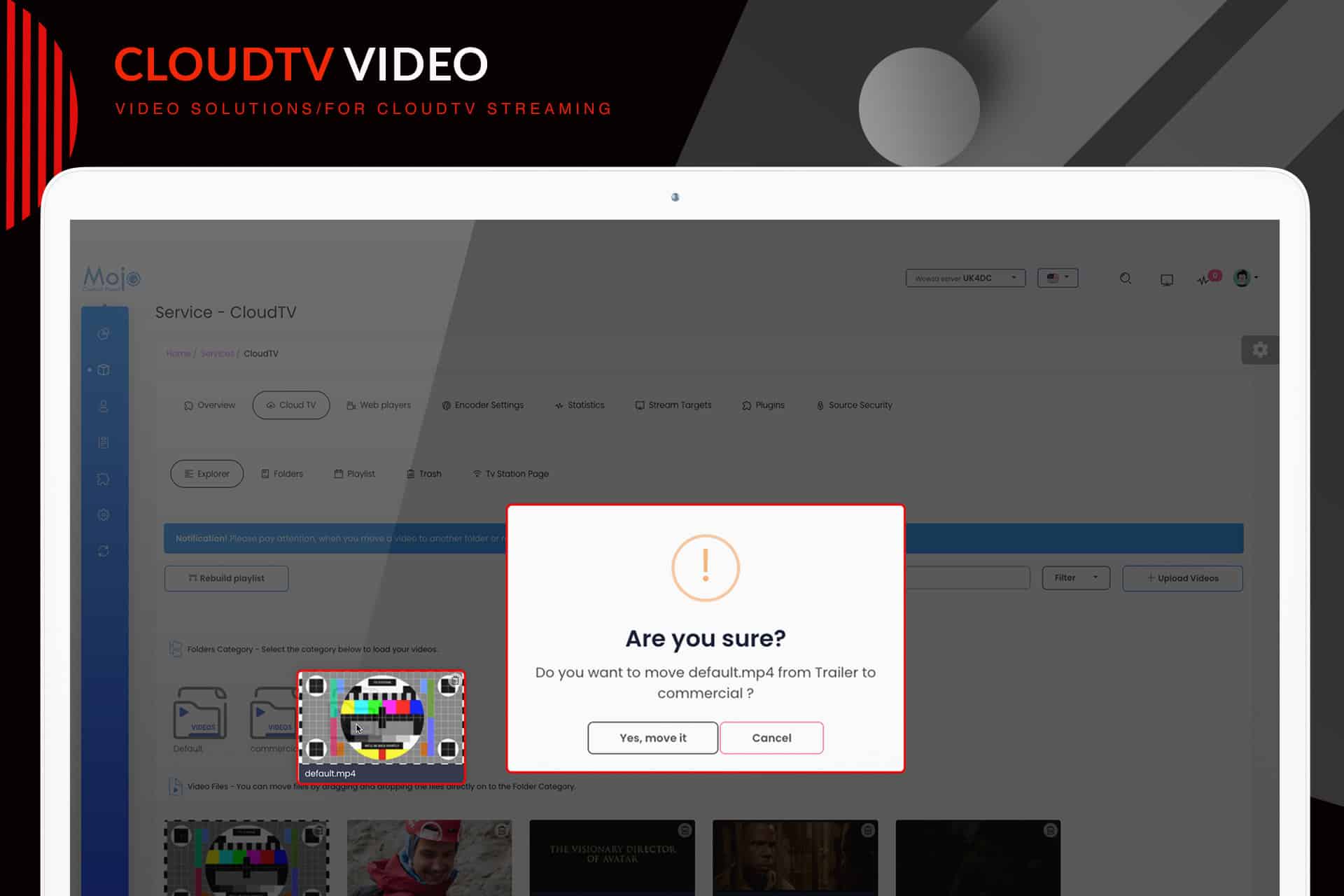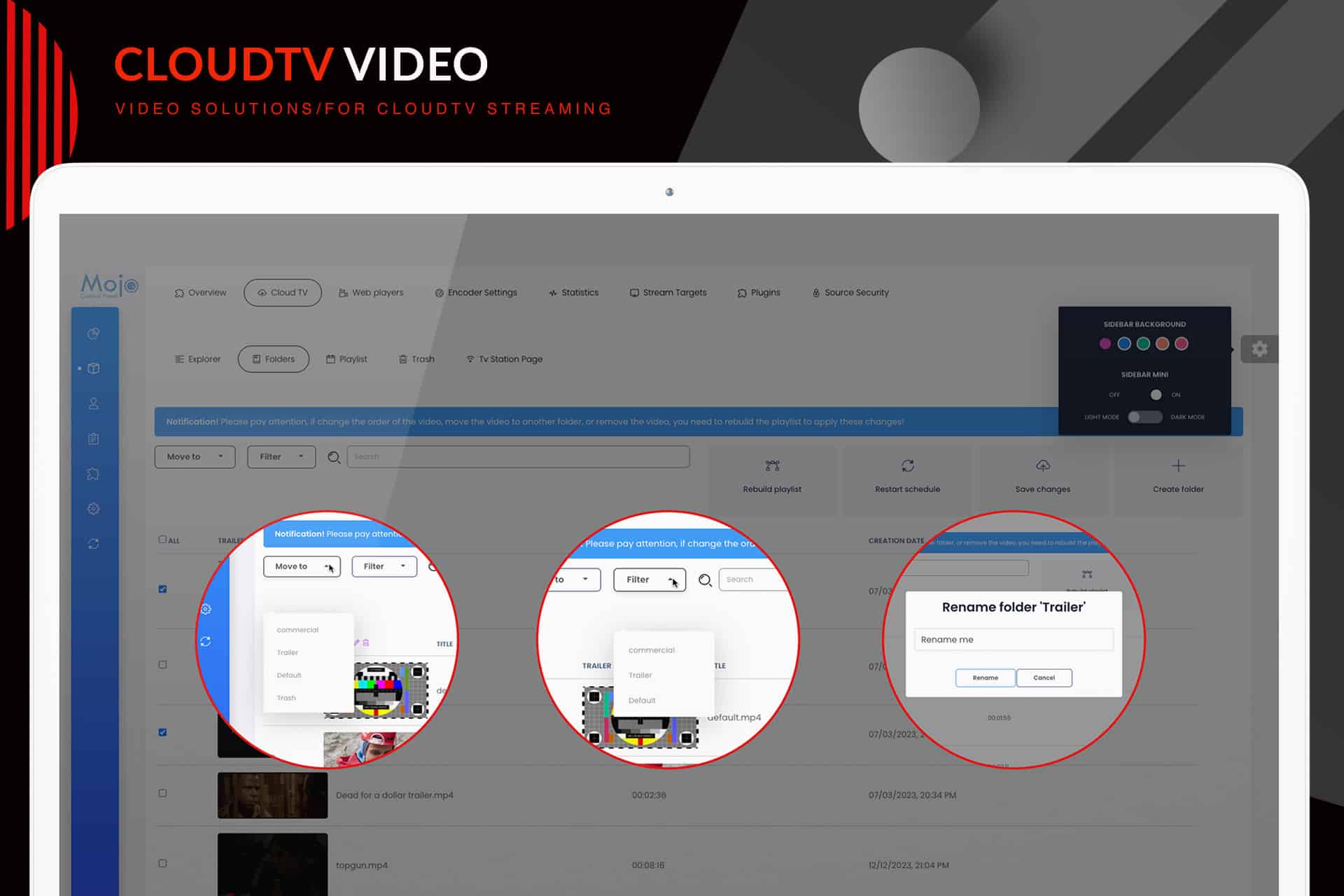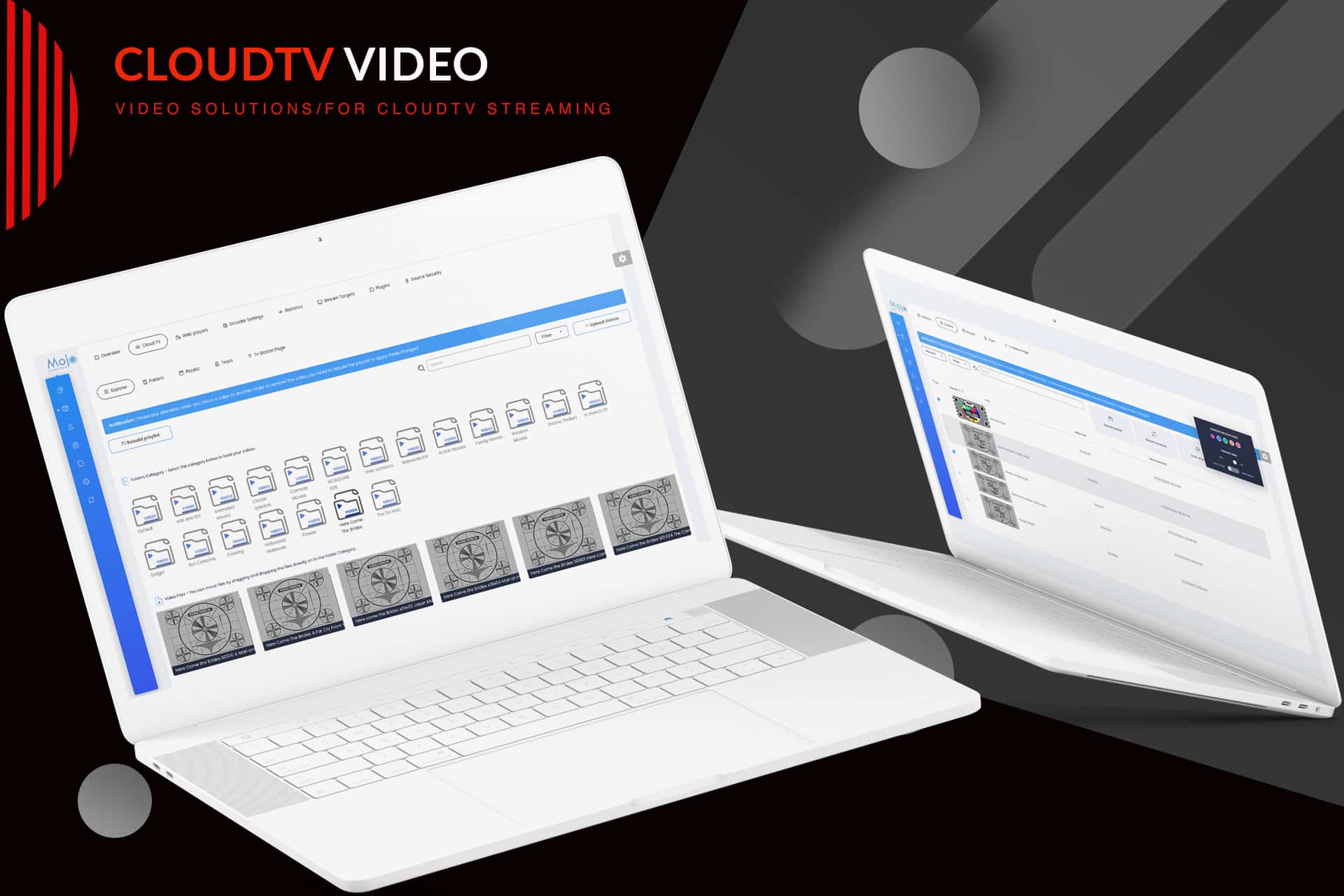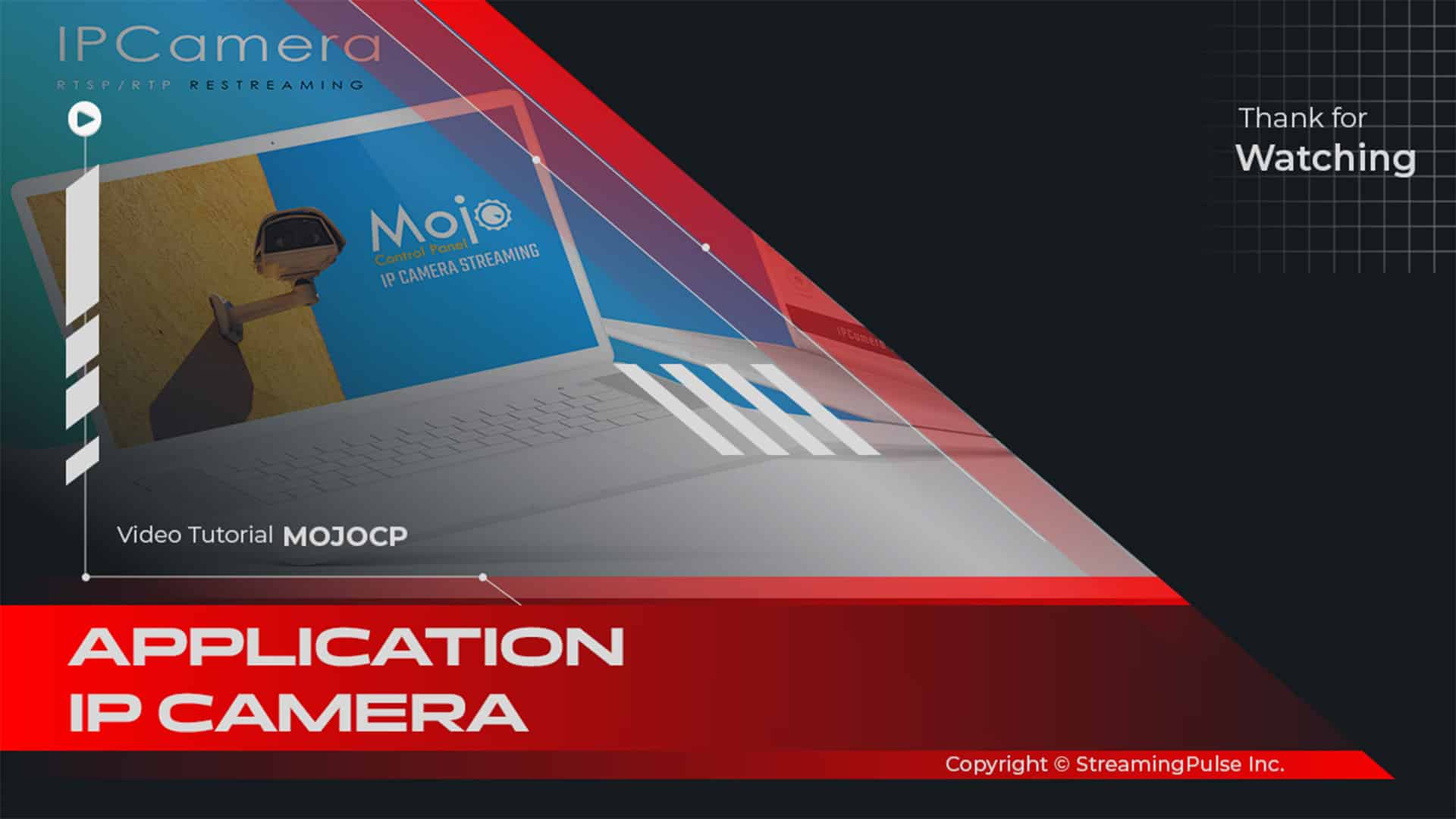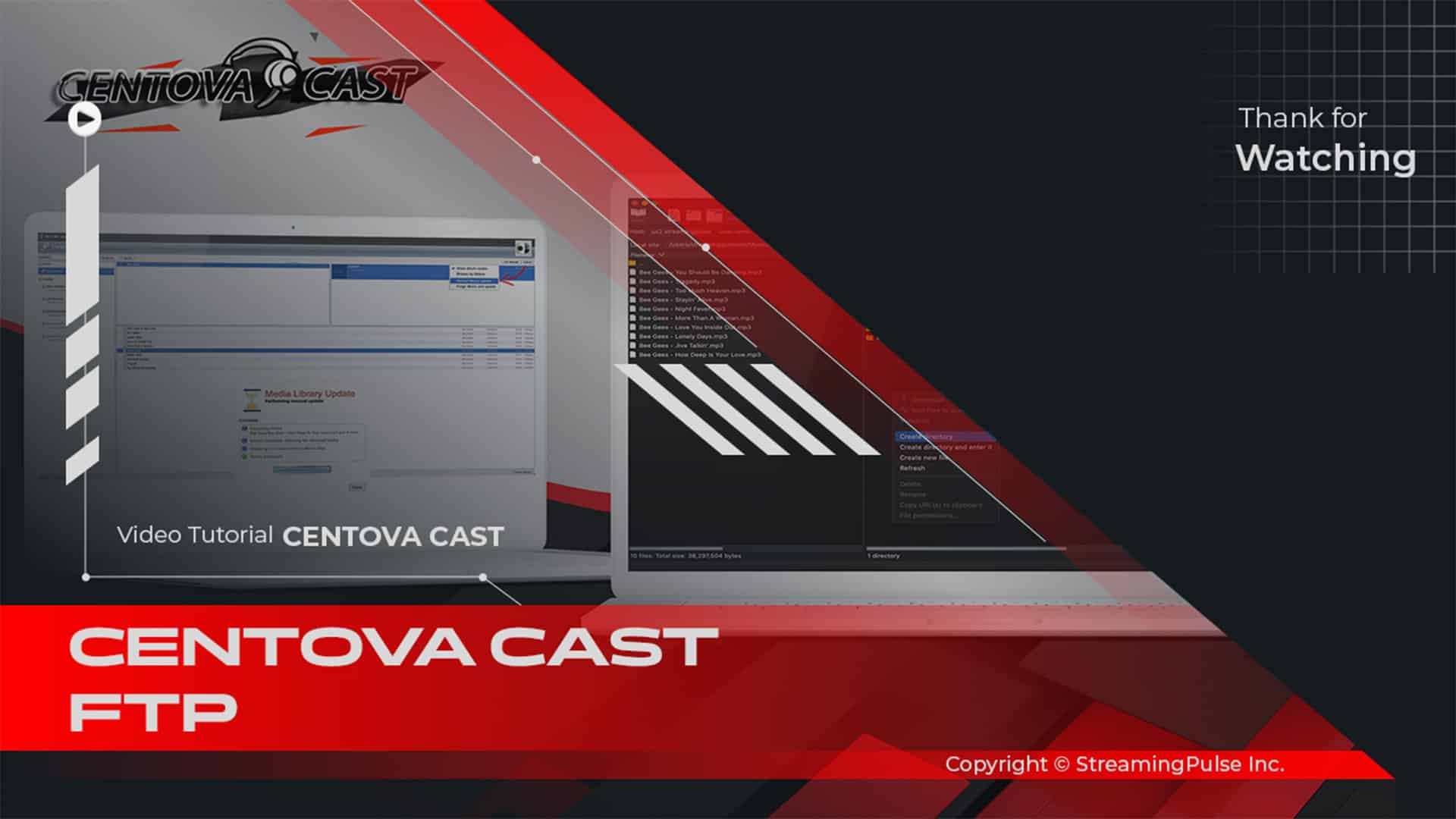Folders & Category
The Folders feature empowers users to efficiently categorize and manage their videos and commercials, significantly enhancing both accessibility and organization. With this intuitive functionality, you can create tailored collections that suit your specific needs, making it easier than ever to find the content you want. Moreover, the convenient 'Move To' feature streamlines the process of relocating selected videos into various folders, allowing for greater customization. This means you can easily adapt your library to reflect changing priorities or campaigns, ensuring that your video library remains organized according to your preferences and workflow.
Click to zoom in on the image
Shifting videos to another category is simple:
Effortlessly manage your video organization with two seamless options. Firstly, navigate to the Explore tab and select the categories folder to showcase your videos. From here, effortlessly drag and drop them into a different categories folder of your choice.
Alternatively, visit the Folder Tab, where the Filter option allows you to selectively choose the categories. This feature provides the flexibility to move multiple files simultaneously, either by individually checking the videos or utilizing the convenient 'select all' option. Once your selections are made, click "Save Changes," then seamlessly apply the modifications by Rebuilding the playlist and Restarting the Schedule.
Explore Tab Option 1:
Step 1
Access your dashboard, click on "Services," and select your server.
Step 2
From the overview page, navigate to CloudTV and click on the Explore Tab.
Step 3
Choose the desired video file by exploring the relevant category folder.
Step 4
Effortlessly relocate the video to your preferred categories with a simple drag-and-drop action.
Step 5
Confirm your decision, ensuring a smooth and organized video library.
Step 6
Apply the changes seamlessly by Rebuilding the playlist and restarting it.
Note: This process will not interrupt the currently playing content, providing uninterrupted video streaming. Simplify your video management with these user-friendly steps.Folders Tab Option 2:
Step 1
- Streaming Pulse Inc.
Access "Services" from your dashboard and select your designated server.
Step 2
Navigate to the "CloudTV Tab" and the "Folders Tab" on your overview page.
Step 3
Utilize the Drop-Down menu Filter to effortlessly choose the desired category folder.
Step 4
Identify the videos you intend to move from the list.
Step 5
From the drop-down menu, select the target "Categories Folder," and click "Save Changes" to seamlessly apply the changes. Rebuild the playlist and restart it.
Note: This process will not interrupt the currently playing content, providing uninterrupted video streaming. Simplify your video management with these user-friendly steps.
Organizing
Organizing your videos has never been more straightforward, thanks to our user-friendly Folders & Categories features. The Folders function provides a structured approach, enabling you to group related videos and commercials into easily navigable collections. This organization means you can quickly locate specific content without wasting time searching through an unorganized library. Furthermore, our platform allows you to add descriptive tags or titles to your Folders, enhancing the ease of navigation and searchability.
In addition, the Categories feature offers a seamless way to classify your content even further. By utilizing Folders & Categories, you can sort your videos by genre, theme, or any customized classification you choose, providing an additional layer of organization. This versatility ensures that your video assets are not only easy to find but also logically grouped for various projects, campaigns, or themes.
Moreover, the combination of Folders & Categories enhances the overall management experience, allowing you to maintain a tidy digital media library. As you continue to add content, the organization provided by Folders and Categories ensures that everything remains easily accessible.
Ultimately, these tools work together to ensure a streamlined video management experience that enhances productivity. By utilizing our Folders & Categories features, you can focus more on creating compelling content and less on managing it, thereby elevating your overall workflow and efficiency. Embrace the power of Folders & Categories today and take control of your video library!
Folders Tab Video Tutorial: Your Guide to Effortless Video Management
Folders Tab through our in-depth video tutorial! Delve into a realm of simplified video management, meticulously crafted to offer a seamless and effective user experience.