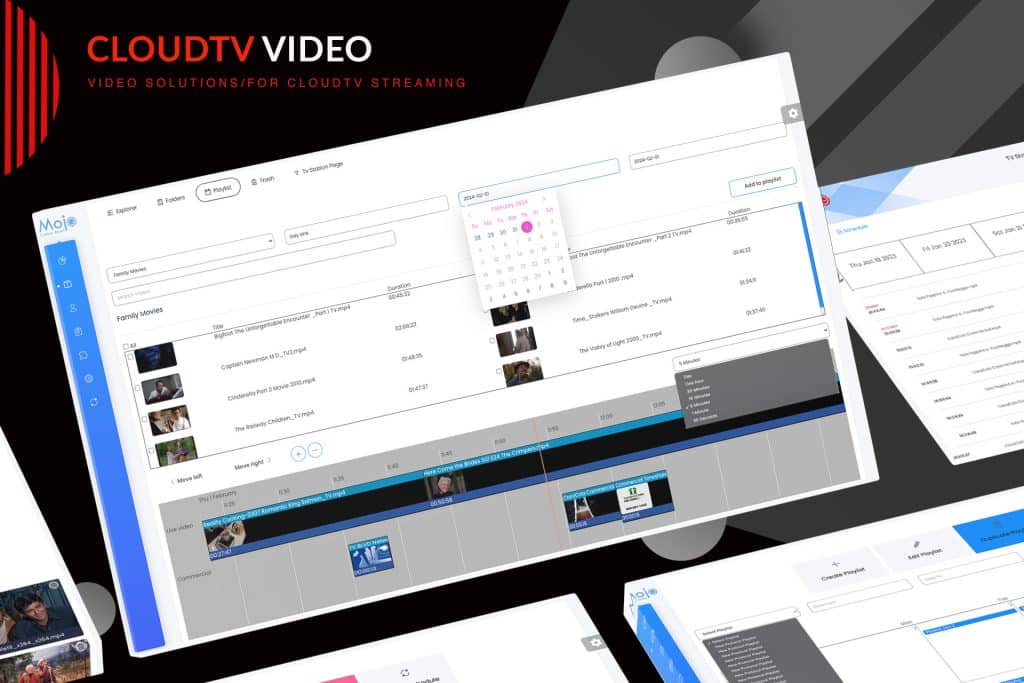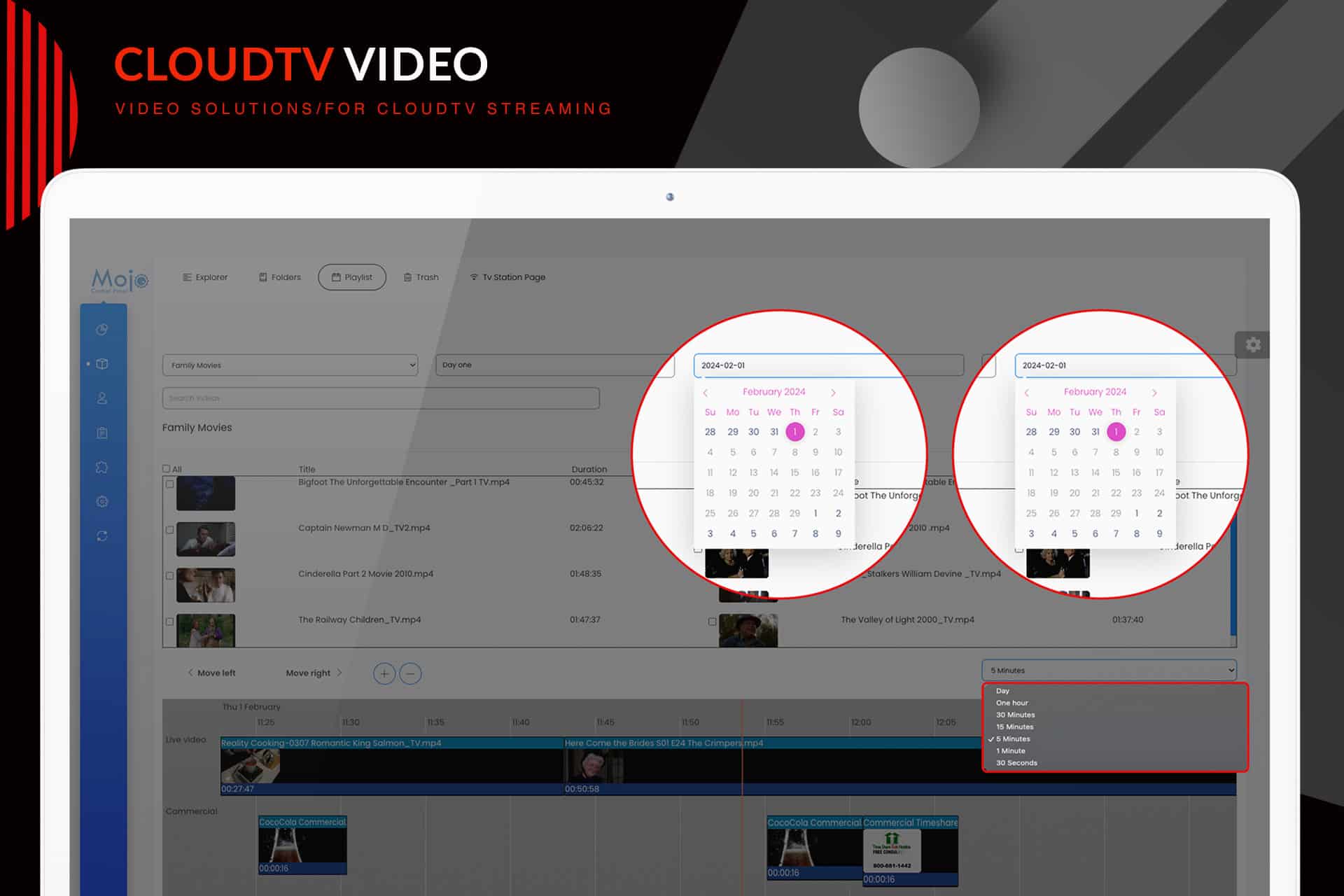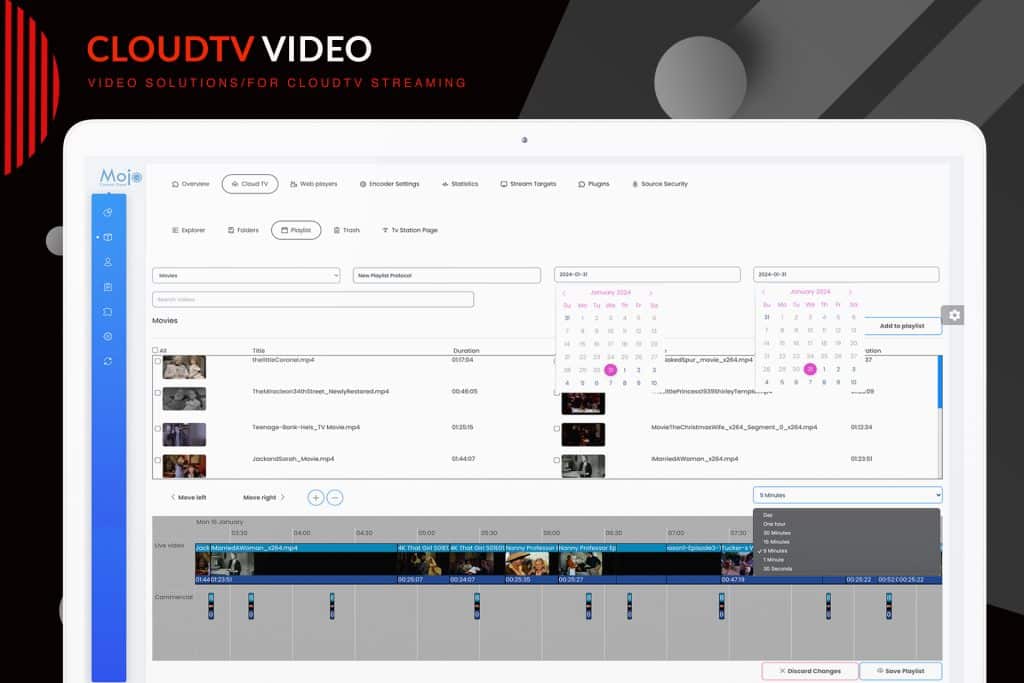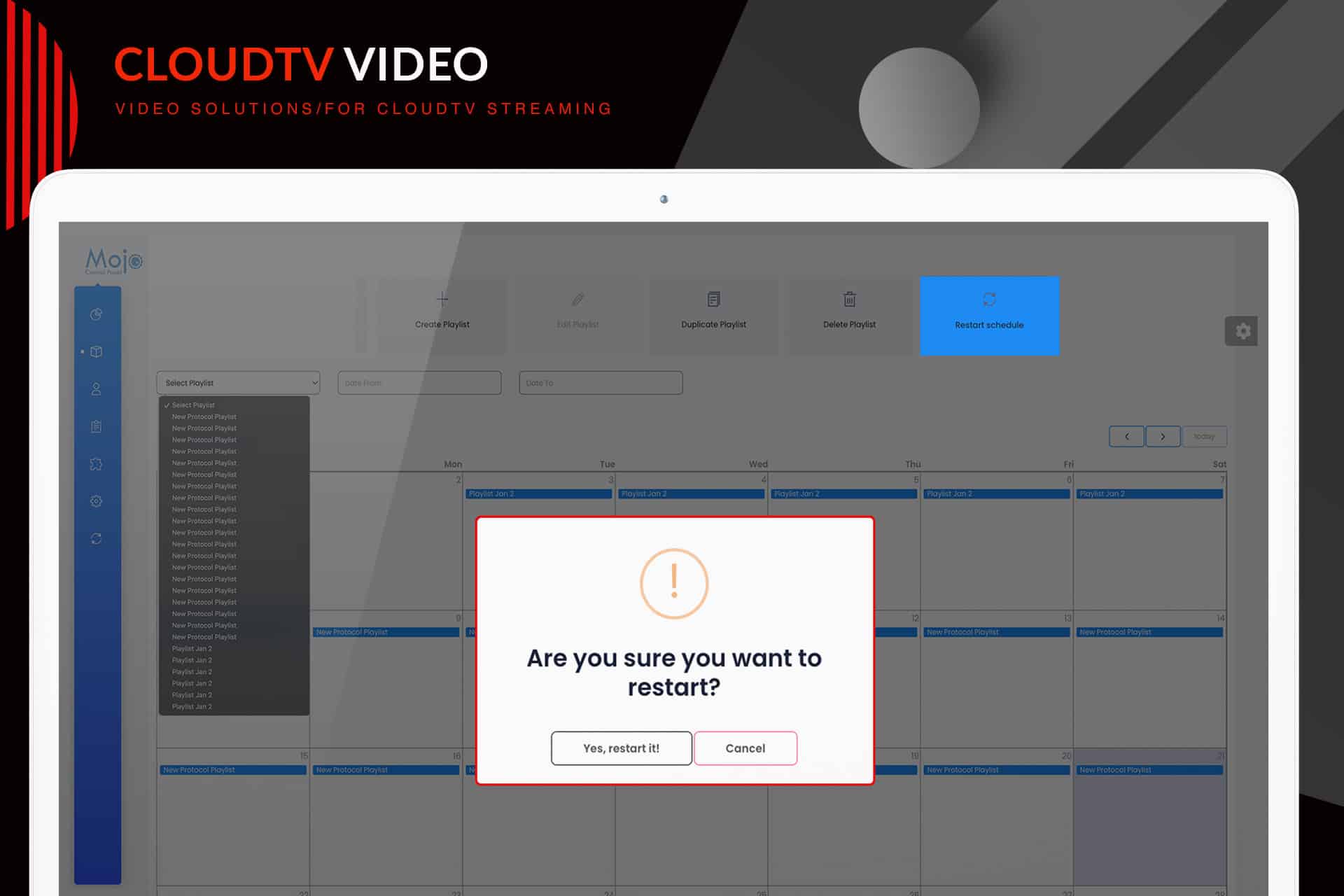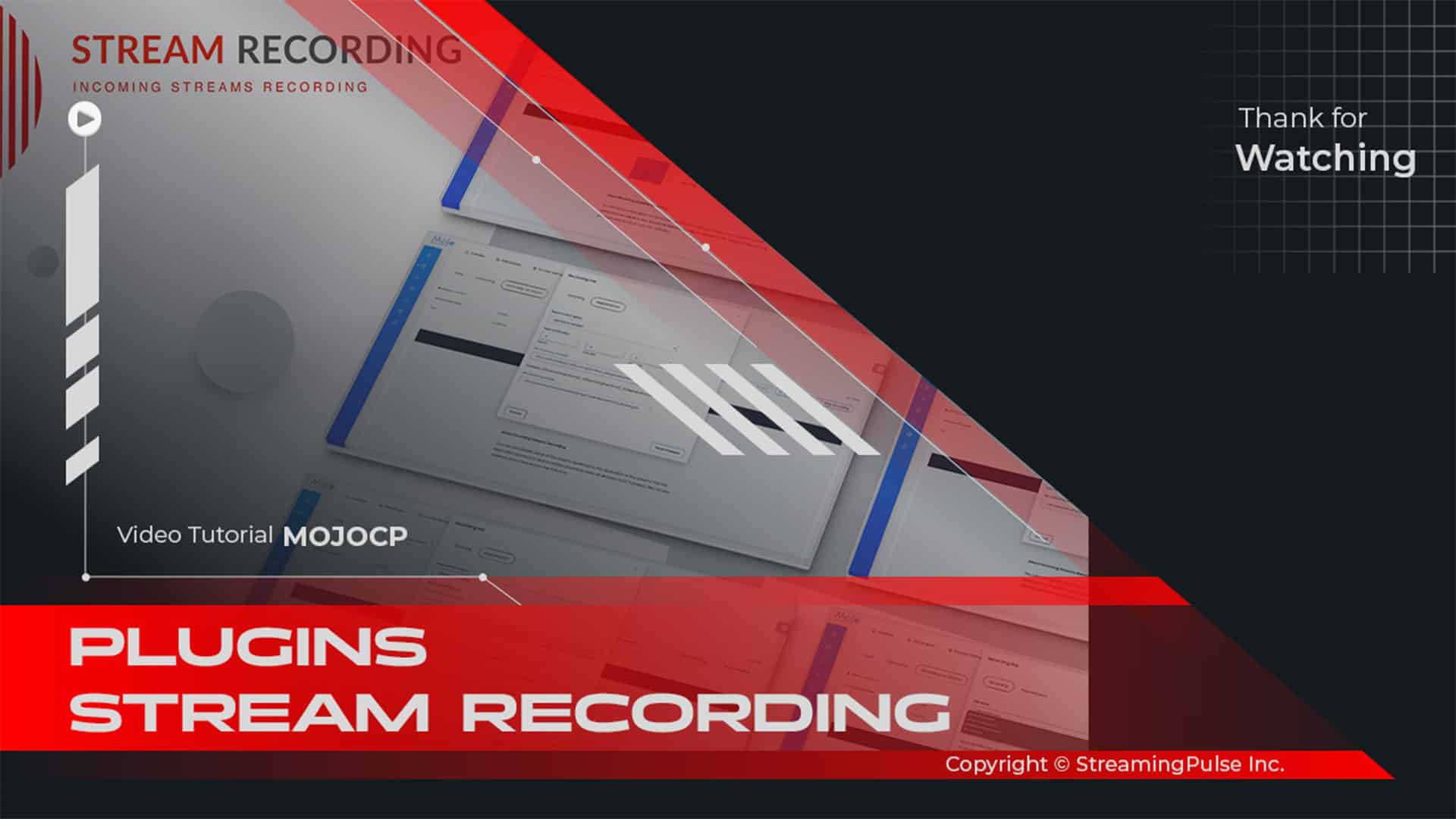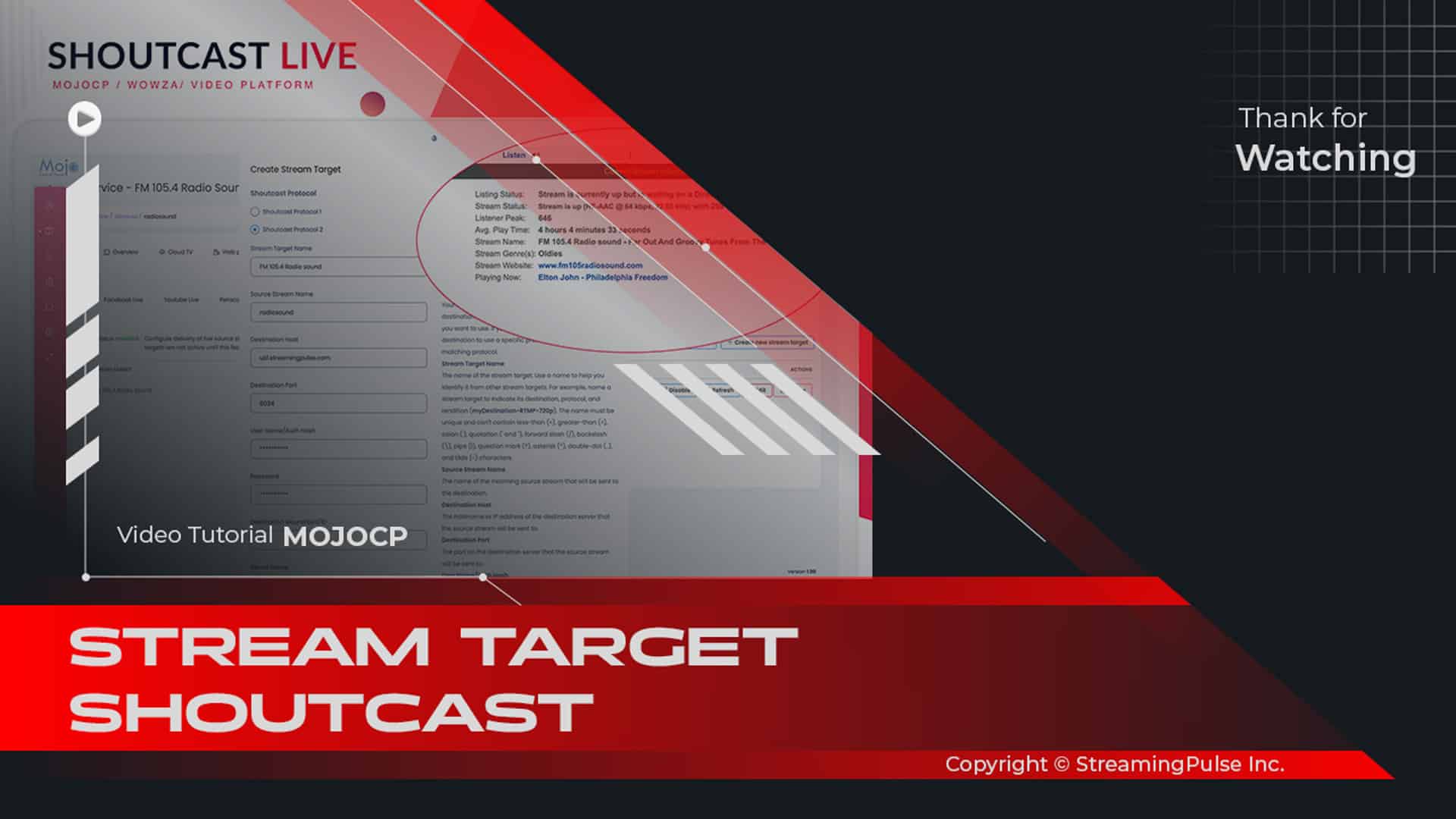CloudTv Playlist
Introducing CloudTV Playlist on MojoCP—an easy-to-use streaming service that transforms the way you broadcast. With this innovative platform, you can schedule programs and add video content to your live streams, creating an engaging viewing experience for your audience. Moreover, our CloudTV Playlist feature allows you to switch smoothly between scheduled playlists and live streaming, ensuring your viewers enjoy a steady flow of content without interruptions.
In addition, our service integrates seamlessly with popular live encoding tools and media players, which enhances your streaming workflow. This compatibility simplifies the streaming process, whether you operate a traditional TV station or an online channel. With MojoCP CloudTV Playlist, you gain the flexibility to deliver high-quality content effortlessly.
Ultimately, experience the future of broadcasting and elevate your streaming capabilities with CloudTV Playlist on MojoCP today!
Click to zoom in on the image
Playlist Function:
Within the Playlist function, you gain control to create, duplicate, and schedule your Playlists effortlessly. These playlists compile all your added videos or folders, allowing simple drag-and-drop actions onto the timeline schedule. An added commercial feature enables the integration of ad videos seamlessly within your shows or movies.
With this feature, when the commercial ends, your show or movie resumes precisely from where it paused, ensuring a seamless viewing experience without any time disruptions. Furthermore, you have the flexibility to set start and end dates for your playlists. Leveraging the duplicate playlist function, simply drag and drop duplicated playlists onto future dates. Remember to restart the playlist schedule after any modifications for the changes to take effect.
Creating a Playlist is simple and efficient.
Step 1
Head to the Cloud TV Tab and click on the Playlist Tab followed by the Create Playlist Tab.Step 2
Assign a distinctive name to your Playlist for easy identification among others.Step 3
Select both the start and end dates if it's for a single day. To repeat the same playlist for multiple days, choose a different end date on the calendar.Step 4
For duplicating the same playlist, please refer to the "Duplicate Playlist" option.Next Steps:
Steps 5
Scroll down and set the schedule timeline, recommending a 5-minute setting for a smoother start and end time upon schedule creation.Step 6
Choose the video category from the dropdown menu or use the default playlist.Step 7
Drag and drop videos from the video block onto the timeline. Repeat this process to add more movies.Adding Commercials:
Step 8
Use the second Timeline Box to insert commercials, setting the desired playtime.Step 9
If you prefer inserting commercials within a video, adjust its placement to the desired start time. The movie pauses during the commercial and resumes seamlessly from the same point afterward.Finalizing the Process:
Step 10
- Streaming Pulse Inc.
Click save and restart the schedule. Note that restarting won’t interrupt any ongoing playlist; MojoCP ensures a seamless transition without interrupting the current playback.
Playlist Manager
Cloud TV Playlist is a comprehensive and user-centric feature designed to revolutionize your streaming experience. With this powerful tool, you can seamlessly manage and curate your content with precision using our intuitive Playlist functionality. Furthermore, you can create custom playlists that cater to your audience's preferences, ensuring they receive the content they love.
Experience uninterrupted streaming—whether you’re creating, modifying, or restarting playlists, Cloud TV Playlist guarantees a smooth transition without interrupting the ongoing broadcast. Additionally, our platform allows you to schedule content in advance, giving you the freedom to focus on engaging with your viewers rather than worrying about live operations.
Ultimately, Cloud TV Playlist enhances your ability to deliver high-quality content effortlessly while keeping your audience engaged and satisfied.
Mastering Playlists: Simplifying Video Management for Seamless Control
Uncover Playlists in our comprehensive video tutorial! Explore a world of streamlined video management, meticulously designed for a smooth and efficient user journey.