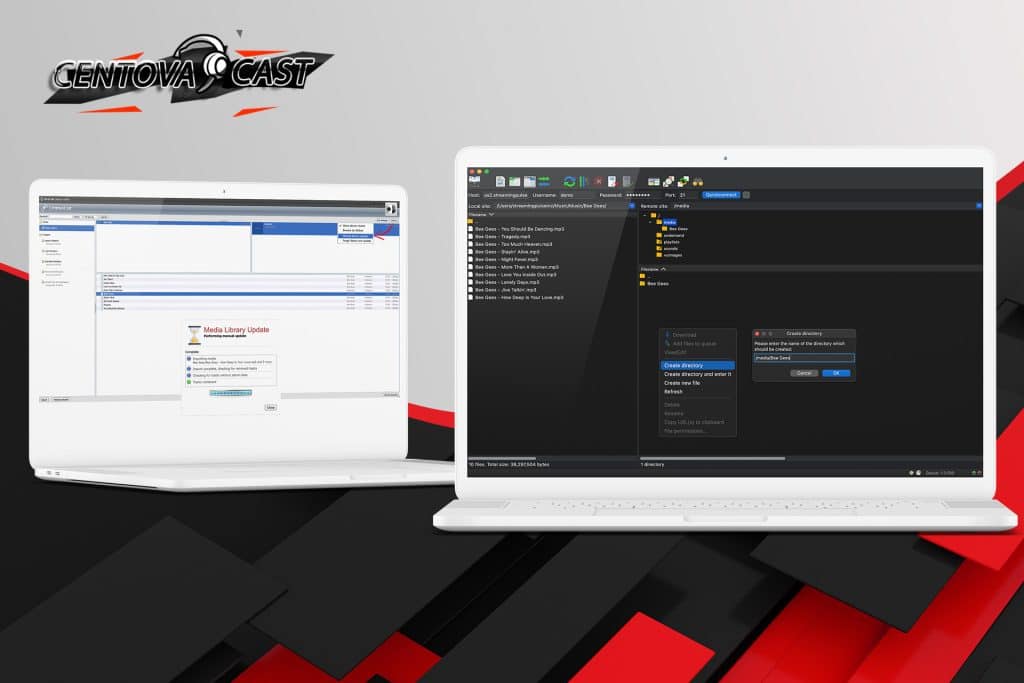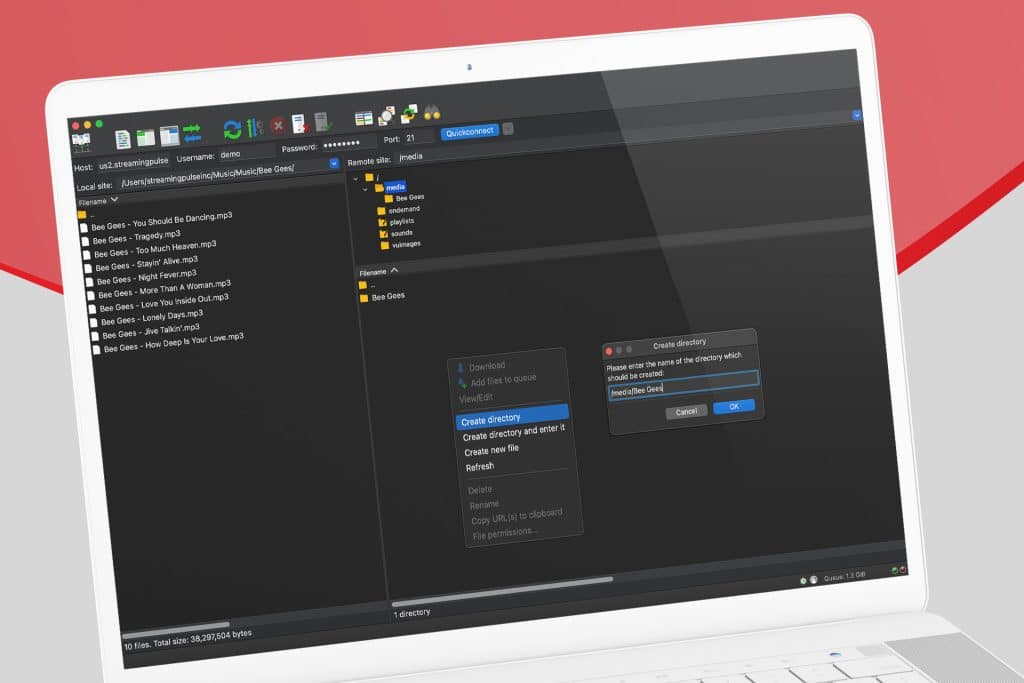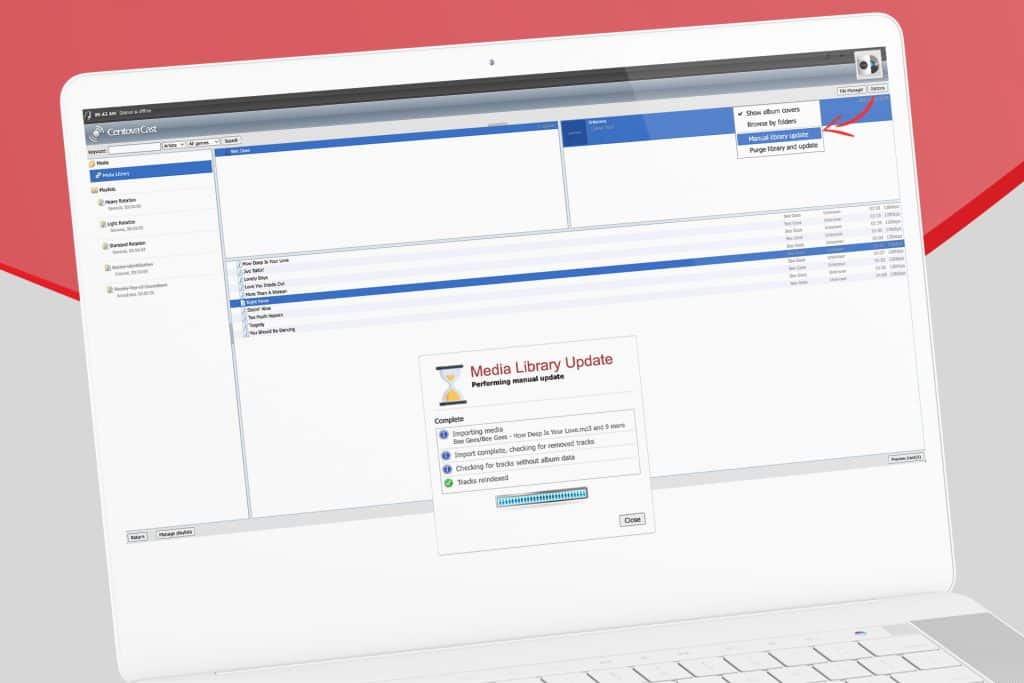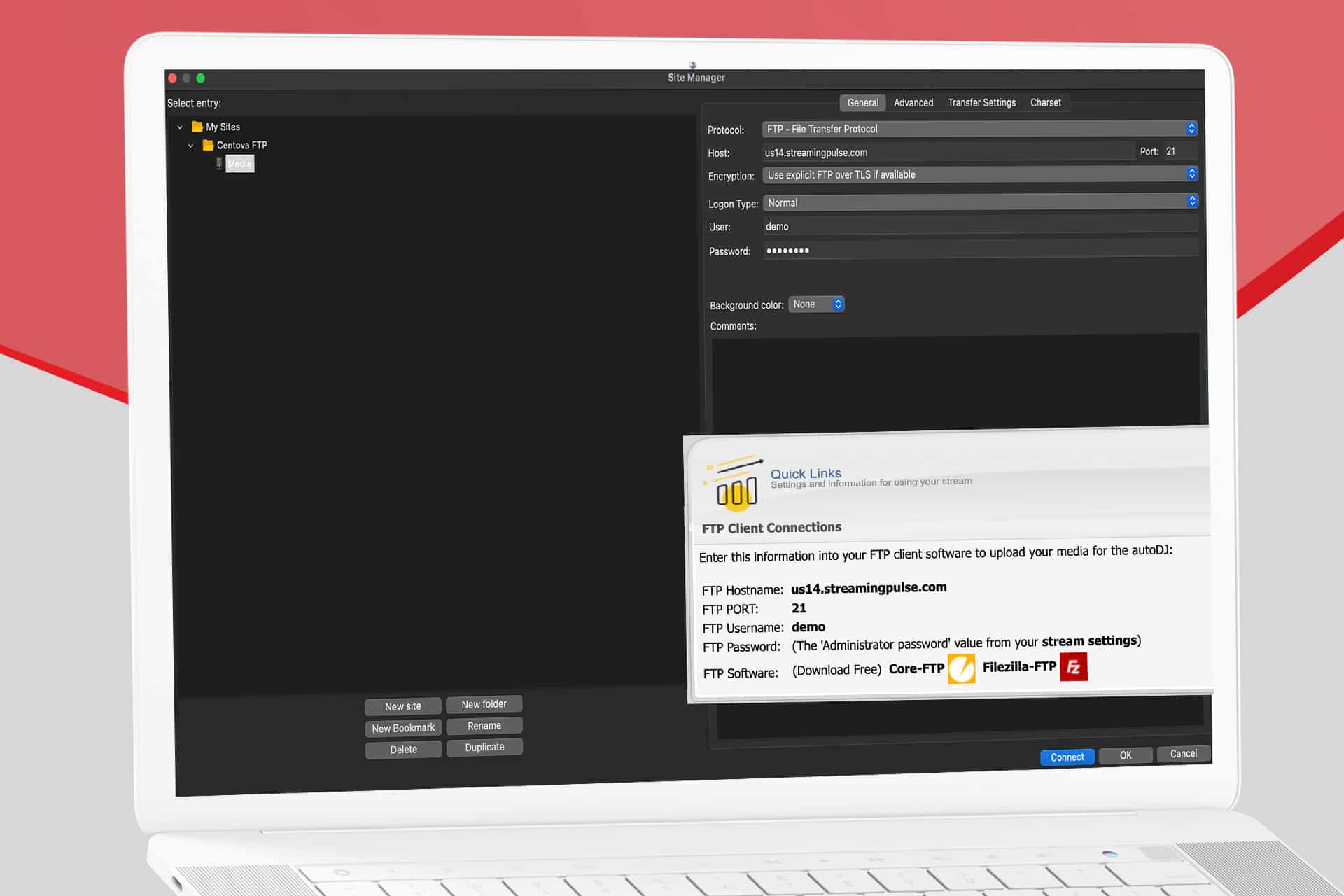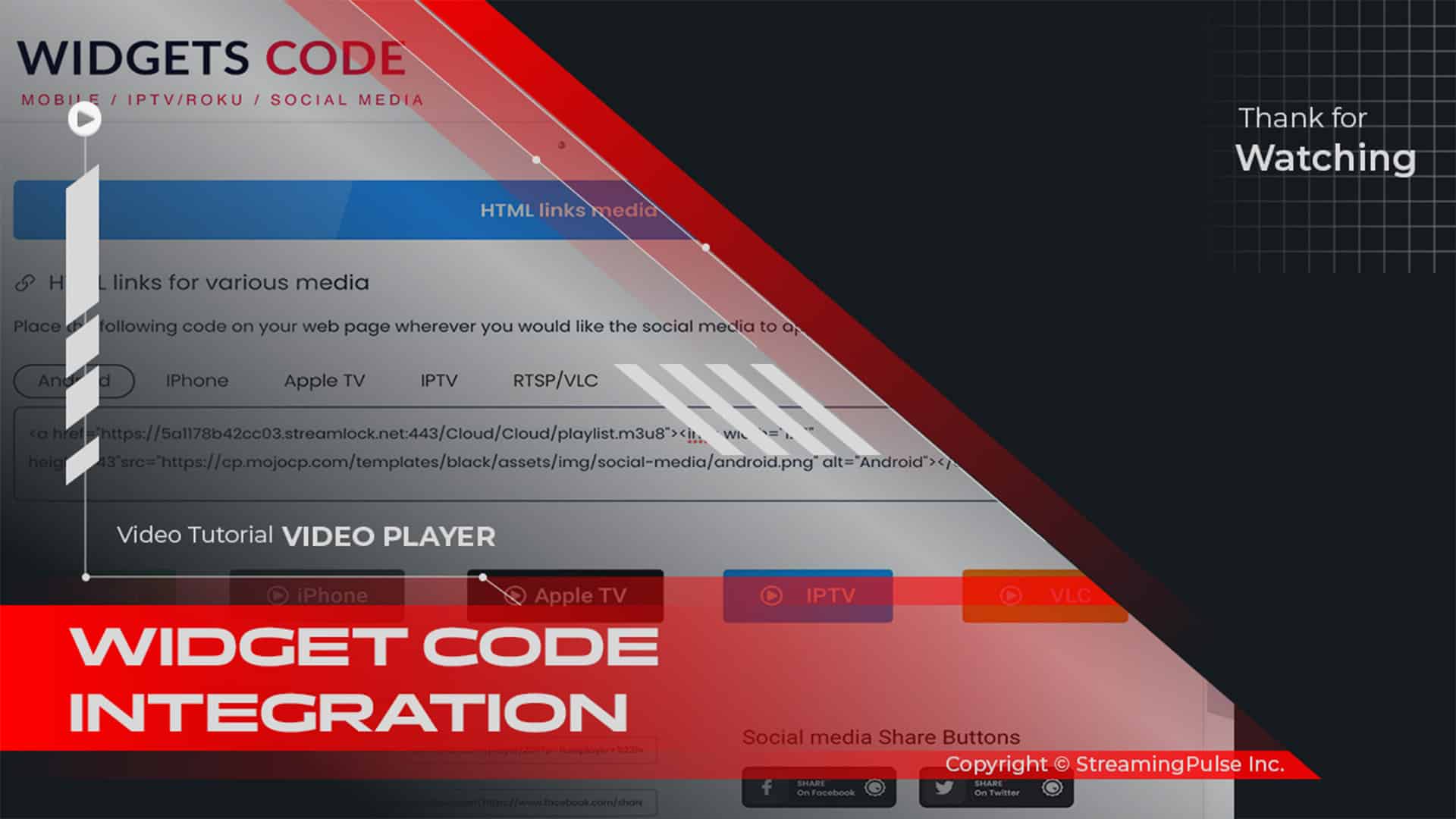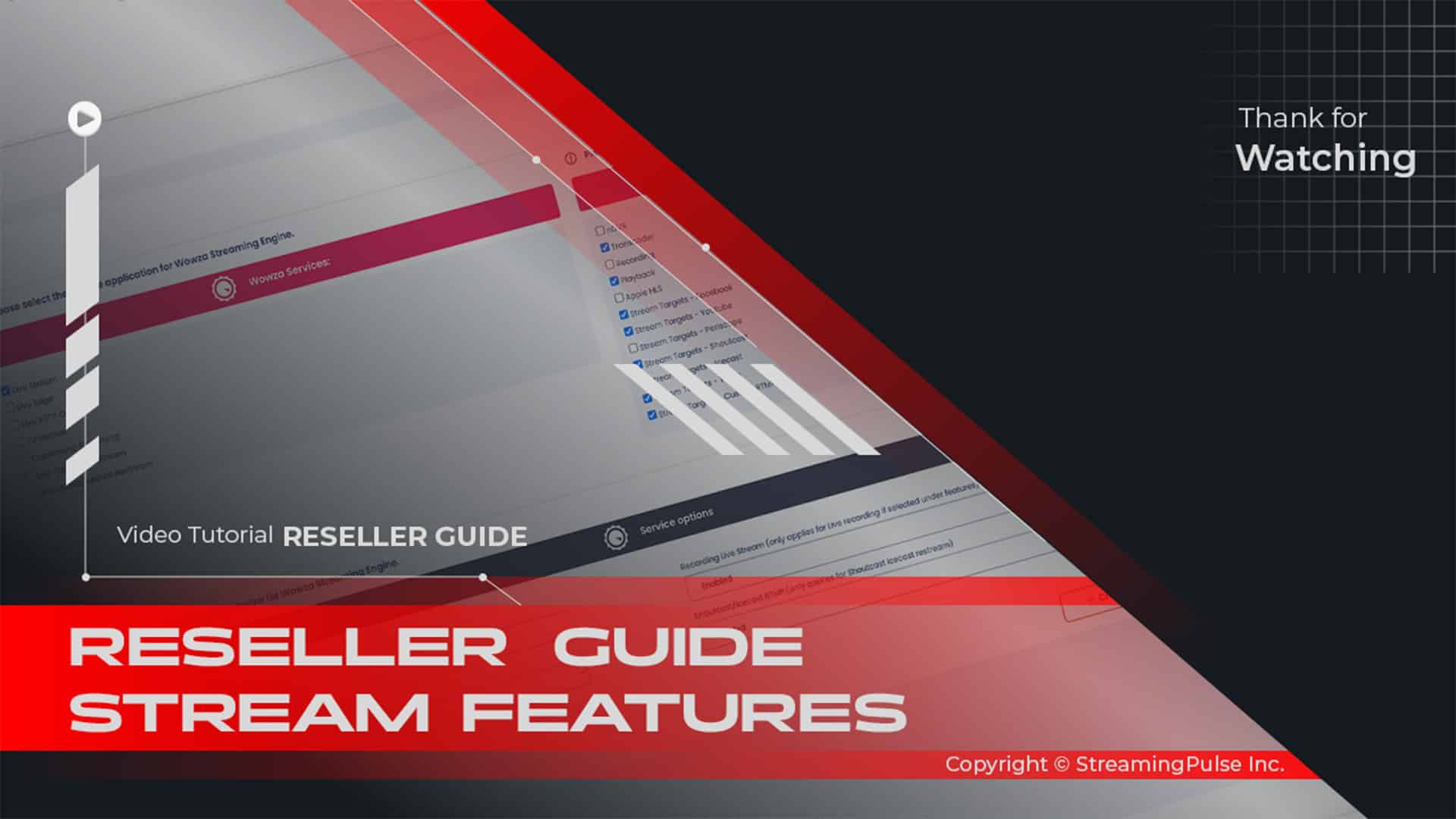Centova Cast Uploading Media via FTP
Centova Cast supports FTP (File Transfer Protocol) for media uploads. This protocol is designed for transferring large files efficiently. It’s ideal for radio stations that manage significant amounts of audio content. With Centova Cast's FTP Manager, you can streamline your media upload process for a seamless experience.
Using FTP is highly recommended for advanced users. It allows for faster transfer speeds compared to standard web uploads. This is especially beneficial when uploading high-quality audio files, such as music tracks and podcasts. Additionally, FTP supports batch uploads, enabling you to transfer multiple files simultaneously.
To start with the FTP Manager in Centova Cast, configure your FTP settings through the Centova Cast interface. Set up your FTP credentials, including your server address, username, and password. This will establish a secure connection. Once configured, use any standard FTP client, such as FileZilla or Cyberduck, to connect to your Centova Cast server.
The FTP Manager not only facilitates media uploads but also helps you manage your files effectively. You can organize audio files into folders, rename them, and delete unnecessary files directly through your FTP client. This control is essential for keeping your media library organized and accessible. It allows you to focus on creating and curating high-quality content for your listeners.
In conclusion, Centova Cast’s FTP Manager is a valuable tool for radio station operators. It optimizes your media upload process and ensures quick and efficient uploads. By leveraging the power of FTP, you can maintain a high standard of broadcast quality. Experience the benefits of using FTP with Centova Cast today!
Uploading Media via FTP:
While Centova Cast’s web-based file uploader provides a convenient method for adding files to your media library, web browsers weren't initially designed for file uploads, often making the process cumbersome.
Centova Cast also supports FTP uploads, a more efficient protocol ideal for transferring large files. Advanced users with extensive media may prefer this method.- Streaming Pulse Inc.
- Selecting an FTP Client
To use FTP, you'll need an "FTP client" installed on your computer.
Many options exist online,such as FileZilla , WinSCP or CoreFTP .- Configuring your FTP Connection:
After installing an FTP client, configure it to connect to your server using the provided FTP hostname, username, and password from the Quick Links section in Centova Cast.- Uploading Media:
Once connected, your FTP client will display server folders. Upload media directly to the media folder or create sub-folders for organization. Drag and drop files from your computer into the designated folder.
Uploaded tracks should appear in your media library within approximately a minute.
Configure FTP
Once you've made your selection and installed an FTP client on your device, the subsequent stage involves configuring its settings. This configuration process is pivotal as it allows the FTP client to establish a secure and stable connection with your designated hosting server. By inputting the correct server details and credentials within the FTP client's interface, you ensure a seamless connection that enables efficient file transfers between your local device and the server hosting your content.
FTP Client Connections
To access your FTP connection details in Centova Cast, navigate to Quick Links located within the General section in the following format:
- FTP Hostname: us14.streamingpulse.com
- FTP PORT: 21
- FTP Username: demo
- FTP Password: (The 'Administrator password')
Centova Cast: Your Essential Guide
The Centova Cast Client Usage Guide is your essential tool, equipping users with the expertise to excel in the Centova Cast realm. Take a deeper dive with our extensive video tutorial resources.