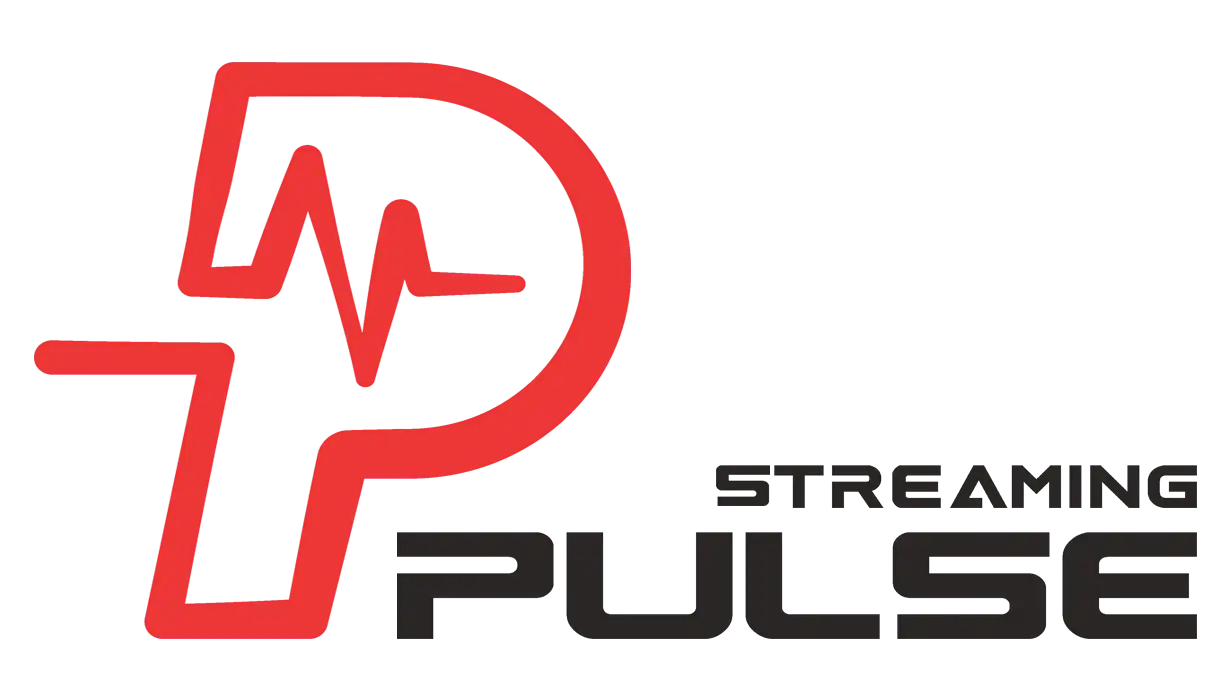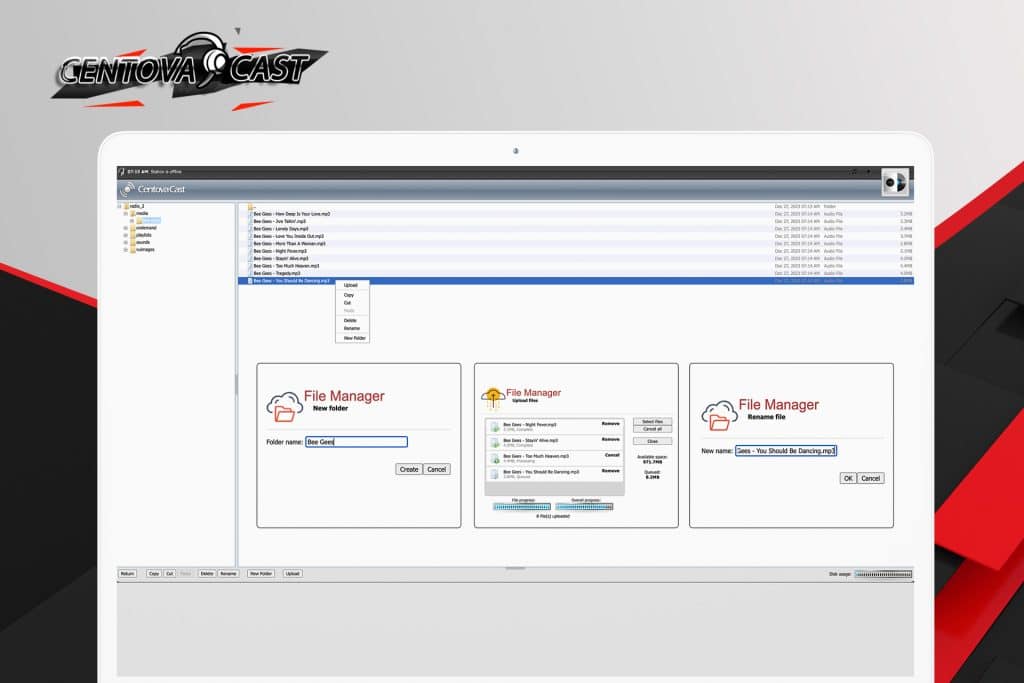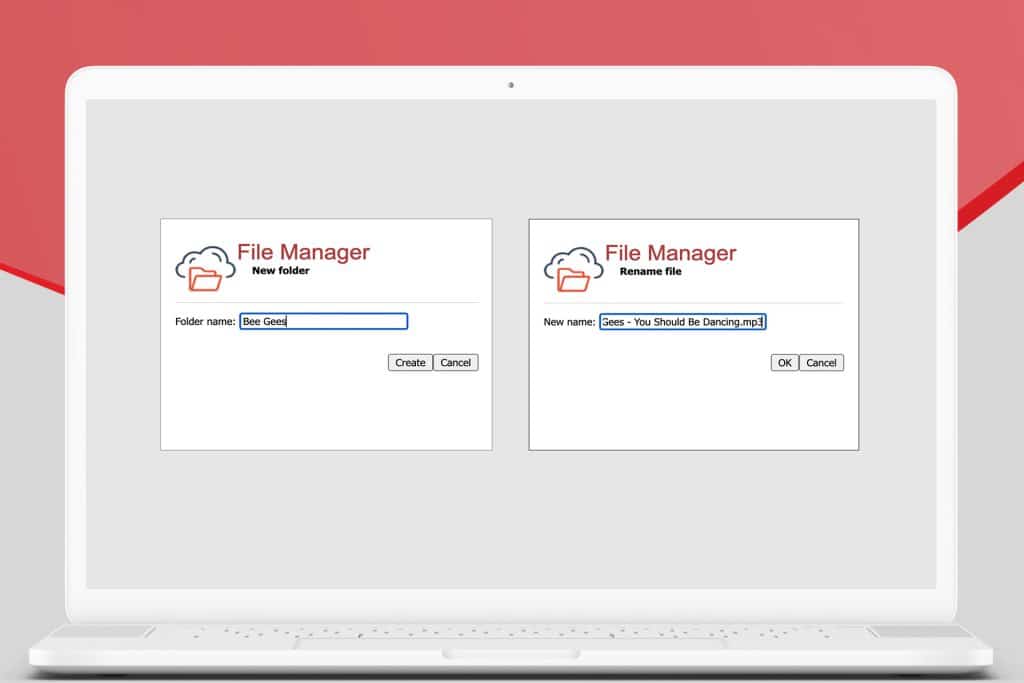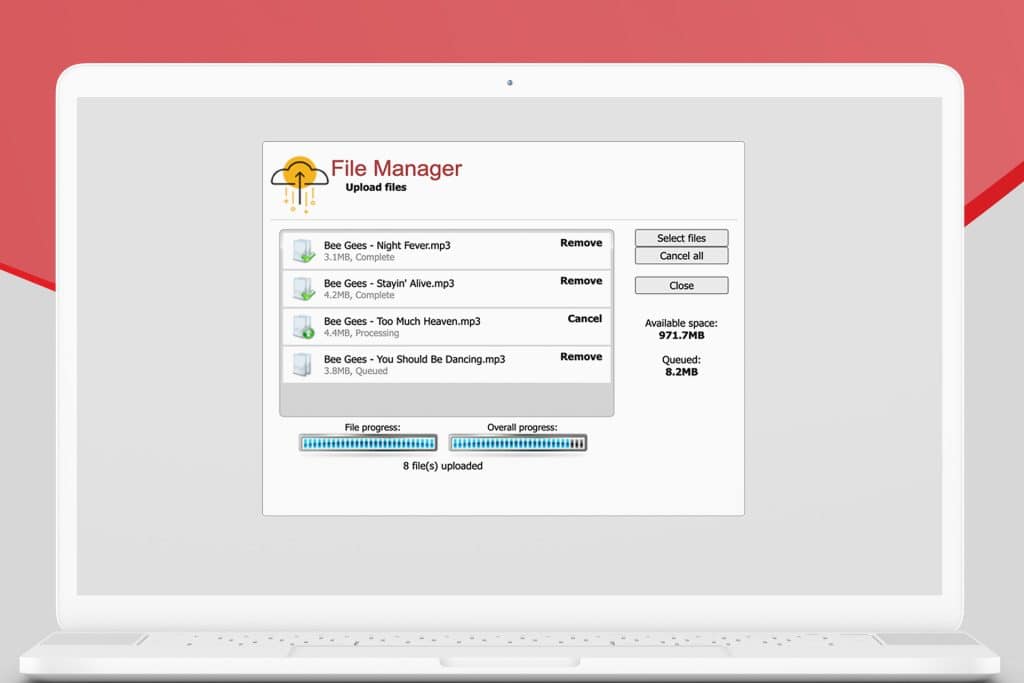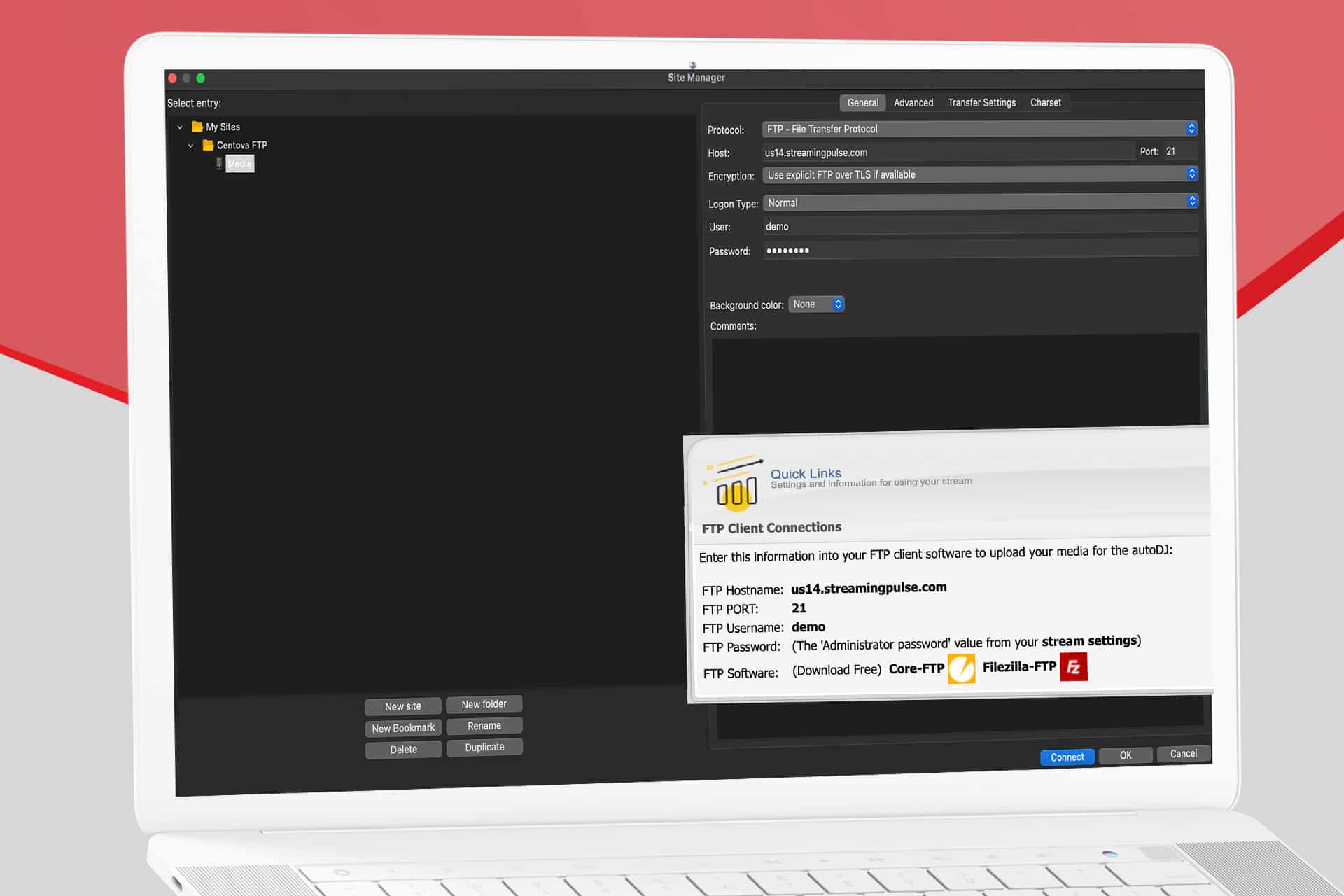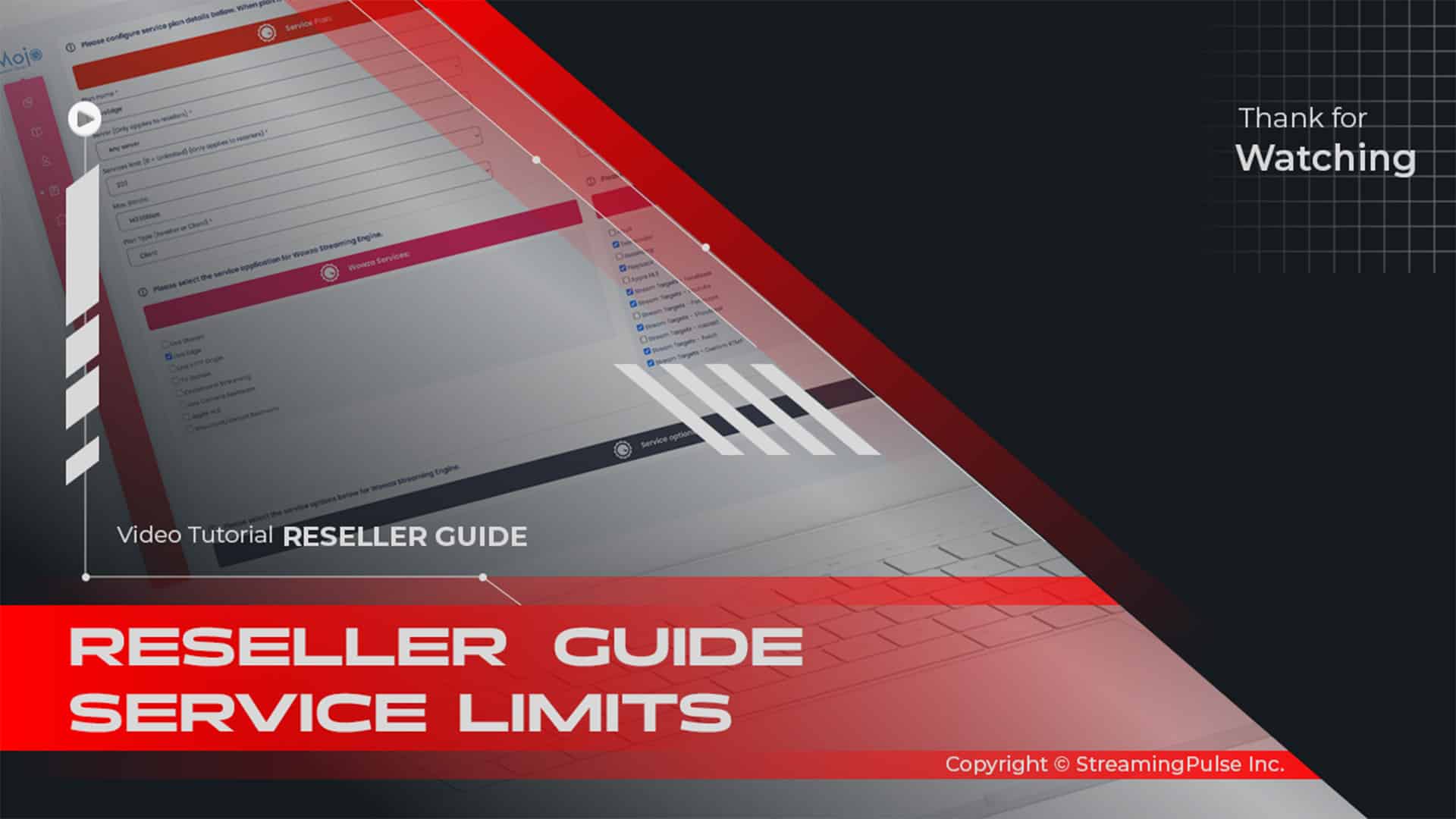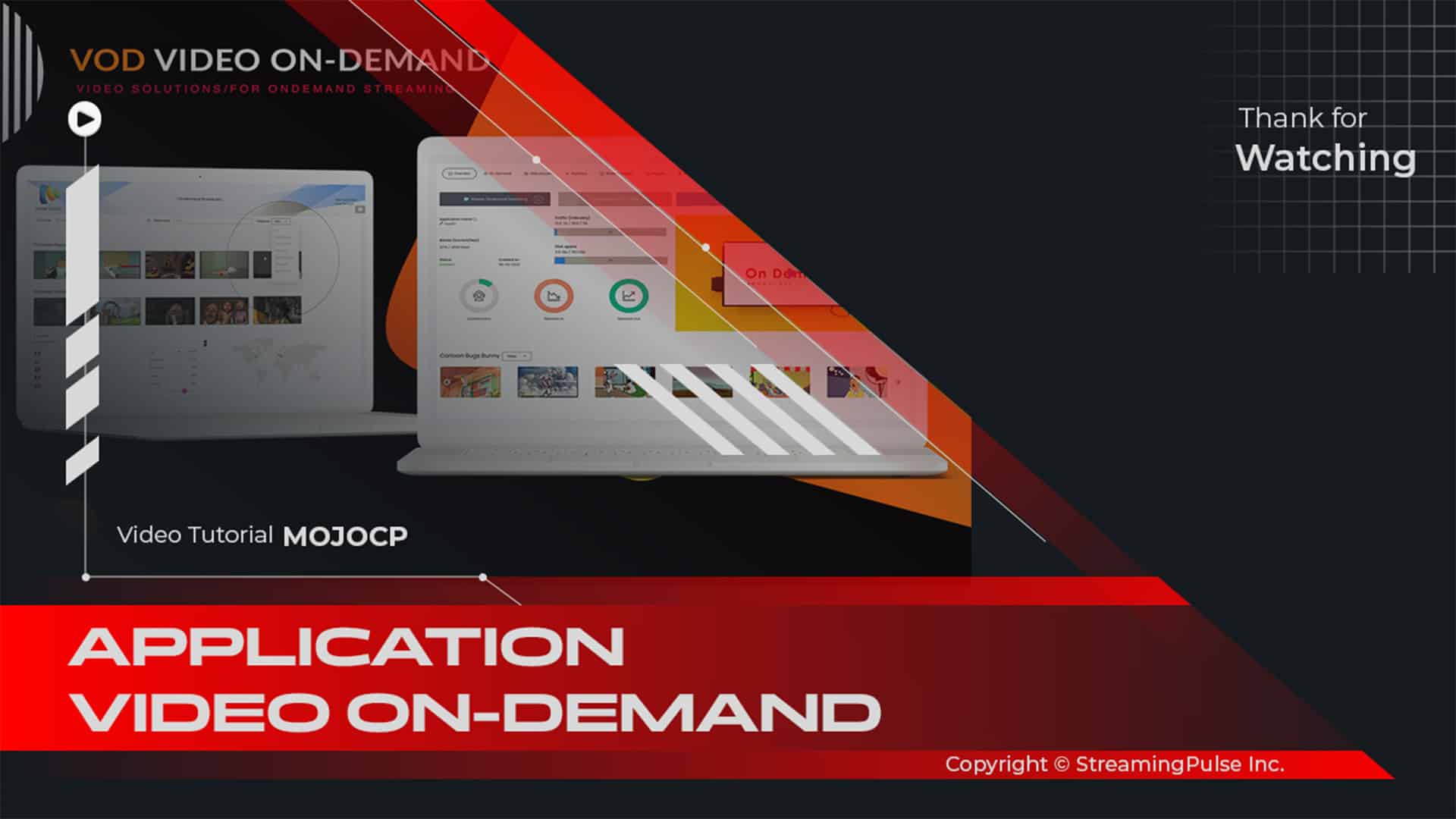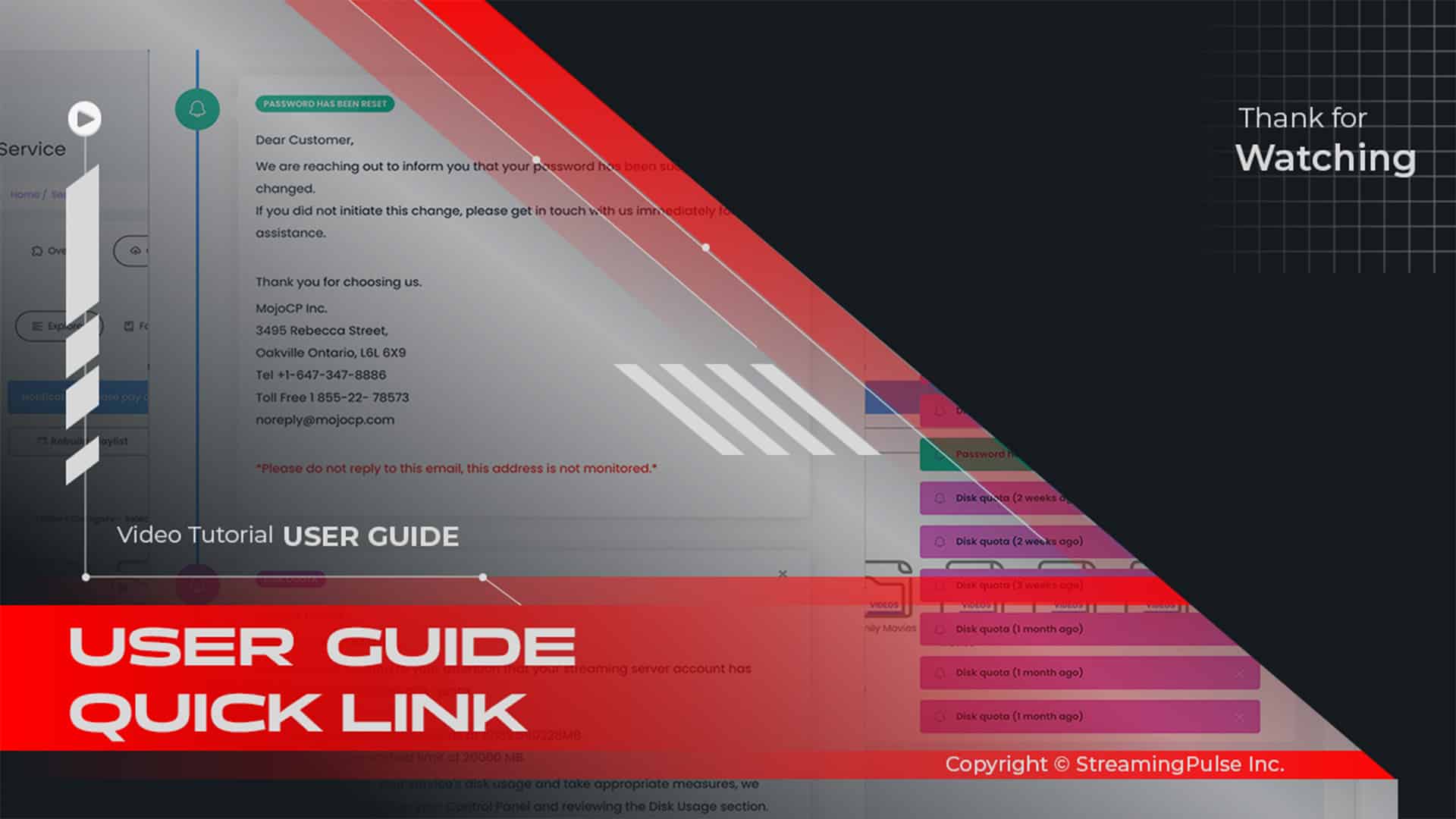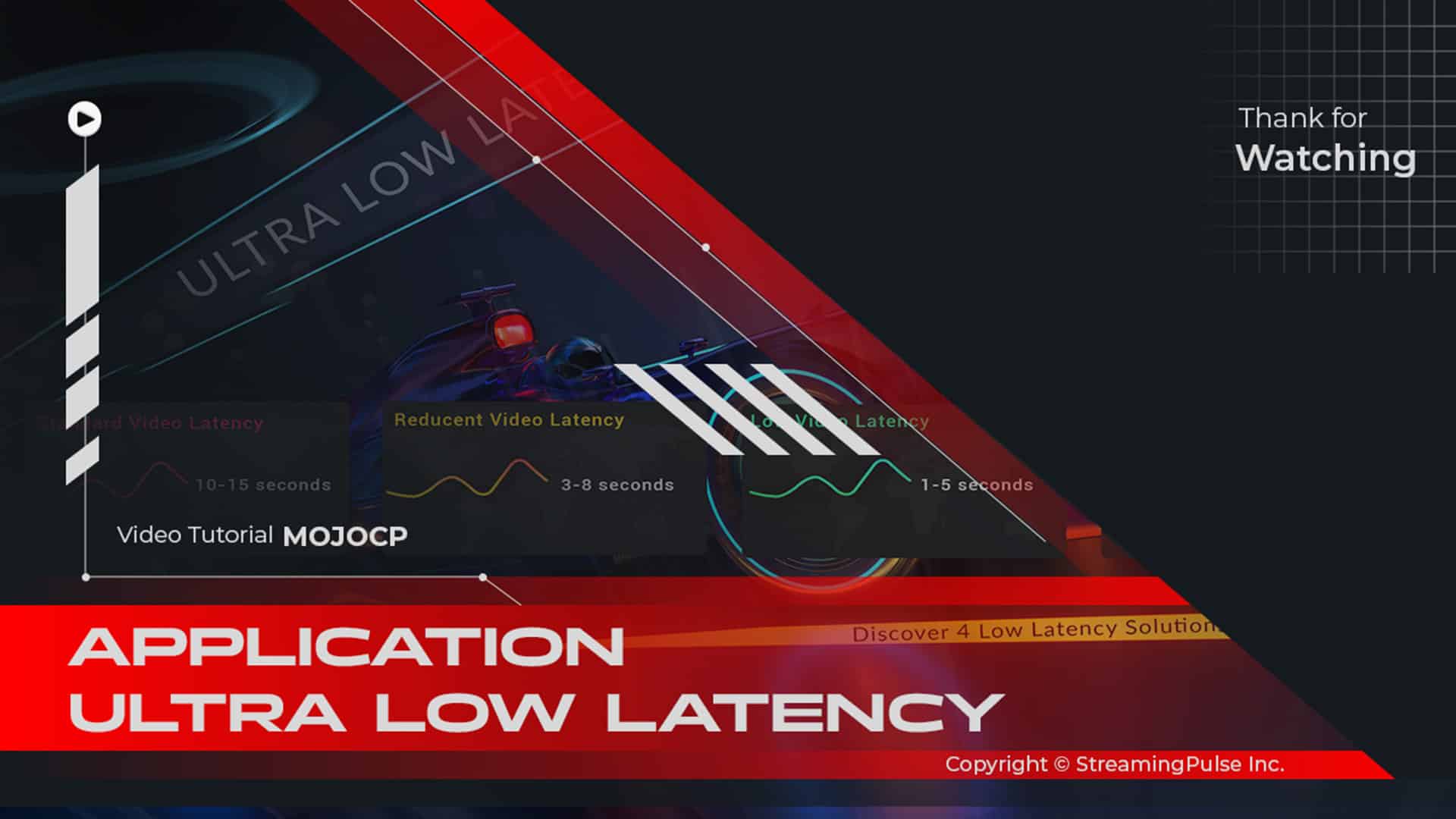Centova Cast Uploading Media via File Manager
The File Manager within Centova Cast offers a comprehensive interface designed specifically for the efficient handling, uploading, and organization of your station’s valuable media files. This powerful tool is essential for radio station operators looking to maintain a well-structured library of audio content, including music tracks, jingles, and advertisements.
One of the standout features of the Centova Cast File Manager is its user-friendly design, which makes it easy for users of all skill levels to navigate. The intuitive layout allows you to quickly locate and manage your files without hassle. You can effortlessly upload new media files or organize existing ones into folders for better accessibility. This organizational capability ensures that your audio library remains neat and manageable, saving you time during your broadcasting sessions.
Additionally, the File Manager supports various file formats, making it versatile for all types of audio content. Whether you’re working with MP3s formats, you can easily upload and manage these files through the interface. This flexibility means you can curate your playlist according to your station’s branding and programming needs.
Furthermore, Centova Cast's File Manager allows you to set permissions for file access, providing enhanced security for your media library. You can control who can upload, modify, or delete files, ensuring that only authorized personnel can make changes to your valuable content.
Another essential feature is the built-in search functionality, which lets you quickly find specific files or folders in your media library. This capability is crucial for busy station operators who need to access content rapidly during live broadcasts or scheduled programming.
In summary, the Centova Cast File Manager is a vital tool for any radio station looking to optimize its media management. By offering an organized, secure, and efficient way to handle audio files, it enables you to focus on what matters most—delivering high-quality content to your listeners.
Explore the full potential of the Centova Cast File Manager today and elevate your radio station's operations!
Uploading Media via File Manager:
Using the web-based File Manager is the most convenient way to upload media files, seamlessly integrating with your existing web browser. Here's a step-by-step guide:
- Step 1:
Navigate to 'Files' under the 'AutoDJ' section in the left-hand navigation panel.- Step 2:
Click the 'Upload' button located at the page's bottom, triggering the file upload dialog to appear.- Step 3:
Select 'Select files' to browse your computer for the media files you wish to upload.- Step 4:
Choose your media file(s) and hit 'Open' to initiate the upload process. Note: Typically, MP3 audio files are compatible with your autoDJ.- Step 5:
The upload starts promptly. Upon completion, you can repeat steps 3-4 to upload additional media files if needed.- Step 6:
Click 'Close' to exit the file upload dialog.- Step 7:
Once done with the file manager, click 'Return' at the page's bottom to go back to the main Centova Cast interface.File Operations:
The toolbar at the bottom of the window offers an array of buttons for executing various file management tasks. These include:
- Streaming Pulse Inc.
- Upload:
Launches the file upload interface, enabling the addition of file(s) to the chosen folder. For detailed instructions, refer to the 'Uploading Files' section below.- Copy:
Duplicates the selected file(s) to the clipboard. Once copied, these files can be pasted into another folder using the 'Paste' option.- Cut:
Moves the selected file(s) to the clipboard. After this action, the files can be relocated to a different folder by opening the target location and employing the 'Paste' function.- Paste:
Inserts any files from the clipboard into the current folder. This action facilitates either copying (if the 'Copy' option was previously used) or moving (if the 'Cut' option was utilized) files from their original location to the current directory.- Delete:
Removes the selected file(s) permanently. Please note that this action is irreversible.- Rename:
Adjusts the name of the chosen file or folder.- New Folder:
Create distinct folders for each music category.
File Manager
The file manager offers a comprehensive interface to efficiently upload and organize your station's media files.
Special Folders
Within Centova Cast, there exist several specialized folders that hold specific significance. These folders encompass:
- • /media This folder contains all of the media files.
- • /ondemand Stores files served by your station.
- • /sound stores files for intros and fallback audio.
Centova Cast: Your Essential Guide
The Centova Cast Client Usage Guide serves as an indispensable resource, empowering users with the knowledge and skills needed to thrive within the Centova Cast environment. Expand your understanding further by exploring our extensive collection of video tutorials.