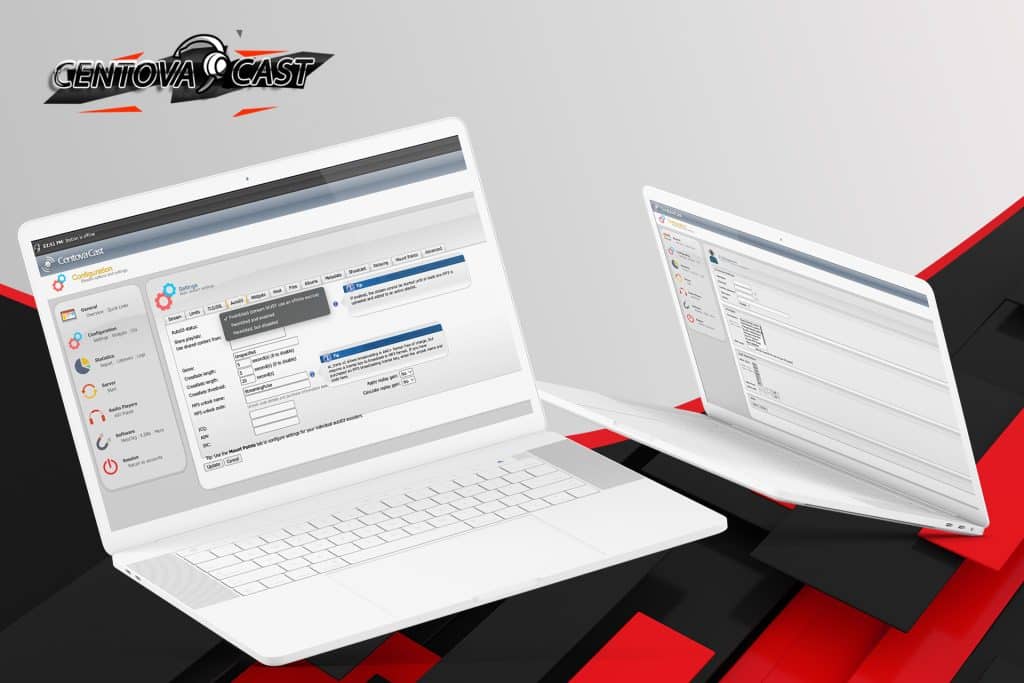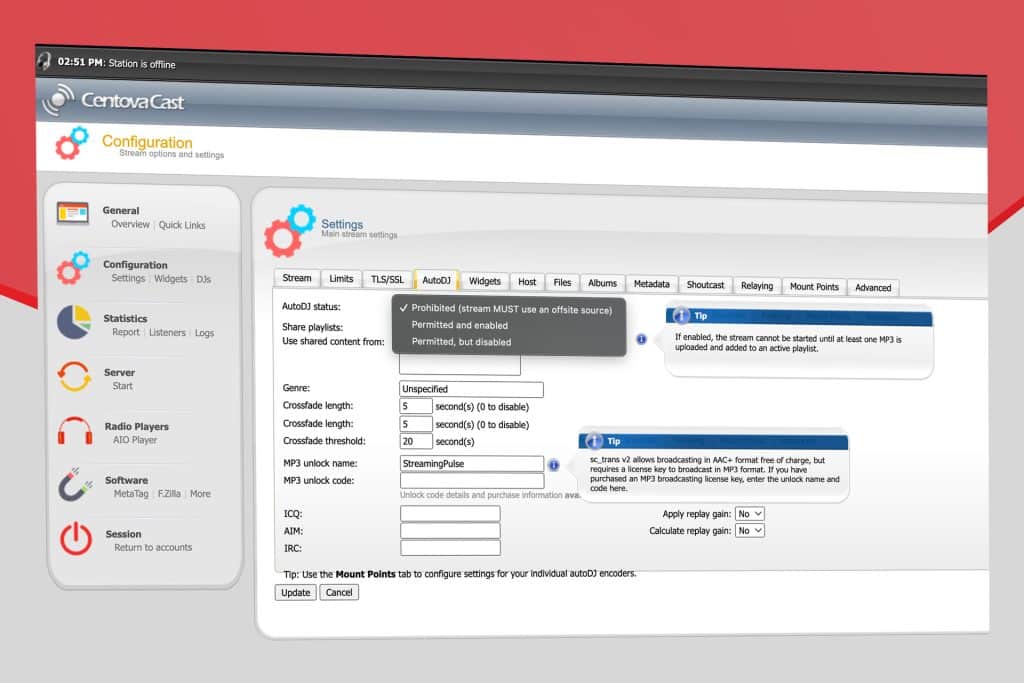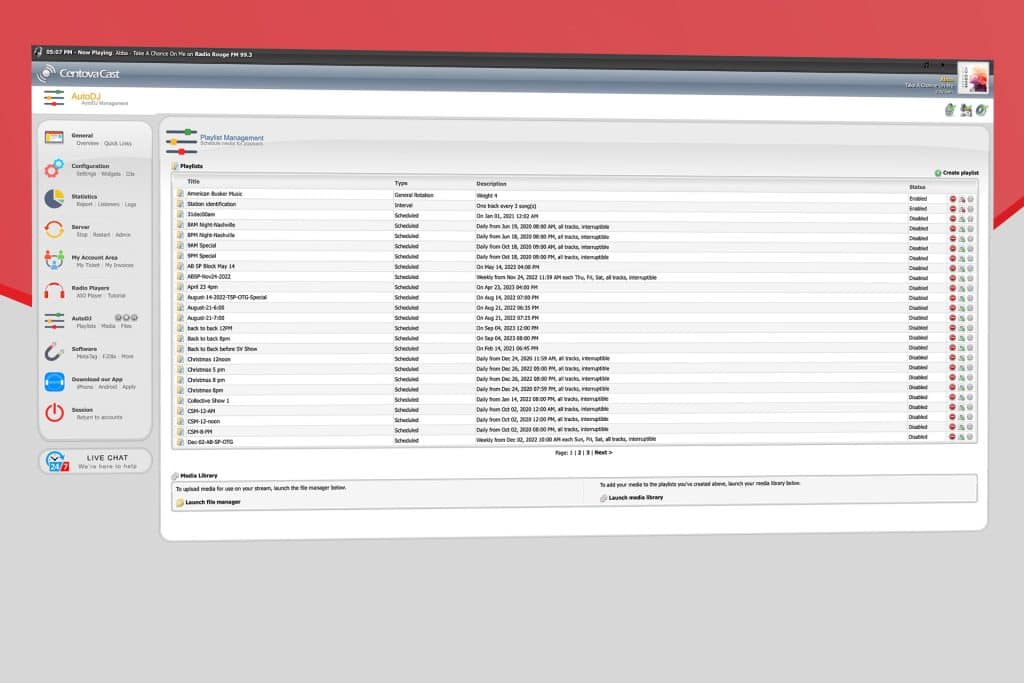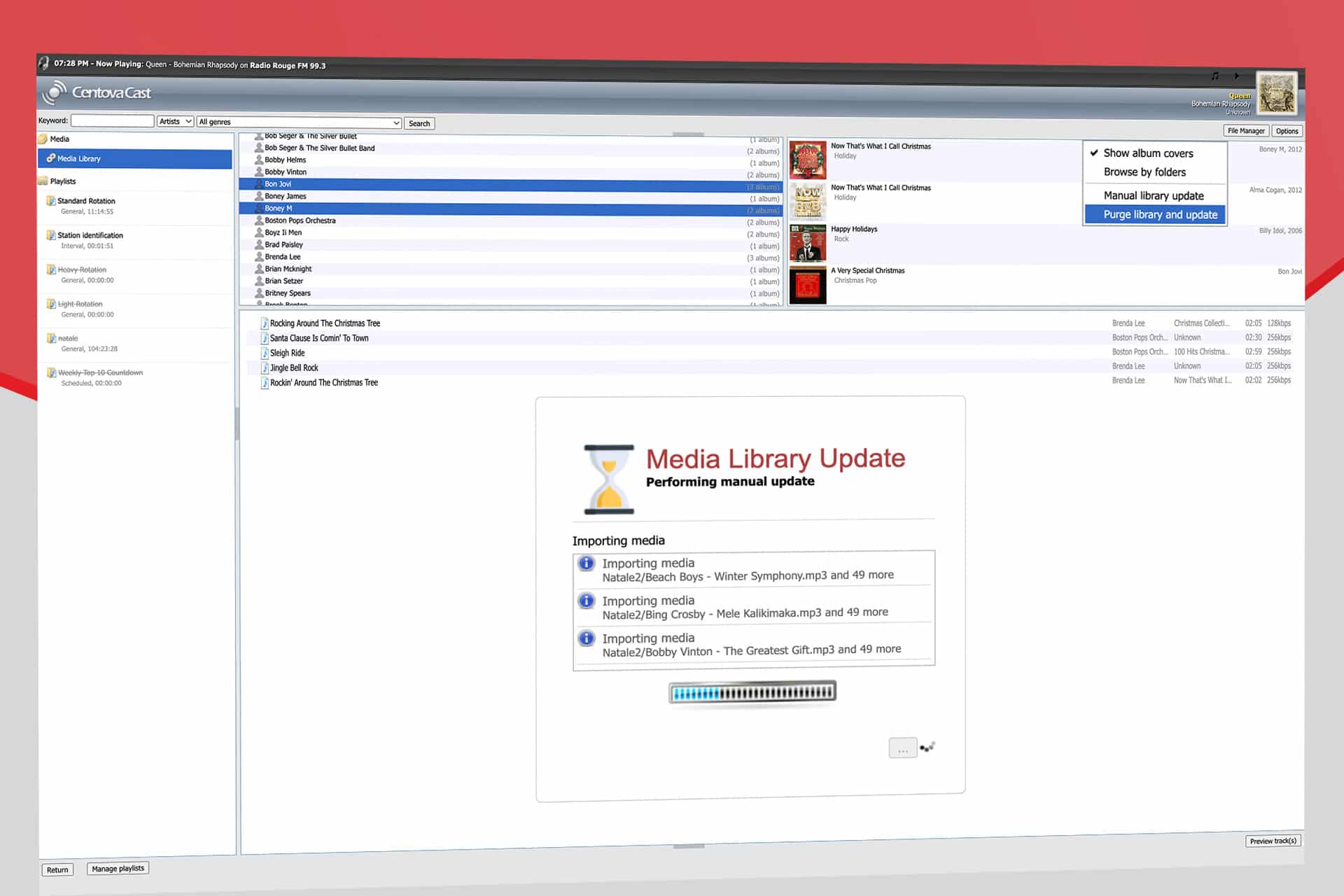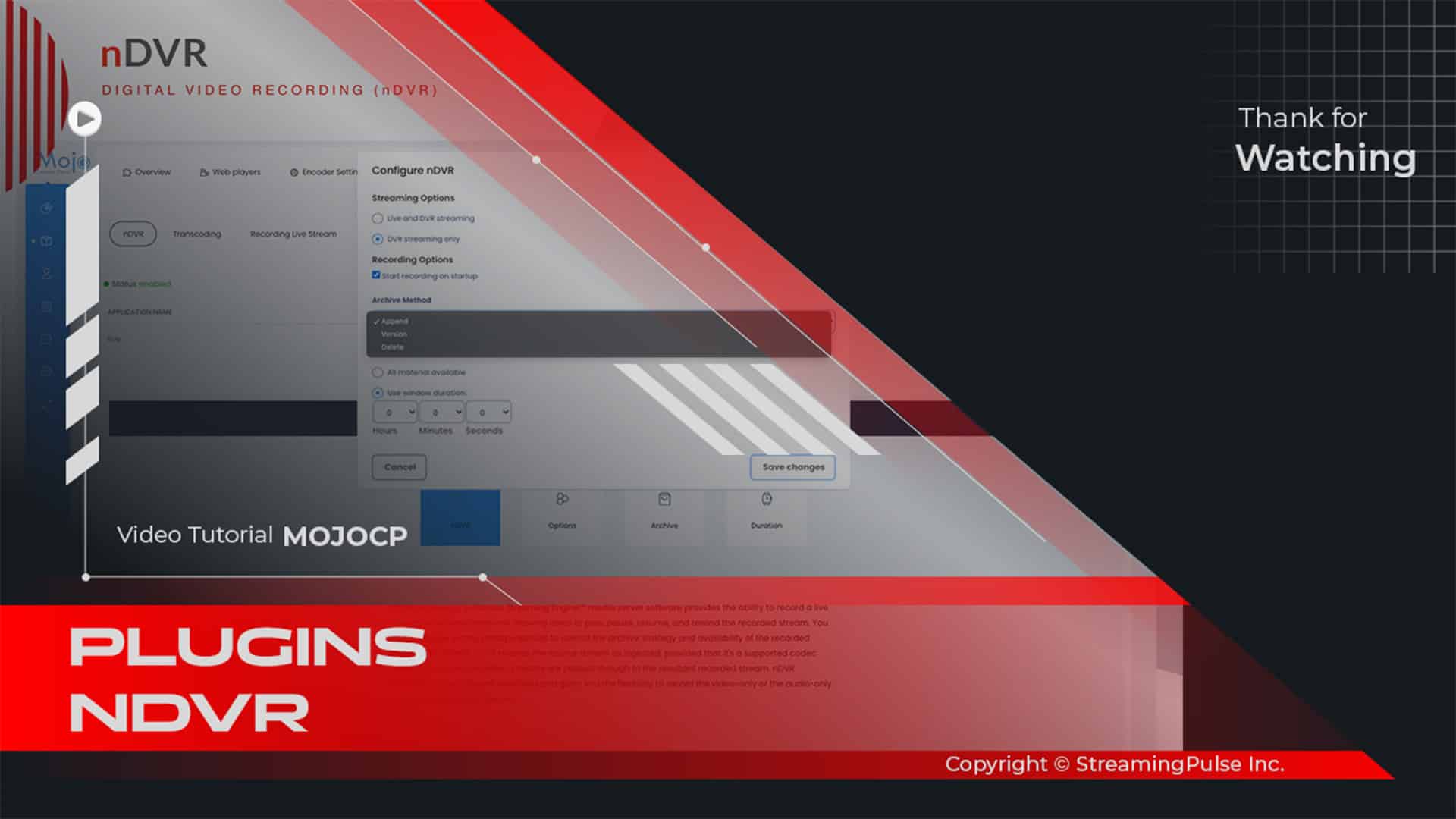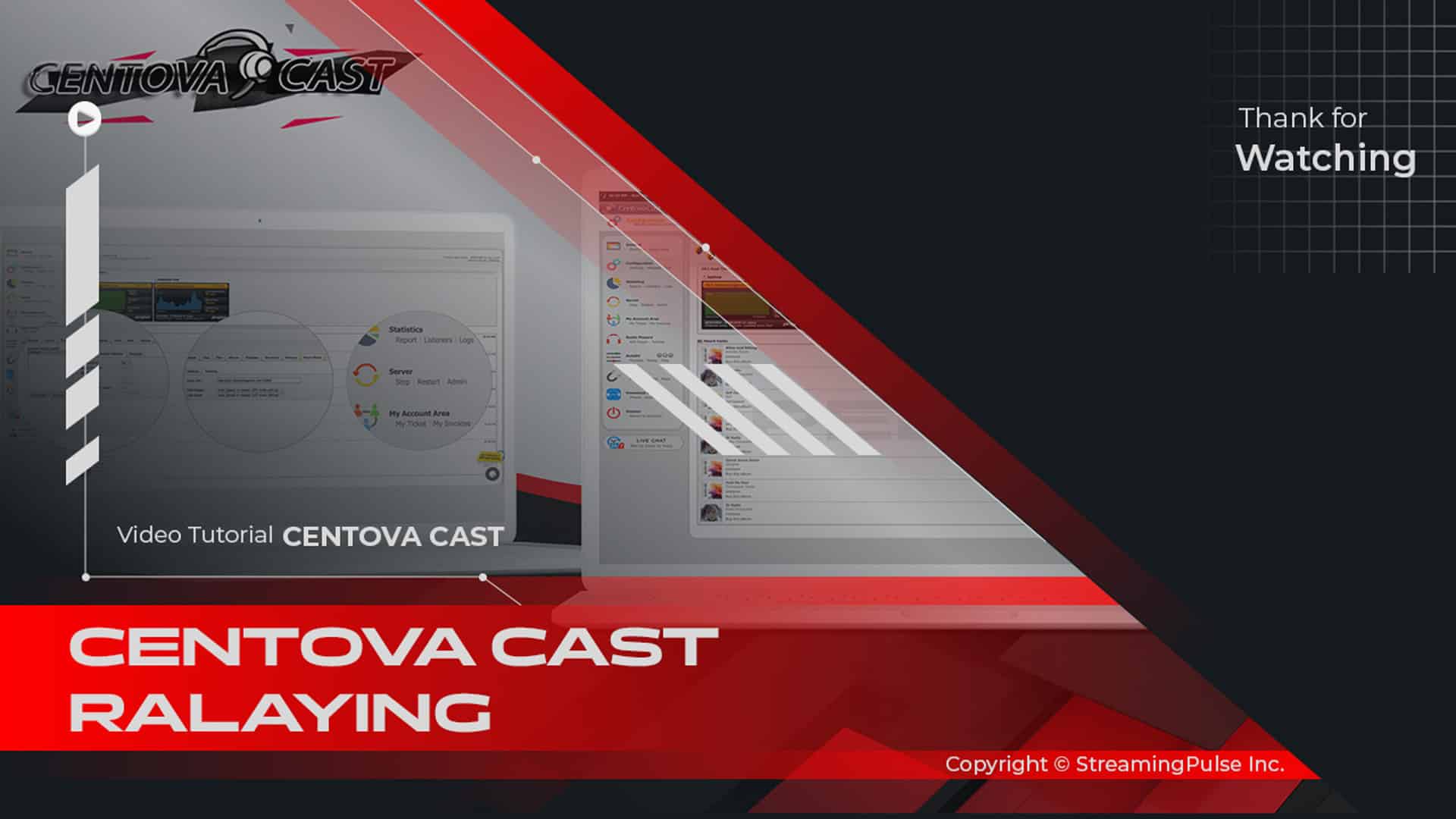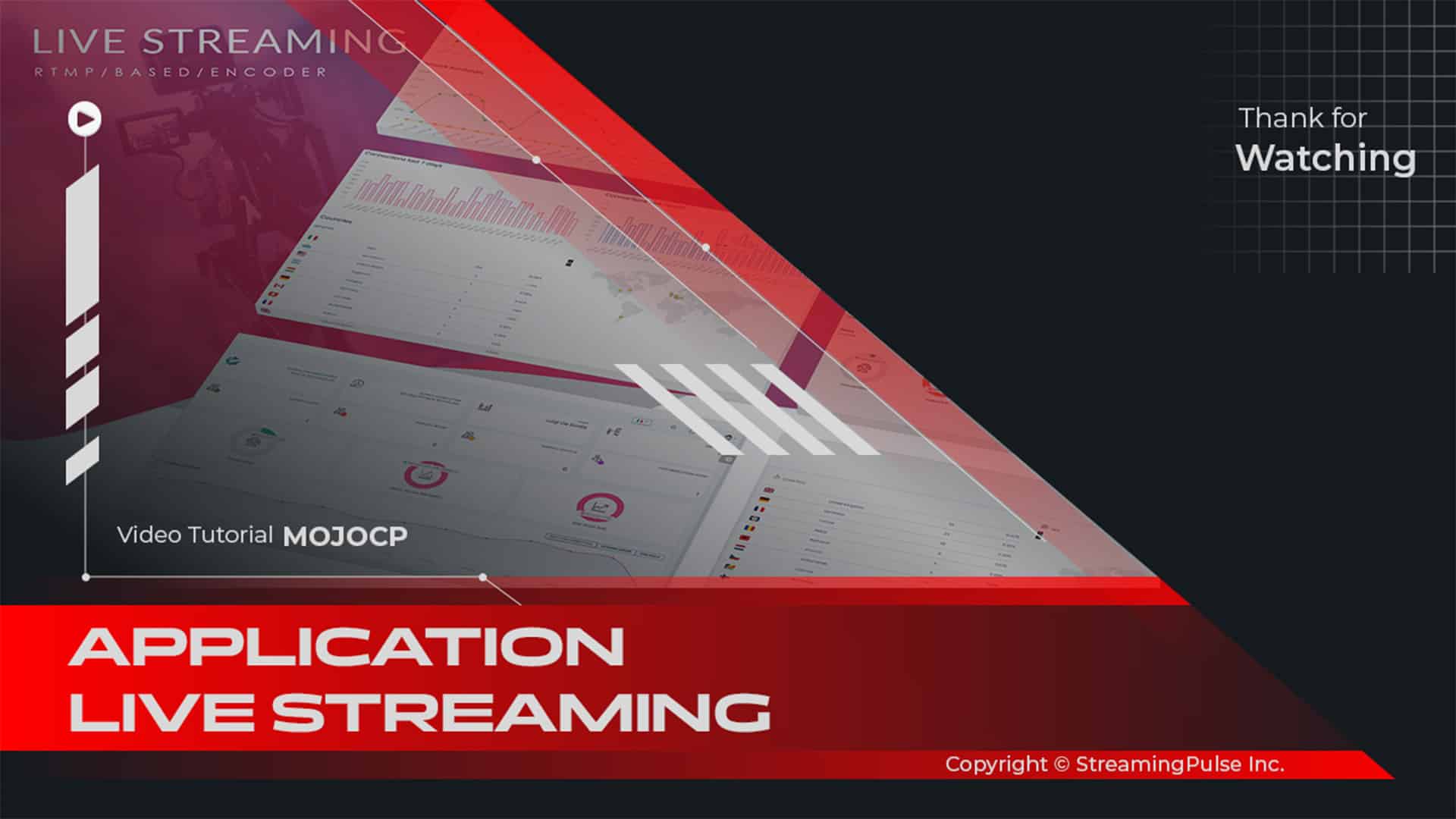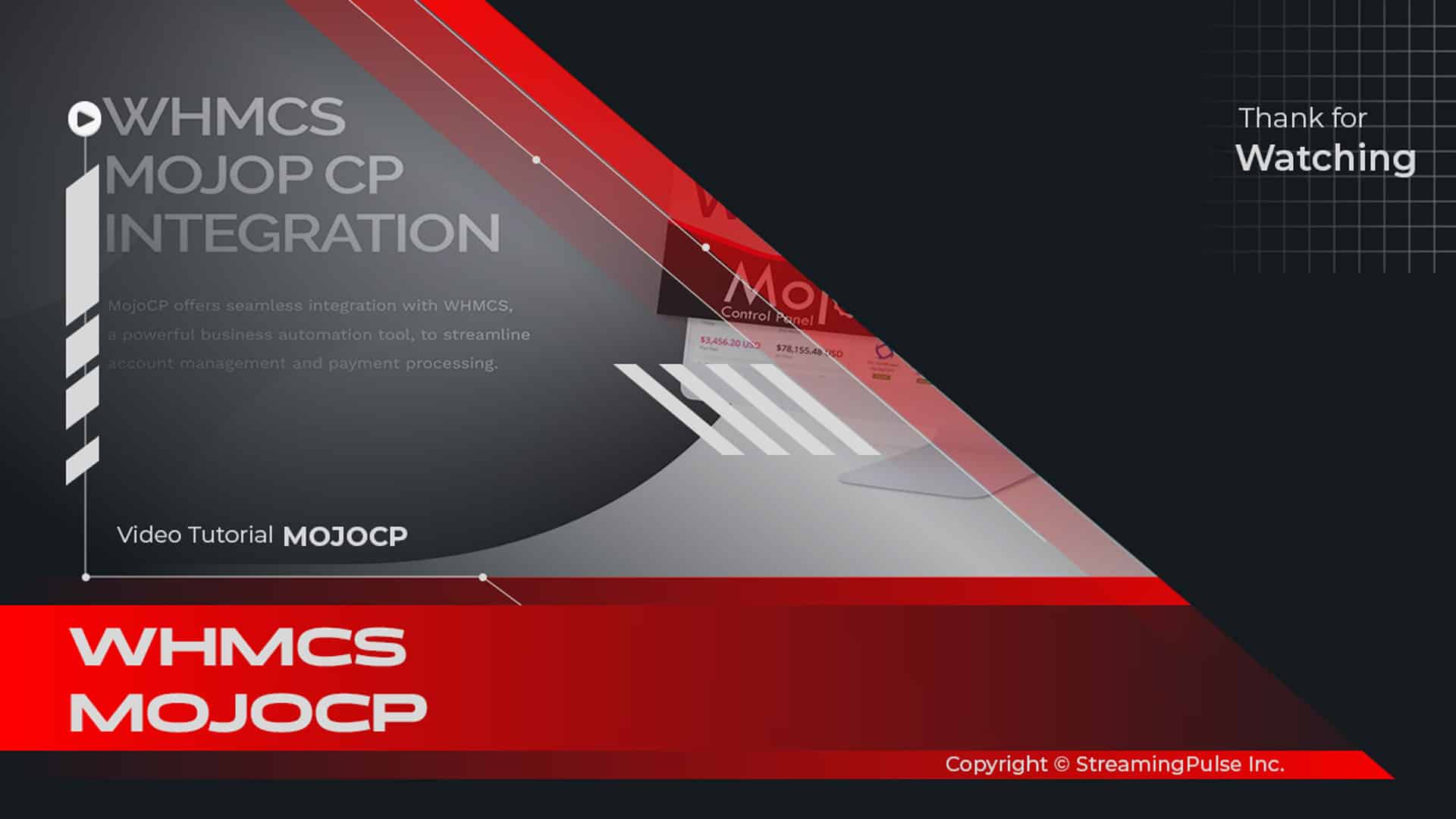Enable or Disable AutoDJ:
Centova Cast DJ Status: Real-Time Monitoring for Seamless Broadcasting:
Centova Casts DJ Status feature offers broadcasters a powerful tool to monitor live broadcasts and on-air DJ activities. This feature provides real-time information on which DJ is currently streaming, ensuring you stay informed about who is on the air and when. Additionally, with a clear display of DJ schedules, live session data, and performance metrics, station managers and administrators can easily track on-air DJs and ensure that broadcasts run smoothly without any interruptions.
Monitor Live Broadcasts and Scheduling:
With Centova Cast, users can effortlessly oversee DJ schedules and broadcasts. This includes not only keeping track of when DJs are scheduled to go live but also identifying gaps in programming that need attention. Furthermore, real-time alerts ensure you're always in the loop regarding what's happening on your station. Whether you manage a large broadcasting network or a small independent station, Centova Cast makes it simple to manage your schedules effectively.
Seamless Integration with Centova Cast's Reporting Tools:
Centova Casts DJ Status feature also integrates seamlessly with other system tools. As a result, you can generate detailed reports, view listener statistics, and review past performances with ease. These insights enable you to optimize your programming and identify the most engaging DJs for your audience. In addition, you can use this data to adjust scheduling and ensure that top-performing shows receive the attention they deserve.
Enhance Listener Engagement and Broadcast Quality:
By using Centova Casts DJ Status tool, you can ensure that your station runs smoothly, leading to an improved listening experience. This monitoring system helps maintain high-quality broadcasts by minimizing downtime and ensuring that live shows start and end as scheduled. Moreover, with real-time tracking, you can make quick adjustments if issues arise, keeping your listeners engaged throughout.
Click to zoom in on the image
Autodj Status:
This setting determines whether the autoDJ feature is activated. However, if your stream is currently live, this option will be inaccessible. To make changes, you'll need to "STOP" your stream temporarily.
To Enable Auto DJ on Centova Cast:
1. From your Dashboard, click "STOP" under the server.
2. Click "Settings" under Configuration.
3. Select the "AutoDJ" Tab.
4. Under the AutoDJ Status, from the dropdown menu, select "Permitted and enable".
5. Click "Update" to apply the change.To disable AutoDJ, repeat the same steps and select "Permitted and disabled" from the dropdown menu.
Here are the available options:
- Streaming Pulse Inc.
- Disabled:
Choosing this option turns off autoDJ support. It's ideal if you plan to utilize a live streaming source for your broadcasts.- Enabled:
Selecting this option activates autoDJ support, allowing you to upload your media to the server. This is particularly useful if you won't be providing a live streaming source. Keep in mind, if autoDJ is enabled but no media (such as MP3 files) has been uploaded or added to an enabled playlist, the server won't start. To avoid this, ensure you've uploaded at least one track and added it to an enabled General Rotation playlist before initiating the server with autoDJ support enabled.
AutoDJ system
Centova Cast offers a suite of controls designed specifically for managing your autoDJ system.
These controls are conveniently accessible through button icons situated next to the AutoDJ heading in the navigation menu. Further details regarding their functionality are elaborated in the subsequent sections.
- Start AutoDJ: Activates your autoDJ if it's currently offline.
- Stop AutoDJ: Halts your autoDJ, keeping your streaming server active. Useful before a live broadcast.
- Skip Track: Advances to the next track if your autoDJ is currently playing.
Centova Cast: Your Essential Guide
The Centova Cast Client Usage Guide serves as your essential companion, empowering users with the skills and knowledge to thrive in the Centova Cast environment. Dive deeper by exploring our comprehensive video tutorial.