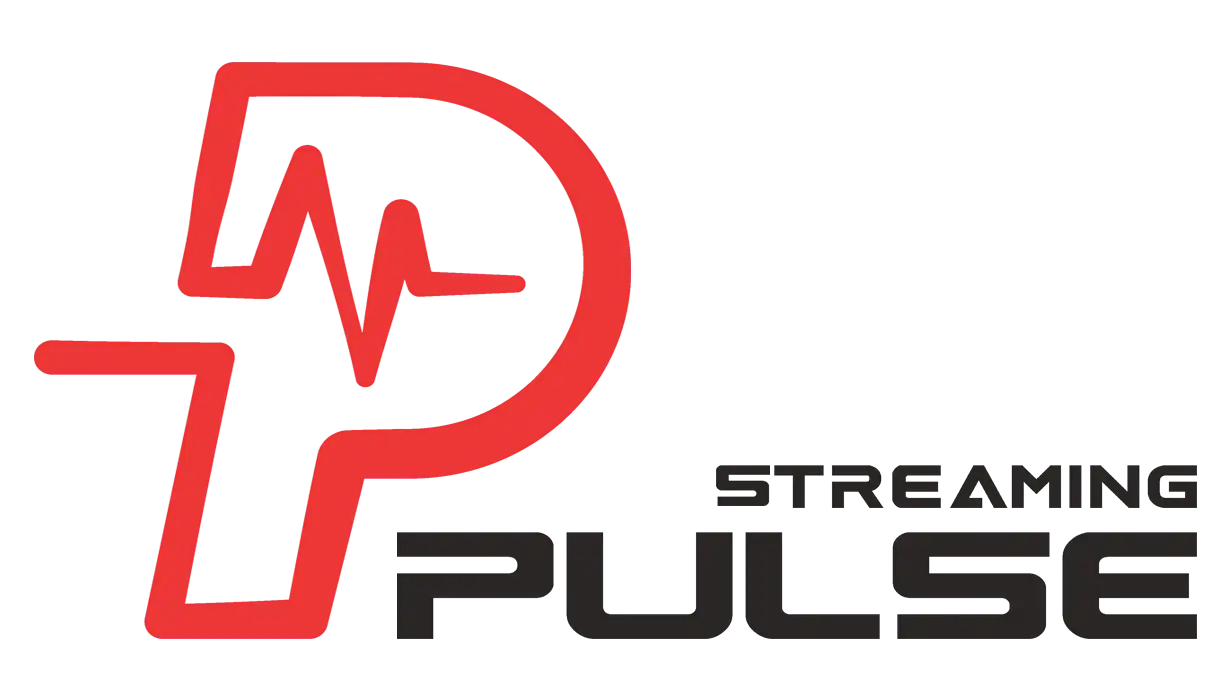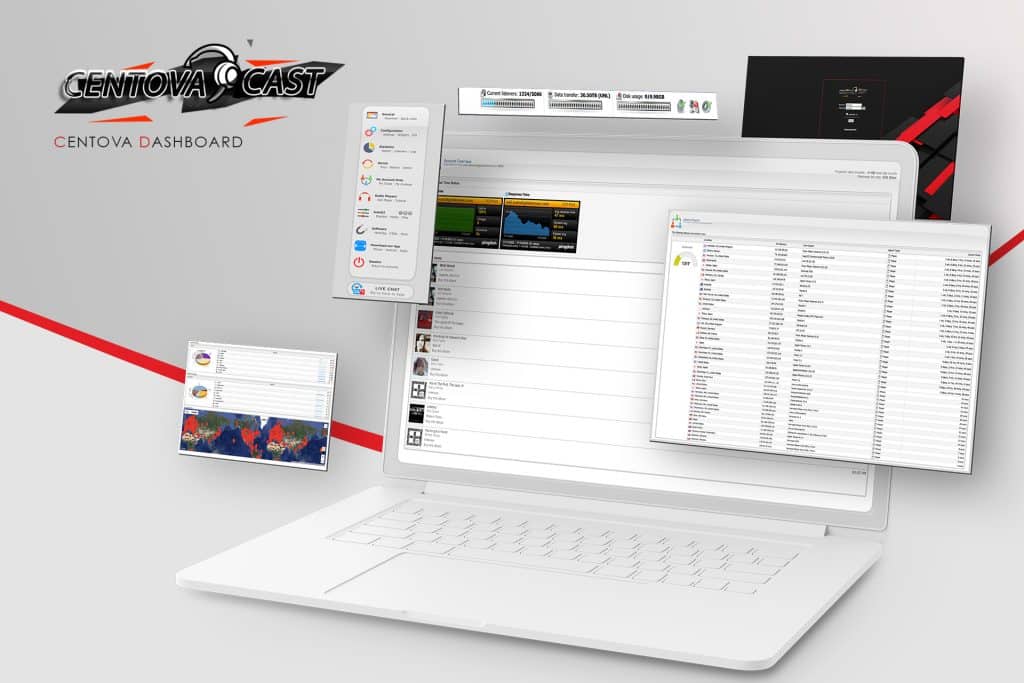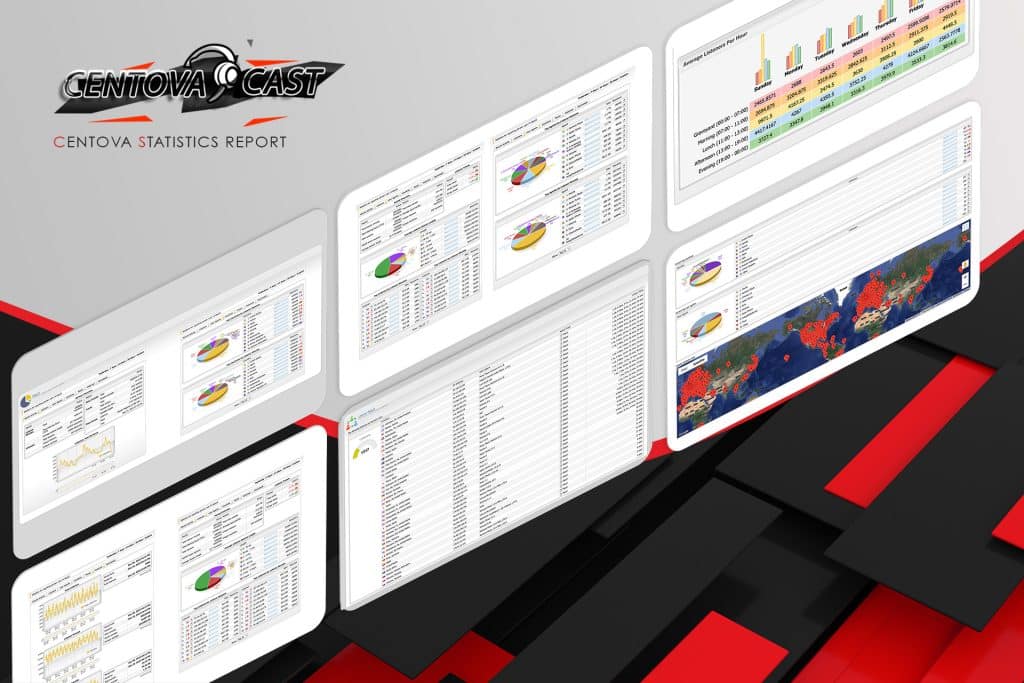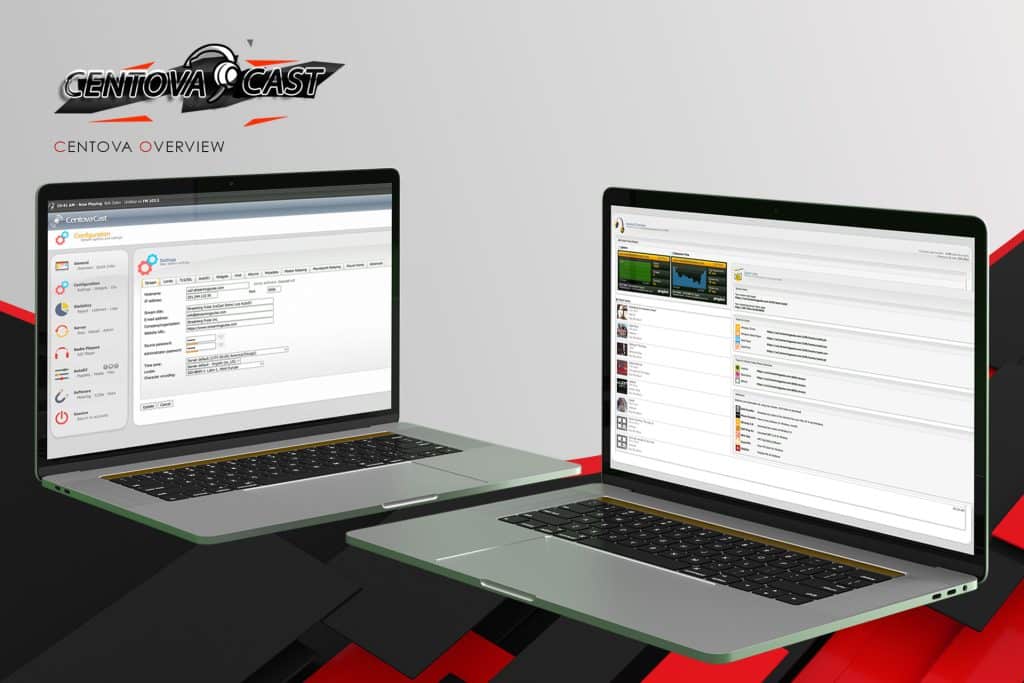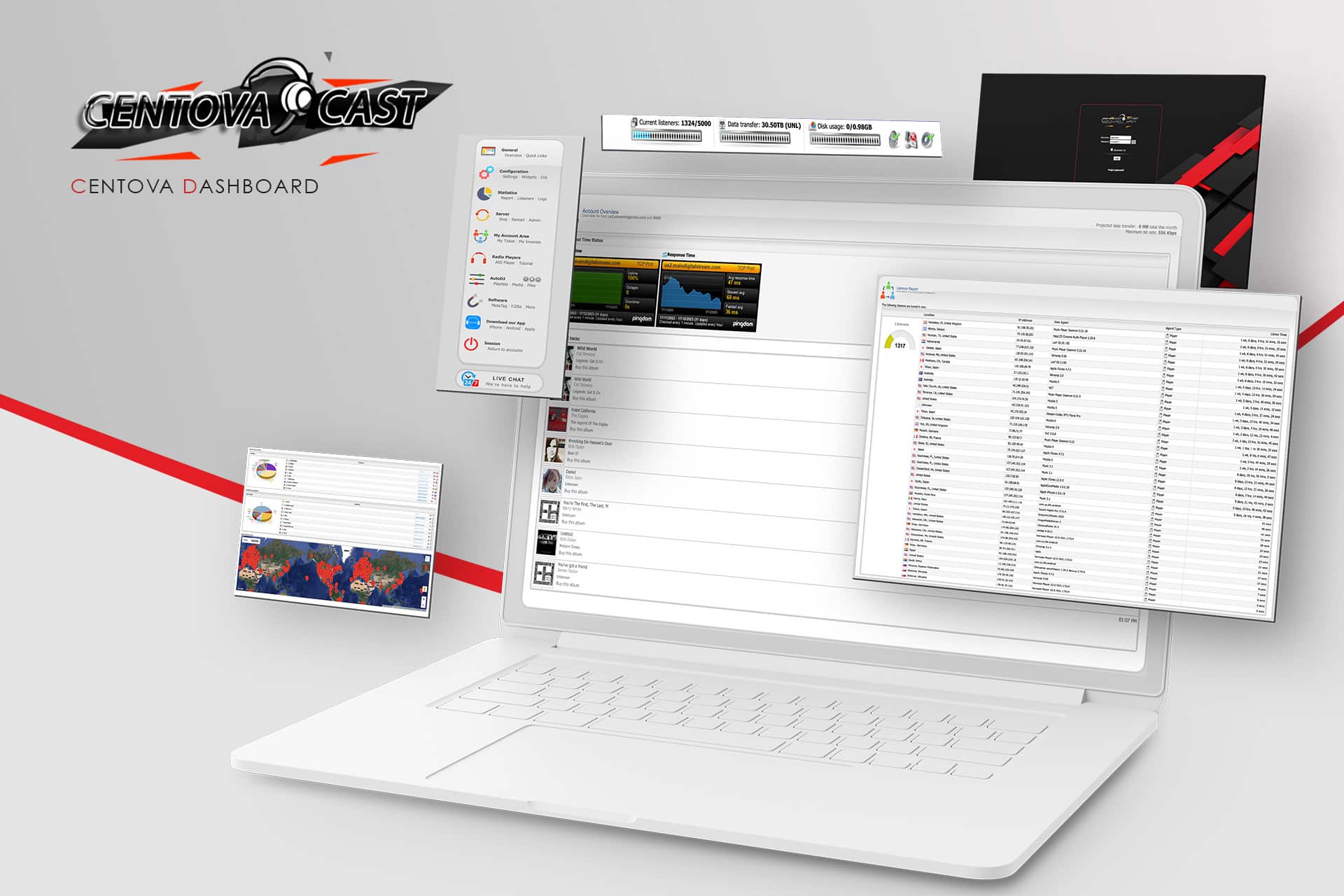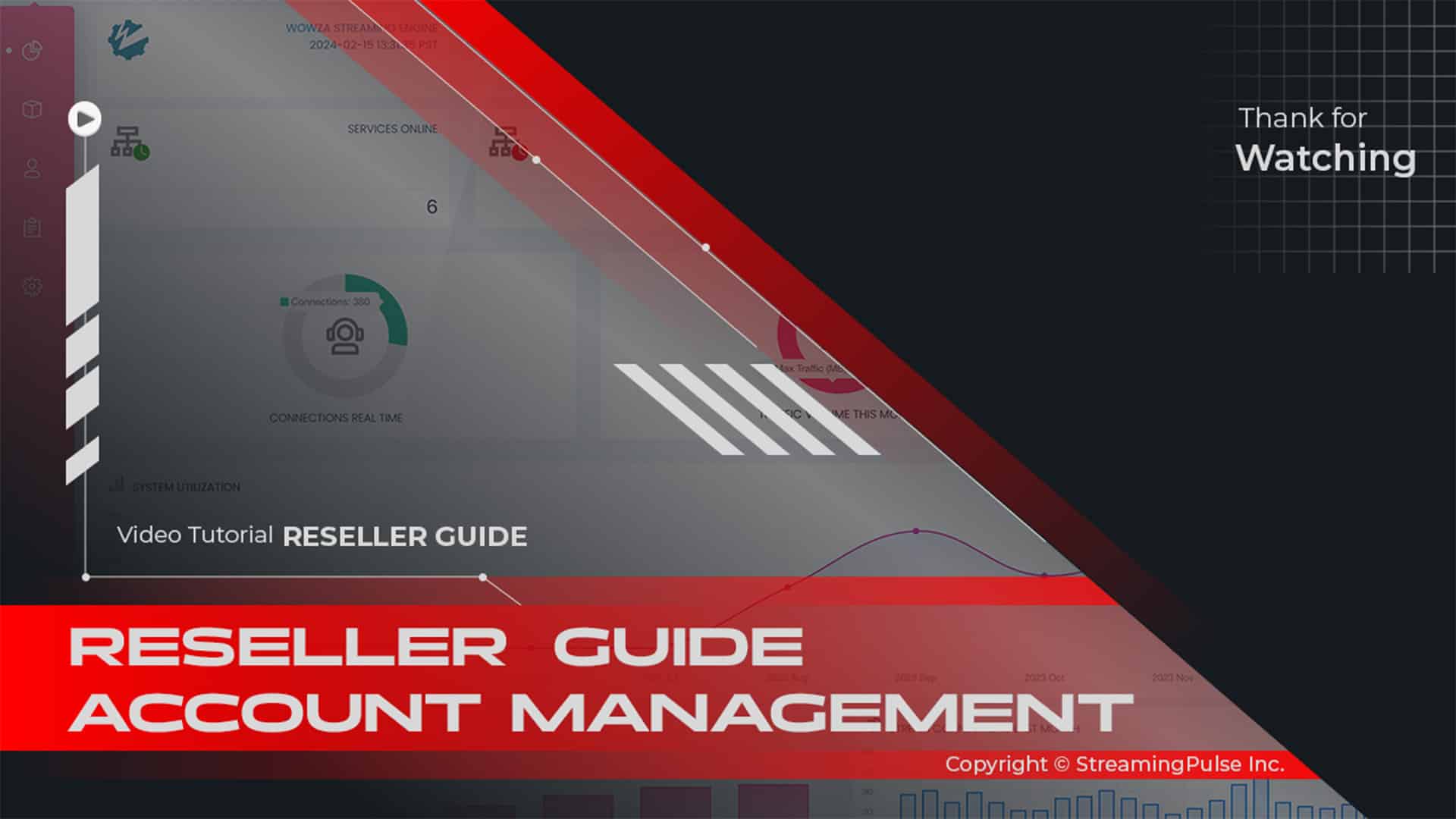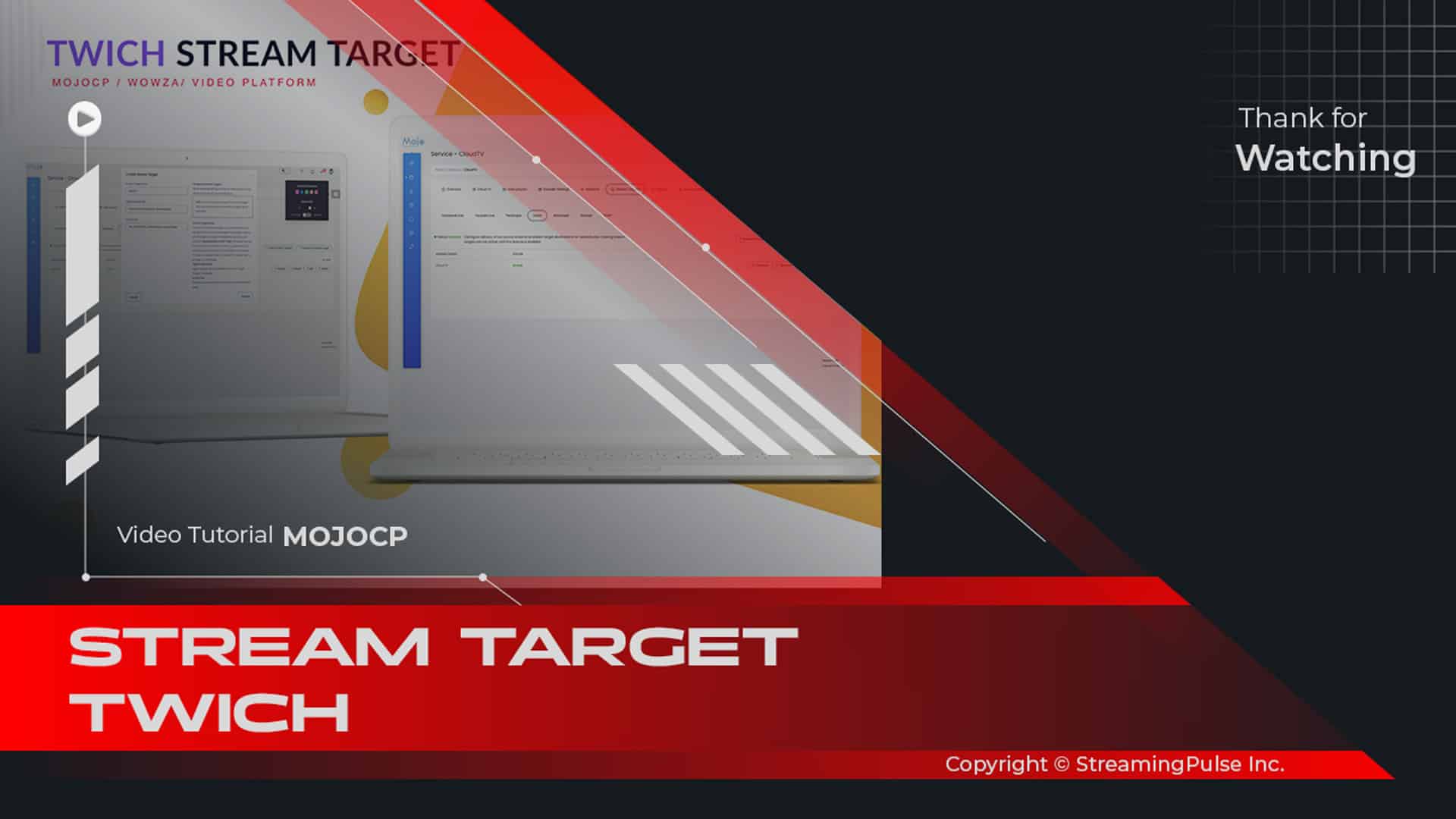Centova Cast Stream Overview
Overview of the Centova Cast Dashboard:
The Centova Cast dashboard is designed to provide a comprehensive overview of your streaming activities. In addition to furnishing pertinent details such as current listenership, track history, and server status, it also offers in-depth analytics. This feature, in particular, allows users to delve into audience demographics, playback statistics, and trends over time. Consequently, you can make data-driven decisions that enhance your broadcasting strategy.
Key Features:
Real-Time Listenership Monitoring:
With the dashboard, you can monitor your live audience in real-time. Not only does this feature allow you to see how many listeners are tuned in at any moment, but it also provides insights into your most popular time slots. As a result, tracking this data helps you identify the best times to engage with your audience effectively. Additionally, you can adjust your programming to maximize listener engagement.
Detailed Analytics:
Furthermore, the dashboard provides detailed analytics on listener engagement. By examining these metrics, you can tailor your programming to better meet the preferences of your audience. Thus, enhancing listener satisfaction and retention becomes achievable. Moreover, you can track listener trends over weeks or months, allowing for more strategic planning.
User-Friendly Interface:
Moreover, the dashboard boasts a user-friendly interface, making it easy for both beginners and experienced users to navigate. Therefore, you can quickly access the information you need without any hassle. In this way, you save time and focus more on creating great content.
Conclusion:
In summary, the Centova Cast dashboard is an essential tool for managing your radio station effectively. By leveraging its comprehensive features, you can monitor listeners, track performance metrics, and streamline operations for optimal broadcasting. Ultimately, this leads to a more engaging and successful streaming experience. Therefore, embracing the power of the Centova Cast dashboard will enhance your broadcasting capabilities and audience interaction.
Click to zoom in on the image
Stream Overview:
The dashboard offers an overview of your stream, covering details like the current track, tune-in controls for various media players, current listener count, data transfer usage, disk space status, and server availability.
- The dashboard provides a comprehensive overview:
- "Now Playing":
showcases the current broadcast title, stream details, and track information
including album cover if available.- "Tune-in Controls":
feature a music note icon for various media player tune-in links and in-browser playback options like play, stop, and volume icons.- "Current listeners":
display the current and maximum listener count.- "Data transfer":
shows your monthly stream data usage and limits.- "Disk usage":
indicates your file storage and limits, including uploaded media.- "Server status"
quickly denotes server availability with an icon beside disk usage.- "Audio Source Status":
Indicates whether your server's audio source is the AutoDJ or a live source.- "Projected Data Transfer":
Estimates your stream's remaining monthly data usage based on current patterns.- "Maximum Bit Rate":
Displays the total maximum broadcasting bit rate for your server, summing across multiple mount points if applicable.- "Recent Tracks":
Lists the ten most recent tracks played on your stream along with their play times.Navigation Menu:
The Navigation Menu offers a comprehensive range of options, including
- Streaming Pulse Inc.
- "General":
This section covers the Dashboard for an overview and Quick Links providing vital management resources and login details.- "Configuration":
Allows access to server settings and offers widgets for website integration. It also includes DJ management for creating individual accounts.- "Statistics":
Provides insights through the report section, listener data, and server logs for in-depth analysis.- "Server":
Here, you can initiate server operations such as start, stop, restart, and access the administrative interface of your streaming server.- "AutoDJ":
For managing playlists, media library, and files associated with your AutoDJ. Additionally, settings, play, skip song options, and a logout feature are available under the "Session" sub-section.- "Radio Player":
This section allows you to set up and configure the web player for your streaming needs.- "Software":
Access software tools like the MP3 Tag, FTP, and other encoders required for stream management and use.- "Real-Time Status":
Monitor the uptime and response time of your streaming server in real time.
[Client Reference Manual]
Friendly interface
This user-friendly interface isn't just about displaying data; it's a control hub. Users can easily manage playlists, schedule broadcasts, and fine-tune settings to optimize the streaming experience for their audience. The dashboard's intuitive design ensures smooth navigation and quick access to essential tools, empowering users to make informed decisions and maintain a seamless streaming operation.
Client Guide
The Centova Cast Client Usage Guide is your comprehensive handbook, crafted to empower users with the knowledge and expertise to maximize their experience within the Centova Cast ecosystem.