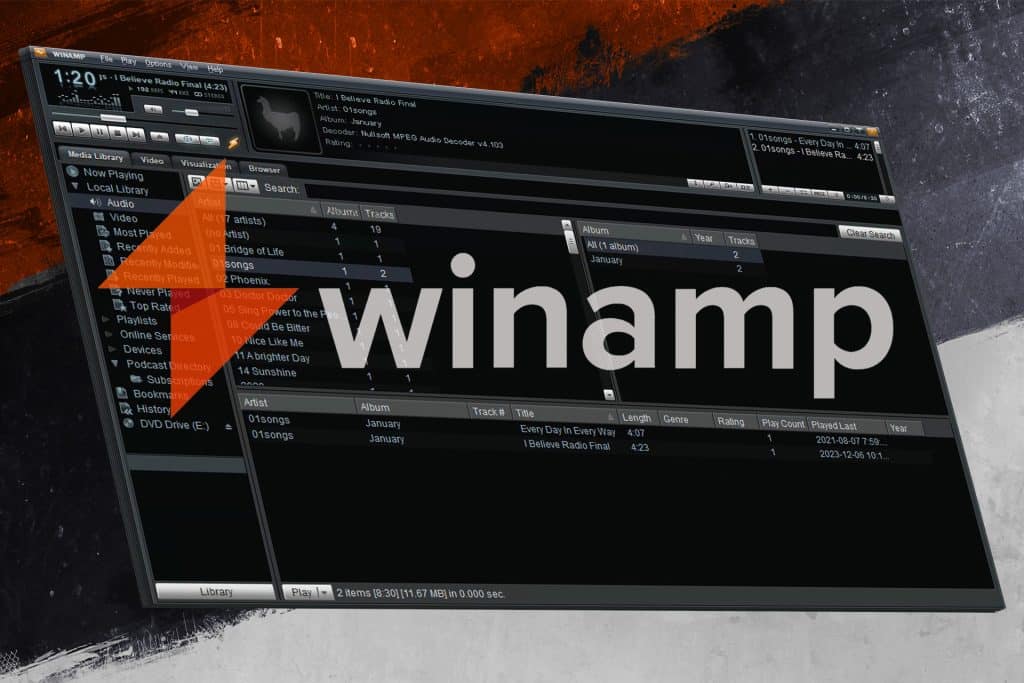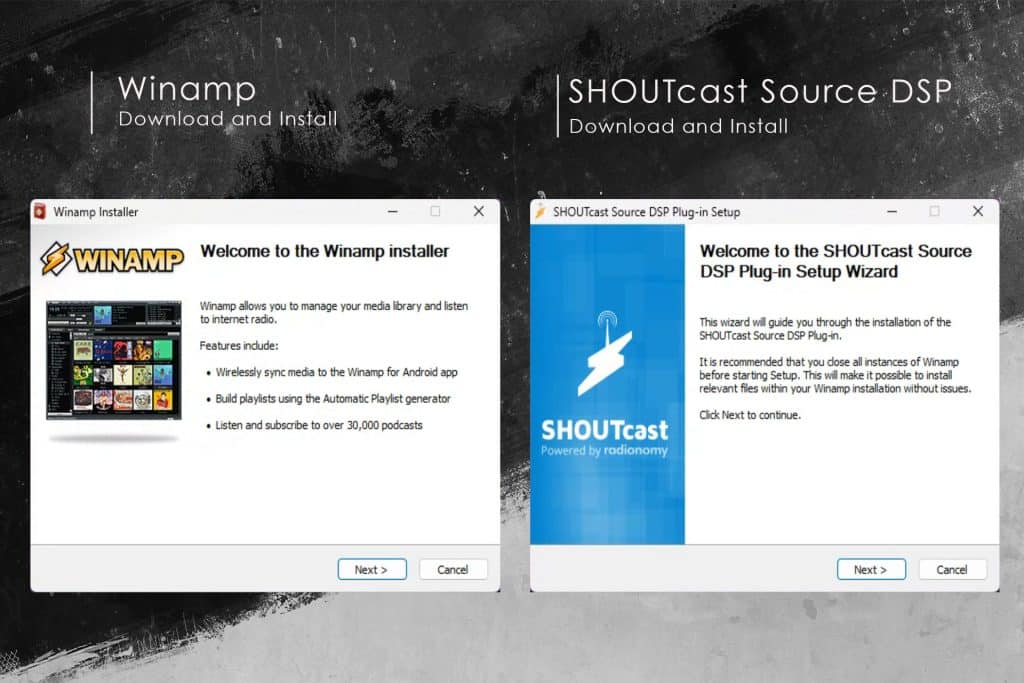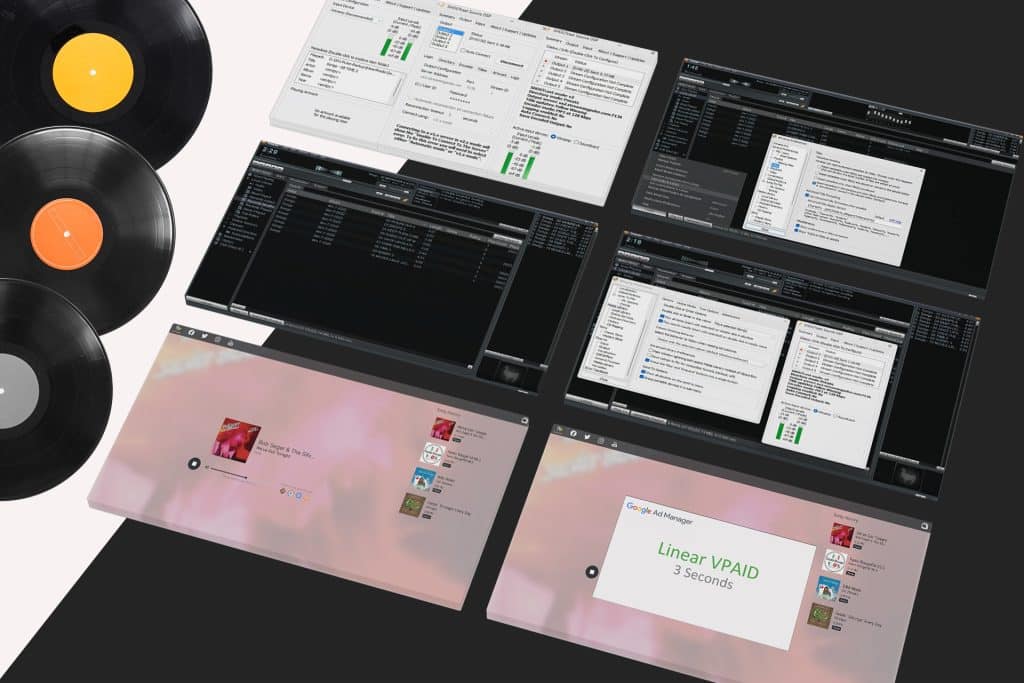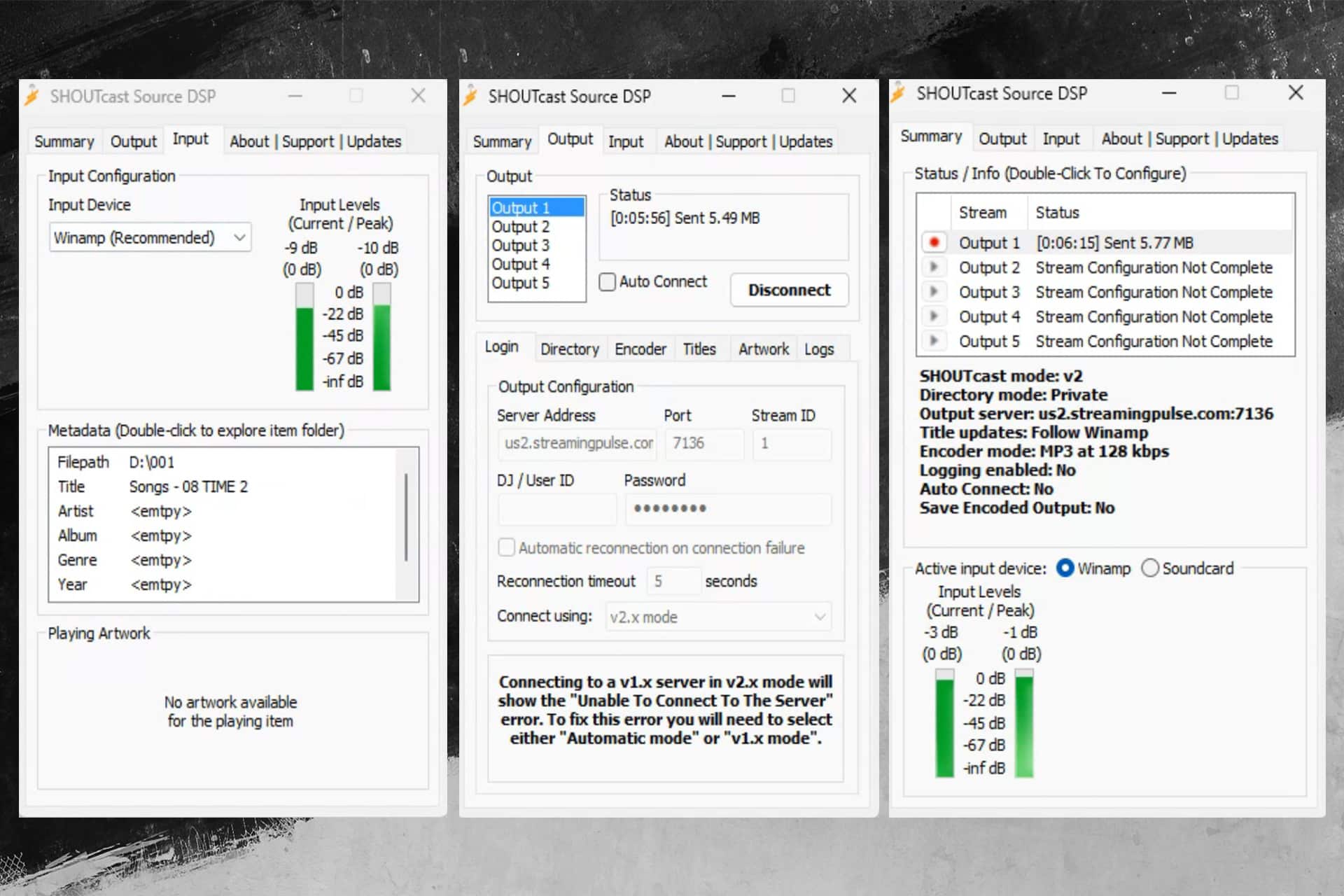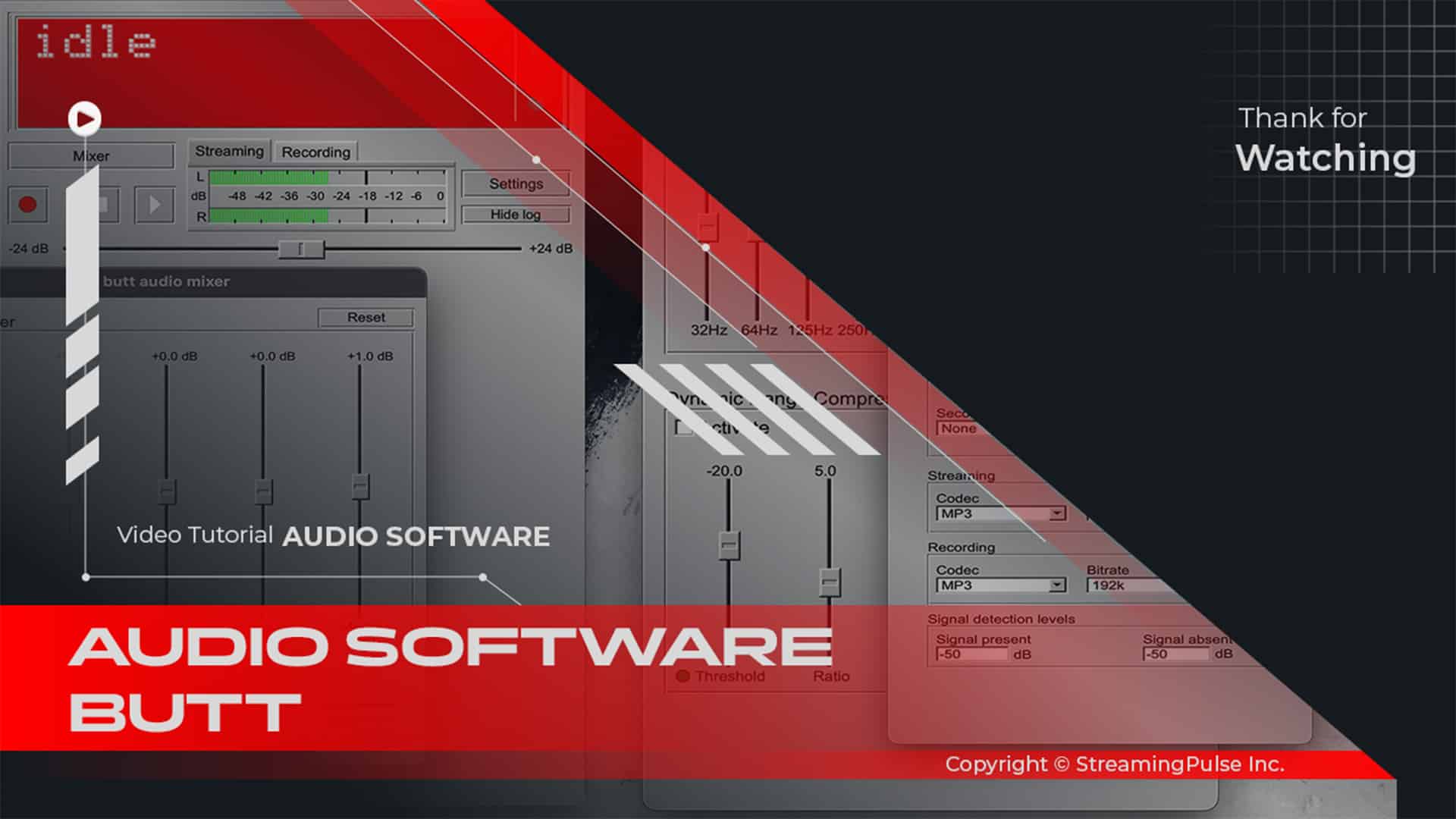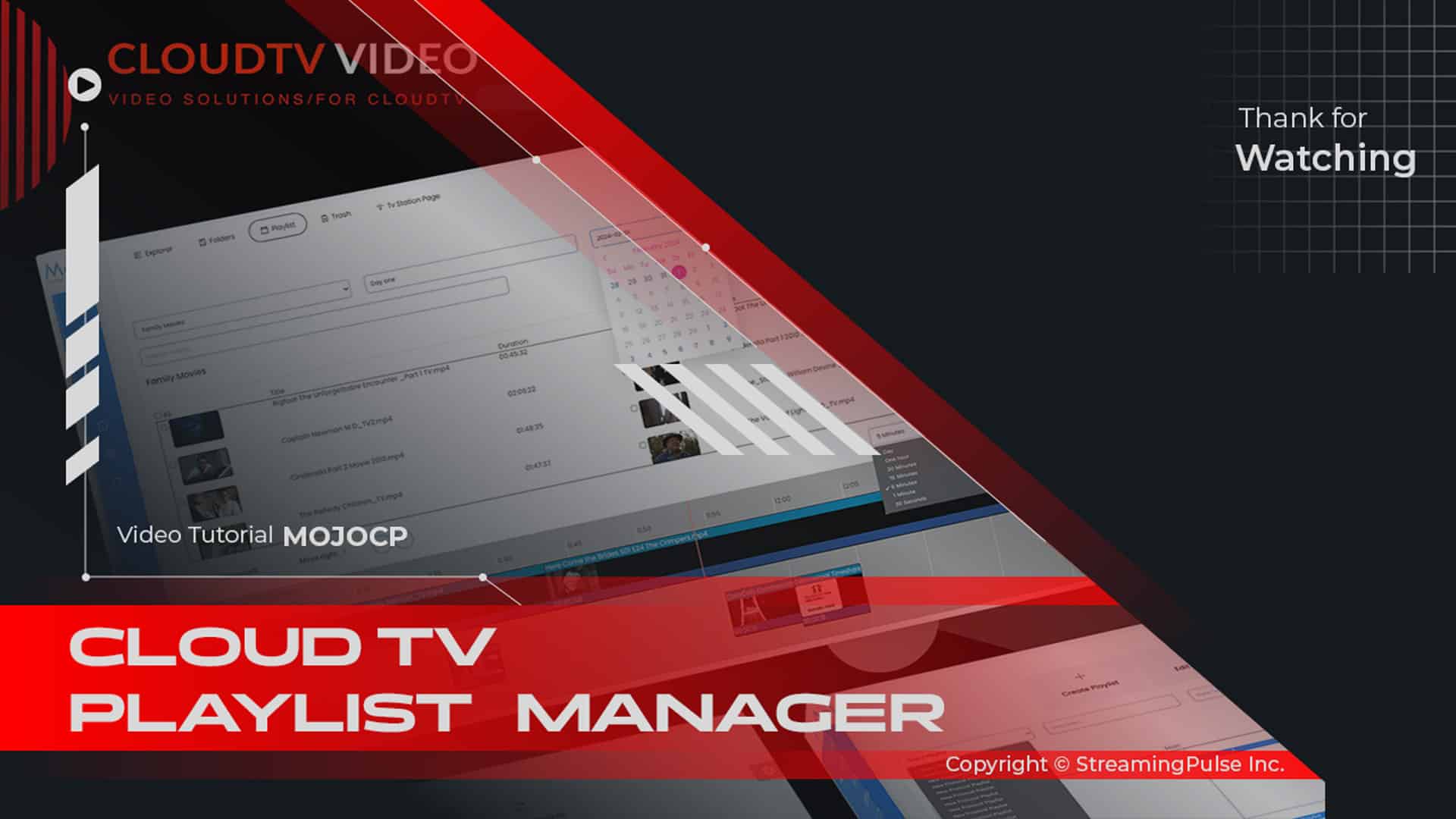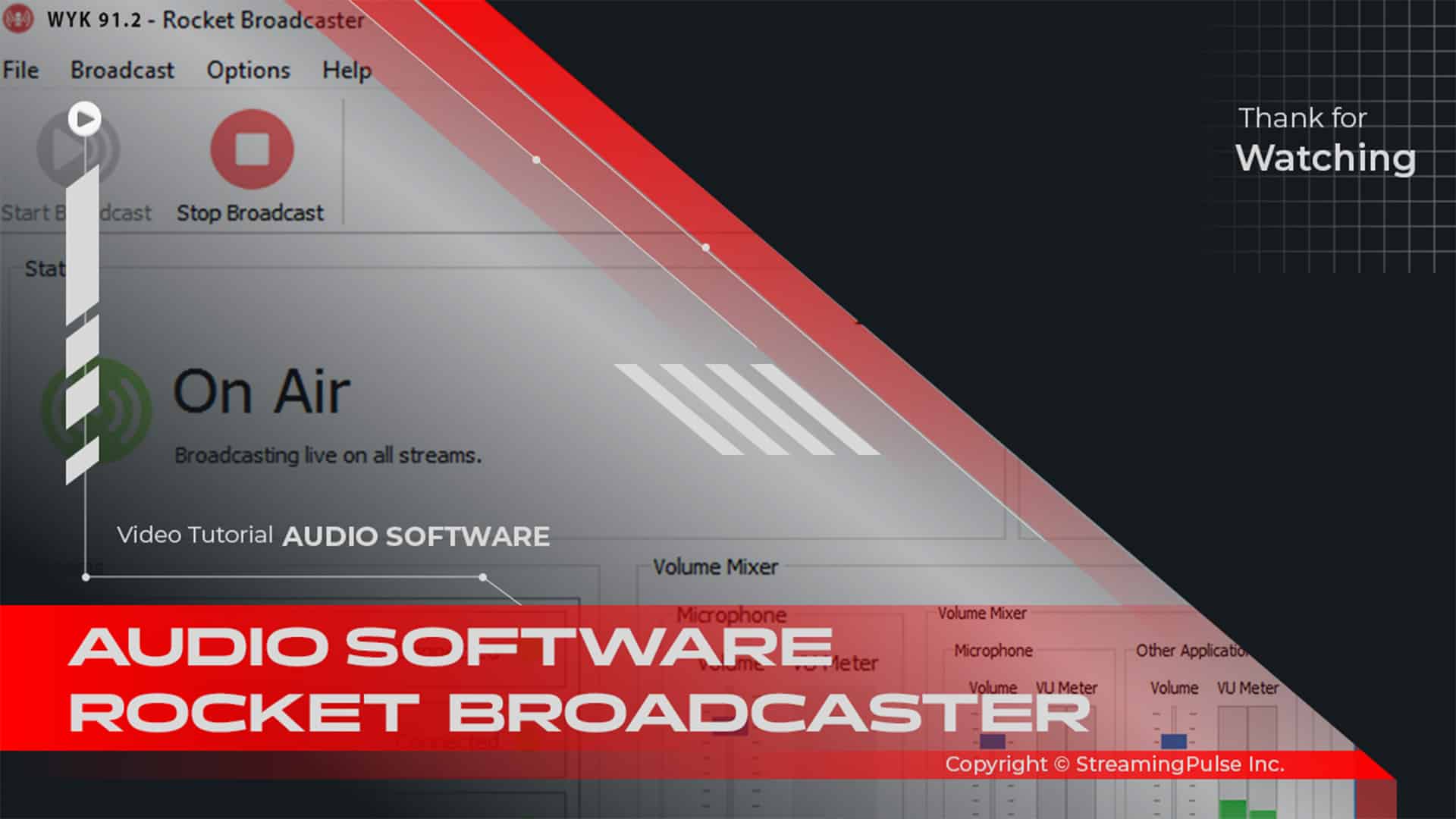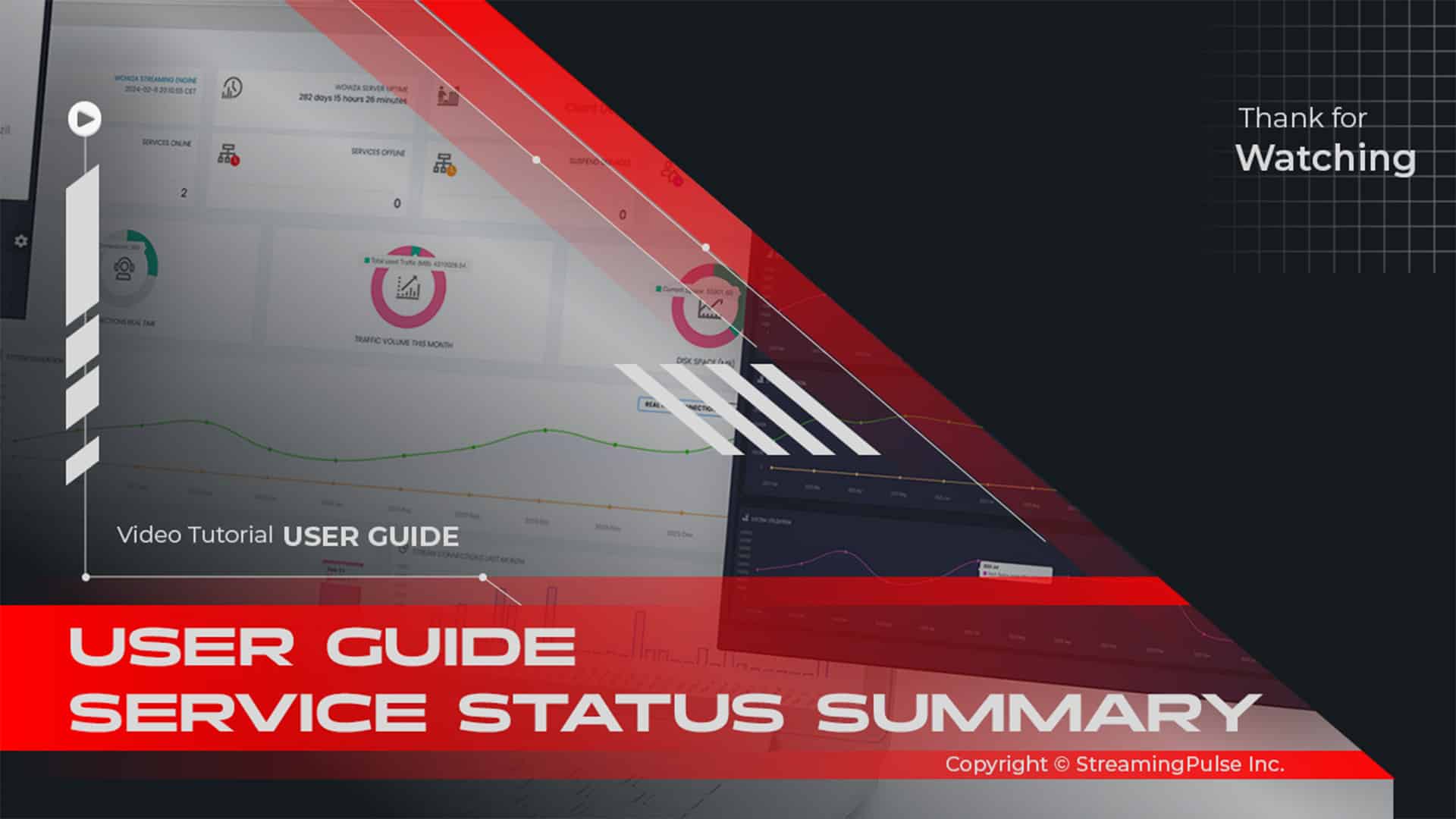Creating an online radio station via Winamp SHOUTcast integration.
Introduction to Winamp:
Winamp is a versatile audio player that has long been a favorite among music lovers for its powerful playback capabilities and extensive customization options. Whether you are a casual listener or a dedicated audiophile, this software provides the tools you need to enhance your audio experience.
Key Features:
One of the standout features is its customizable playlists. Users can easily create, edit, and manage playlists tailored to their preferences. In addition, the player supports various audio formats, ensuring that you can play your favorite tracks without any compatibility issues. From MP3s to FLAC files, Winamp handles them all smoothly.
User-Friendly Interface:
Moreover, the intuitive interface makes navigation effortless. With customizable skins, you can personalize the appearance to suit your style. Furthermore, the layout is user-friendly, allowing access to your music library, playlists, and settings with ease. As a result, you can focus on what matters most: enjoying your music.
Streaming Capabilities:
The software also excels in seamless audio streaming. You can access thousands of online radio stations and music streams from around the globe. Consequently, this feature expands your listening options beyond your local library, allowing you to discover new artists and genres effortlessly.
Community and Support:
Additionally, Winamp has a vibrant community of users and developers who contribute to its ongoing development. This support ensures that it remains up to date with the latest audio technologies and user needs.
Conclusion:
In summary, this audio player is more than just a media player; it is a complete music management solution. Whether you want to play local files or stream music online, it offers the versatility and functionality to elevate your listening experience.
Click to zoom in on the image
Winamp SHOUTCast DSP
Nullsoft's Winamp: a versatile, free multimedia player crafted to support an extensive array of audio and video formats. Experience seamless playback of streamed live or recorded content sourced globally. From MP3, OGG, AAC, WAV, MOD, XM, S3M, IT, MIDI, to various video types like AVI, ASF, MPEG, and NSV, Winamp is your gateway to a world of audio-visual diversity.
Grab the newest iteration of Winamp and install it.
Securely install the SHOUTcast Source DSP for seamless broadcasting.**Setup Winamp with SHOUTcast DSP:**
**Step 1:** Download and install the SHOUTcast DSP Plug-In. [SHOUTcast Source DSP](2.3.5)
**Step 2:** Download and install the last version of Winamp. [Download and Install Winamp]
**Step 3:** After completing the installation, start Winamp and open your preferences.
Click on “DSP/Effects” in the left menu, and highlight “Nullsoft SHOUTcast Source DSP v2.3.5.”**Step 4:** Once the proper row is highlighted, a dialog box will appear – the main SHOUTcast DSP window. Here, configure the server, encoder, and audio settings for your broadcast.
**Step 5:** Select the “Output” tab at the top of your DSP window. Choose “Output 1” under the selection box, and fill in the following fields properly.
**Stream Connection Details:**
This information typically refers to your own streaming server. Retrieve your radio station's details either from the email you received or by accessing them through the Centova Cast Dashboard under "Settings" and "Quick Link."**For SHOUTcast v2.x mode:**
- Server Address Host: us9.streamingpulse.com
- Port: 8000
- For SHOUTcast V2 SID 1
- DJ/User ID: Leave Blank
- Encoder Password: 86tu8x9fghtyj
- Checkmark Automatic reconnection Seconds: Default is 30 seconds*Note: When the autoDJ is running, and you want to broadcast live to all autoDJ-controlled mount points, enter this information into your live source software for a live broadcast.*
**For SHOUTcast v1.x mode:**
- Server Address Host: us9.streamingpulse.com
- Port: 8000
- DJ/User ID: Leave Blank
- Encoder Password: (The username and password of one of your DJ accounts, separated by a colon, created on Centova Cast)
Example: DJjsmith:password**Step 6:** SHOUTcast Directory setup (streaming server display details): Click on the “Directory” tab right above where you entered the previous information. If you want your server listed in the SHOUTcast directory, check the “Make this server public” box. Fill in all the information below the box properly. Ensure to check “Enable Title Updates” and the two boxes that say “Auto” to display the song title to your users.
**Step 7:** Encoder Settings (select streaming audio format): Select the “Encoder” tab at the top of your DSP window. Make sure you have selected “Encoder 1” under the selection box.
- Encoder Type: MP3 or AAC+
- Encoder Settings: Bitrate Typically 128kbps, 44100Hz Stereo**Step 8:** Input settings (select the input audio source): Select the “Input” tab at the top of your DSP window. If you don't have specific soundcard input settings, select “Winamp” as the Input Device.
**Step 9:** Return to the “Output” tab in your DSP window. Ensure “Output 1” is selected, then click the connect button. In the status box above the button, it should display a time and then “Sent xxxx bytes.”
[Download Winamp]
[Download SHOUTcast Source DSP]Winamp SHOUTCast DSP It requires Windows XP or higher.
- Streaming Pulse Inc.
SHOUTCast Internet Radio
Utilize the Winamp media player to craft your very own SHOUTcast radio station. Seamlessly play your curated music and audio files through Winamp while the DSP plugin effortlessly channels your digital audio directly to a SHOUTcast streaming server, ensuring global distribution of your content.
Getting Started with Winamp and the SHOUTcast DSP plugin.
Embark on your journey with Winamp and the SHOUTcast DSP plugin, a dynamic duo designed for radio stations seeking top-tier broadcasting solutions. Unveil the full potential of this powerhouse combo through our in-depth video tutorial, delving into its expansive array of features and capabilities.