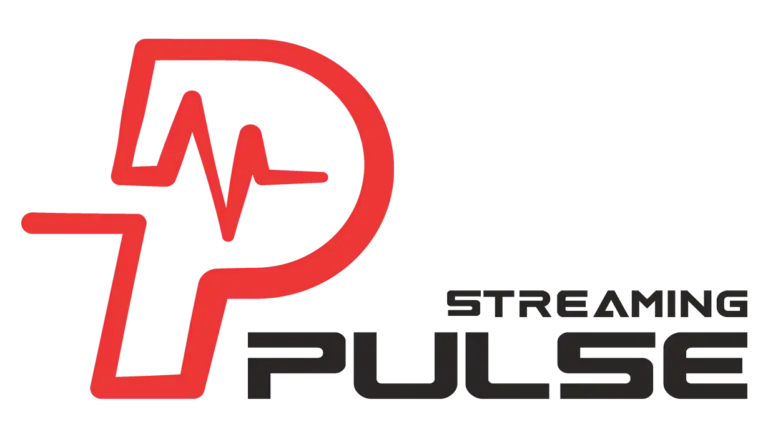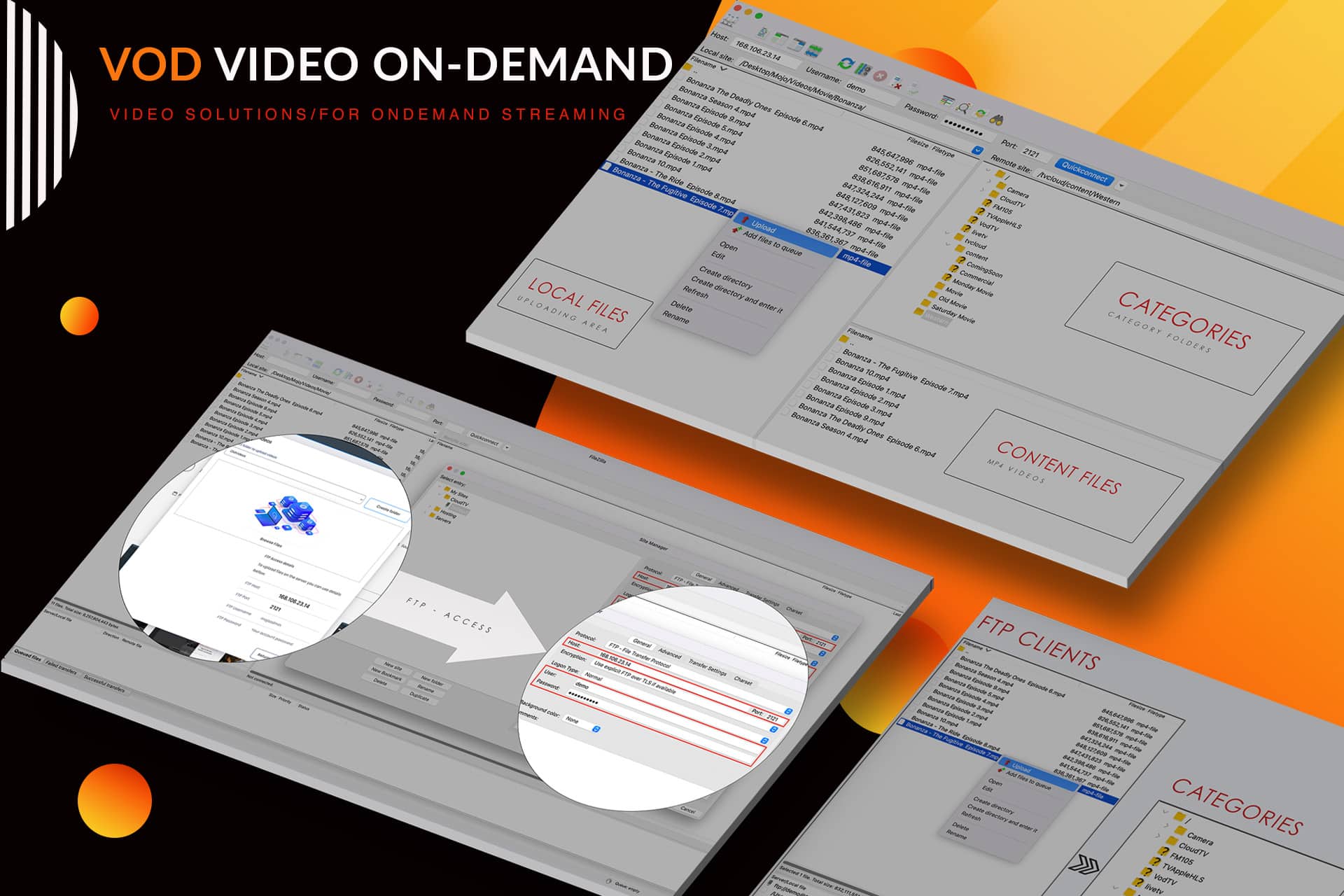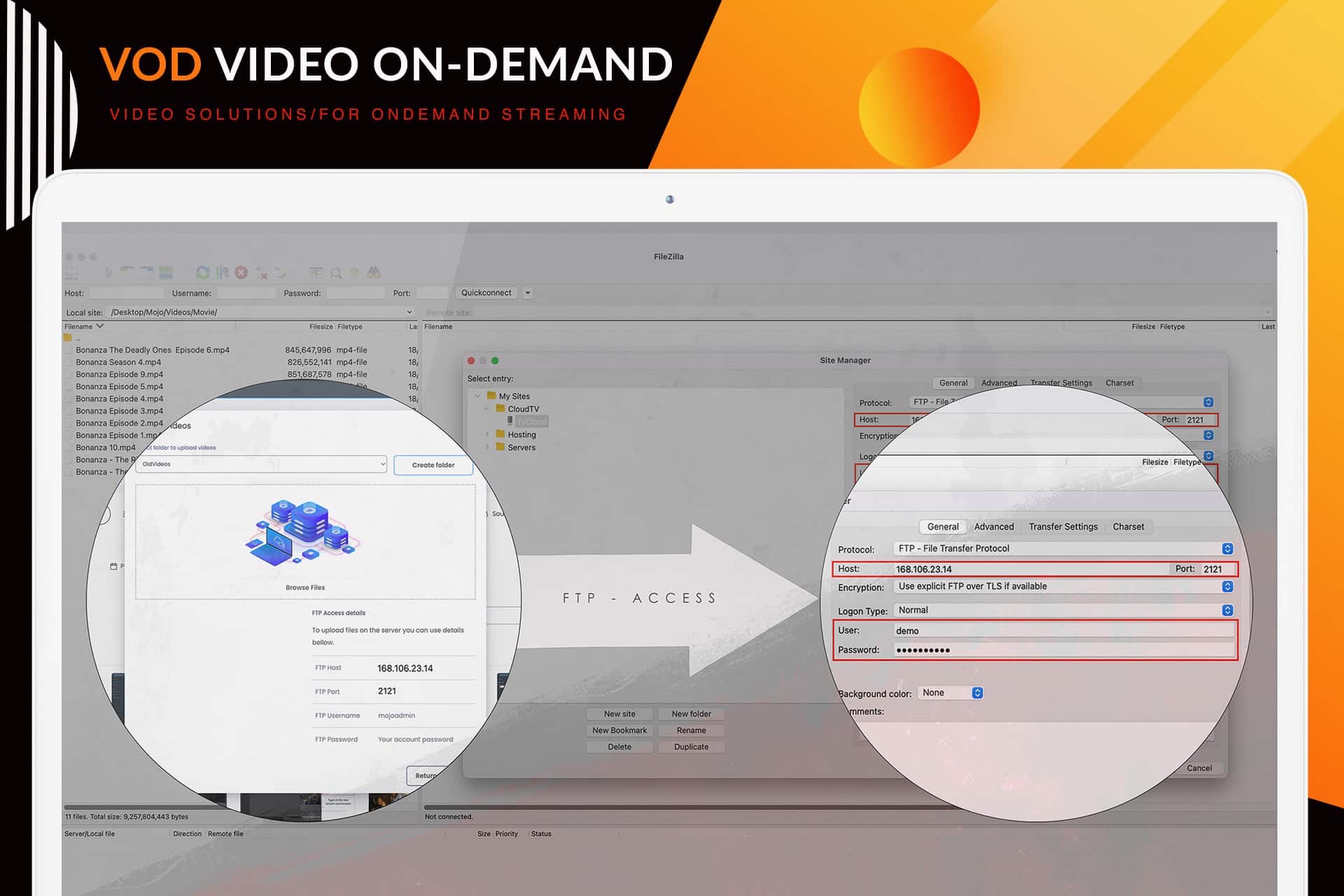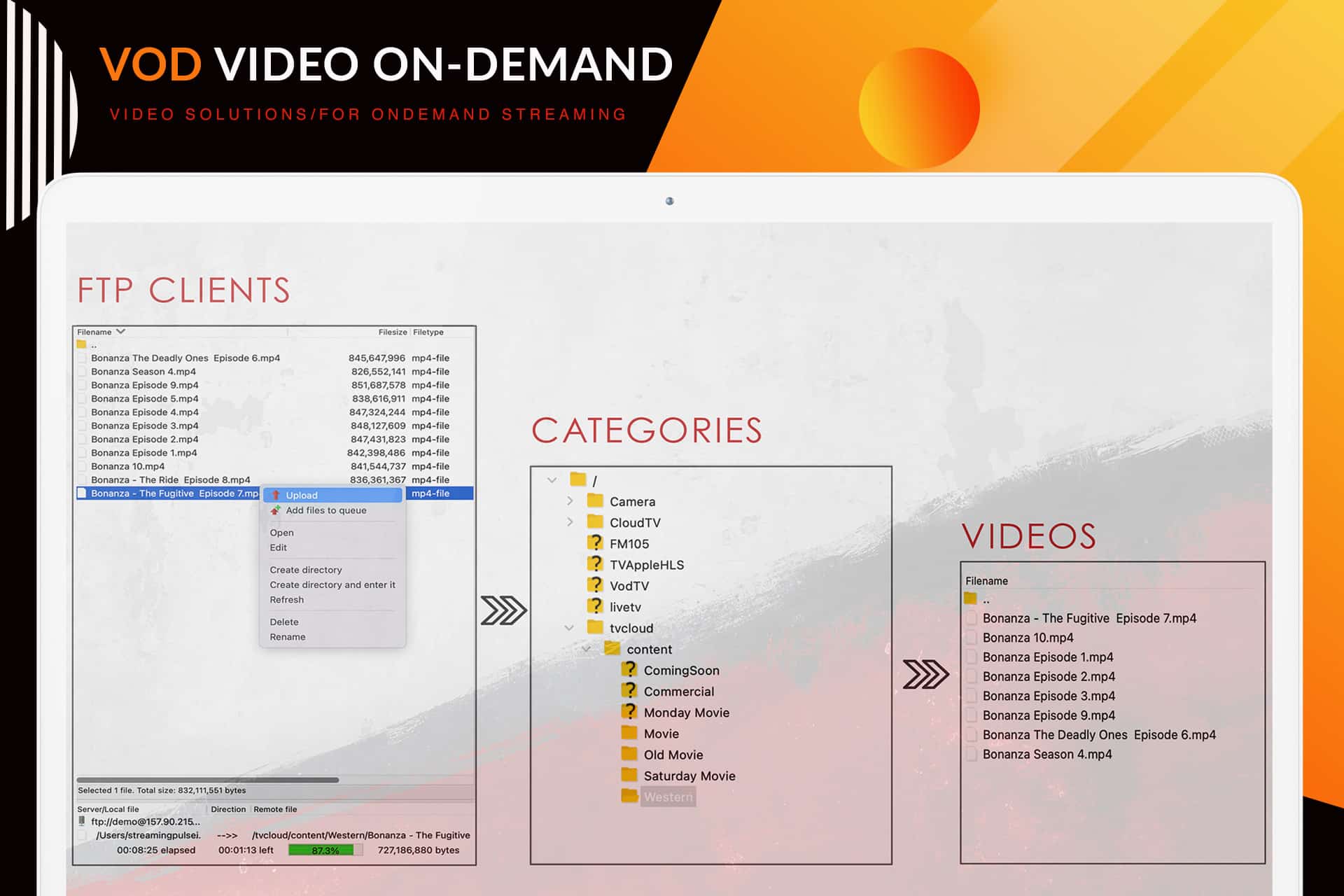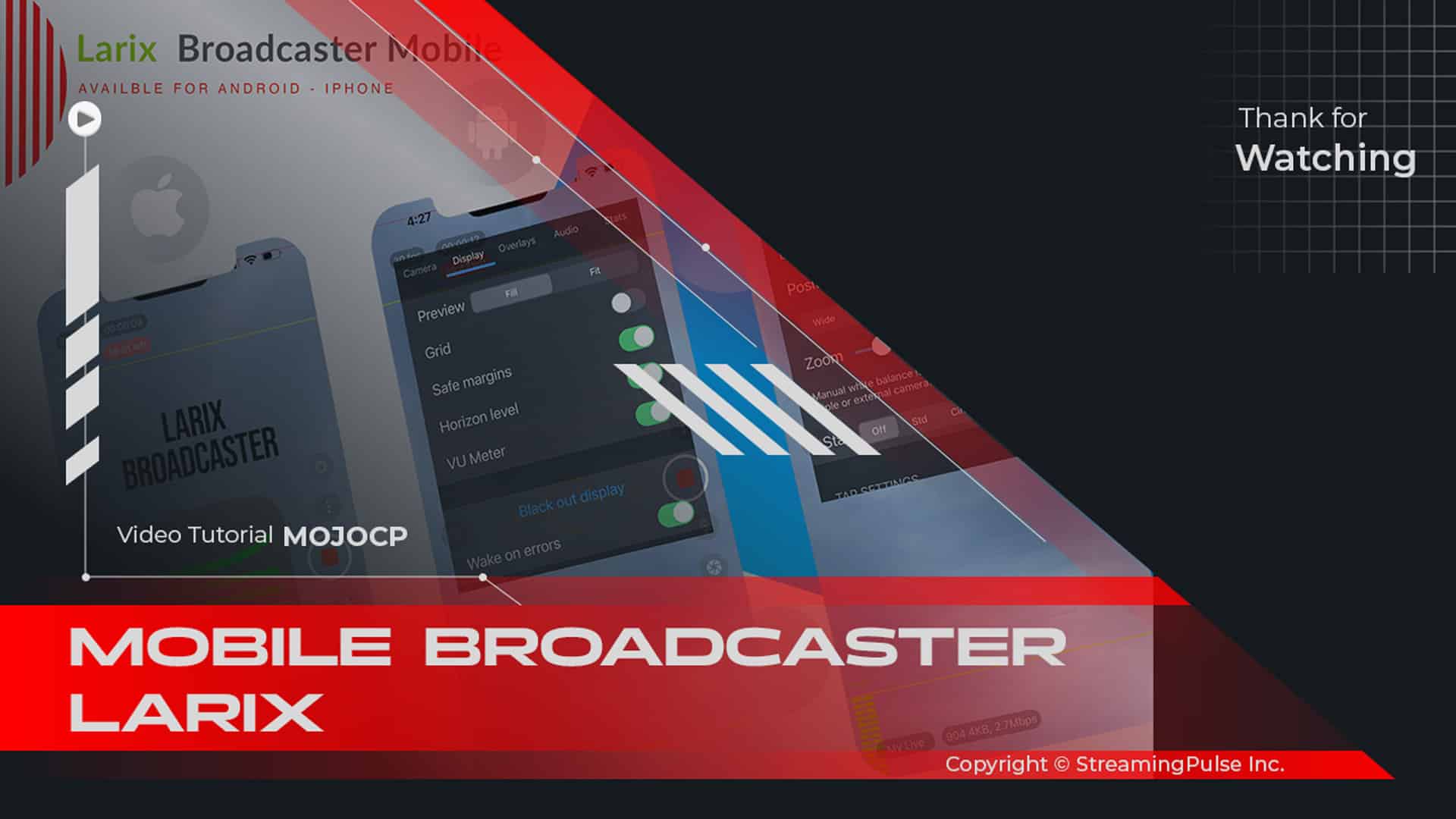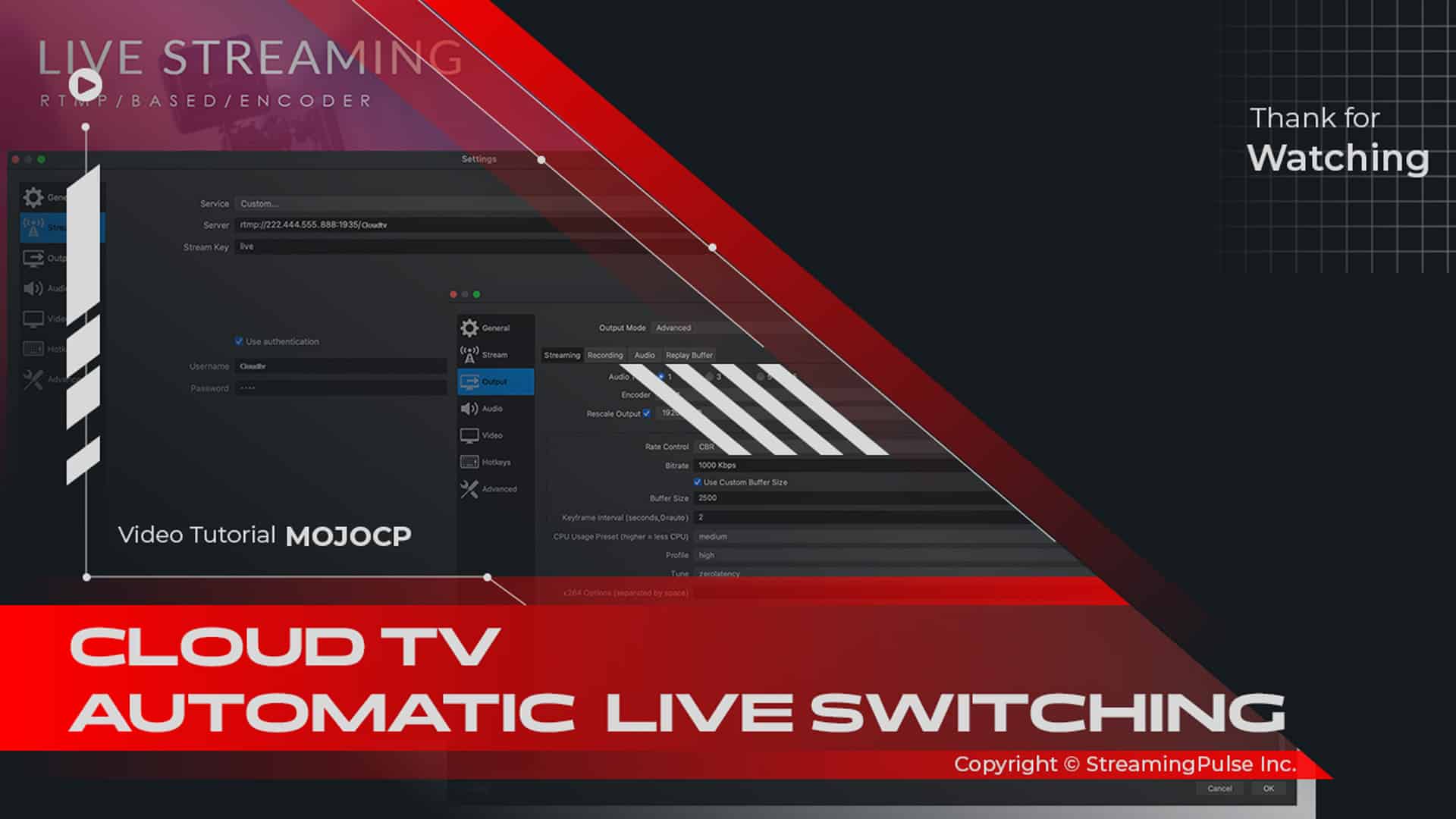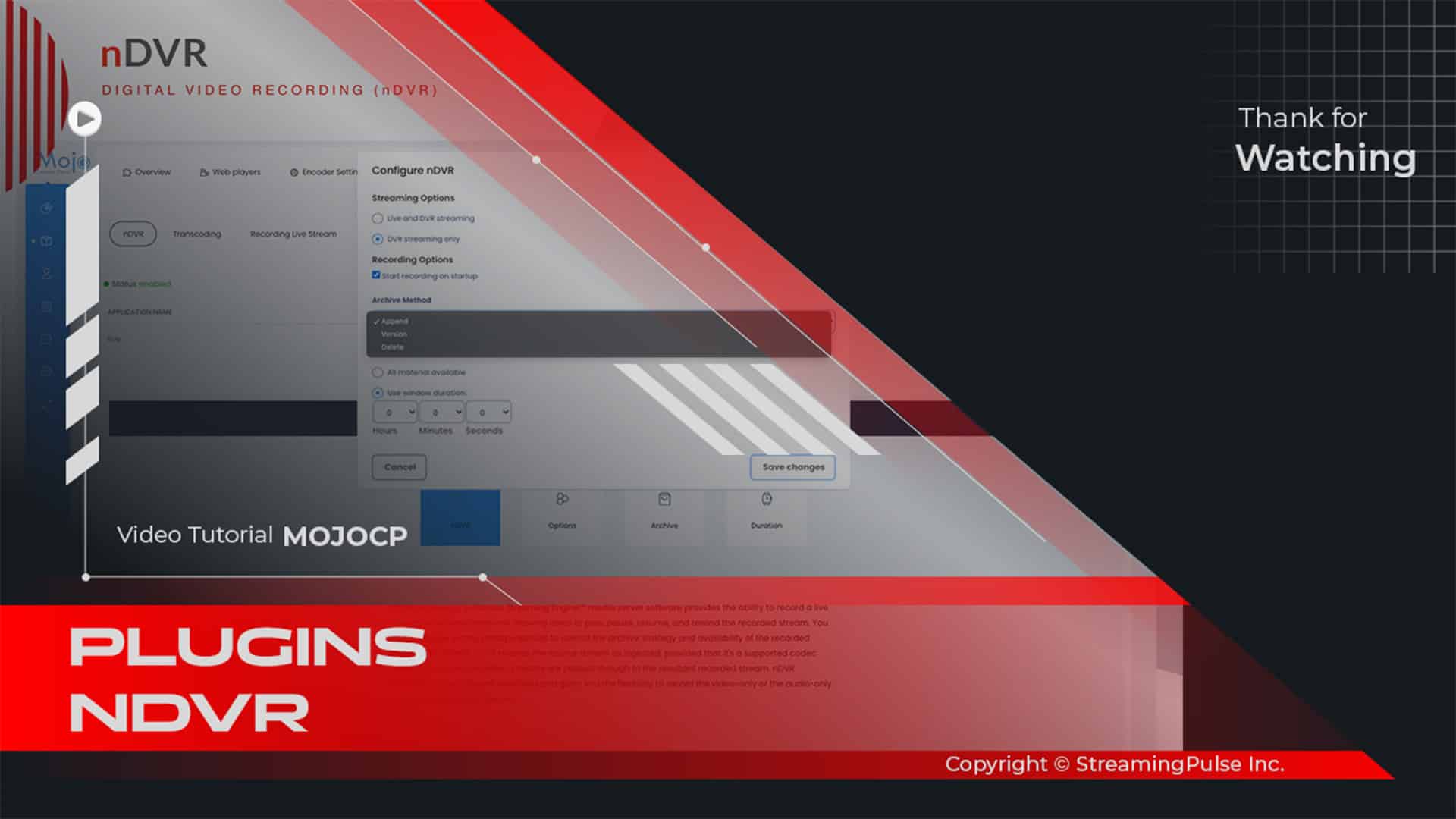FTP client solutions
Effortlessly transfer your video content through FTP—an optimal protocol for the swift and efficient upload of large files. Tailored for advanced users handling substantial video volumes, FTP provides a preferred method for those seeking a rapid and seamless uploading experience. Ideal for individuals managing extensive video files, FTP ensures a quick and efficient process, enabling users to swiftly make their video content available for on-demand streaming and CloudTV. In summary, FTP stands as a remarkable feature catering to advanced users who prioritize the swift and efficient upload of substantial video content.
Selecting an FTP Client:
When opting to upload extensive video content, users have the flexibility to choose from a range of free FTP client solutions available online. Among the popular selections are FileZilla and WinSCP, both renowned for their user-friendly interfaces. These FTP clients simplify the transfer of large files, ensuring a seamless and efficient process.
What sets these FTP clients apart is their commitment to robust security features, guaranteeing the safety and integrity of your files throughout the transfer. Compatibility across various operating systems further enhances accessibility, catering to a diverse user base. Whether you're a novice or an advanced user, these FTP clients stand out as an excellent choice for securely and efficiently uploading video content.
Configuring Your FTP Connection:
Acquiring your FTP connection details in MojoCP is a breeze with these steps:
Step 1
Navigate to the CloudTV /On-demand tab in the navigation menu.
Step 2
On the right-hand side of the page in the Videos section, click the “Upload Videos” button.
Step 3
Locate the “FTP Client Connections” heading in the appearing dialog box.
Step 4
Your FTP hostname, port, username, and password will be neatly listed under this heading.
Step 5
Utilize this information to seamlessly connect to MojoCP's FTP server through your preferred FTP client, such as FileZilla or WinSCP.
Step 6
With these straightforward steps, you can effortlessly obtain your FTP connection details in MojoCP, initiating a secure and efficient upload of your video content.Media Upload via FTP:
For a smooth video upload process to MojoCP using an FTP client, adhere to these steps:
Step 1
- Streaming Pulse Inc.
Connect to the MojoCP server via your FTP client, using the hostname, username, port, and password acquired from the MojoCP platform.
Step 2
Upon connection, identify a folder for your application, or multiple folders if you have more than one application.
Step 3
To upload your videos, select the relevant application folder and navigate to the content folder.
Step 4
Organize your video files efficiently by creating new folders within the content folder—all files within these folders seamlessly integrate into your CloudTV / On-demand library.
Step 5
For video uploads, simply drag and drop the desired files from your computer directly into the content folder displayed in the FTP client.
Step 6
Witness the magic as your new videos automatically populate your CloudTV / On-demand library approximately one minute after the upload completion.
Please be aware that if you've reached your maximum allocated disk space, such as in the case where you're unable to upload files due to a 'Disk Full' error, you won't be able to proceed until you either remove existing files or upgrade to a plan with more disk space.
Key Features:
Embark on a seamless and efficient file management journey with our FTP (File Transfer Protocol) feature. Whether you're a seasoned user or just starting, our FTP functionality provides a user-friendly experience for uploading, organizing, and managing your valuable content.
Configuring Your FTP Connection: Easily obtain your FTP connection details within the MojoCP platform, ensuring a secure and swift setup for uploading your video content. Follow intuitive steps to locate your FTP hostname, port, username, and password under the "FTP Client Connections" section.
Uploading Media: Experience a hassle-free file upload process to MojoCP using your preferred FTP client, such as FileZilla or WinSCP. Connect seamlessly with the provided FTP credentials and navigate through your application folders. Create organizational structures within the content folder to efficiently manage your video files.
Common Challenges Addressed: If you encounter a 'Disk Full' error preventing file uploads, our FTP feature guides you on how to manage your existing files by removing them or upgrading to a plan with more disk space.
Benefits:
- Swift and secure transfer of large files.
- Compatibility with popular FTP clients for user convenience.
- Efficient organization of video content within your CloudTV / On-demand library.
Quick Guide Video Tutorial
Rapidly navigate through the setup process with our Quick Guide, ensuring swift and efficient configuration of your system. This concise guide provides step-by-step instructions, allowing you to streamline the process and get up and running in no time.