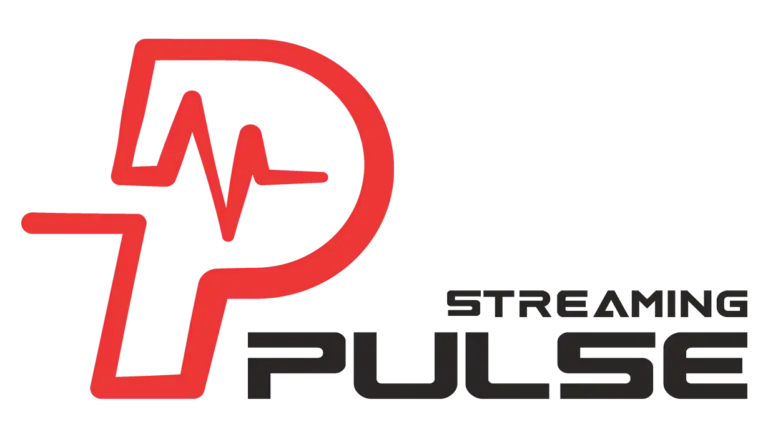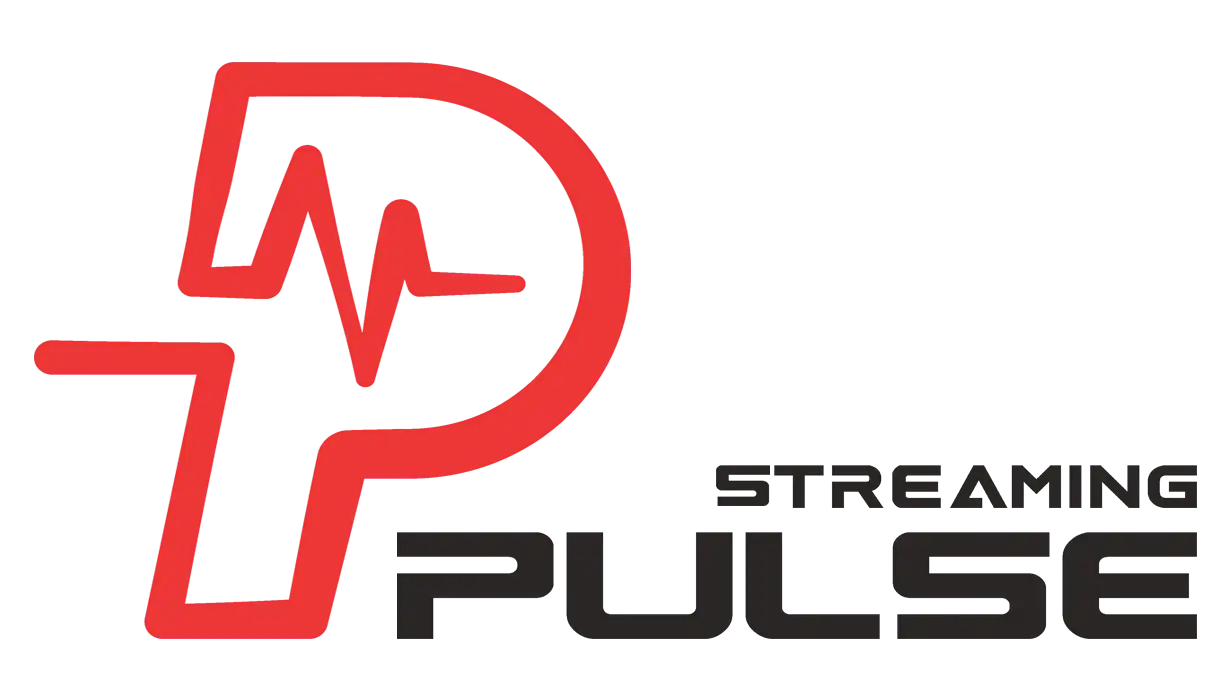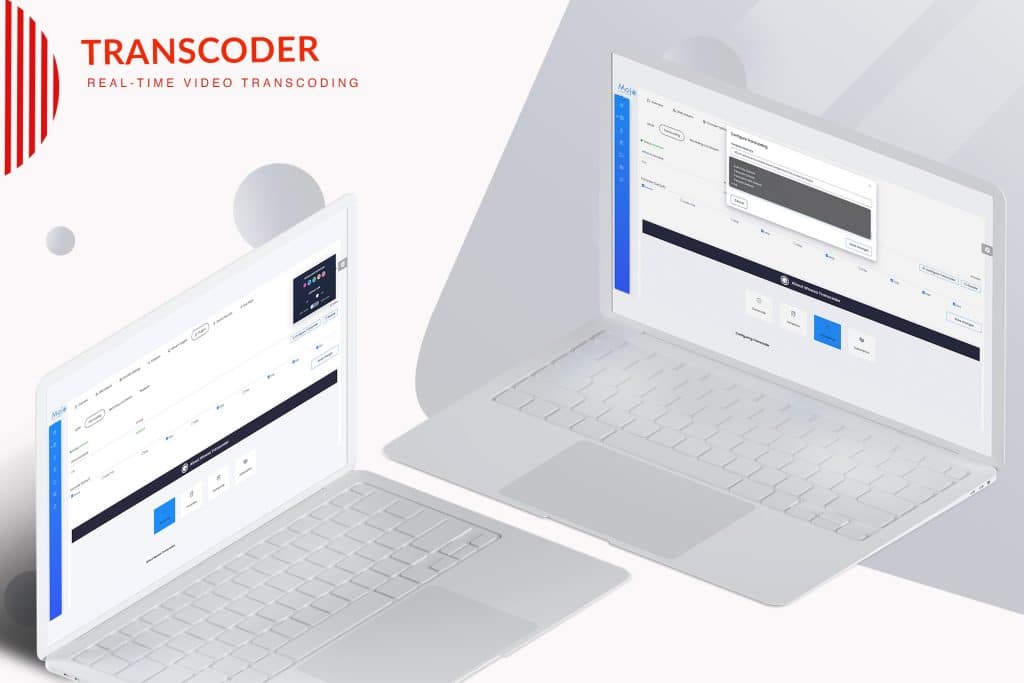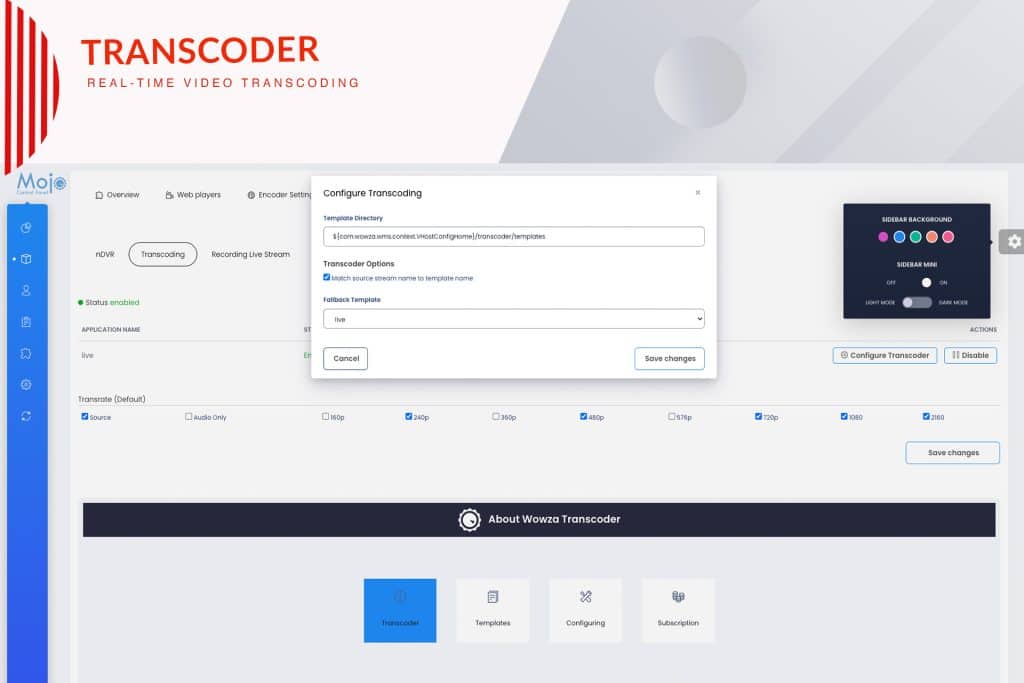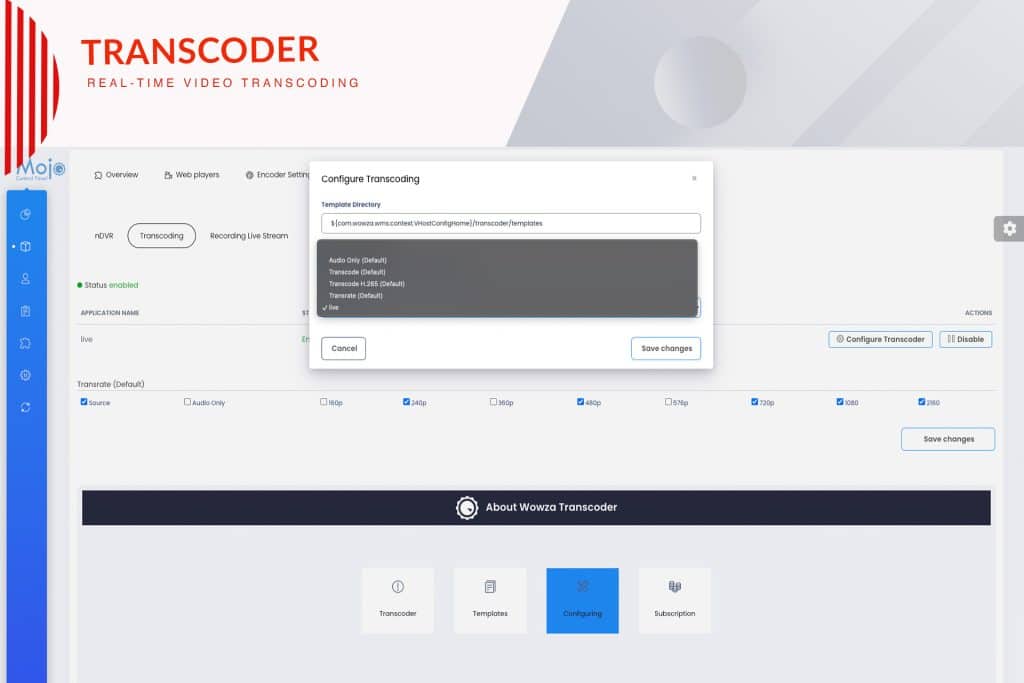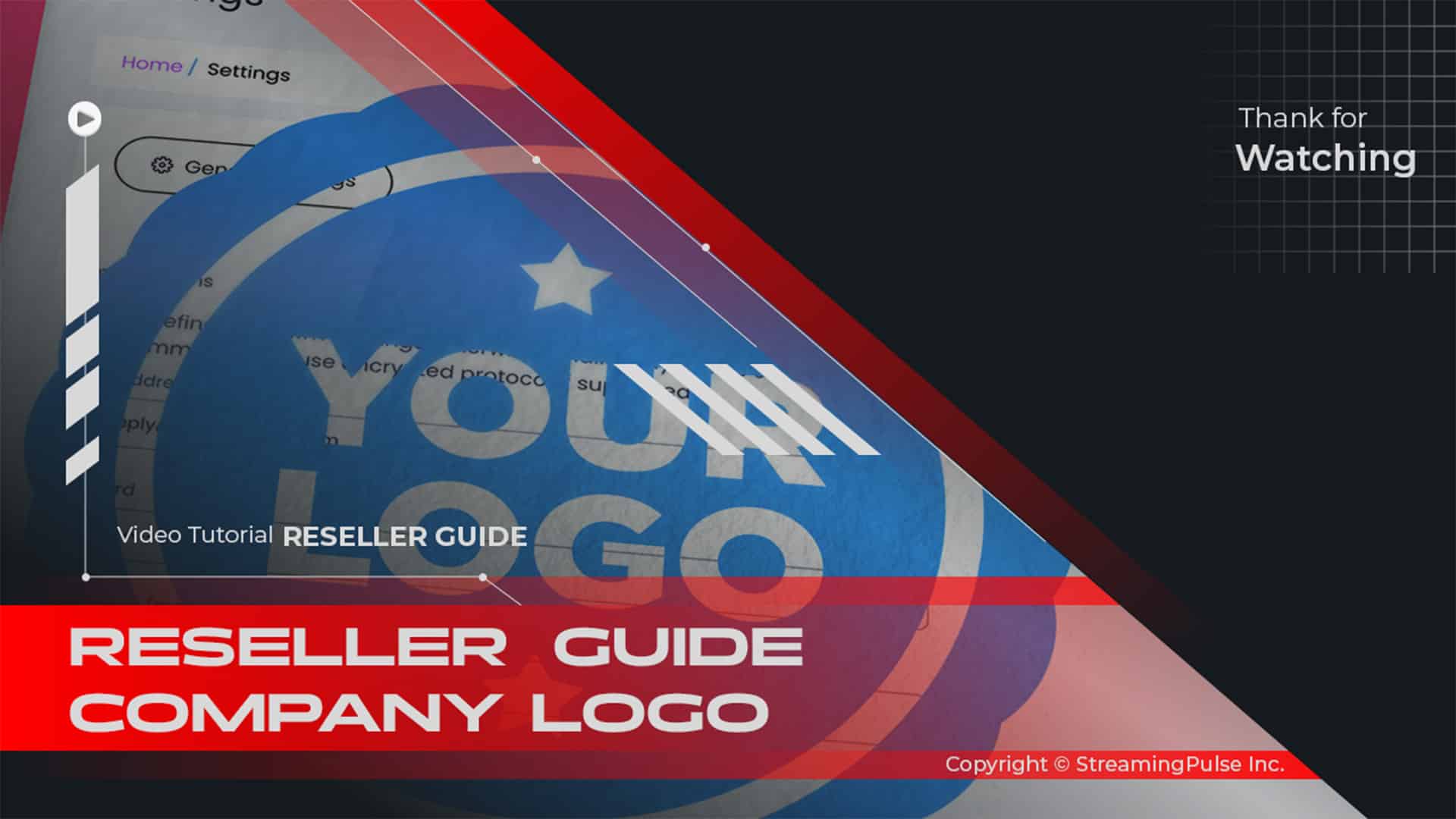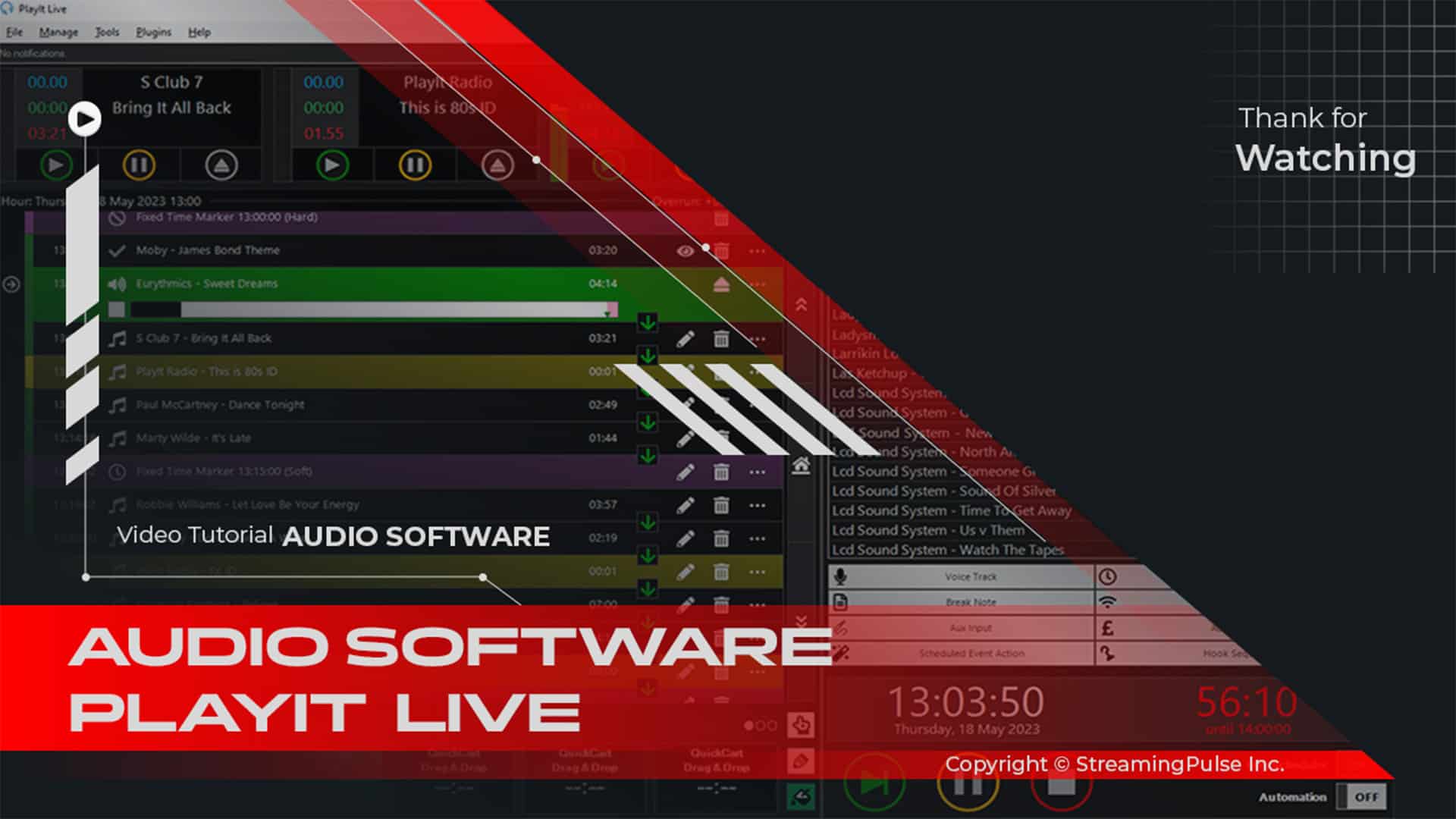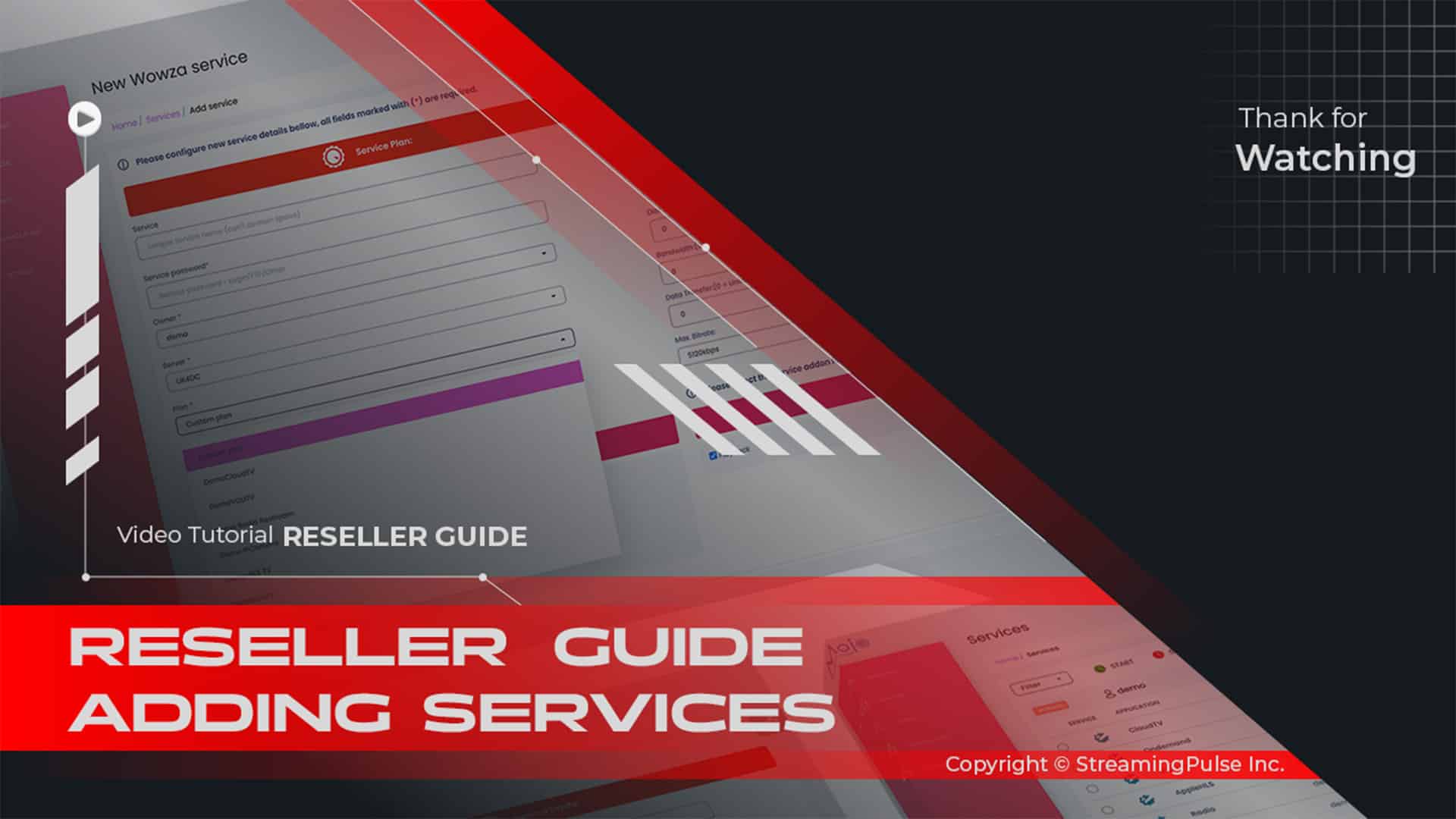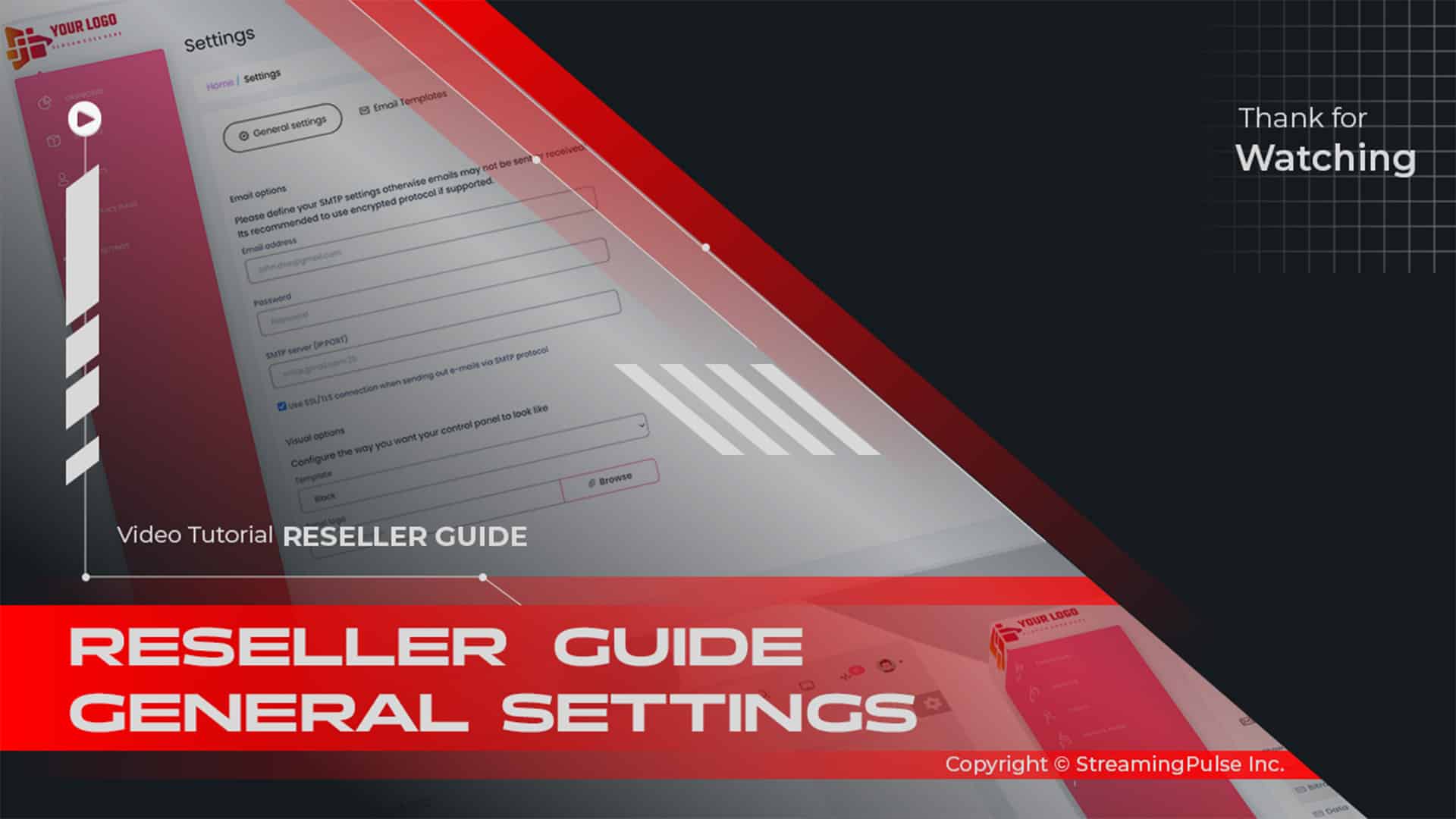About Wowza Transcoder
Advanced Transcoding Solutions for Live Streaming
Using the MojoCP platform, we present an advanced Wowza video transcoder solution designed to elevate your live video streaming experience. Furthermore, our cutting-edge transcoding technology goes beyond conventional limits, converting your video streams into multiple bitrates and resolutions. As a result, this ensures that your audience enjoys your content in optimal quality, regardless of their device or network speed.
Moreover, our Wowza video transcoder not only enhances quality but also optimizes bandwidth usage. Consequently, it delivers a superior viewing experience for your audience, which is particularly crucial for live events. In fact, maintaining a high-quality stream is paramount in captivating viewers' attention.
Distinguished by its versatility, our Wowza video transcoder supports a diverse range of formats and codecs. This broad compatibility ensures seamless viewing across various devices and platforms, thus expanding your reach to a wider audience. Additionally, with real-time transcoding capabilities, the Wowza video transcoder can adapt on the fly, providing the best possible experience without interruption.
Recognizing transcoding as a pivotal element in any live streaming platform, we offer a robust and flexible Wowza video transcoder solution tailored to meet the unique demands of your business. By utilizing our transcoding technology, you can significantly enhance your content delivery and viewer satisfaction. Ultimately, discover how our Wowza video transcoder can propel your live streaming endeavors by contacting us today.
Click to zoom in on the image
Configure the Transcoder
Step 1
Access the "Services" section from your dashboard and select your designated server.
Step 2
Navigate to the "Plugins Tab" and choose the "Transcoder" tab.
Step 3
To configure the Transcoder for your live application, click "Configure Transcoder" and follow these steps:
Step 4
a. Enable "Match source stream name to template name" (Tick-Yes).
b. Choose from the available default Transcoder templates:
- Audio Only (Default)
- Transcode (Default)
- Transcode H.265 (Default)
- Transrate (Default)
- Transcoder (Application name)
Step 5
The default Template Directory stores Transcoder templates accessible to the server and all live applications. To make a custom template specific to this application, adjust the Template Directory path value.
Step 6
Configure default Transcoder templates or add and configure a custom one. Ensure that an incoming stream is processed by a specific template by creating a template with the same name as the stream. Default templates are only available with the default Template Directory.
Step 7
Specify that the incoming stream name is always processed by your custom template with the same name by selecting "Match incoming stream name to template name." If the names differ or the template doesn't exist, the template selected in the Fallback Template list is used.
Step 8
To ensure the incoming stream name is always processed by a specific Transcoder template, clear "Match incoming stream name to template name," and choose the desired template in the Fallback Template list.
Step 9
Click "Save" and then "Enable Transcoder" to implement your configurations.Templates:
Transcoder templates enable you to customize the video and audio encoding parameters to target multiple playback devices. You can apply different encoding settings to an application or stream using one or more templates. The following default templates are included:Audio Only:
Used to ingest an H.264 video/Speex audio source stream from Adobe Flash Player. The Speex audio format is converted to AAC to make the stream compatible with additional player technologies.
Transcode:
Used to ingest a source stream that isn’t encoded with H.264 video and/or AAC or MP3 audio. The transcoded output has multiple bitrates, each encoded with H.264 video and AAC or MP3 audio, that are keyframe-aligned for adaptive streaming.Transcode H.265:
Used to transcode source streams into H.265 video and AAC audio. The transcoded output has multiple bitrates that are keyframe-aligned for adaptive streaming.Transrate:
- Streaming Pulse Inc.
Used to ingest a source stream that’s encoded with H.264 video and AAC or MP3 audio. The transrated output has multiple bitrates that are keyframe-aligned for adaptive streaming. The highest output bitrate is the original source stream.
Subscription
Please note that enabling the transcoder feature may incur charges based on the terms of your stream plan. For detailed information, please reach out to our dedicated sales department.
Quick Video Tutorial
Unlock the full potential of your streaming experience by exploring our tutorial on configuring the transcoder! Discover step-by-step guidance, expert tips, and seamless customization options to enhance the quality and flexibility of your live applications. Check out the tutorial now and elevate your streaming capabilities!