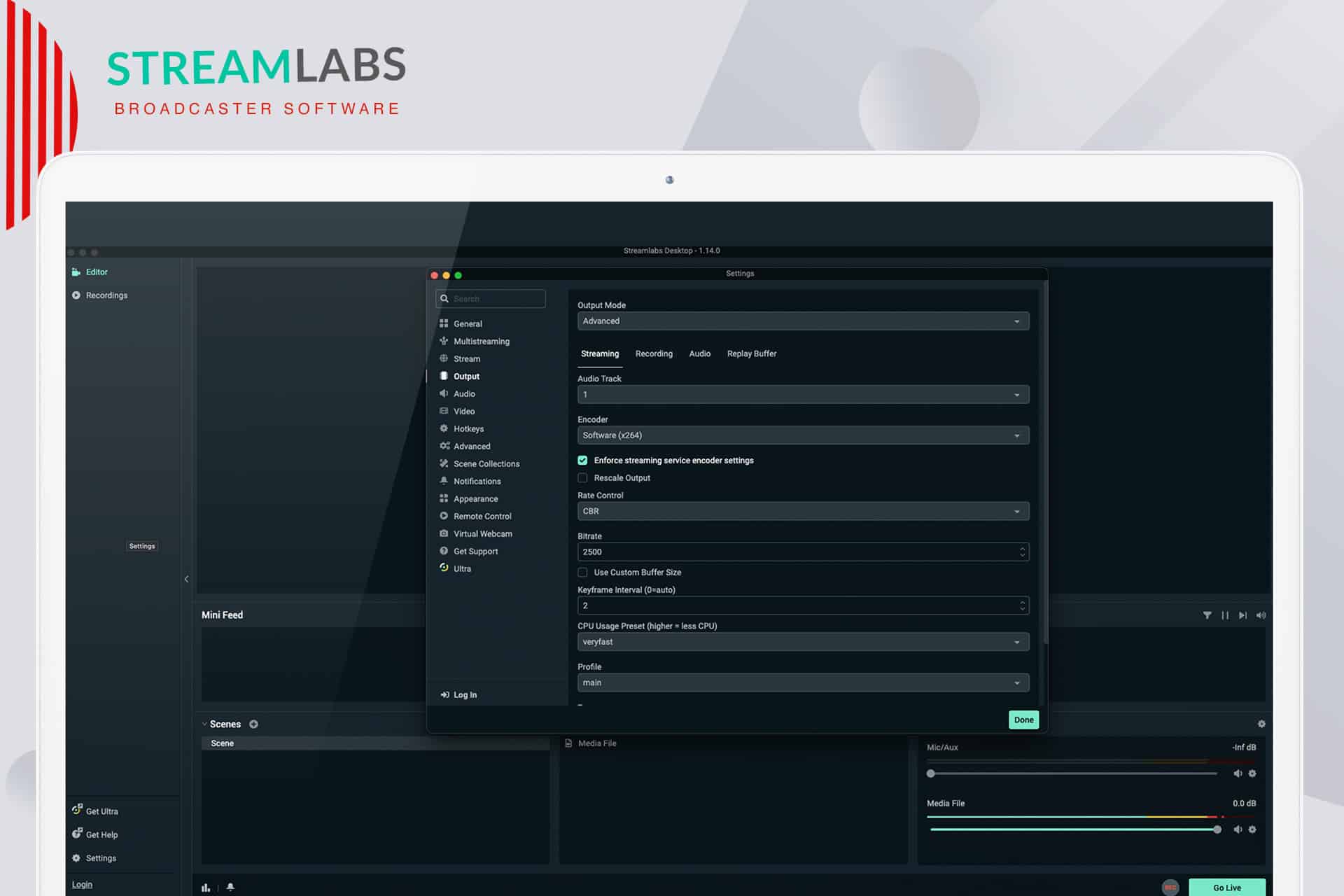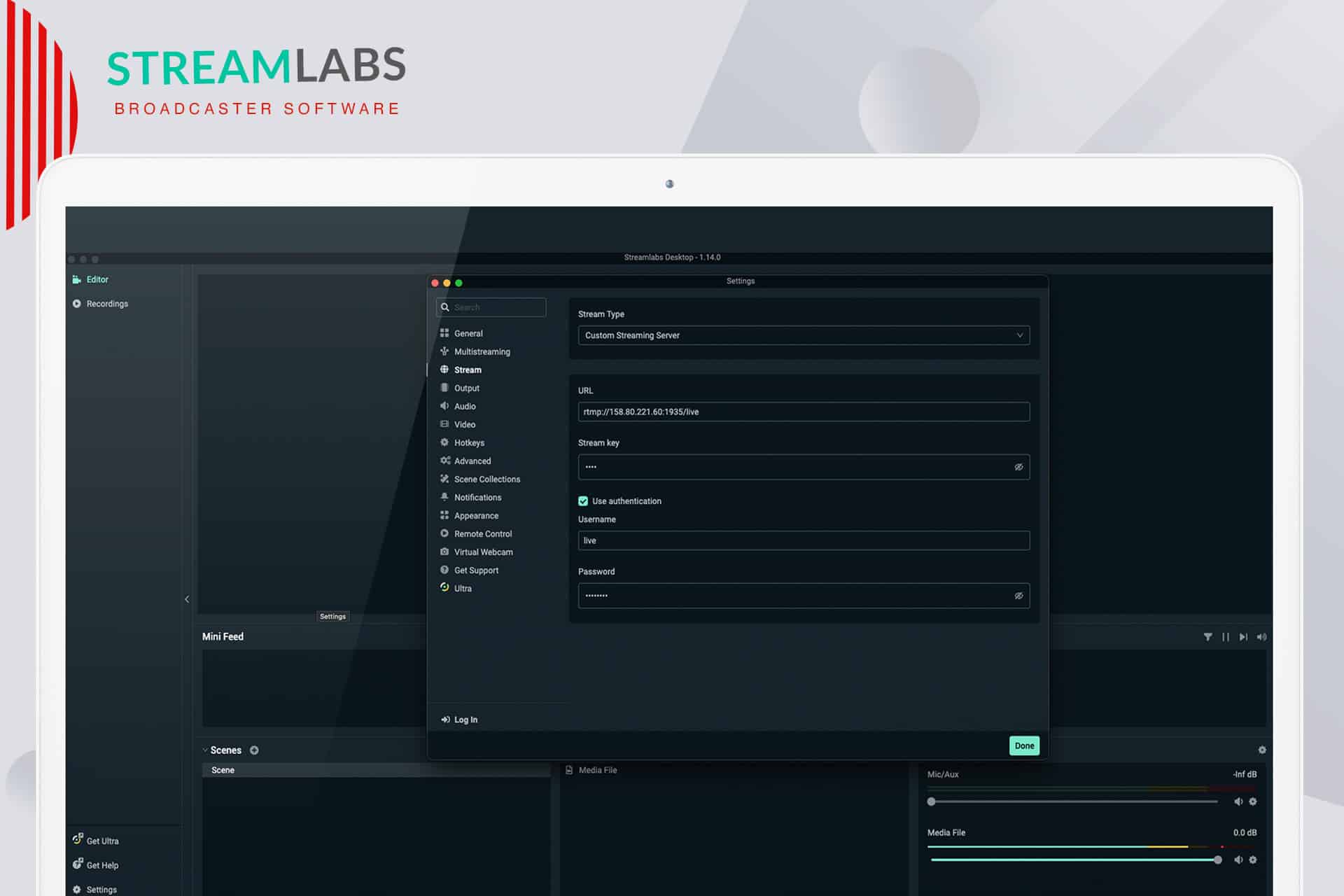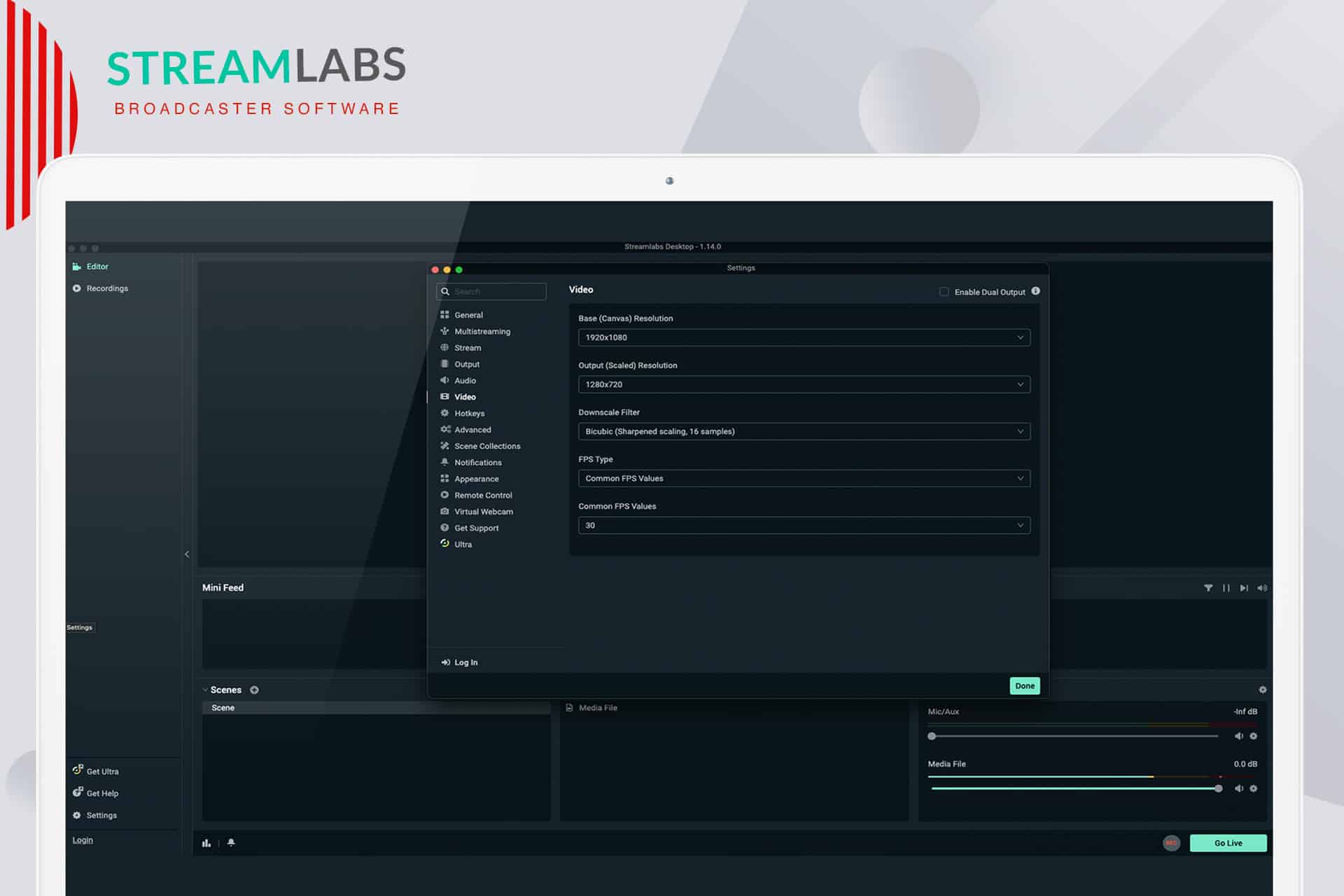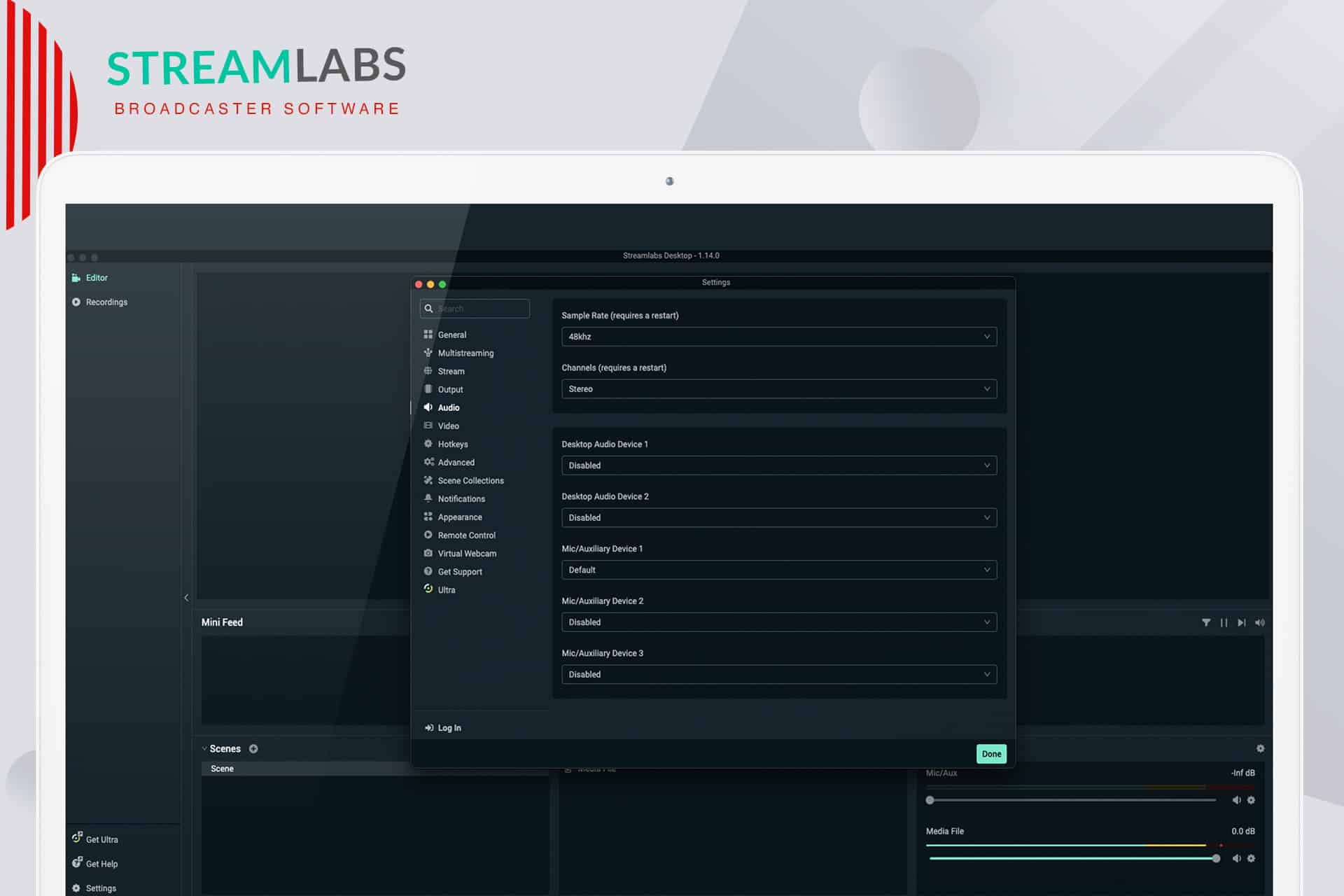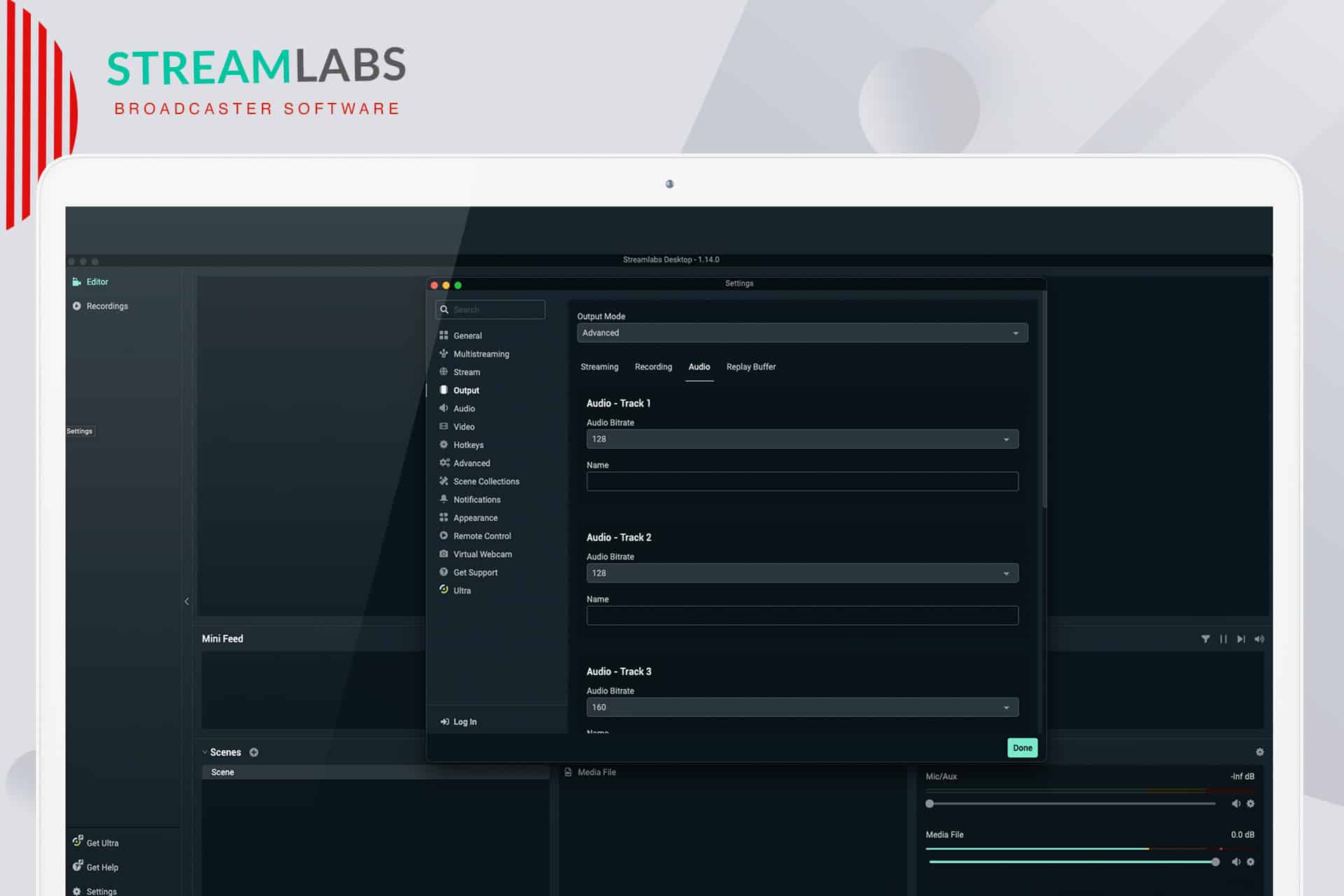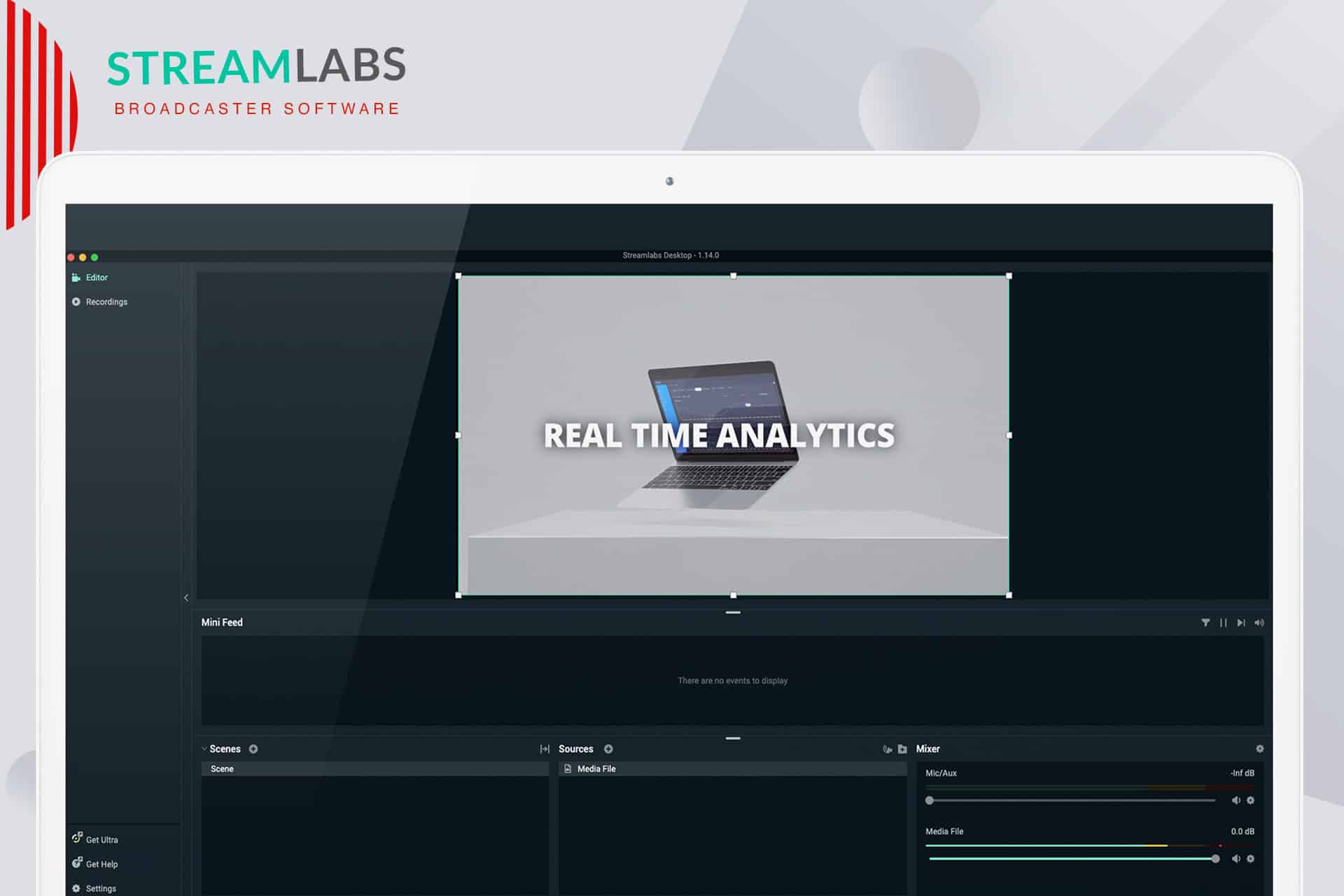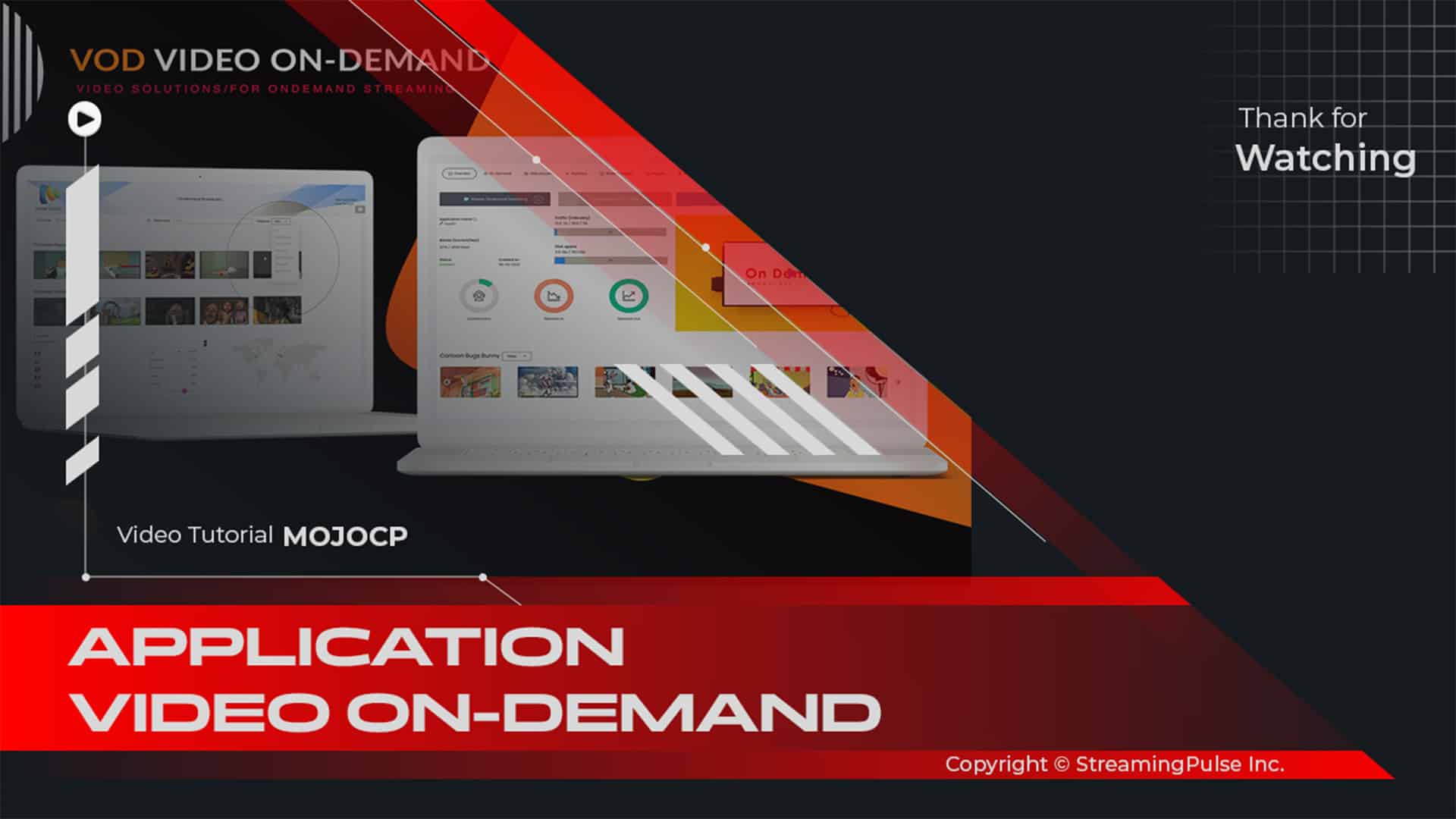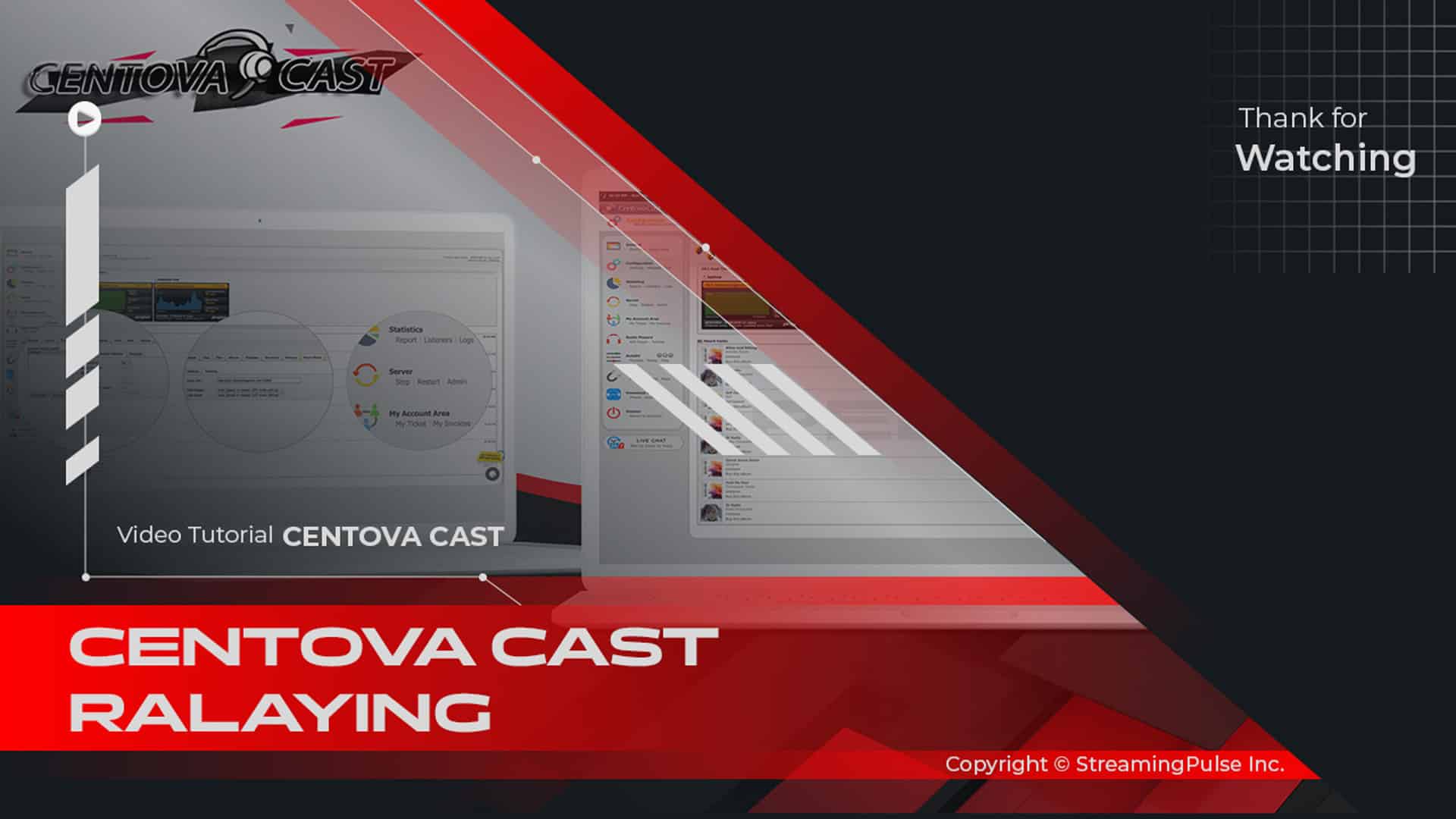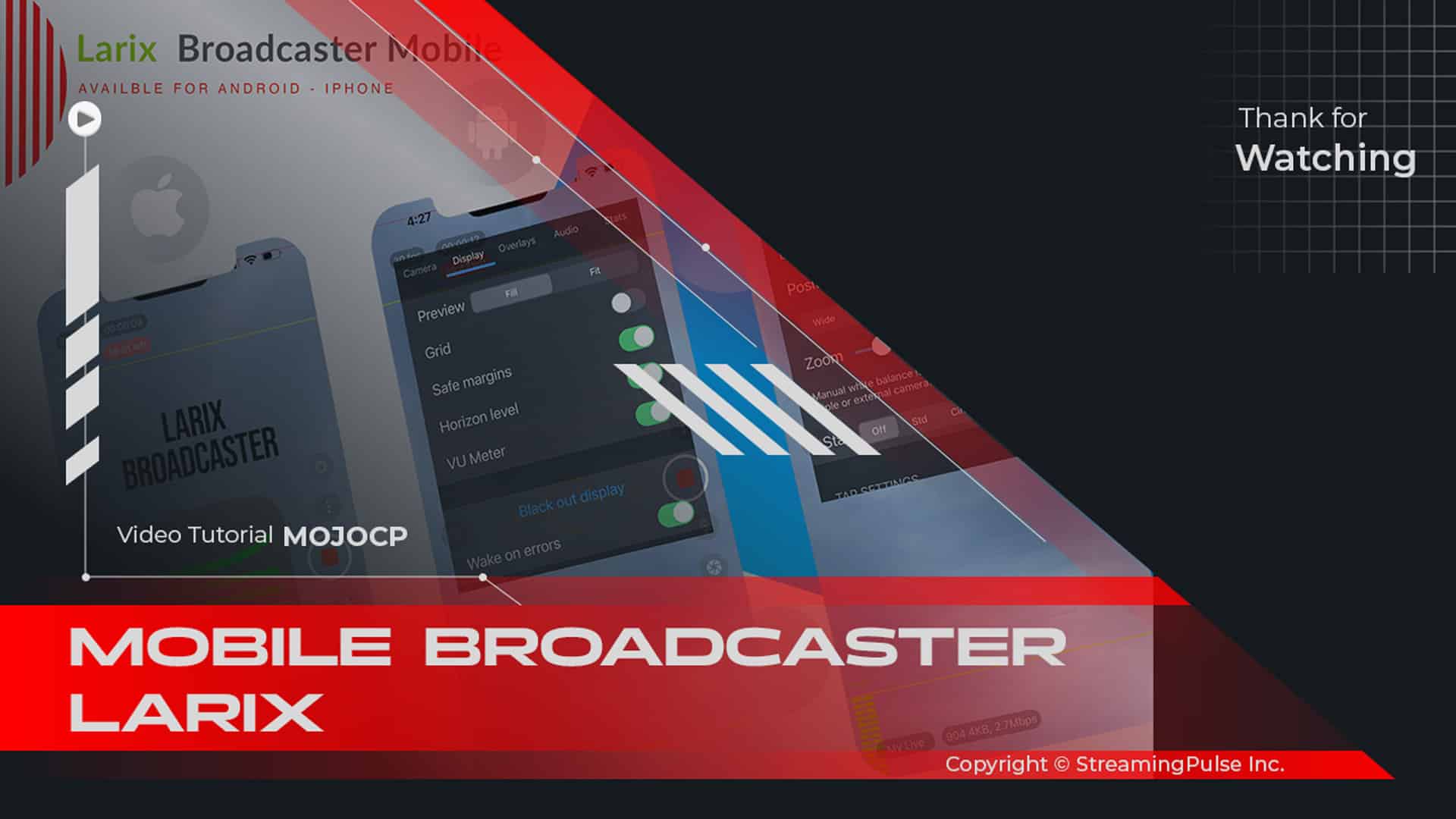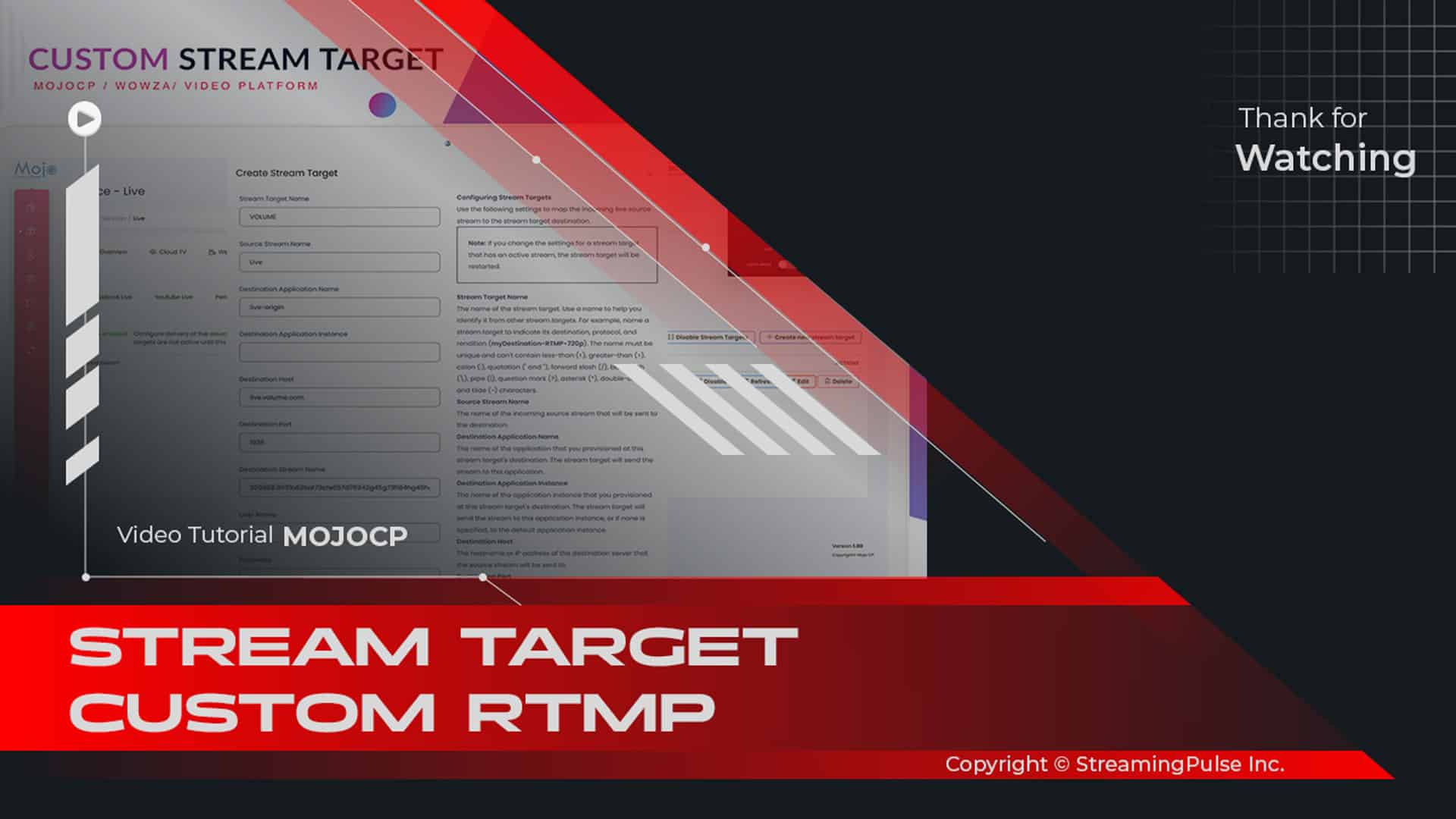Key Features of Streamlabs OBS:
Elevate your streaming experience with Streamlabs, a feature-rich platform designed specifically for broadcasters aiming for excellence. Originally built on the open-source programming of OBS, Streamlabs OBS seamlessly integrates powerful features to enhance your broadcasts. While the software is available for free, it is important to note thataccessing all resources requires an upgrade to the Prime version.
Advanced Editing Capabilities:
First and foremost, explore browser-based editing tools that allow you to refine and customize your content. As a result, this feature elevates your broadcasts to a professional level.
Multicast Mastery:
In addition, Streamlabs OBS excels in multicasting live streams. This capability not only meets the demands of professional streamers but also offers versatility in their broadcasting efforts.
MelonApp – A Web-Based Streaming Studio:
Furthermore, discover MelonApp, Streamlabs OBS's web-based live streaming studio. With just one click, you can easily broadcast to major platforms such as Facebook, YouTube, LinkedIn, and Twitch, all from your browser.
Gamer-Focused Overlays:
Moreover, Streamlabs OBS is designed specifically for gamers and provides dynamic overlays. Consequently, these enhancements boost the visual appeal of your gaming streams, creating an immersive experience for viewers.
Dual Output Functionality:
Additionally, you can stand out by streaming in both landscape and portrait modes simultaneously. Thus, this feature offers a unique perspective for your audience, making your broadcasts more engaging.
Collaborative Streaming with Remote Guests:
Finally, you can invite remote guests to join your stream through collaboration cameras. This feature is particularly beneficial for hosting interviews, Q&A sessions, or any interactive content that thrives on diverse perspectives.
Click to zoom in on the image
Essential Encoder Configuration
To ensure a seamless live streaming experience with StreamingPulse, it's imperative to adhere to the following encoder settings. These settings are universal, catering to various resolutions and bitrates to guarantee optimal performance:
Video Codec: H.264 (x264 is also compatible)
Frame Rate: 25 or 30 frames per second (World standard definition: 25fps / 50fps)
Keyframe Interval: 2 seconds (Please use a keyframe frequency of 2 seconds or less.)
Scanning: Progressive
Encoding Bitrate: Constant (CBR)
Audio Codec: AAC
Audio Bitrate: 128 kbps
Audio Channels: 2 (Stereo)
Audio Sample Rate: 48 kHz (48,000 Hz)Live Stream with a Custom RTMP Server Method
Streamlabs OBS is the preferred video broadcasting software for many professional streamers, thanks to its robust feature set and user-friendly interface. Upgrade your streaming capabilities and explore the limitless possibilities of broadcasting excellence with Streamlabs OBS.
Step 1: Seamless Navigation
Embark on your streaming journey by navigating to the MojoCP Platform. Access the "Services" menu from your dashboard, and with precision, select the designated server to set the stage for your streaming excellence.
Step 2: Encoder Settings Precision
Delve into customization as you navigate to the Encoder Settings Tab. Here, opt for StreamLabs OBS as your encoder of choice, ensuring a tailored and efficient streaming setup.It will resemble something similar to the following.
- FMS URL: rtmp://141.91.218.32:1935/livetv
- Stream Key: livetv
- Username: livetv
- Password: demo
Step 3: Copy-Paste Stream Perfection
Effortlessly configure your live stream by copying and pasting the Live streaming information for StreamLabs OBS. Include FMS Url, Stream Key, Username, and Password, setting the foundation for a flawless streaming experience.
Step 4: Launch StreamLabs OBS with Confidence
Elevate your streaming prowess by launching StreamLabs OBS Broadcaster. Click on the Setting icon located at the bottom left of your screen, select "Stream," and seamlessly transfer the RTMP URL and Stream Name Key from your MojoCP account.
Step 5: Configure Securely
In the destination settings, make a strategic move by selecting RTMP Server. This ensures a seamless connection and optimal performance for your live stream.
Step 6: Setting your RTMP
Address each aspect with confidence as you paste the RTMP URL from your MojoCP account (rtmp://111.222.333:1935/live)
Step 7: Configure The Stream Key
Input the Stream Key, and set your Username and Password credentials for the livestreaming process. Click "Done" to confirm your settings.
Step 8: Initiate Streaming Excellence
Bring your stream to life by clicking the "Go Live" button, conveniently located at the bottom left. To preview your stream, seamlessly return to your MojoCP account and access the “Preview” section for a comprehensive overview.[Download StreamLabsOBS]
- Streaming Pulse Inc.
Click to zoom in on the image
Streamlabs OBS
Streamlabs OBS stands as a dynamic live streaming and broadcasting software, built upon the foundation of OBS's open-source programming. Offering a seamless and user-friendly experience, the Streamlabs app is available for free download, providing users with essential features to kickstart their streaming journey.
In summary, Streamlabs OBS provides a robust foundation for live streaming, offering a free app for basic usage. However, for enthusiasts and professionals looking to harness the full potential of advanced features, the Streamlabs Prime subscription offers an enhanced and feature-rich streaming environment.
Streamlining Streamlabs OBS for StreamingPulse:
Explore our step-by-step video tutorial on setting up Wirecast Broadcaster. Follow along with ease to ensure a seamless and professional streaming experience.