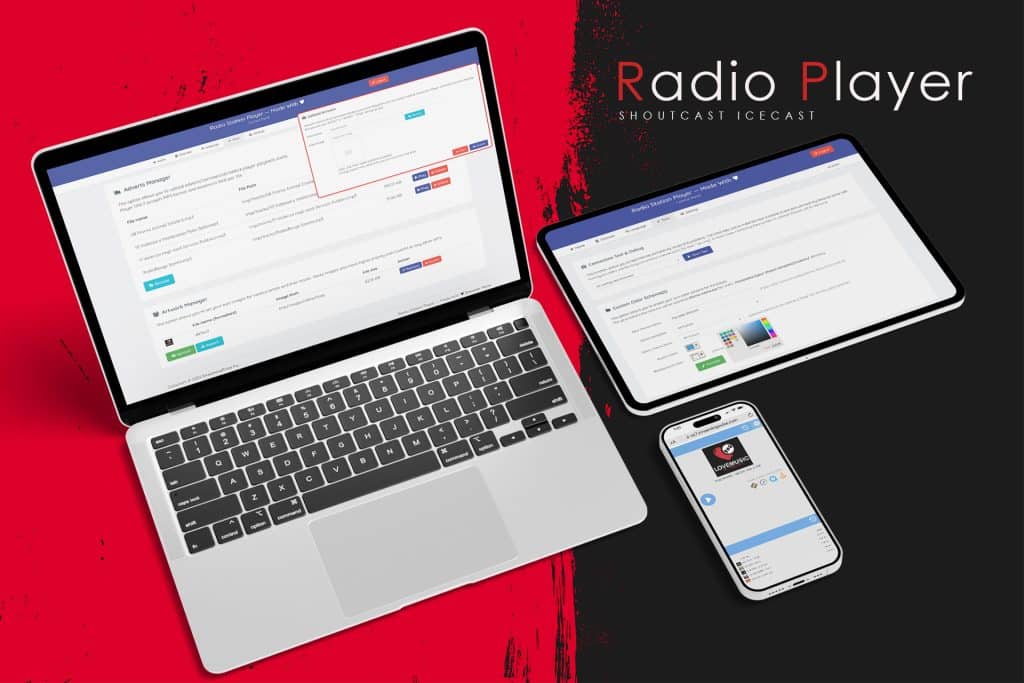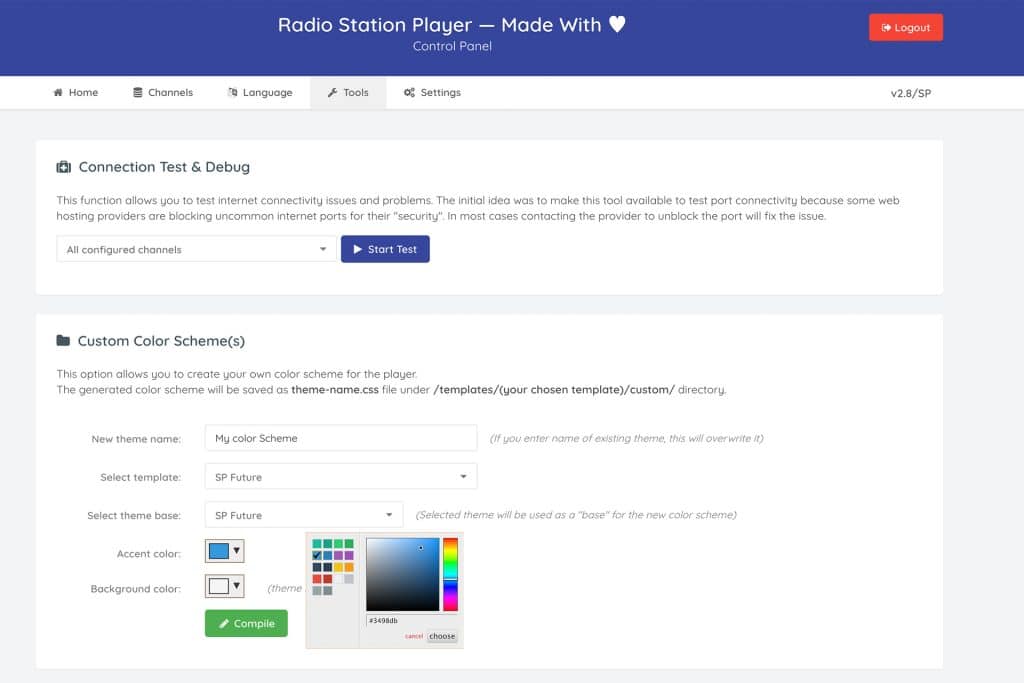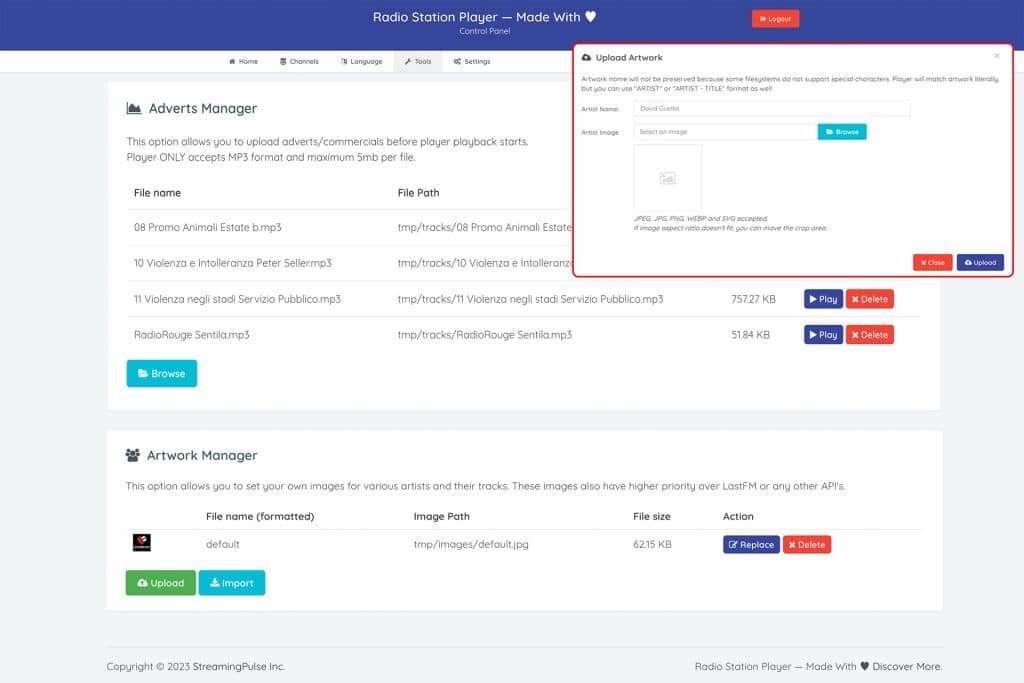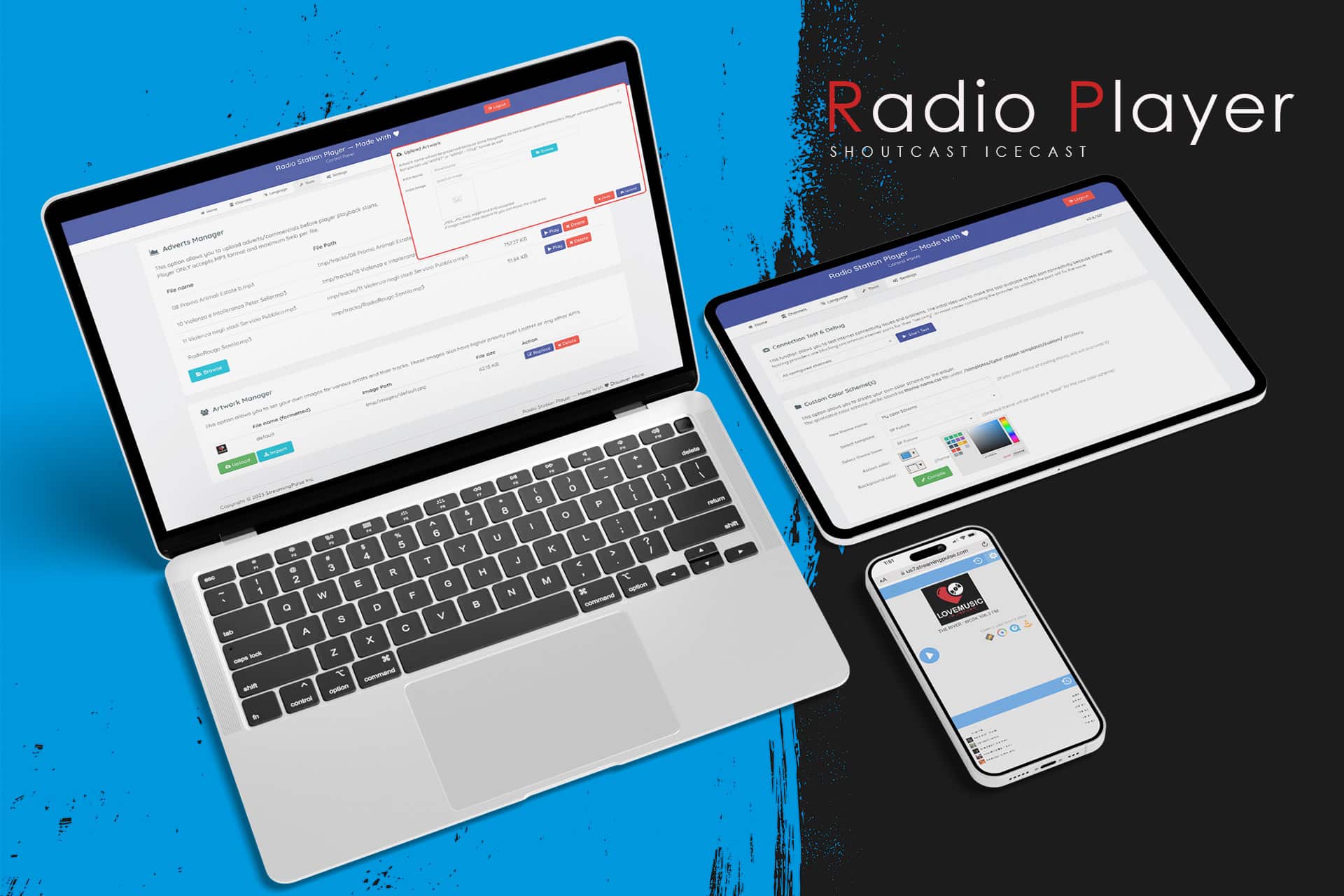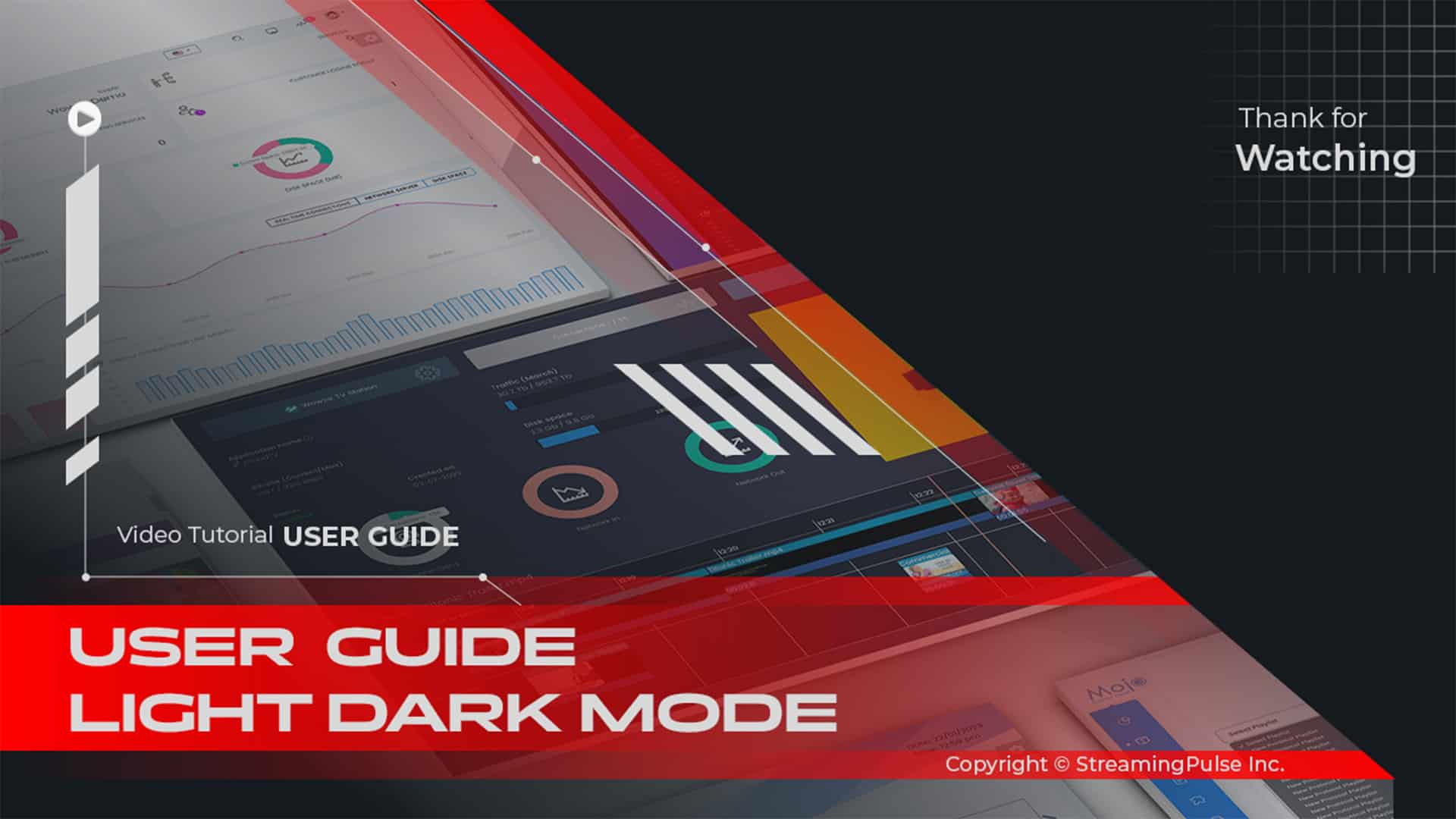AIO Radio Player Tools
Discover the versatility of our AIO Radio Player Station resources, which offers a comprehensive spectrum of tools designed to elevate your broadcasting journey to new heights. This all-in-one solution caters to both novice and experienced broadcasters, providing everything you need to create a compelling audio experience for your listeners.
One of the standout features, moreover, is the ability to customize your player visual vibe effortlessly with the Custom Color Scheme option. This intuitive feature allows you to design a personalized aesthetic that perfectly resonates with your brand identity. For instance, whether you prefer bold, vibrant colors or subtle, calming tones, you have the freedom to make your AIO radio player truly unique. In addition, this customization enhances listener engagement, making your station more memorable.
Furthermore, the AIO Radio Player Station is designed to adapt to your evolving needs. As your station grows, you can easily update your player’s design to reflect changes in your brand or audience preferences. Thus, this flexibility ensures that your broadcasting remains fresh and appealing.
Click to zoom in on the image
Custom Color Scheme(s):
Empower your radio station with our AIO Radio Player Station, featuring dynamic functionalities tailored to enhance your user experience. Customize your player's appearance effortlessly with the Custom Color Scheme option, enabling you to craft your unique color palette.
This option allows you to create your own color scheme for the player. The generated color scheme will be saved as theme-name.css file under the /templates/(your chosen template)/custom/ directory.
- New Theme Name: Enter your preferred theme name (Overwriting occurs with an existing name.)
- Select Template: Choose the player you would like to apply the new color to.
- Accent Color: For the player elements such as buttons, top header, volume bar, etc.
- Background Color: The background color of the radio player.
- Compile: To save and apply the new Custom Color Scheme.
To apply the new Custom Color Scheme to the radio player, navigate under the Channel Tab, select Channel EDIT. Under Color Scheme, choose the one you just created and click save to apply the change.
- Adverts Manager:
Seamlessly manage advertising content using the Adverts Manager, allowing you to upload commercials before player playback, maximizing revenue and audience engagement.This option allows you to upload adverts/commercials before player playback starts.
Player ONLY accepts MP3 format and maximum 5mb per file.- Artwork Manager:
Dive into the Artwork Manager, where creativity meets functionality. Set personalized images for different artists and their tracks, enriching the visual experience for your listeners and adding a unique touch to every tune.This option allows you to set your own images for various artists and their tracks. These images also have higher priority over iTunes or any other API's.
To update your station cover, click "Replace" on the pop-up screen, choose the new station cover, and ensure the image file is named "default.jpg." Afterward, please allow a few minutes for the cache to clear and apply the change.
- Streaming Pulse Inc.
Tools Page, your creative hub for radio station customization
Explore a comprehensive suite of powerful tools designed to amplify your station's identity and boost audience engagement. In addition, with our innovative Custom Color Scheme feature, you can create a unique visual experience that aligns perfectly with your brand. As a result, you can personalize your player's appearance in a way that resonates with your listeners.
Moreover, our Adverts Manager ensures seamless integration of advertisements before player playback. This optimization not only enhances revenue generation but also engages your audience. You can strategically place ads without disrupting the listening experience, thereby creating a win-win situation for your station and its listeners.
Furthermore, you can unleash your station's artistic side with the Artwork Station Logo Manager and the Artist Cover Artwork Manager. These tools allow you to showcase stunning visuals that enhance your brand's appeal. For example, the Artwork Station Logo Manager lets you upload and manage your station’s logo effortlessly, ensuring it always looks sharp and professional. Meanwhile, the Artist Cover Artwork Manager enables you to display vibrant cover images for each track or artist. Consequently, this enriches the listening experience and captivates your audience visually.
Quick Overview
Check our video tutorial—a gateway to mastering our Tools Page with ease. Prepare for a step-by-step journey through comprehensive guidance on navigating and harnessing the potential of these powerful tools.