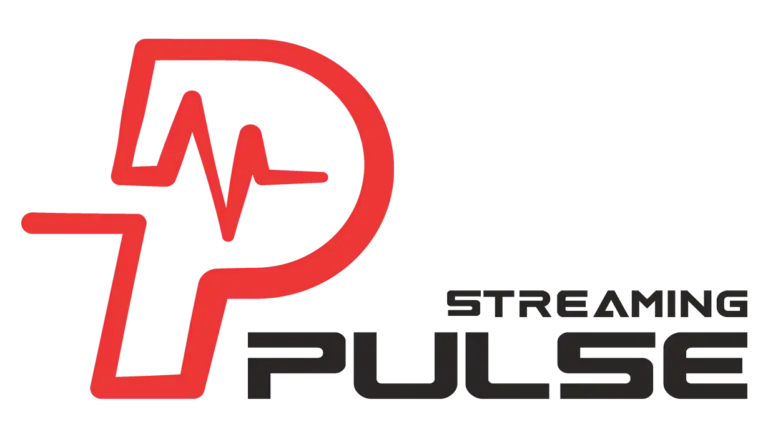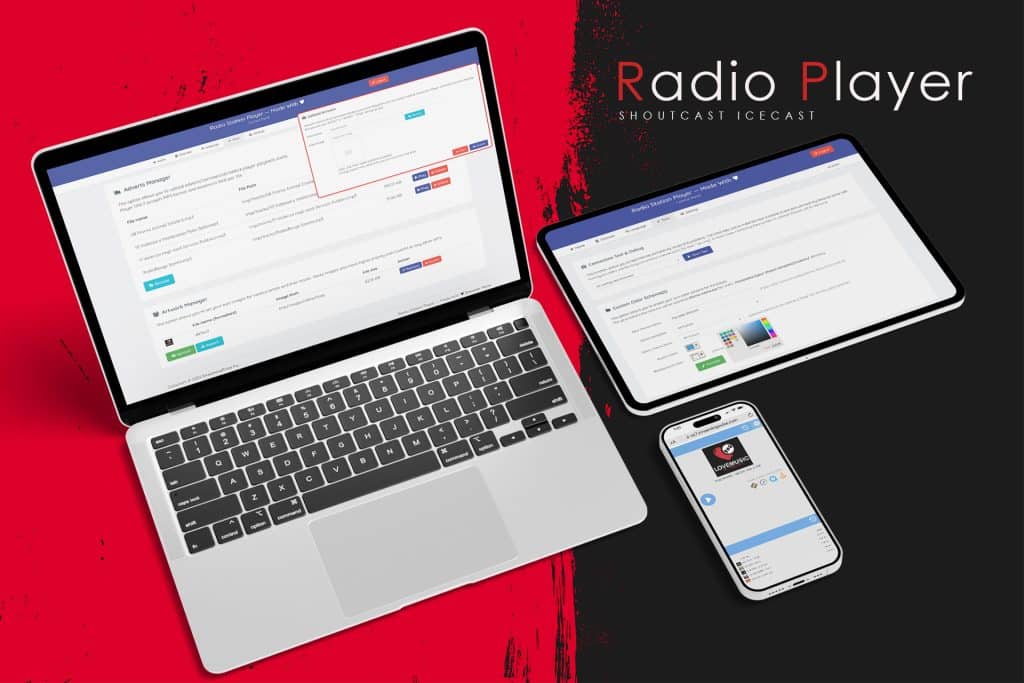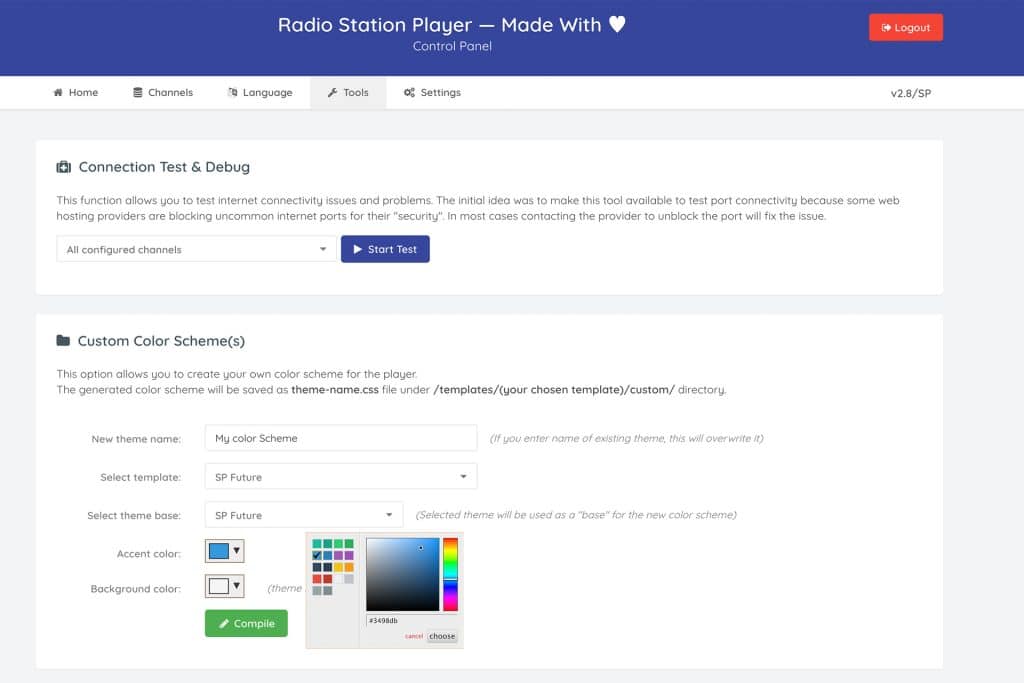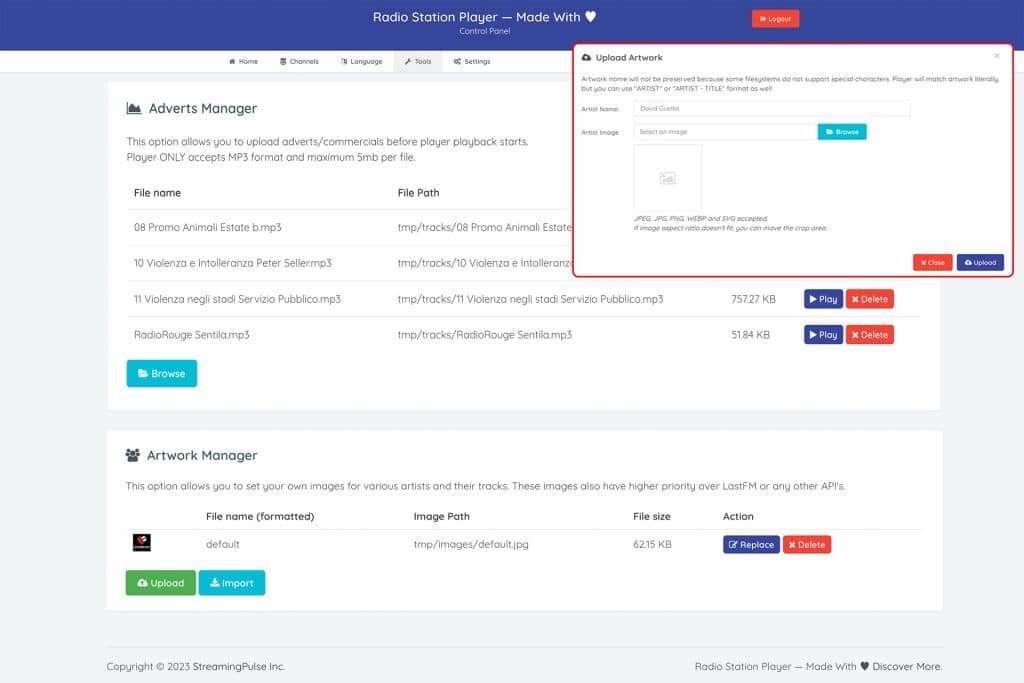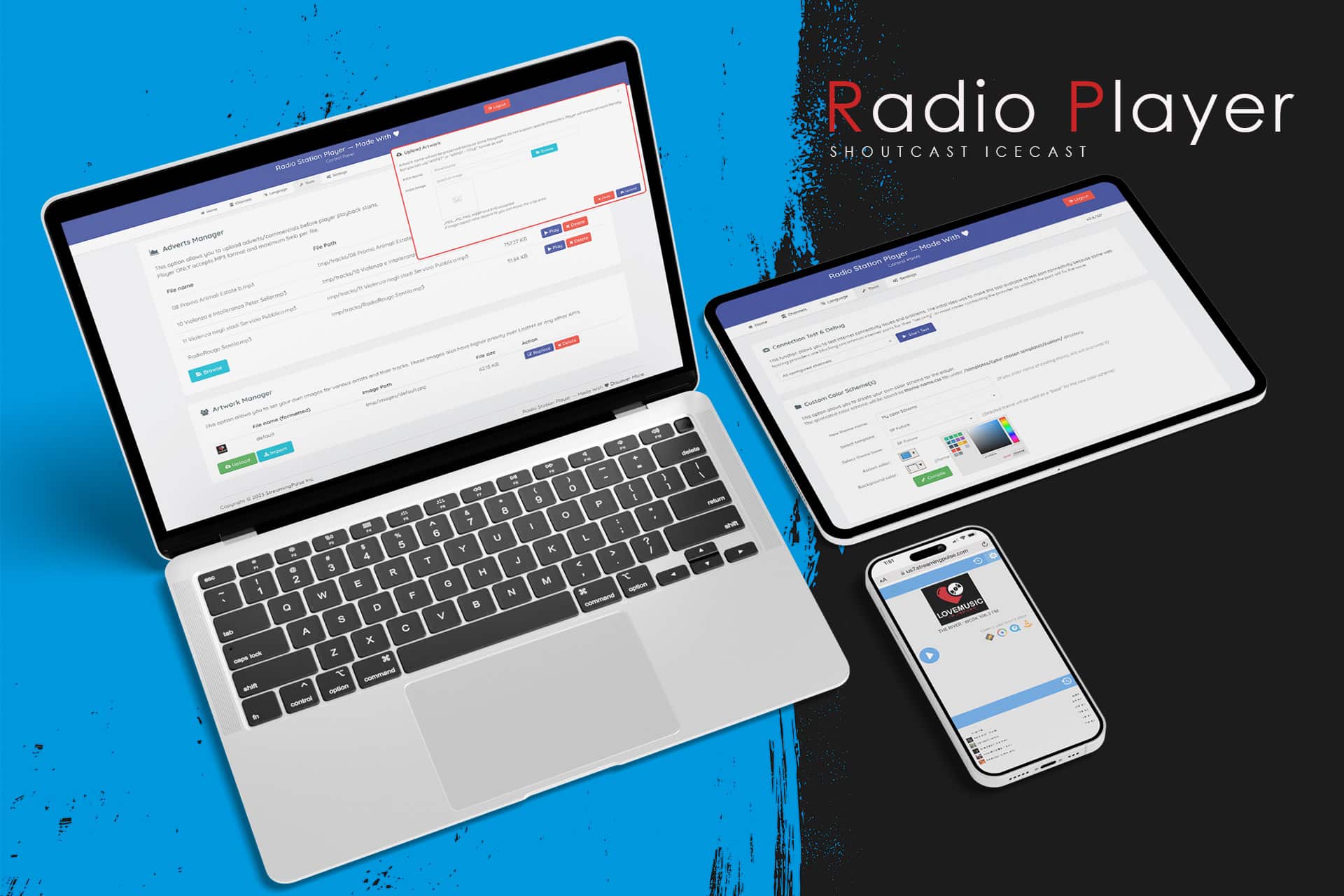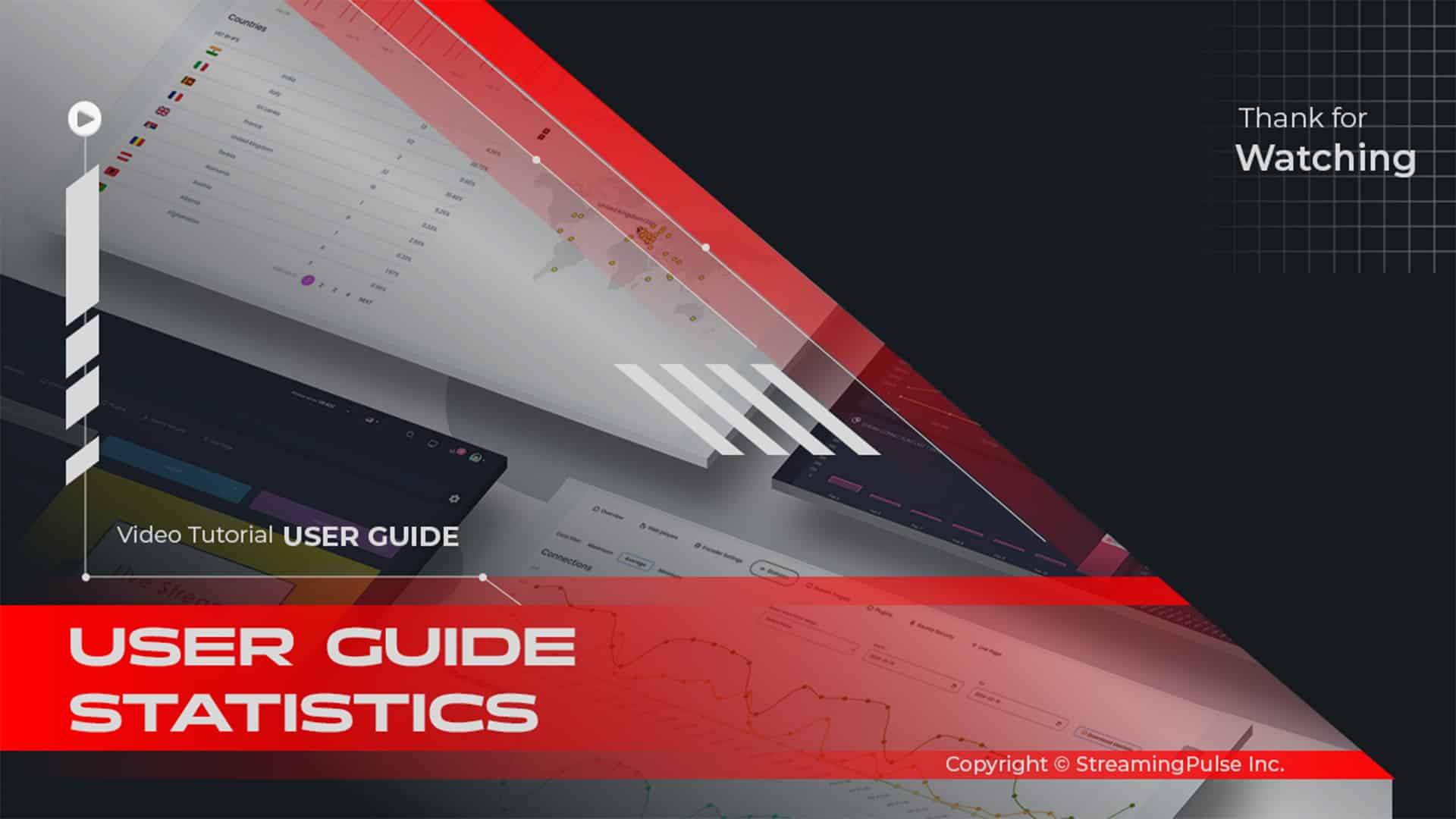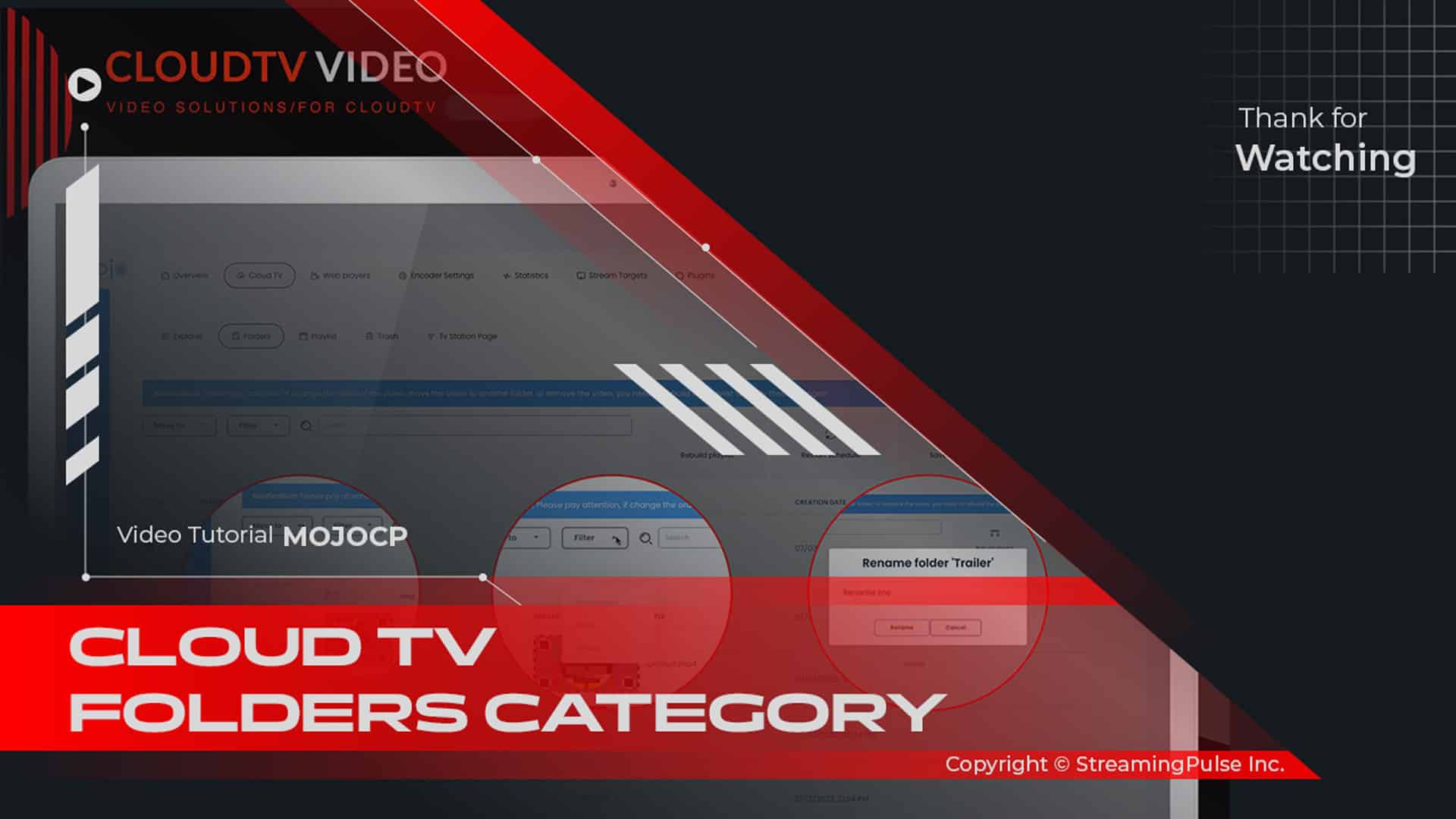AIO Radio Player Tools
Discover the versatility of our AIO Radio Player Station, offering a spectrum of tools to elevate your broadcasting journey. Customize your player's visual vibe effortlessly with the Custom Color Scheme option, enabling you to design a personalized aesthetic that resonates with your brand.
- Custom Color Scheme(s):
Empower your radio station with our AIO Radio Player Station, featuring dynamic functionalities tailored to enhance your user experience. Customize your player's appearance effortlessly with the Custom Color Scheme option, enabling you to craft your unique color palette.This option allows you to create your own color scheme for the player. The generated color scheme will be saved as theme-name.css file under the /templates/(your chosen template)/custom/ directory.
- New Theme Name: Enter your preferred theme name (Overwriting occurs with an existing name.)
- Select Template: Choose the player you would like to apply the new color to.
- Accent Color: For the player elements such as buttons, top header, volume bar, etc.
- Background Color: The background color of the radio player.
- Compile: To save and apply the new Custom Color Scheme.
To apply the new Custom Color Scheme to the radio player, navigate under the Channel Tab, select Channel EDIT. Under Color Scheme, choose the one you just created and click save to apply the change.
- Adverts Manager:
Seamlessly manage advertising content using the Adverts Manager, allowing you to upload commercials before player playback, maximizing revenue and audience engagement.This option allows you to upload adverts/commercials before player playback starts.
Player ONLY accepts MP3 format and maximum 5mb per file.- Artwork Manager:
Dive into the Artwork Manager, where creativity meets functionality. Set personalized images for different artists and their tracks, enriching the visual experience for your listeners and adding a unique touch to every tune.This option allows you to set your own images for various artists and their tracks. These images also have higher priority over iTunes or any other API's.
To update your station cover, click "Replace" on the pop-up screen, choose the new station cover, and ensure the image file is named "default.jpg." Afterward, please allow a few minutes for the cache to clear and apply the change.
- Streaming Pulse Inc.
Tools Page, your creative hub for radio station customization
Explore a suite of powerful tools designed to amplify your station's identity and engagement. Craft a unique visual experience with the Custom Color Scheme feature, allowing you to personalize your player's appearance. Adverts Manager, ensuring seamless integration before player playback to optimize revenue and audience engagement. Unleash your station's artistic side with the Artwork Station Logo Manager and Artist Cover Artwork Manager.
Quick Overview
Check our video tutorial—a gateway to mastering our Tools Page with ease. Prepare for a step-by-step journey through comprehensive guidance on navigating and harnessing the potential of these powerful tools.