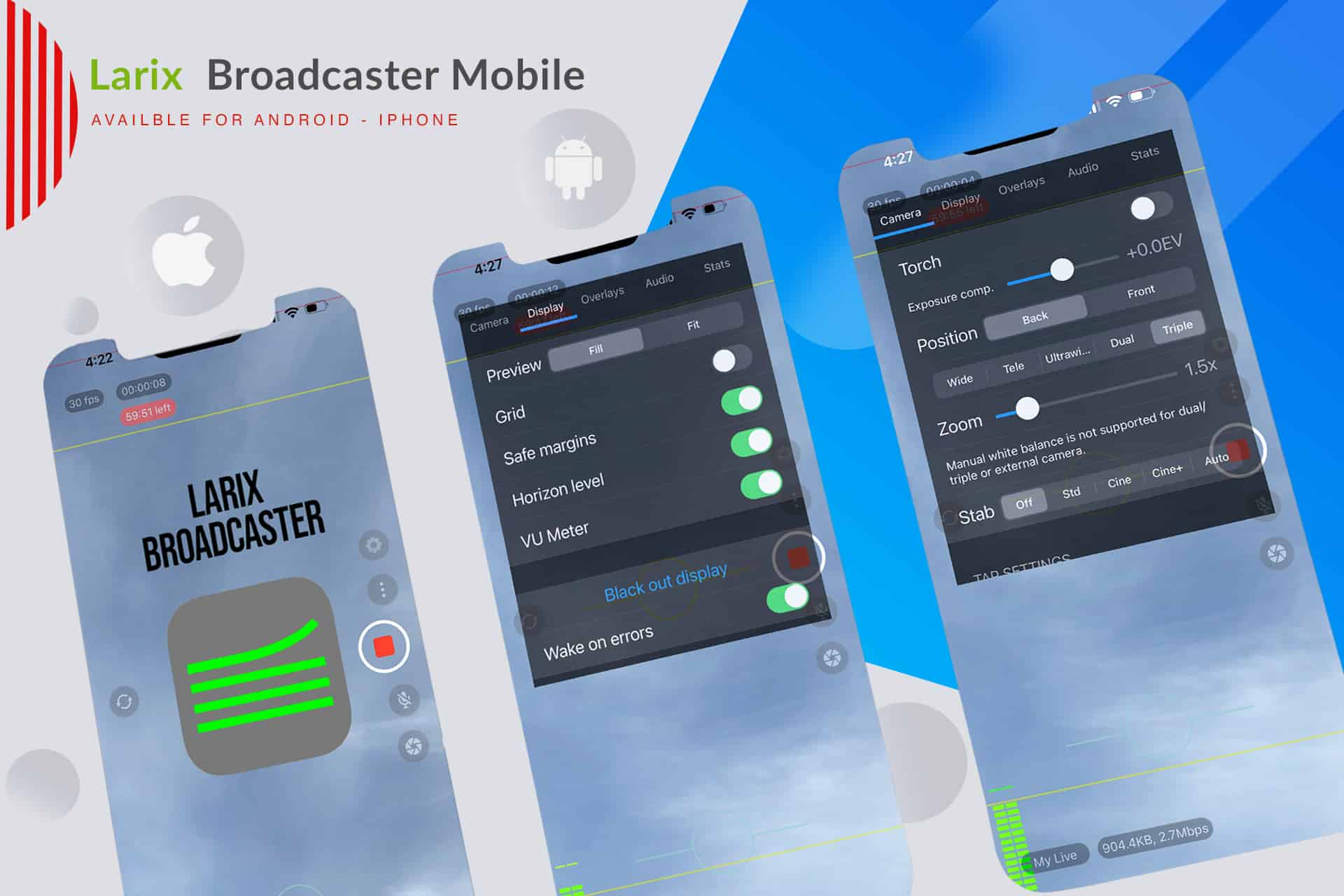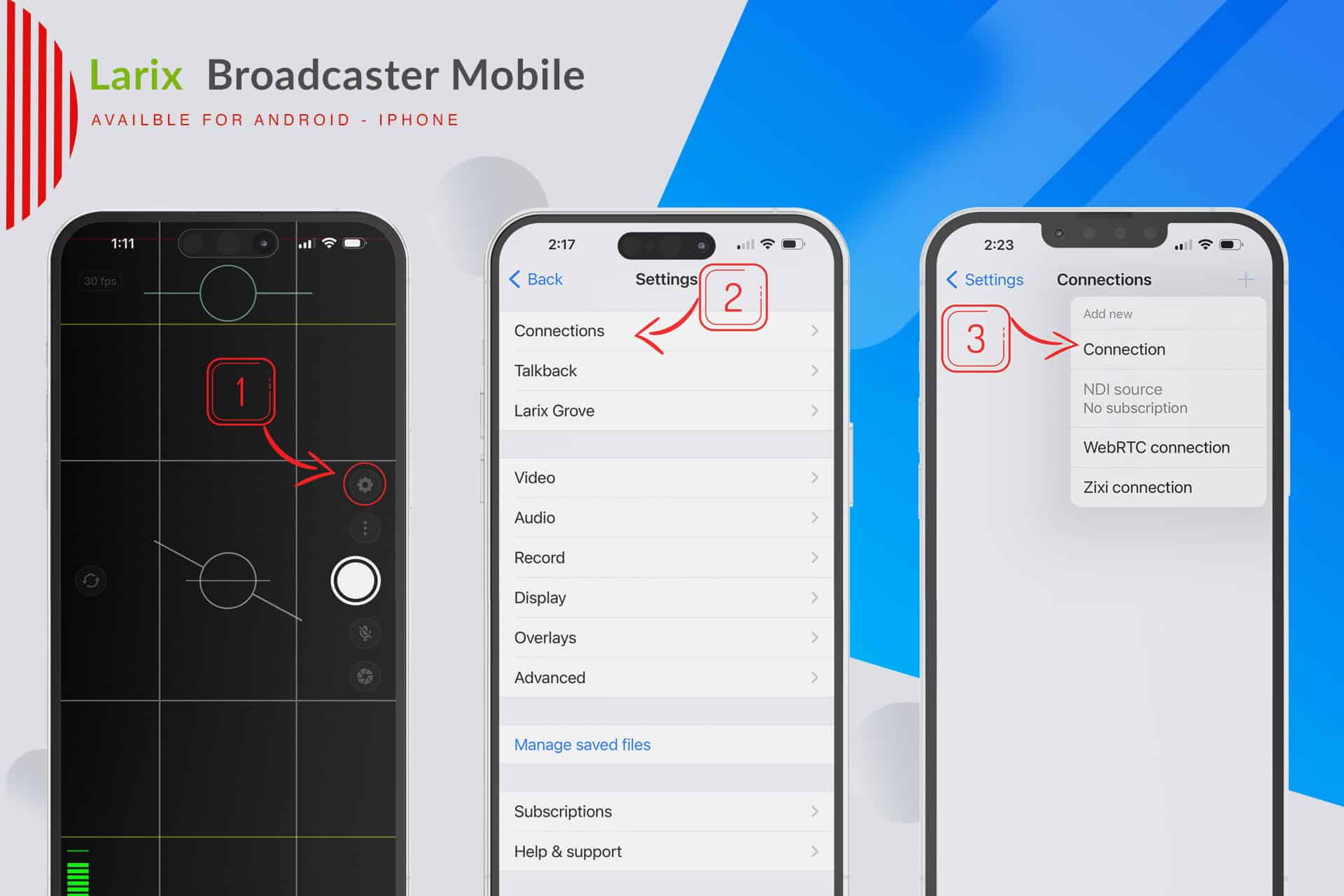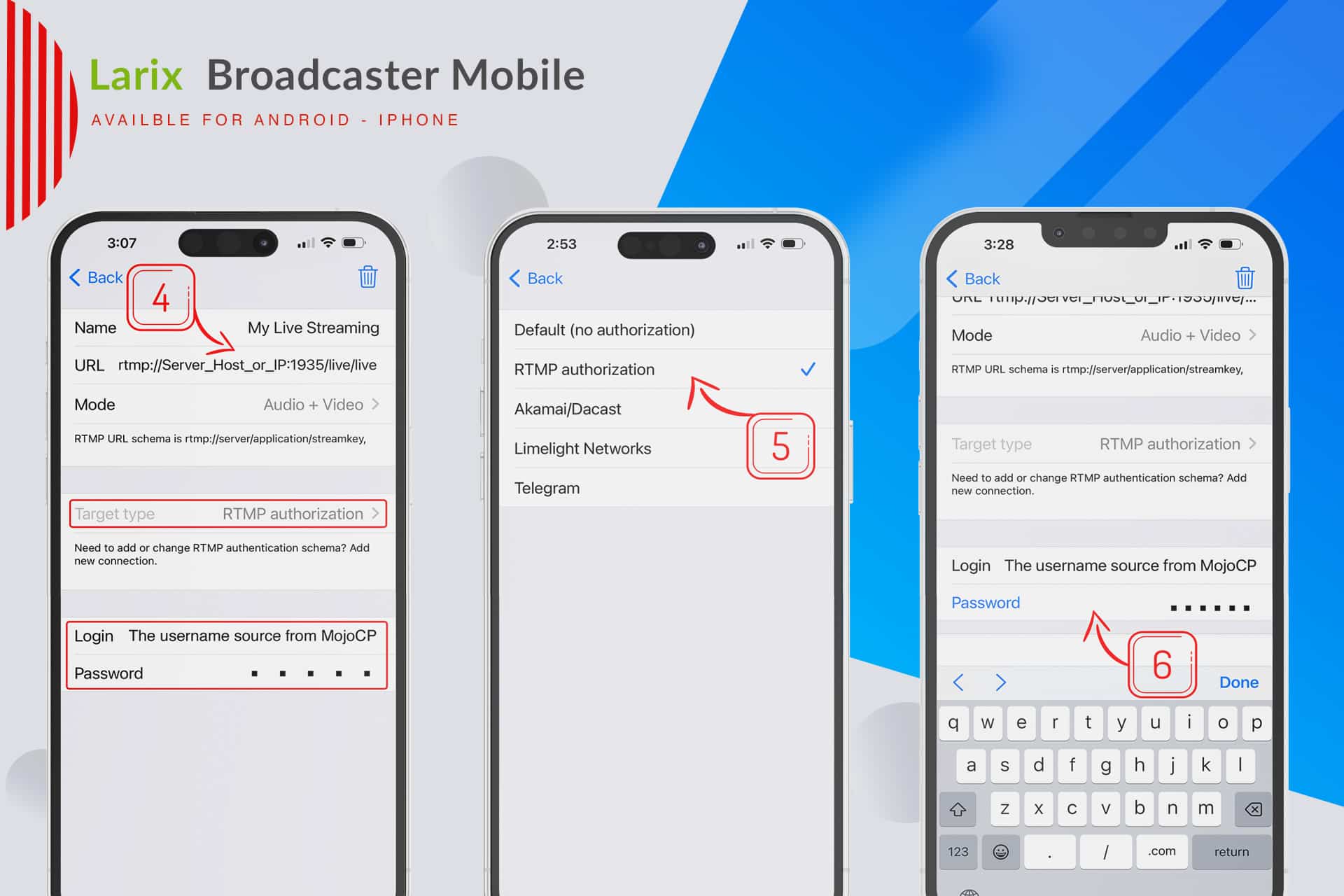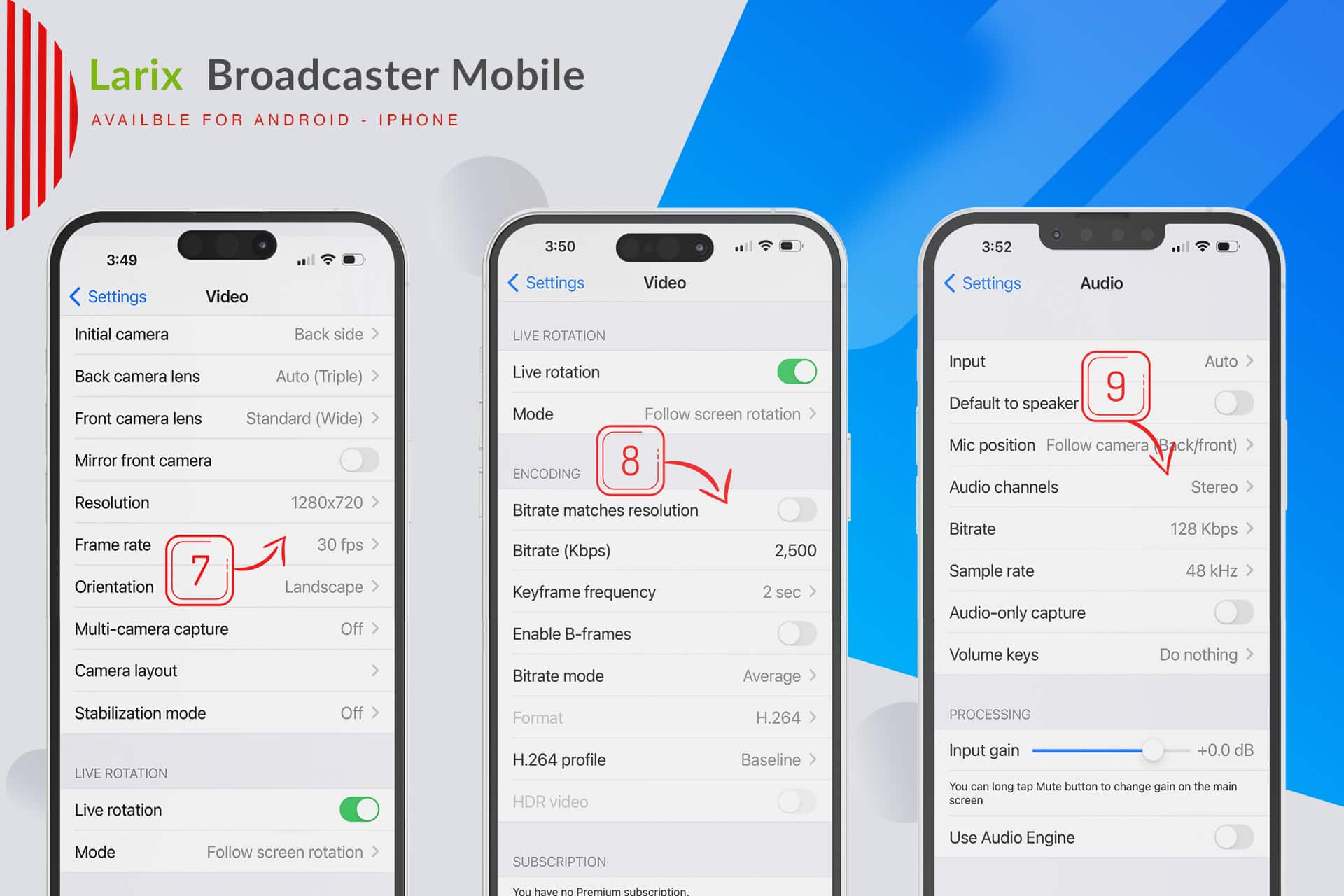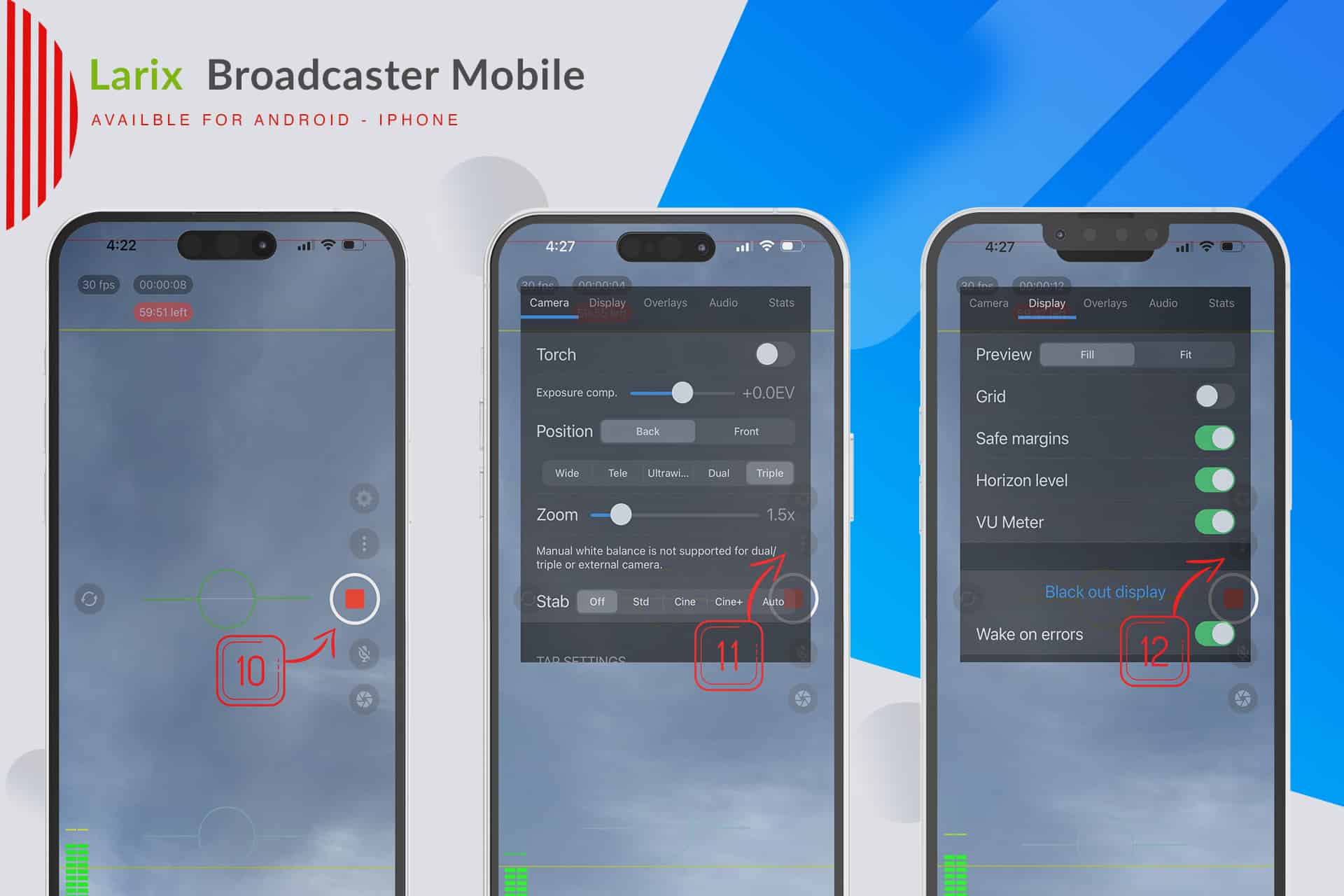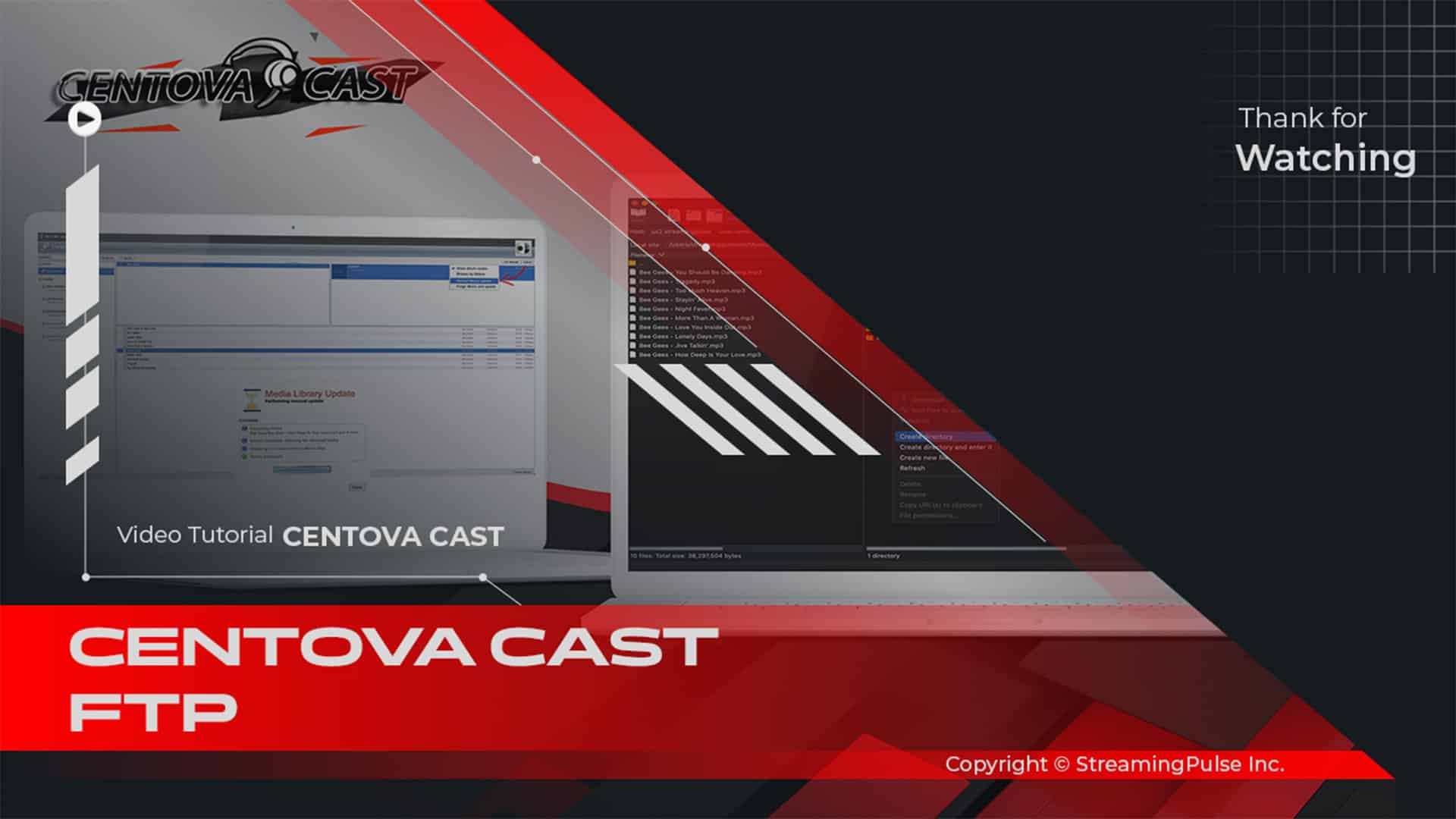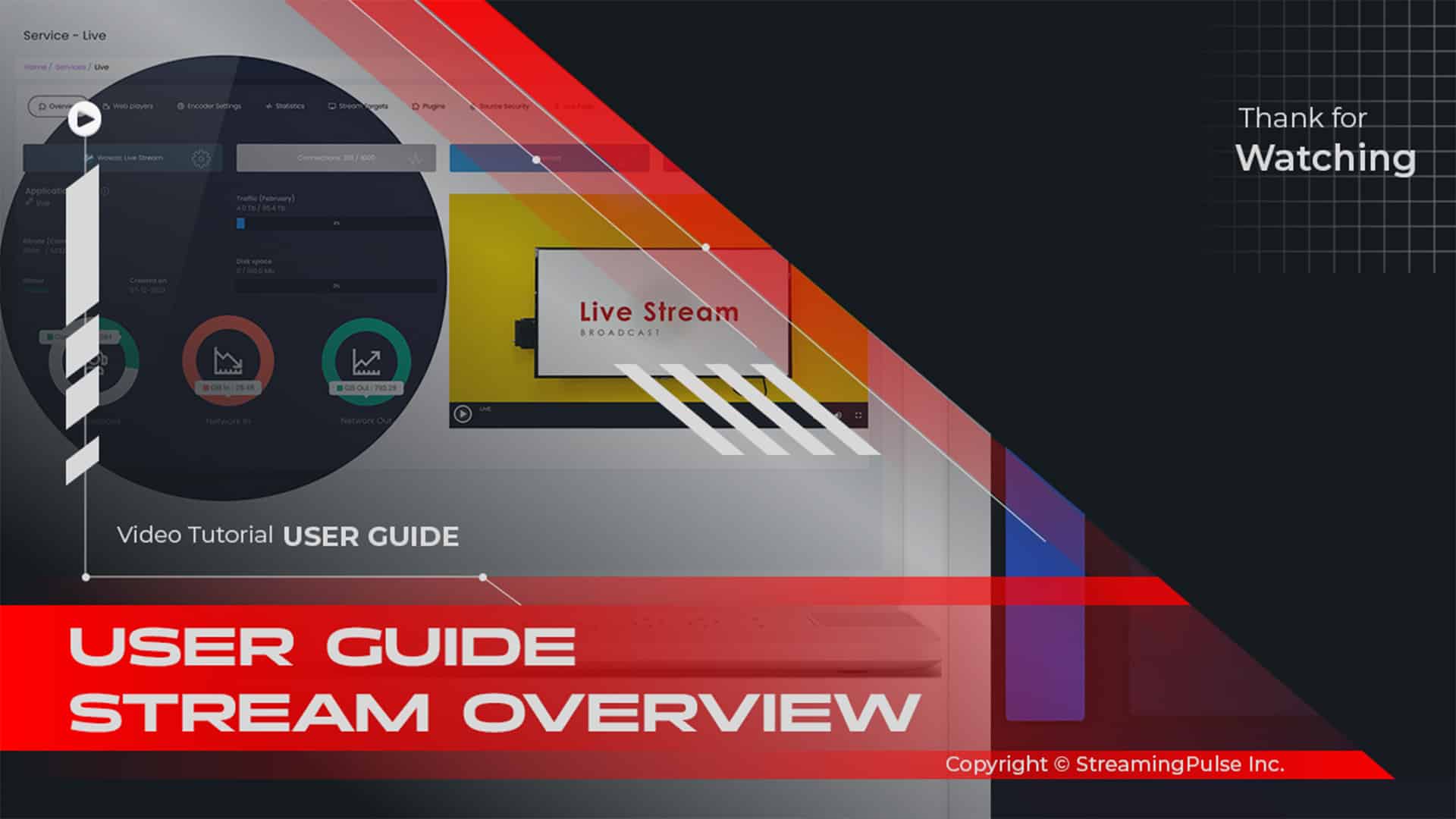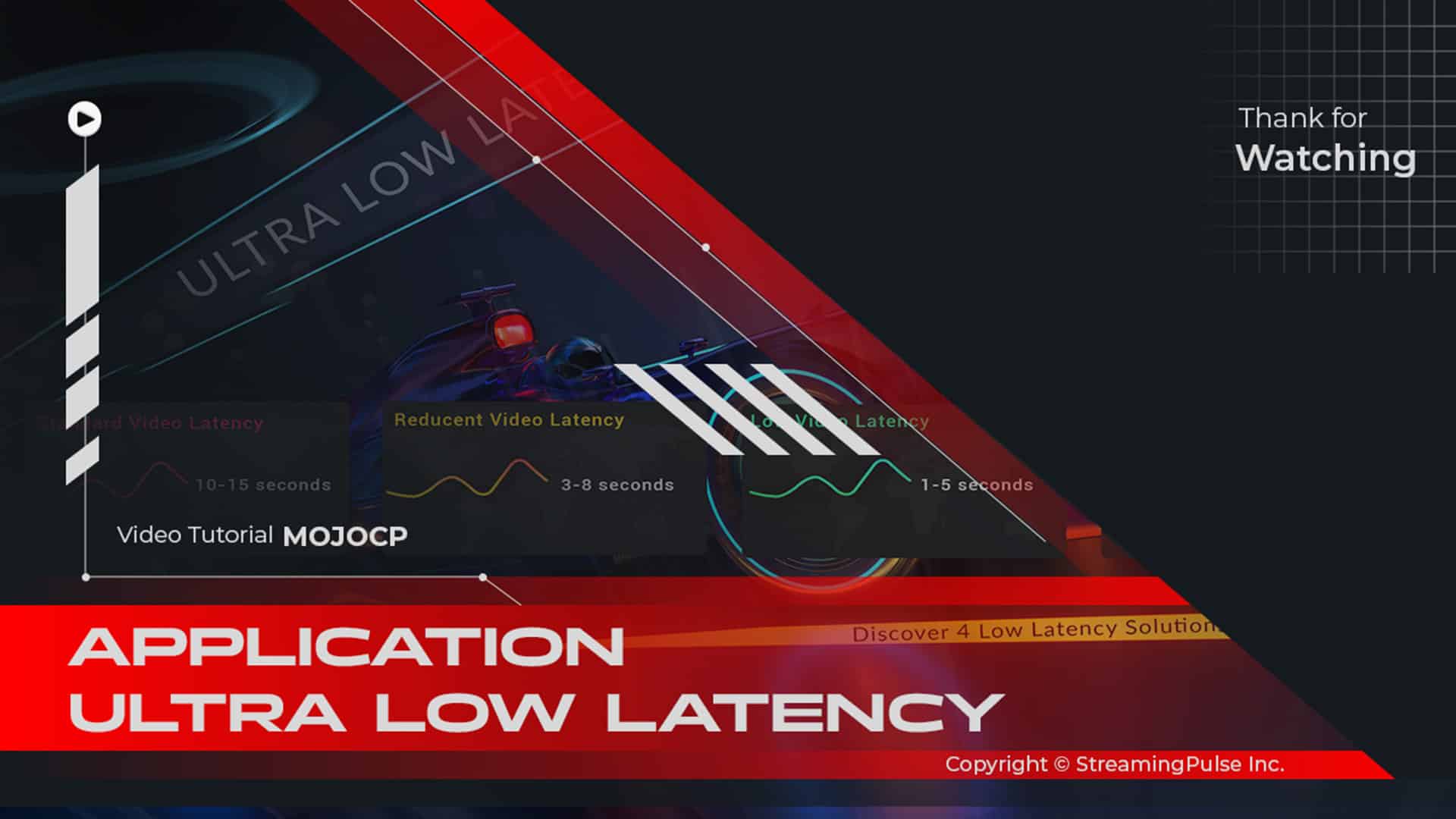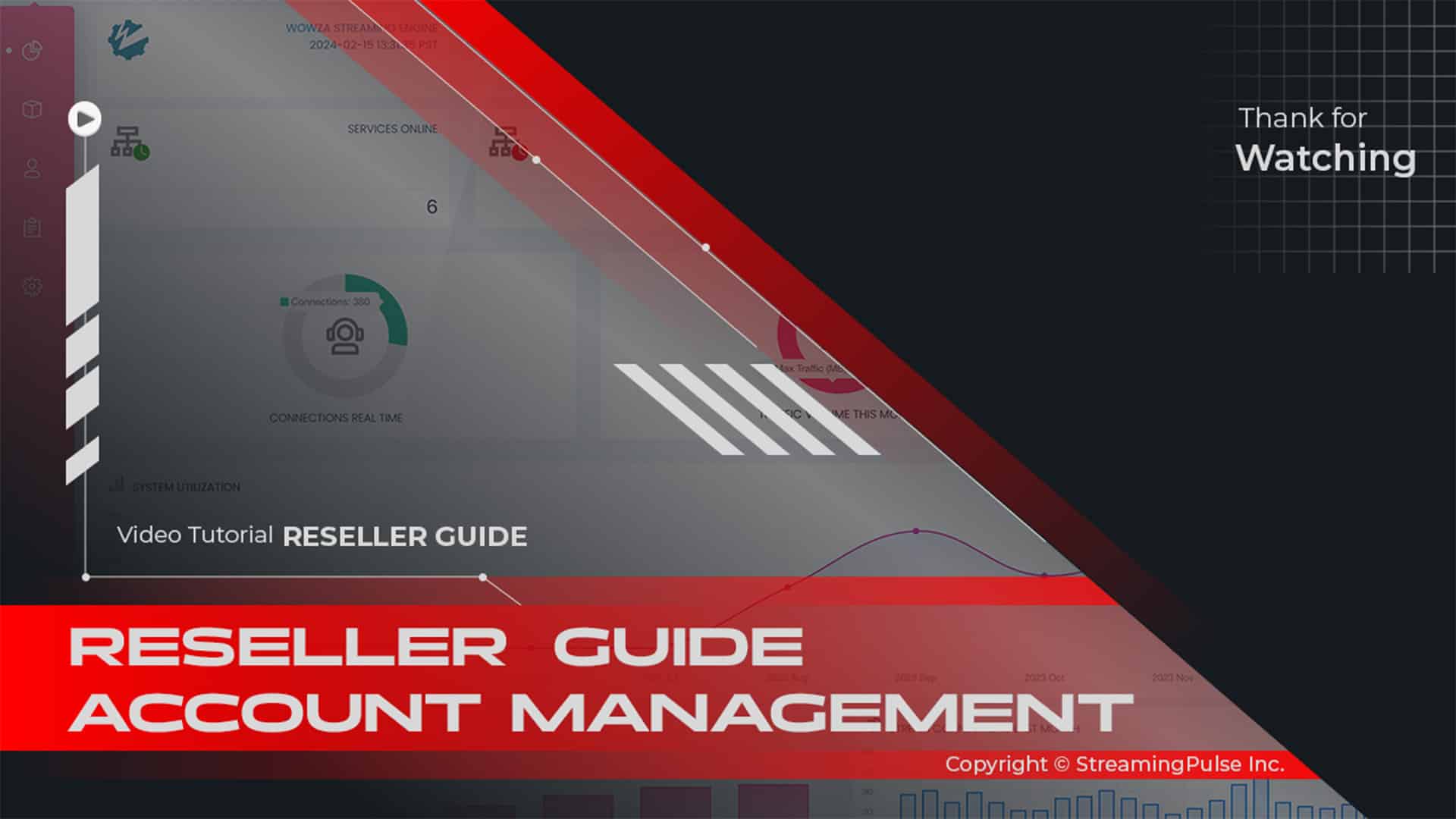Mobile Broadcasting Unleash the Power of Live Streaming Apps
Introduction to the Broadcasting App:
Larix Broadcaster Mobile is a powerful application designed for professional mobile streaming. This tool empowers users to broadcast high-quality video content effortlessly. Whether you’re a journalist reporting live, an event organizer streaming concerts, or a content creator sharing adventures, this app provides the essential tools to connect with your audience in real time.
Robust Features for Enhanced Broadcasting:
One standout feature of Larix is its user-friendly interface, which allows for quick setup. As a result, users can start streaming high-definition video from their mobile devices in just a few taps. Additionally, the app supports various streaming protocols, including RTMP, RTSP, and HLS, ensuring compatibility with numerous platforms.
Moreover, this broadcaster offers customizable settings. Consequently, users can adjust video quality, bitrate, and audio preferences to suit specific needs. This flexibility not only helps maintain a high-quality stream but also optimizes broadcasts for different networks and conditions.
Seamless Integration with Streaming Services:
Furthermore, the app integrates seamlessly with popular streaming services. This capability allows users to reach audiences across multiple platforms simultaneously. Whether streaming to social media, a personal website, or a dedicated service, Larix makes it easy to expand your reach effectively.
Final Thoughts:
In summary, Larix Broadcaster Mobile is an essential tool for anyone looking to enhance their mobile broadcasting capabilities. With its robust features, ease of use, and seamless integration, users can focus on creating engaging content while the app handles technical details. Therefore, start streaming high-quality video today and connect with your audience like never before!
Essential Encoder Configuration
To ensure a seamless live streaming experience with StreamingPulse, it's imperative to adhere to the following encoder settings. These settings are universal, catering to various resolutions and bitrates to guarantee optimal performance:
Video Codec: H.264 (x264 is also compatible)
Frame Rate: 25 or 30 frames per second (World standard definition: 25fps / 50fps)
Keyframe Interval: 2 seconds (Please use a keyframe frequency of 2 seconds or less.)
Scanning: Progressive
Encoding Bitrate: Constant (CBR)
Audio Codec: AAC
Audio Bitrate: 128 kbps
Audio Channels: 2 (Stereo)
Audio Sample Rate: 48 kHz (48,000 Hz)Experience superior live streaming on both Android and iPhone with Larix Broadcaster, a feature-rich app available for free. Elevate your broadcasting capabilities effortlessly.
Step 1: Sync Your Settings
Open Larix Broadcaster on your iPhone or Android. Copy and paste the Live Streaming information from Mojocp, located under the "Encoder Settings Tab," into your Larix mobile settings.Step 2: Establish a Connection
Click the settings icon on your mobile, then navigate to Connections. Add a new "Connection" by tapping the + sign at the top right.Step 3: Name Your Broadcast Output
Set a distinctive name for your Connection #1, such as "My Live Streaming."Step 4: Choose Your Mode
Select your preferred mode - Audio+Video, Video only, or Audio Only (default is Audio+Video).Step 5: Input RTMP URL
Paste the RTMP URL from your MojoCP account: rtmp://111.222.333:1935/live/live.Step 6: Enable RTMP Authorization
Click on Target Type, choose RTMP authorization, and input your live broadcaster username and password. Click Done and Save.Step 7: Optimize Video Settings
Head back to settings, click on Bitrate (kbps) under video, and ensure it matches your streaming plan (e.g., 2000). Click Back.Step 8: Initiate Streaming
- Streaming Pulse Inc.
Commence your live streaming journey by clicking the Start Button on your mobile. To preview your stream, return to your Mojocp account and access “Preview.” Experience seamless and professional streaming with Larix Broadcaster.
[Download for iPhone Apple Store]
[Download Larix for Android Google Play]
Click to zoom in on the image
Larix Broadcaster Mobile
Larix Broadcaster Mobile empowers users to transform their Android and iPhone devices into powerful tools for seamless live streaming. This versatile app, available for free, facilitates effortless broadcasting, allowing users to share audio and video content in real-time. With Larix Broadcaster Mobile, you can easily configure settings, establish connections, and tailor your streaming experience, all within a user-friendly interface. Whether you're a content creator, vlogger, or live broadcaster, Larix Broadcaster Mobile elevates your mobile streaming capabilities, ensuring a dynamic and engaging connection with your audience. Experience the freedom of mobile broadcasting with Larix Broadcaster.
Swift Tutorial Snapshot
Explore our step-by-step tutorial to effortlessly set up Larix on your iPhone and Android and enhance your streaming experience. Check out our tutorial for detailed guidance.