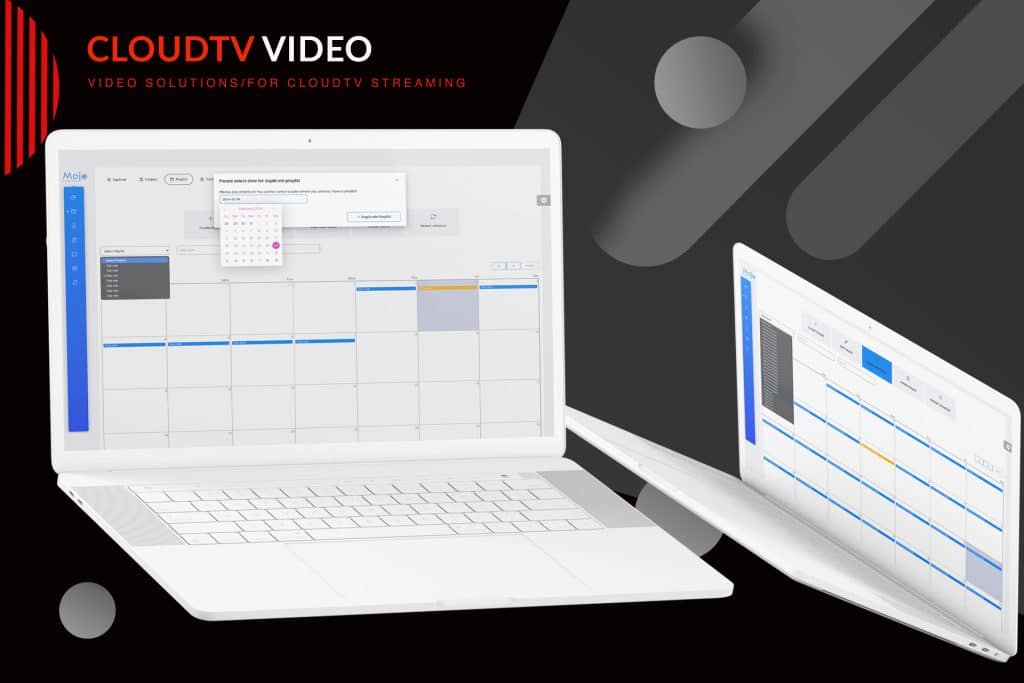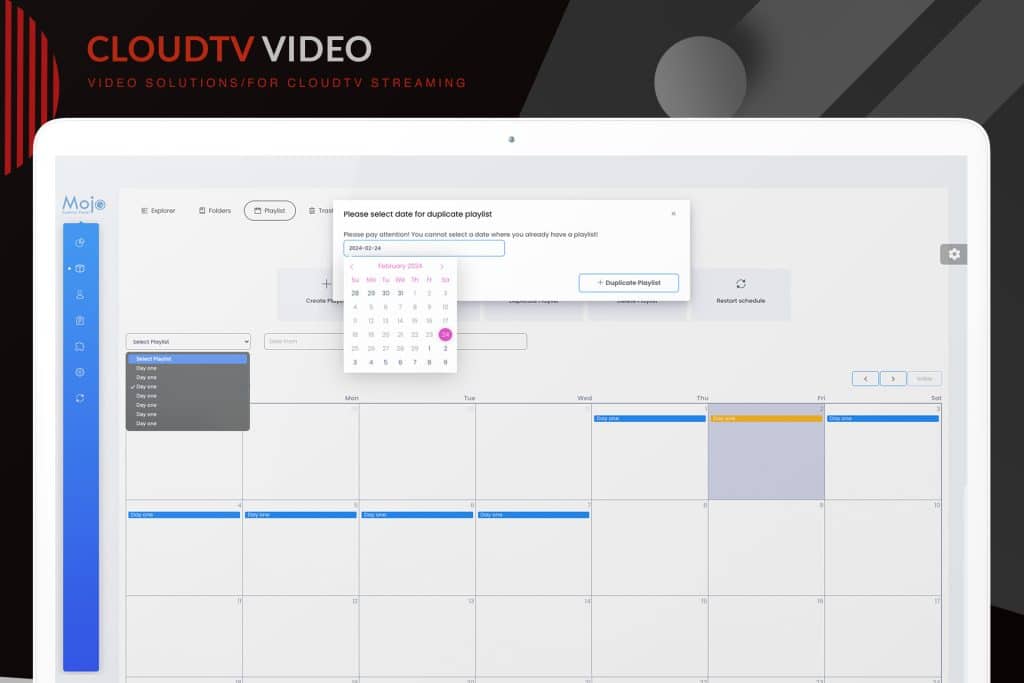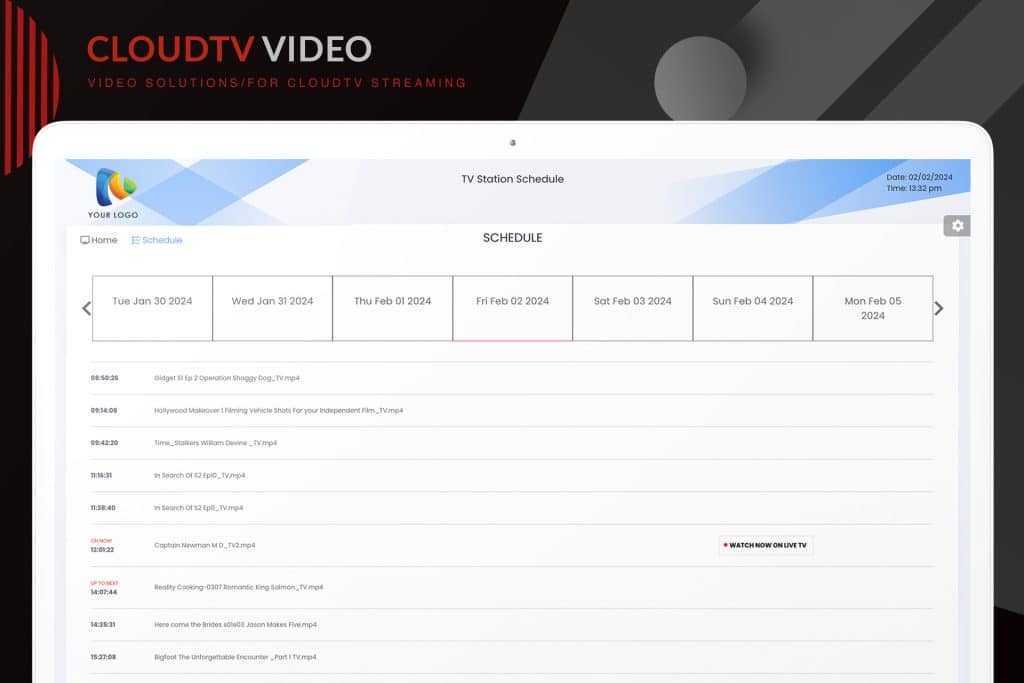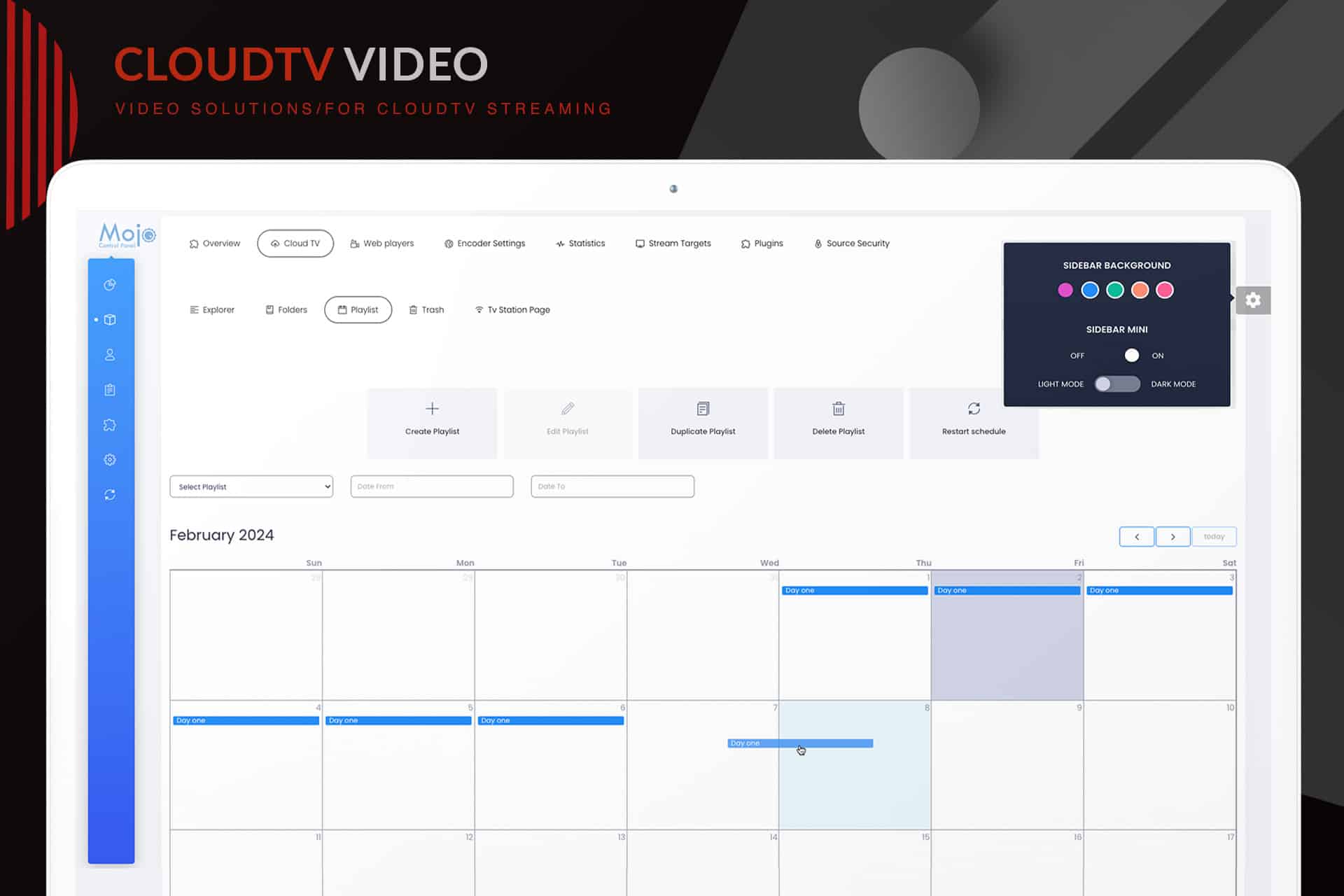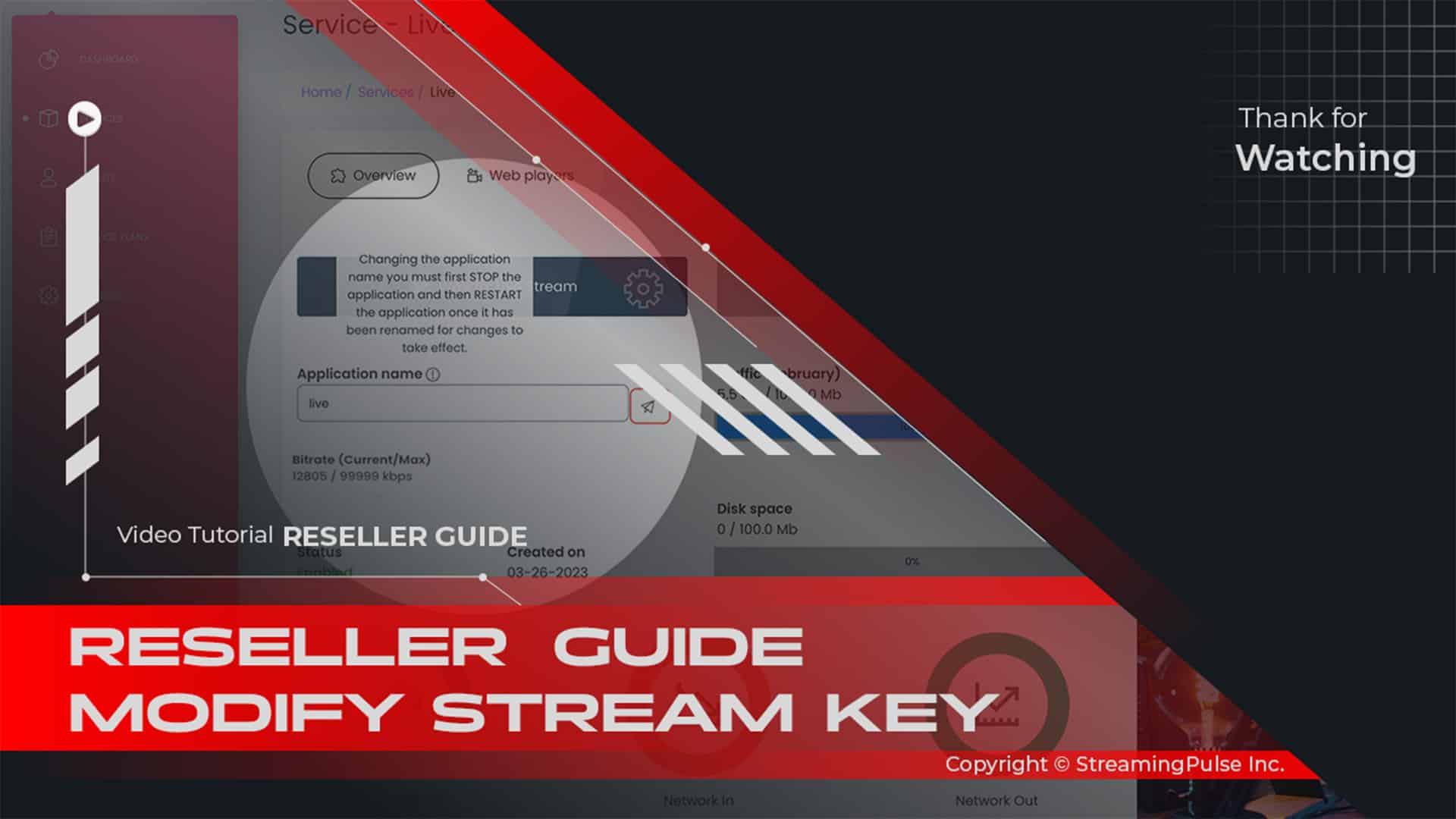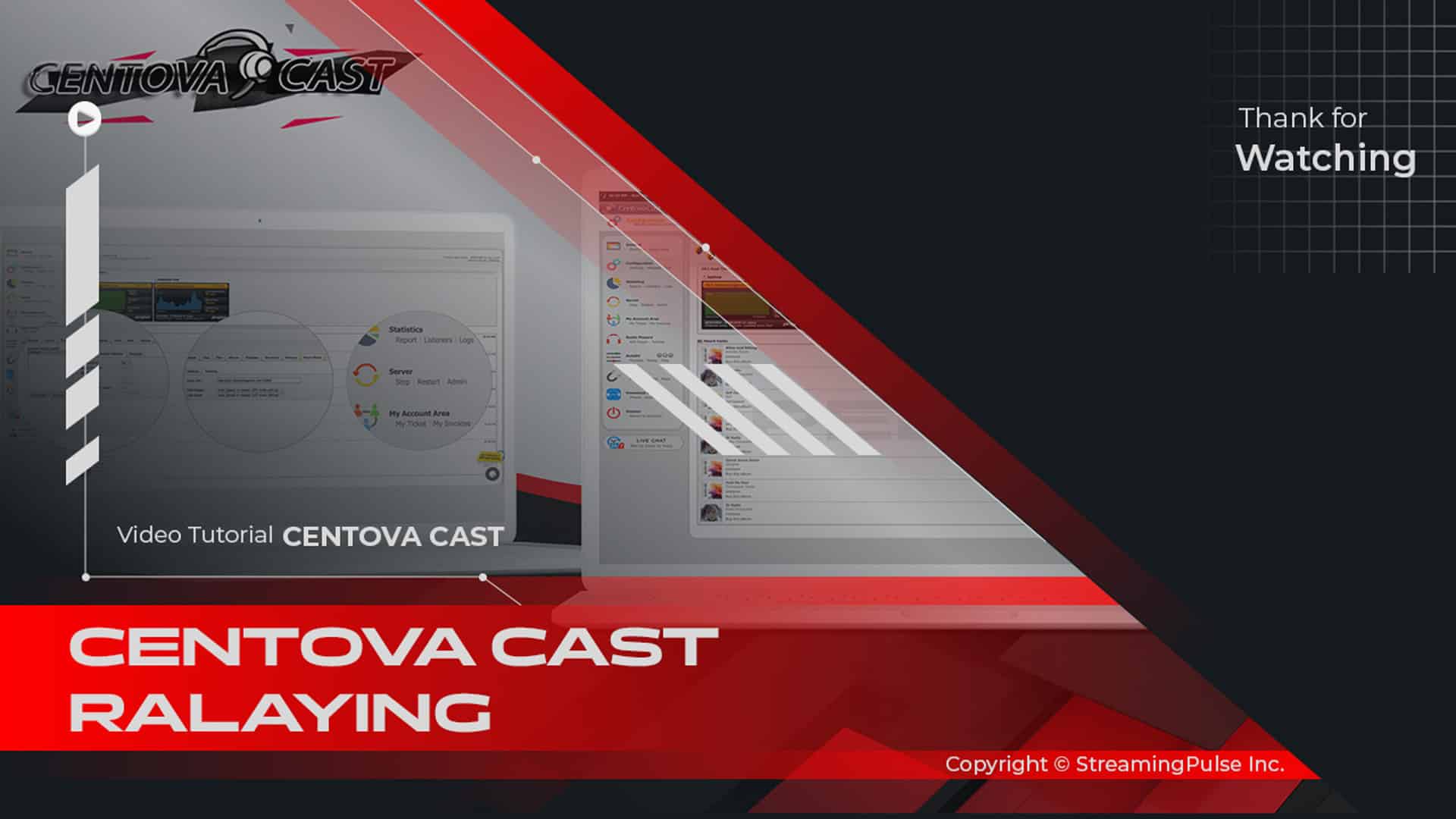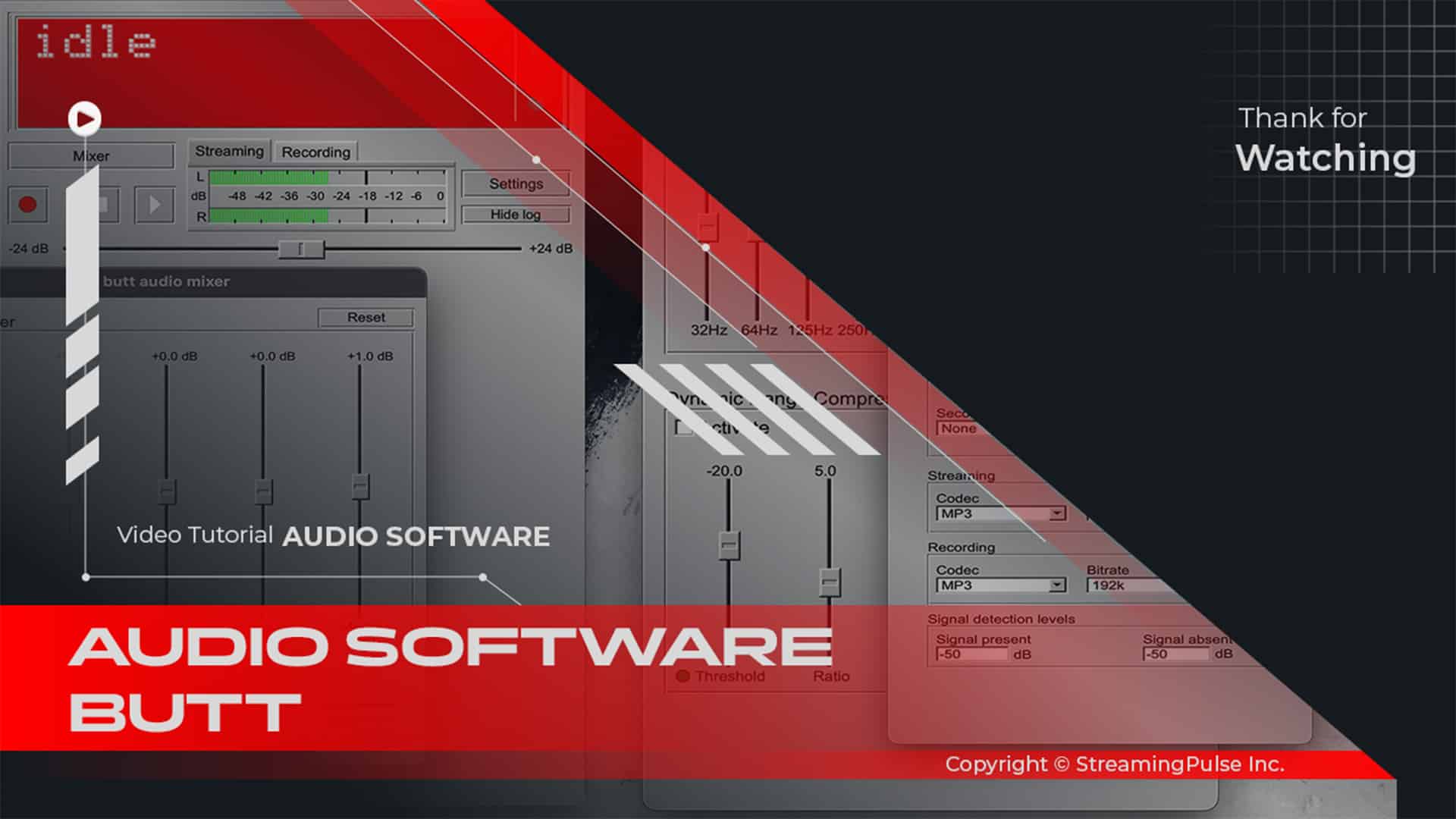Duplicate Playlist
In the Playlist function, you can easily create, copy, and schedule playlists to enhance your streaming experience. To begin, simply select the option to create a new playlist. From there, you can add your desired media files, including video clips or any other content you wish to feature. Additionally, you have the flexibility to set specific start and end dates for each playlist, allowing for precise scheduling that aligns with your programming needs.
Moreover, with the duplicate playlist feature, you can effortlessly drag and drop playlists to new dates on your calendar. This is especially helpful for recurring events or popular shows that you want to re-air. Simply choose the playlist you wish to duplicate, select the new date, and your content will be ready to go. Furthermore, don't forget to restart the playlist schedule after making any changes to ensure that your updates take effect promptly. This guarantees a seamless transition between your scheduled content and maintains the integrity of your broadcasting.
Click to zoom in on the image
Duplicating Playlists:
With the duplicate playlist feature, effortlessly move and place duplicated playlists into upcoming dates.
Step 1
- Streaming Pulse Inc.
From your dashboard, navigate to 'Services' and choose your server.
Step 2
On the Overview page, access the Cloud TV tab and then proceed to the Playlist tab.
Select the playlist you wish to duplicate by highlighting it and clicking on 'Duplicate Playlist.
Step 3
In the popup window, select the date for duplicating the playlist.
Please pay attention! You cannot select a date where you already have a playlist!
Step 4
Alternatively, use the dropdown menu, select the playlist, and click 'Duplicate Playlist.'
Steps 5
Once completed, scroll down and save the data.
Step 6
The schedule will reload to apply the changes. Note: If there's an ongoing playlist, MojoCP ensures uninterrupted playback when restarting.
Duplicate Playlist functionality
Efficiency meets flexibility with our Duplicate Playlist functionality. Specifically, this powerful tool allows users to replicate and schedule playlists for future dates with ease. With just a few clicks, you can extend your content schedules and ensure uninterrupted programming. Consequently, this feature empowers you to manage your broadcasting effectively, whether you are planning daily shows or special events.
By utilizing the duplicate playlist feature, you can minimize the time spent on content management. As a result, this not only improves your workflow but also enhances your audience's viewing experience by providing consistent programming. With our user-friendly interface, you can rest assured that your playlists will be organized and ready for broadcast, allowing you to focus on creating great content.
Quick tutorial
Check out our easy guide on how to copy playlists for smooth content scheduling. Learn step-by-step how to make duplicates, making it simple to manage your content calendar. Access our tutorial to improve your playlist copying process and make scheduling easier.