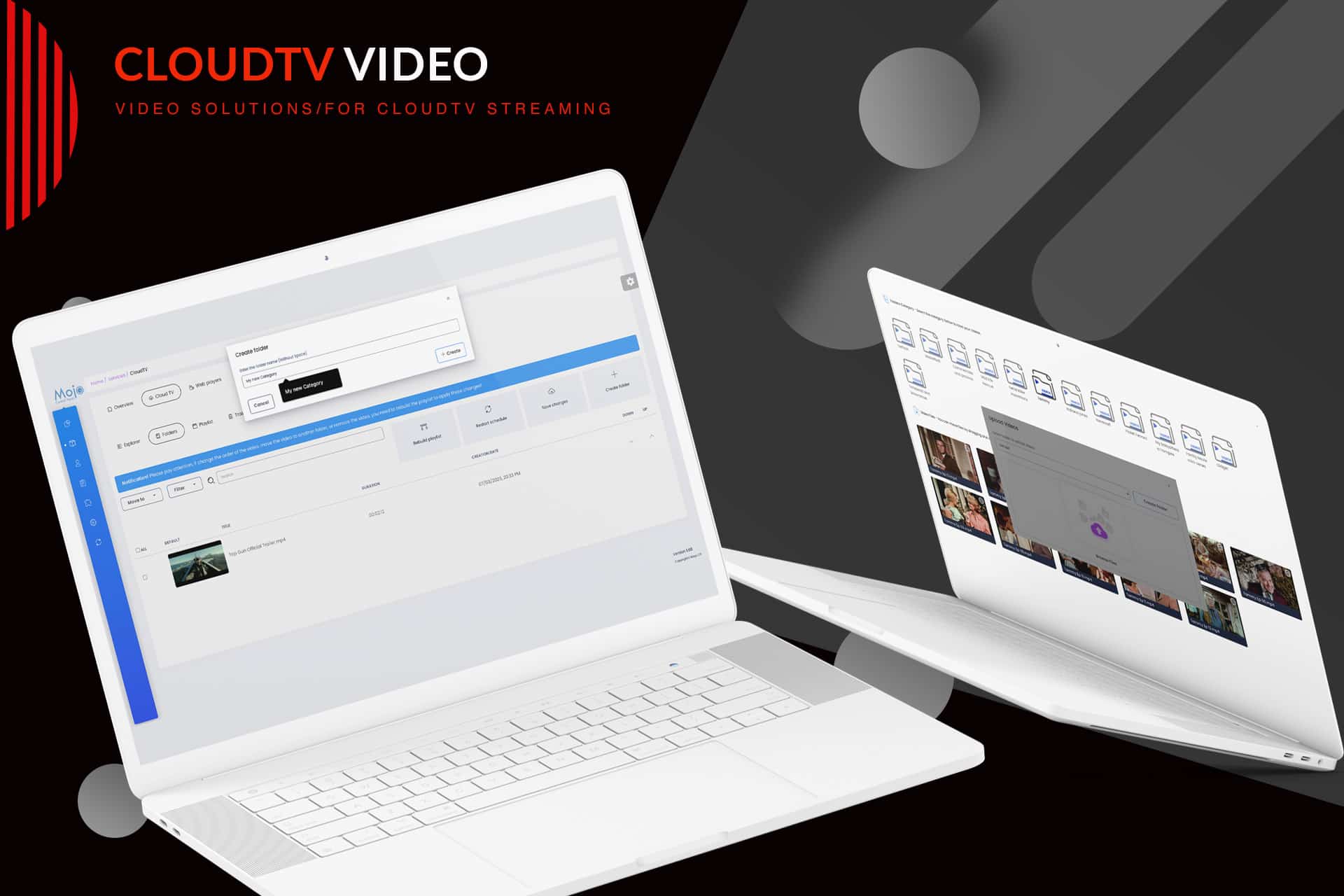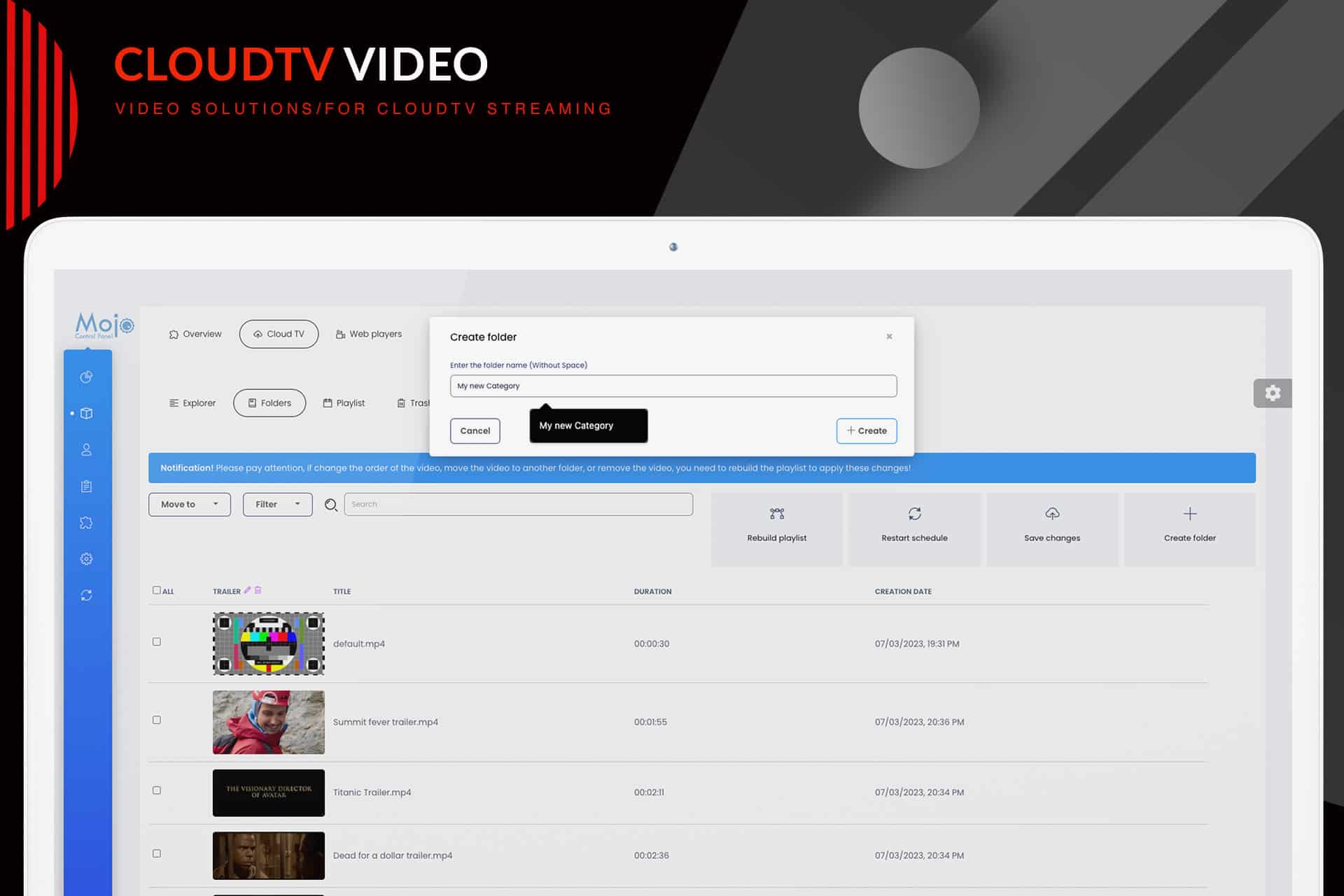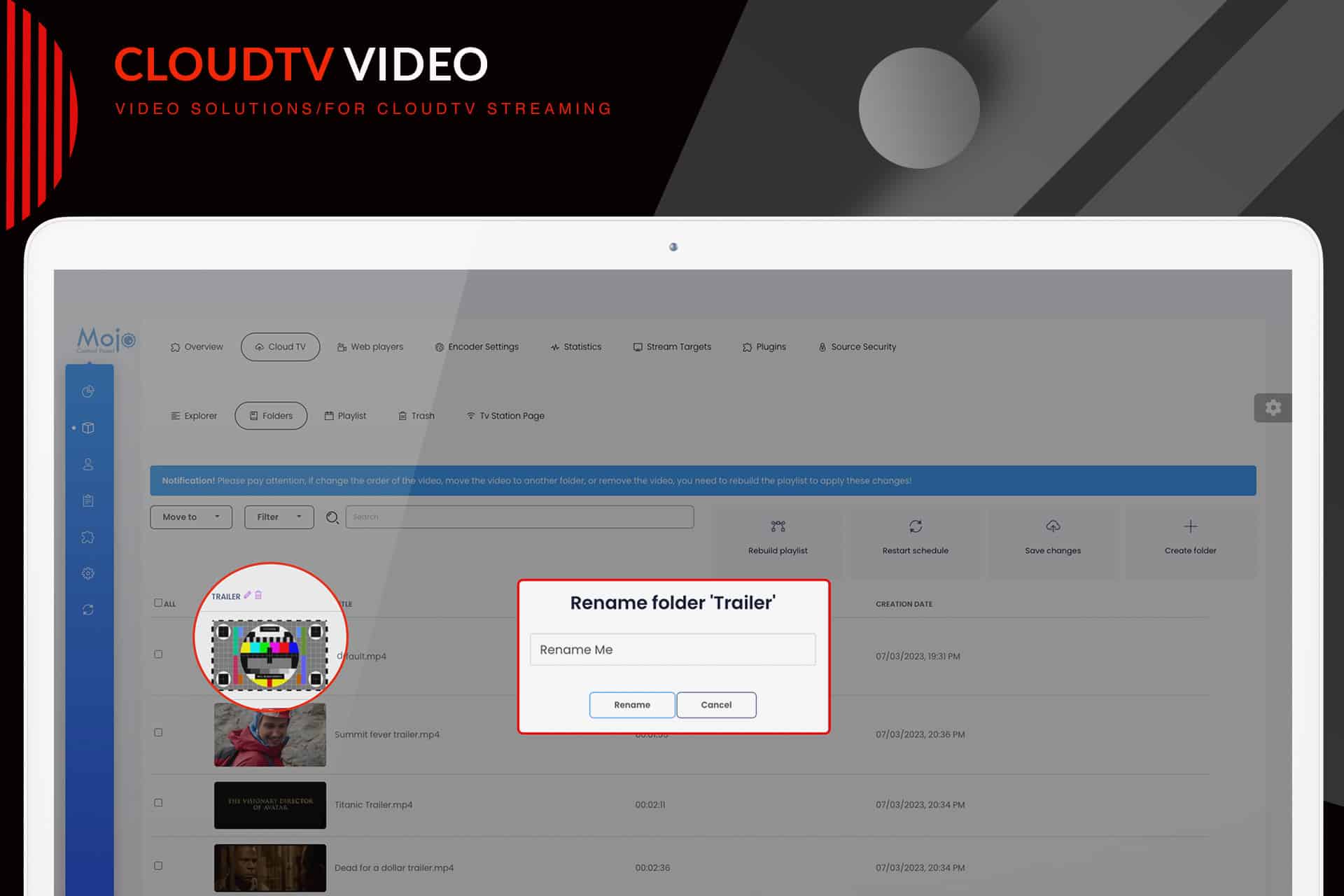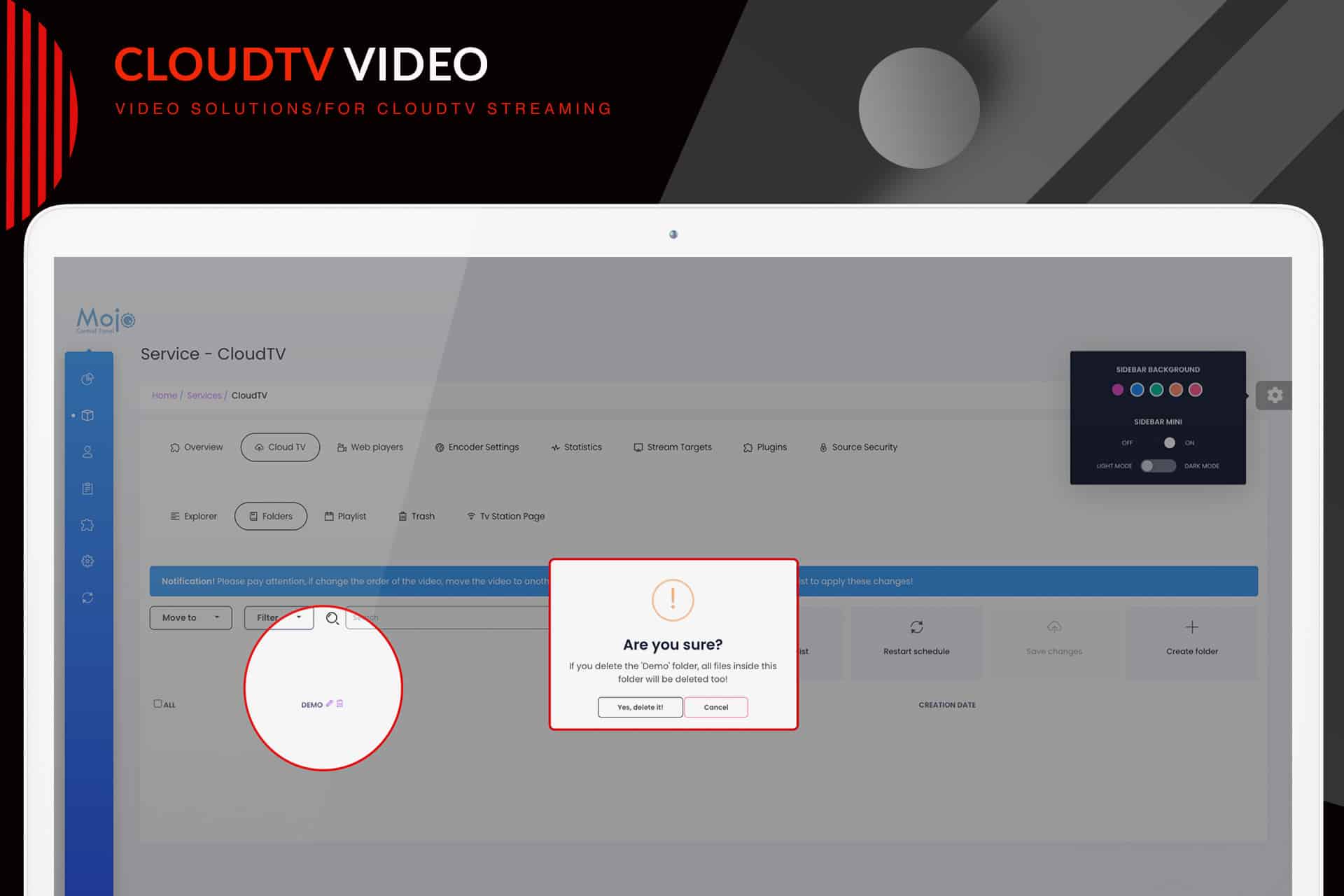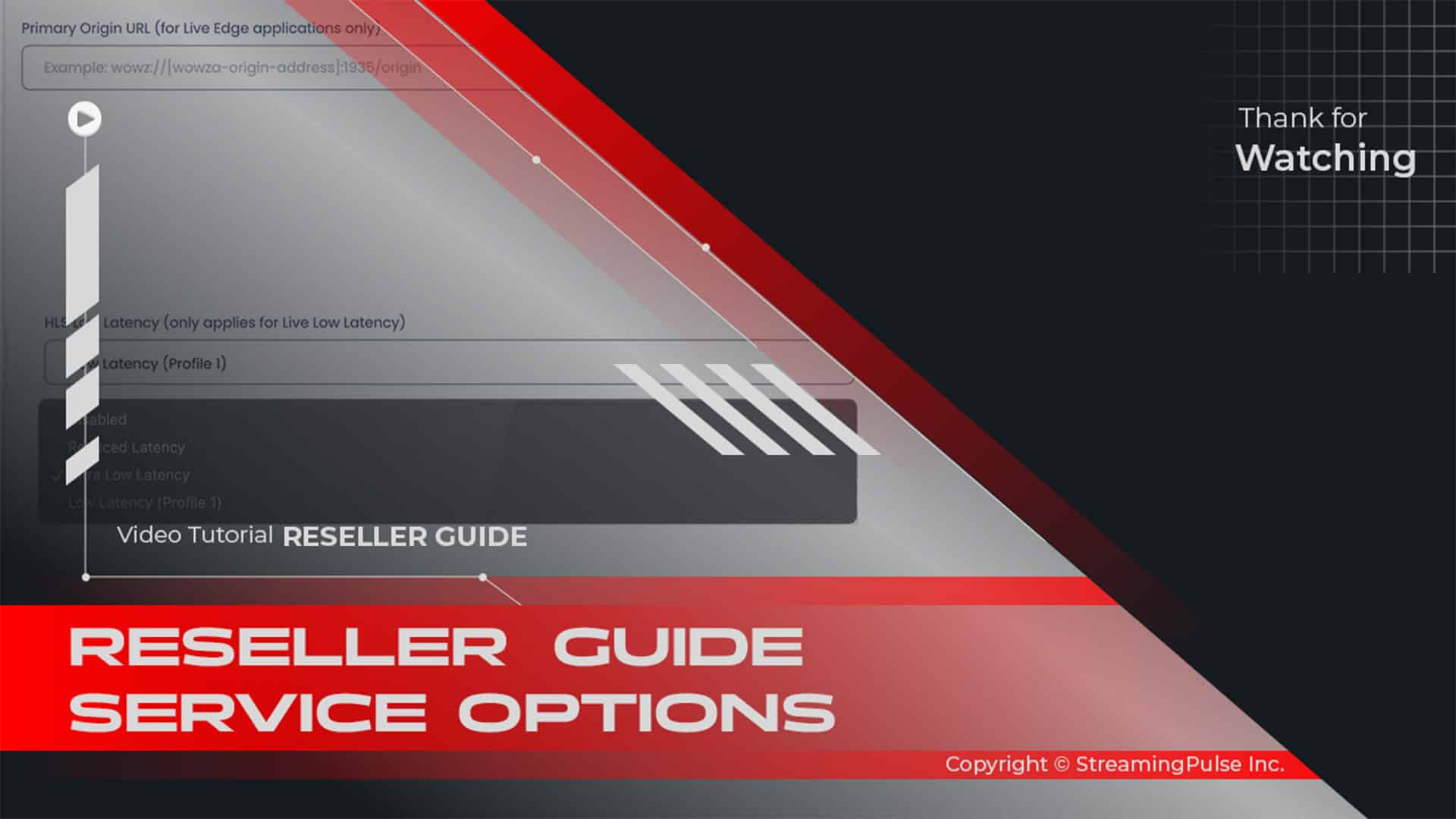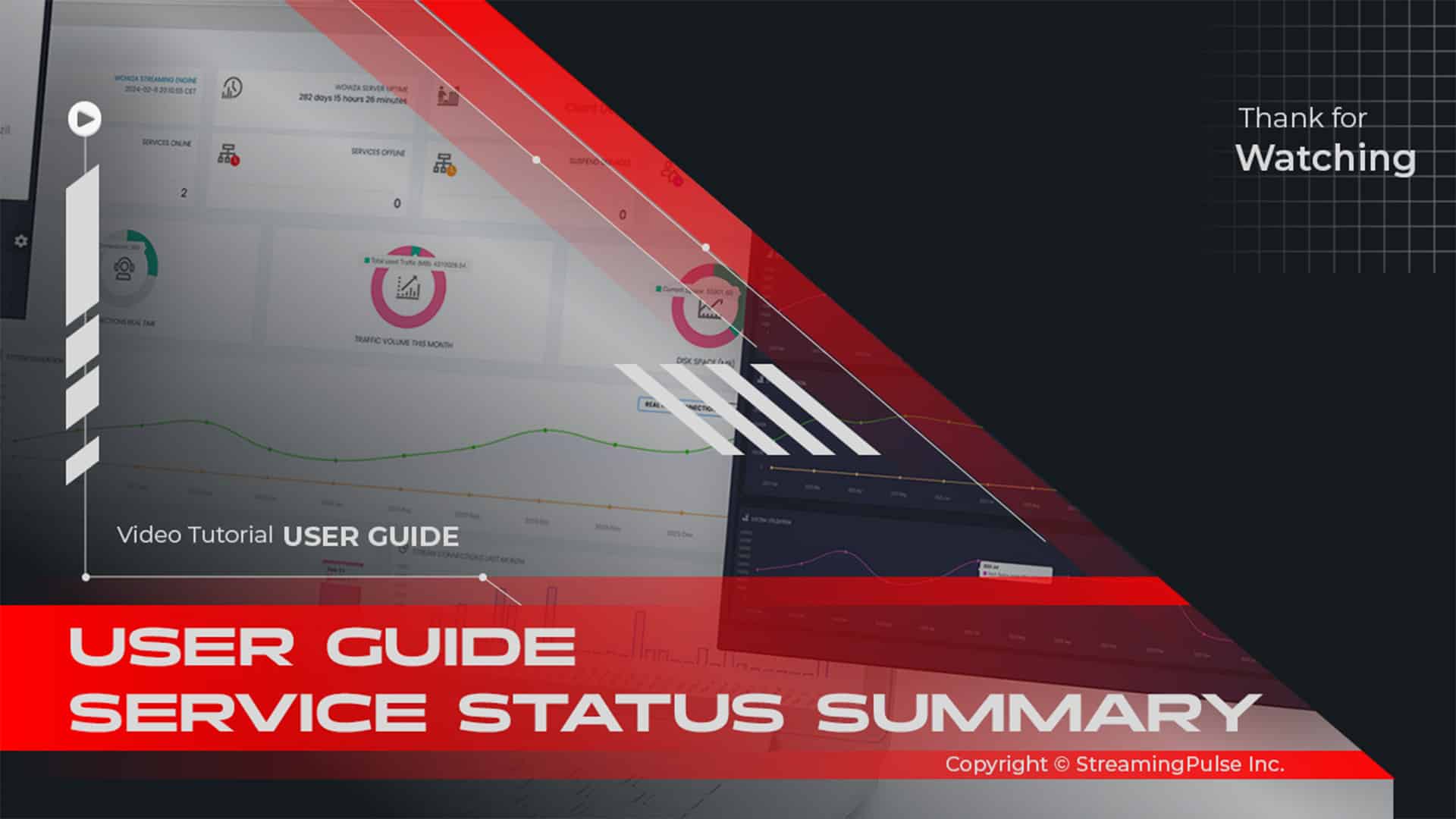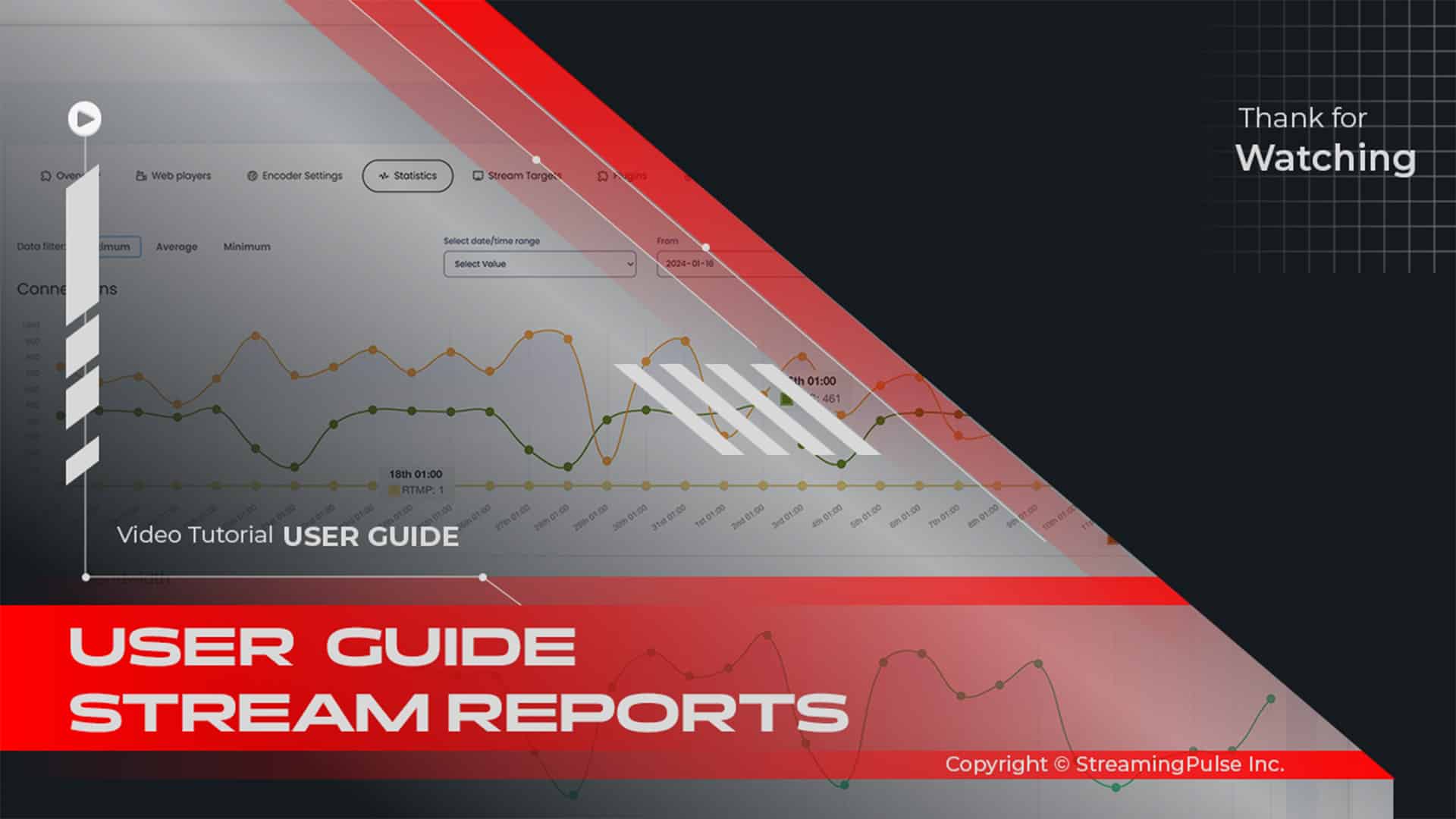Category Creation & Renaming
The Categories feature is a helpful tool that lets you create and organize your videos and commercials into clear categories. By doing this, you can easily manage your content and group similar videos together, which keeps your library neat and organized. In addition, this setup not only helps you find videos quickly but also improves the overall viewer experience.
Furthermore, the Rename Category feature allows users to easily change existing video category names. For example, you can select the category you want to change, choose the 'rename' option, and type in the new name. This simple process makes it easy to update category names, which improves their relevance and makes them easier to find. As your content grows, you can change category names to match new themes or trends, ensuring your library stays current and easy to navigate.
Click to zoom in on the image
Creating Categories':
This powerful tool enables you to create and efficiently organize your videos and commercials into distinct categories. Seamlessly manage your content by grouping related videos together, ensuring a streamlined and organized library.
Step 1
From your dashboard, navigate to 'Services' and select your server.
Step 2
On the Overview page, click on the 'Cloud TV' Tab.
Step 3
Select the 'Folder' Tab.
Step 4
To create your first Category, click on the 'Create Folder' Tab.
Steps 5
In the dialog box, enter the desired Category Name and click 'Create.'
Step 6
You're now ready to upload your video files using any FTP program directly into the newly created Category.Rename Categories:
Unleash the power of our 'Rename Category' tool, granting users the ability to seamlessly alter video category titles. The intuitive process involves selecting your desired category, activating the 'rename' function, and entering the updated name. This smooth and efficient feature guarantees swift updates to category titles, boosting their significance and ease of discovery across the platform.
Step 1
Start by accessing your dashboard and choosing 'Services,' then select your server.
Step 2
Navigate to the Overview page and click on the 'Cloud TV' Tab, followed by the 'Folders' Tab
Step 3
Choose the category you wish to rename.
Step 4
Click on the pencil icon for renaming purposes.
Step 5
Enter the new category name in the dialog box and click 'Save' to update the category.Delete Categories:
Step 1
- Streaming Pulse Inc.
Start by accessing your dashboard and choosing 'Services,' then select your server.
Step 2
Navigate to the Overview page and click on the 'Cloud TV' Tab, followed by the 'Folders' Tab
Step 3
Select the category you wish to delete from the drop down menu.
Step 4
Click on the trash icon to delete.
Categories functionality
With our easy-to-use interface, creating and customizing categories is simple. To start, you can quickly set up your categories, providing a clear way to organize your videos and commercials. This method not only makes it easier for you to manage your content but also helps viewers find the videos they want faster.
Additionally, our platform allows you to adjust and rename categories as your needs change. For this reason, you can access the 'Rename' feature by clicking the icon in the category area. This way, you can change category names quickly and accurately, making sure they stay relevant and easy to recognize. Overall, by keeping your categories updated, you help maintain an organized library that is accessible and user-friendly for everyone.
Access our video tutorial
Explore our comprehensive video tutorial designed to guide you through the process of creating and renaming categories seamlessly. Our tutorial offers a step-by-step demonstration, empowering you to navigate the platform's interface effortlessly.