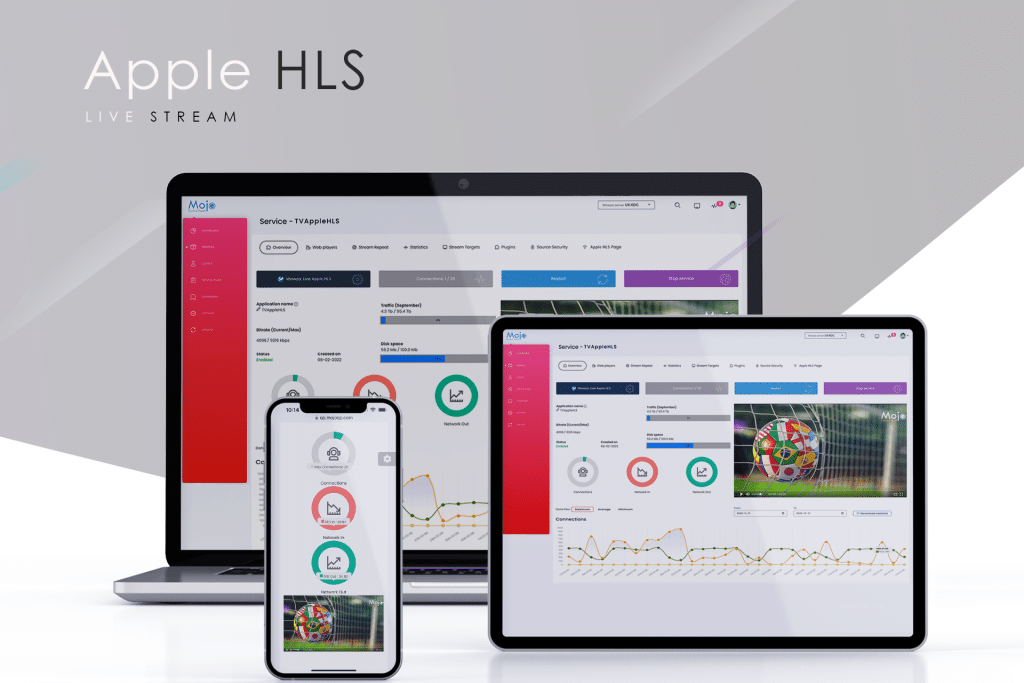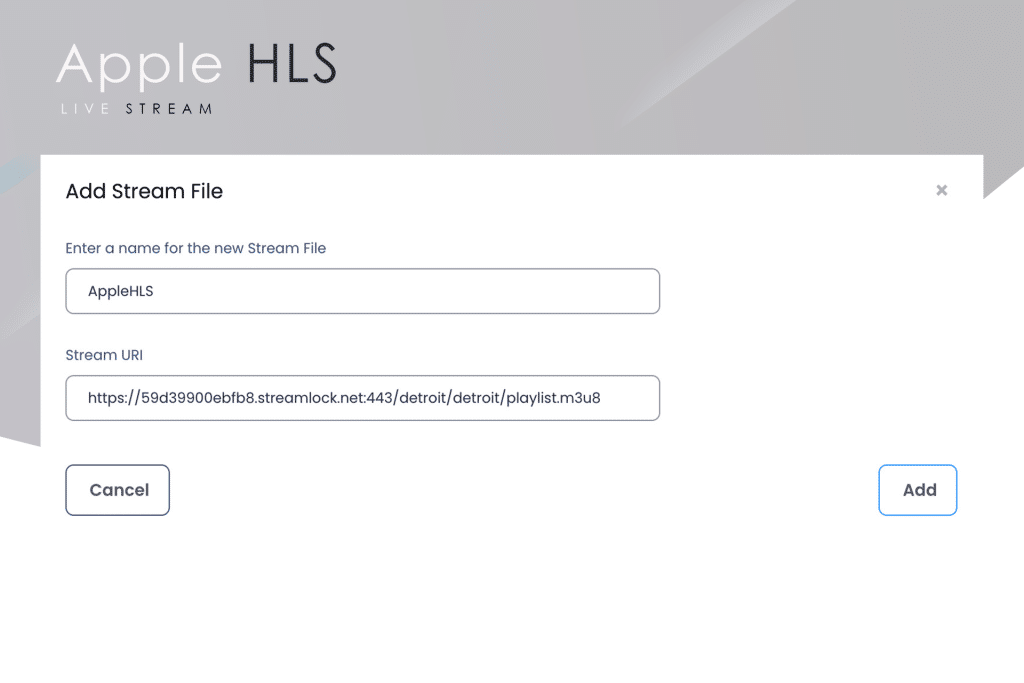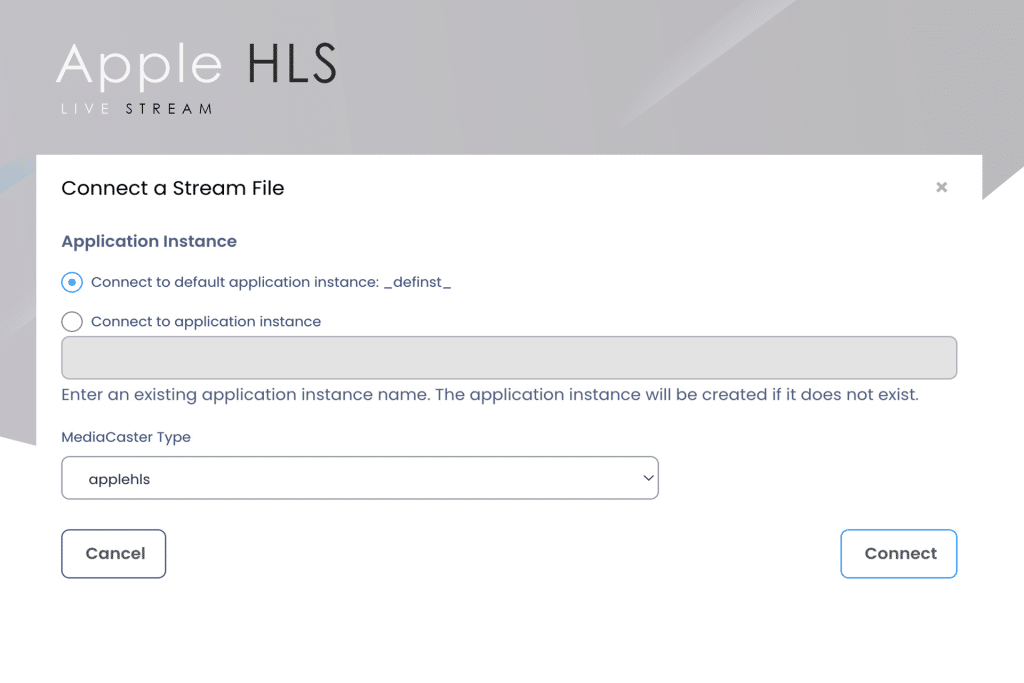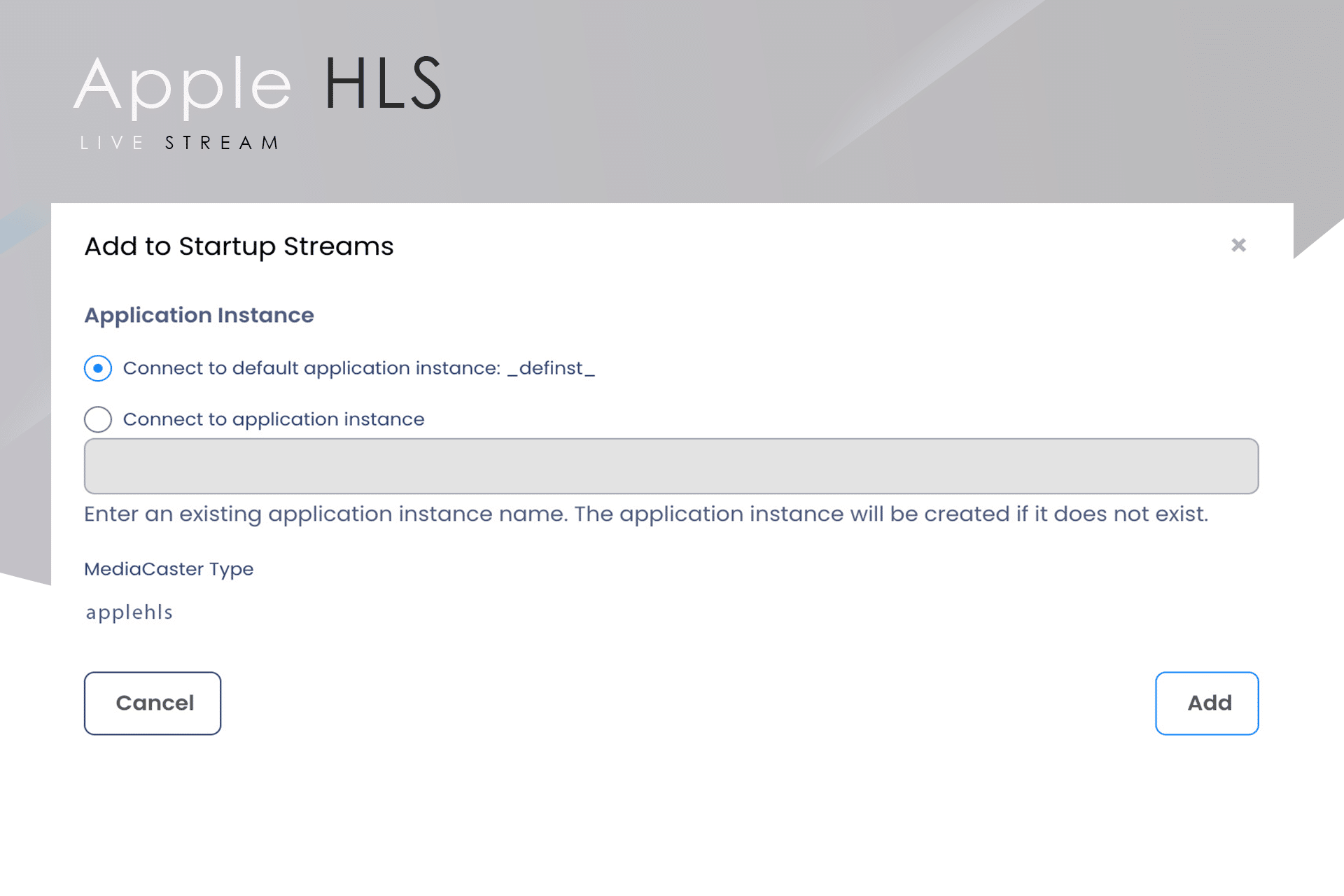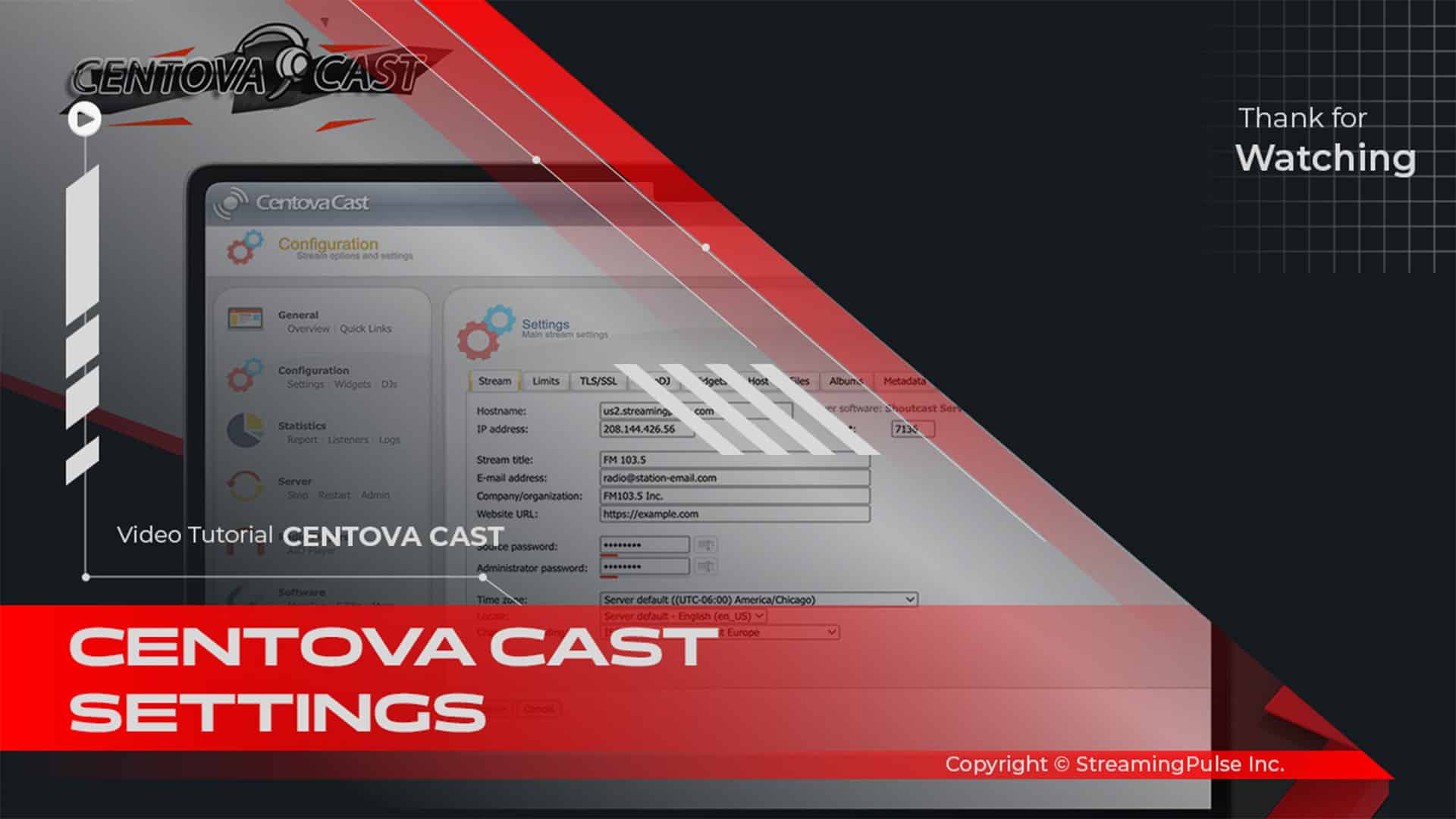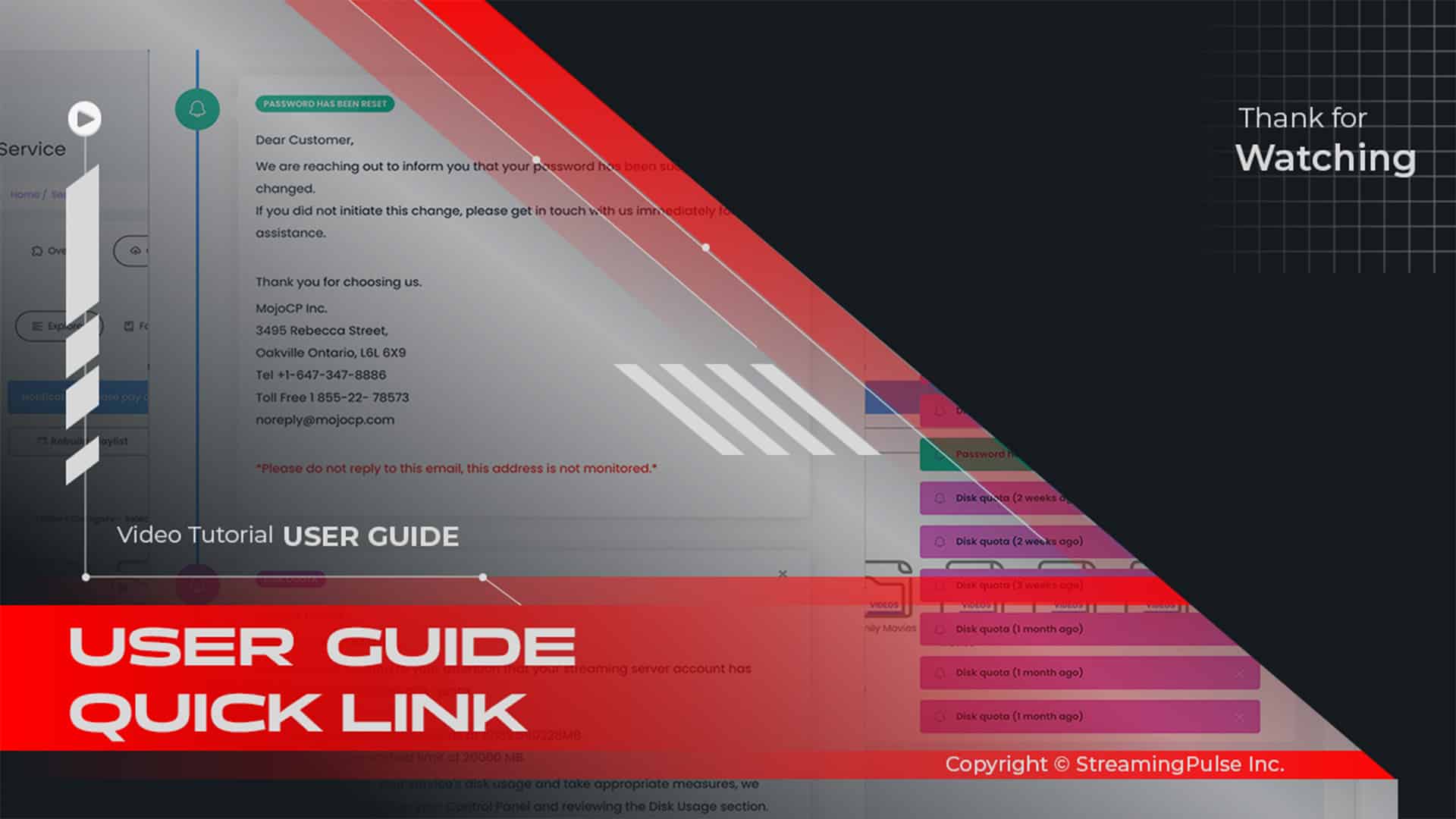Apple HLS Live Streaming with MojoCP
HTTP Live Streaming (HLS) is a game-changing streaming protocol created by Apple Inc. In fact, it changes how you deliver live and on-demand video and audio content. Although it was made for Apple devices, HLS now works well with many other devices, including Android phones, tablets, and smart TVs. As a result, broadcasters and content creators can reach more viewers.
One of HLS key features is its use of adaptive bitrate streaming. This smart system automatically adjusts the quality of the video or audio stream based on changing internet speeds. For instance, if a user’s connection gets slower, HLS quickly lowers the stream quality to keep playback smooth. Consequently, this feature ensures a steady viewing experience, greatly improving viewer satisfaction across different devices.
Moreover, HLS also supports segmented streaming, which breaks video and audio files into smaller parts. This approachhelps deliver content more efficiently, allowing for faster start times and less buffering. Therefore, you can easily use HLS with various streaming setups since it works with regular HTTP systems, meaning you don’t need special tools or software.
In addition, HLS provides options for encryption and secure streaming, which keeps your content safe from unauthorized access. This is particularly important for broadcasters who want to protect their work and control how their content is shared.
To summarize, HTTP Live Streaming (HLS) offers a strong solution for delivering high-quality video and audio content. With its flexibility, reliability, and security, HLS stands out as a great choice for anyone wanting to provide a top-notch viewing experience. By using HLS, you can effectively engage a wide audience while ensuring smooth and safe content delivery.
Configure Apple HLS Restream
Set up MojoCP to Capture an Encoded Live Stream from an HLS-Based Source and Enable Multi-Protocol Playback of the Live Stream.
Generating a Stream File:
Navigate to the MojoCP dashboard and go to Services > Application name > Stream Repeat.
Initiate a new stream file creation by selecting “+ Create New Stream File.” A popup window will prompt you to:
- Step 1:
Enter the designated name for your Apple HLS stream.- Step 2:
Input the stream URL for your Apple HLS.- Step 3:
Click 'Add' to implement the Apple HLS settings.For updates or revisions:
- Step 4:
Remove the previous stream file using the delete option.- Step 5:
To modify and apply the new stream file, click 'Edit.'MojoCP automatically configure and connect your stream file to the default application instance.MojoCP automatically configure and connect your stream file to the default application instance.
To apply the configurations select the media caster type “applehls” click on the“Connect”Button to complete this action.Add to Startup Streams:
When the server starts, the MediaCaster system can pull streams from these sources automatically and make them available for streaming to all player technologies supported by the server. These streams must be identified in a Startup Streams list.To apply the startup click on the “Connect” Button to complete this action.*Please consult the accompanying screenshot for reference.
- Streaming Pulse Inc.
Click to zoom in on the image
Quick Overview:
Learn step-by-step instructions, tips, and best practices to leverage Apple HLS effectively within the MojoCP environment. Master the art of delivering high-quality video content effortlessly with this comprehensive tutorial.