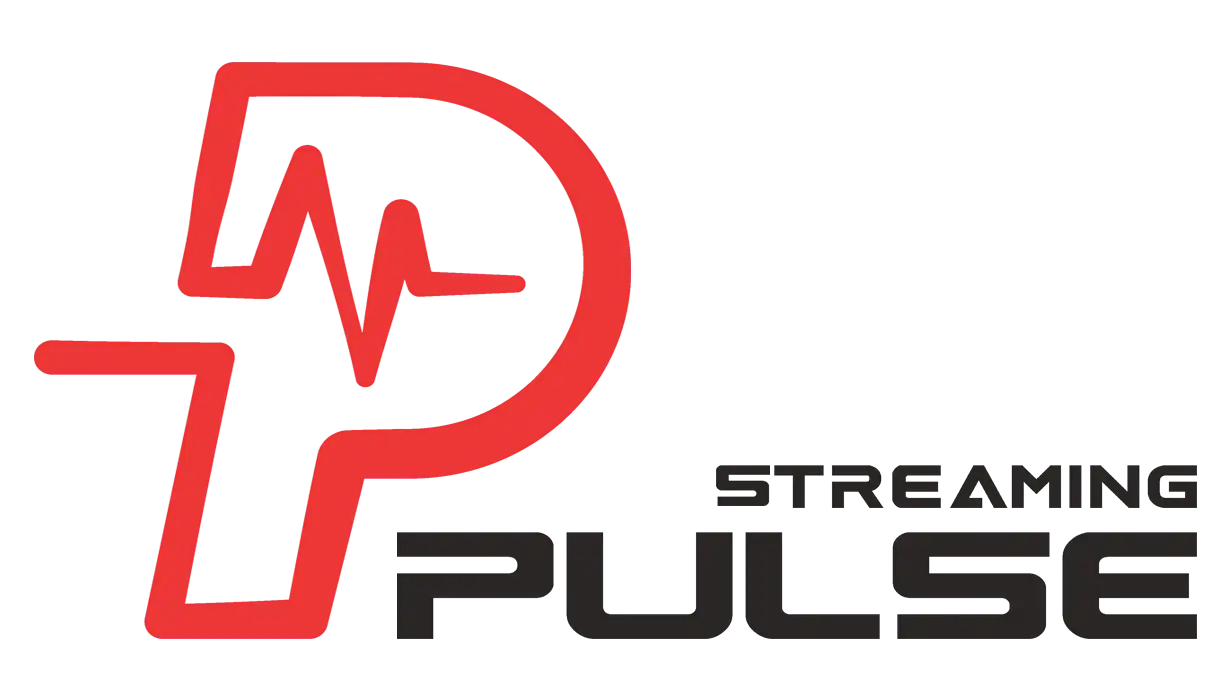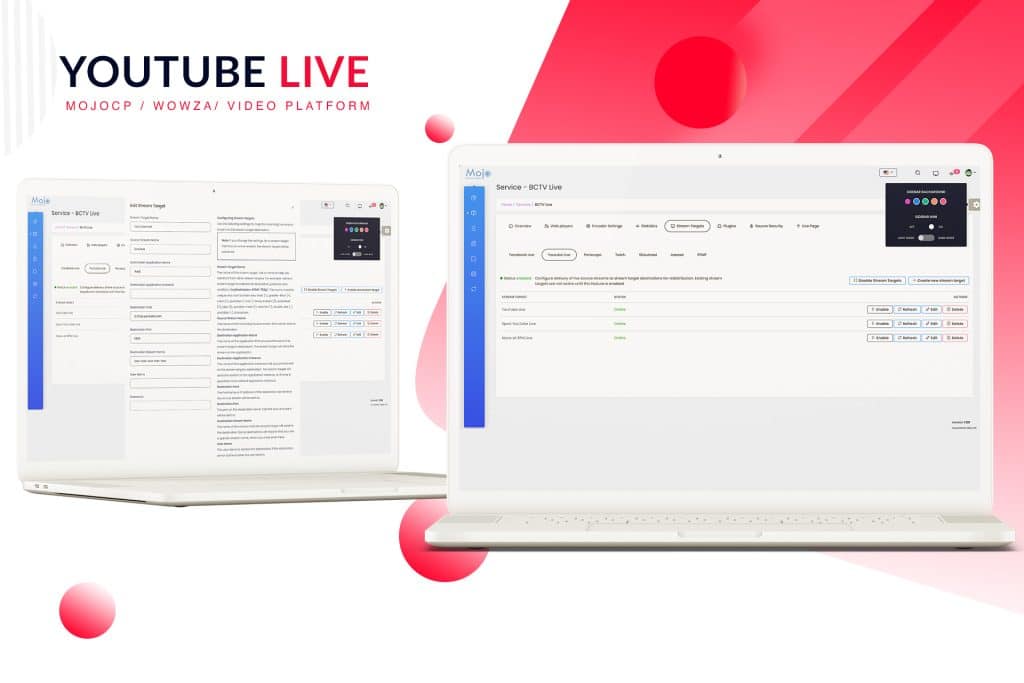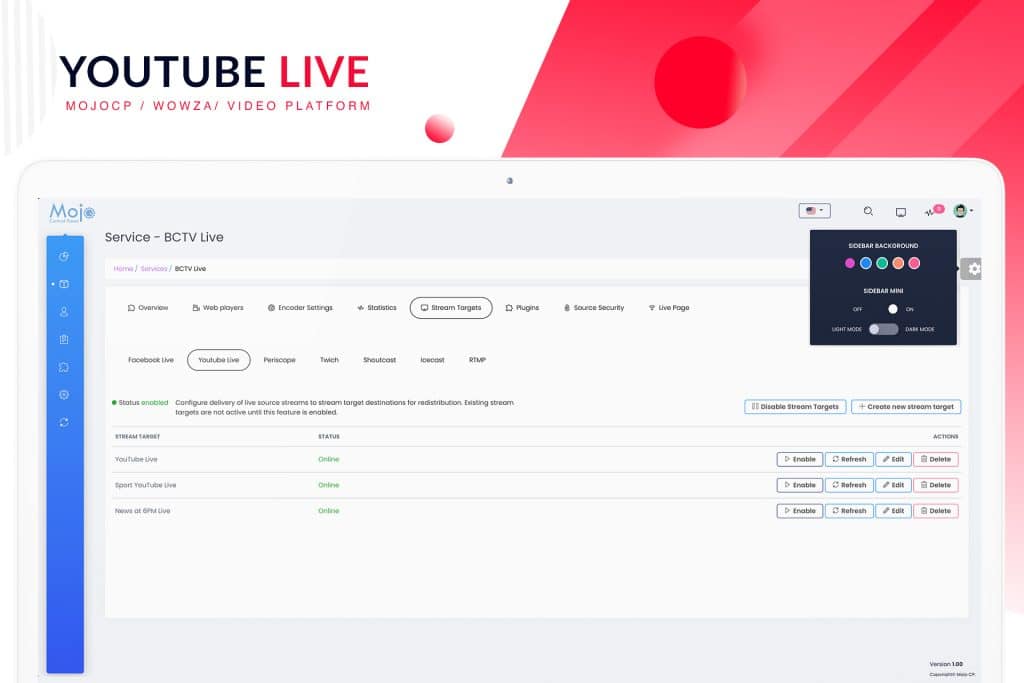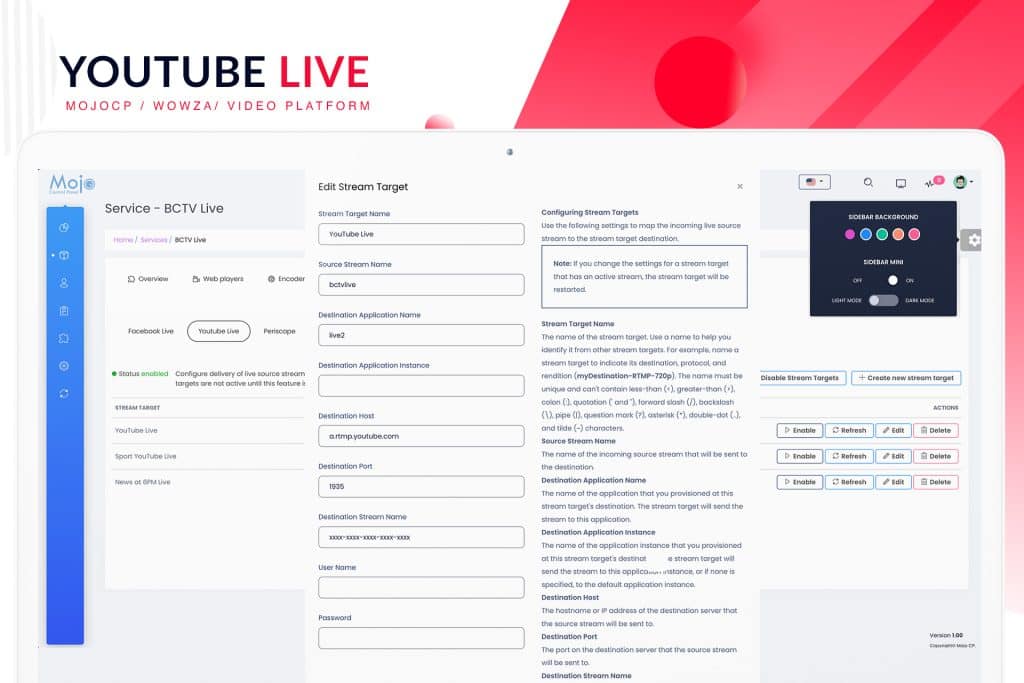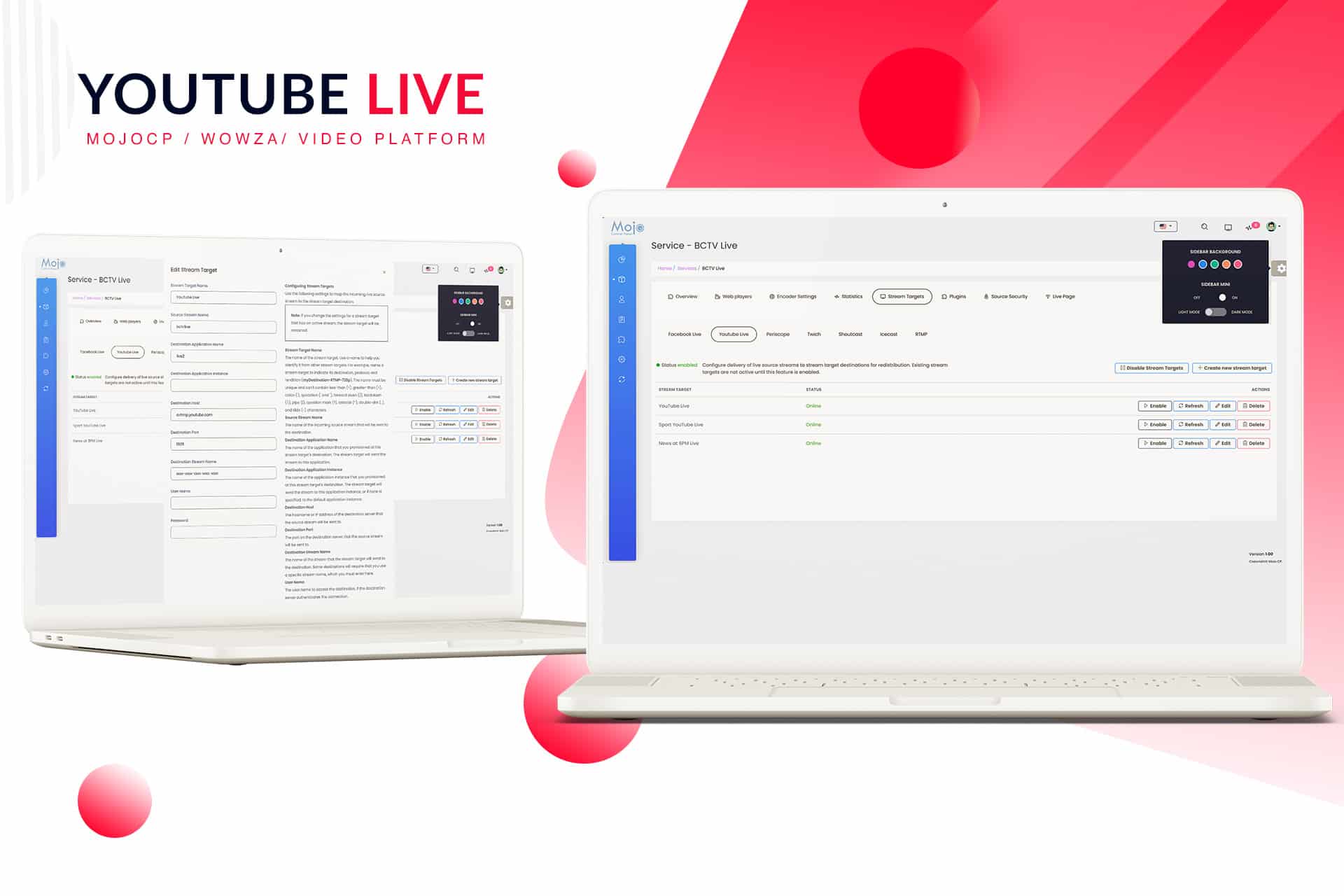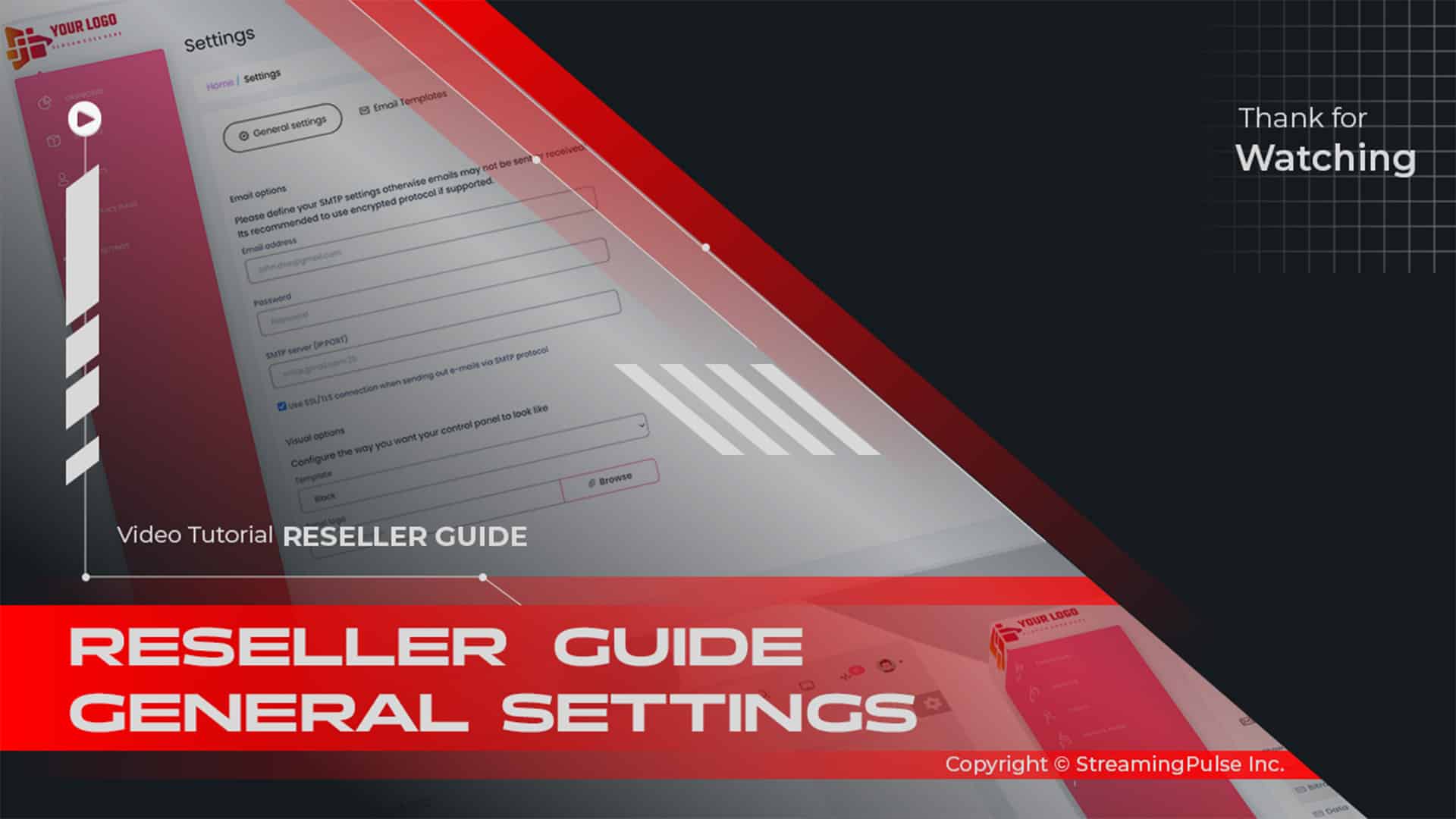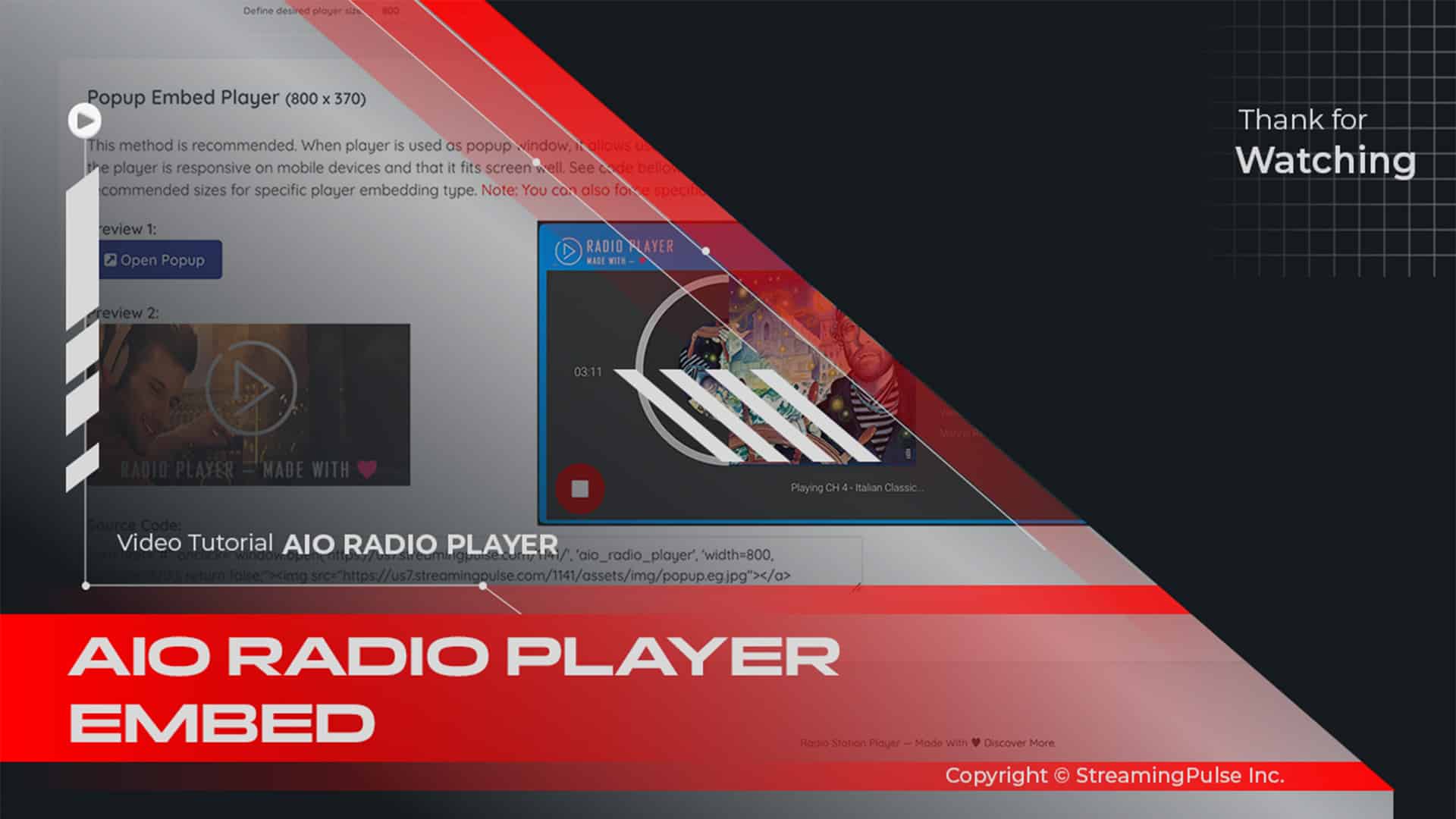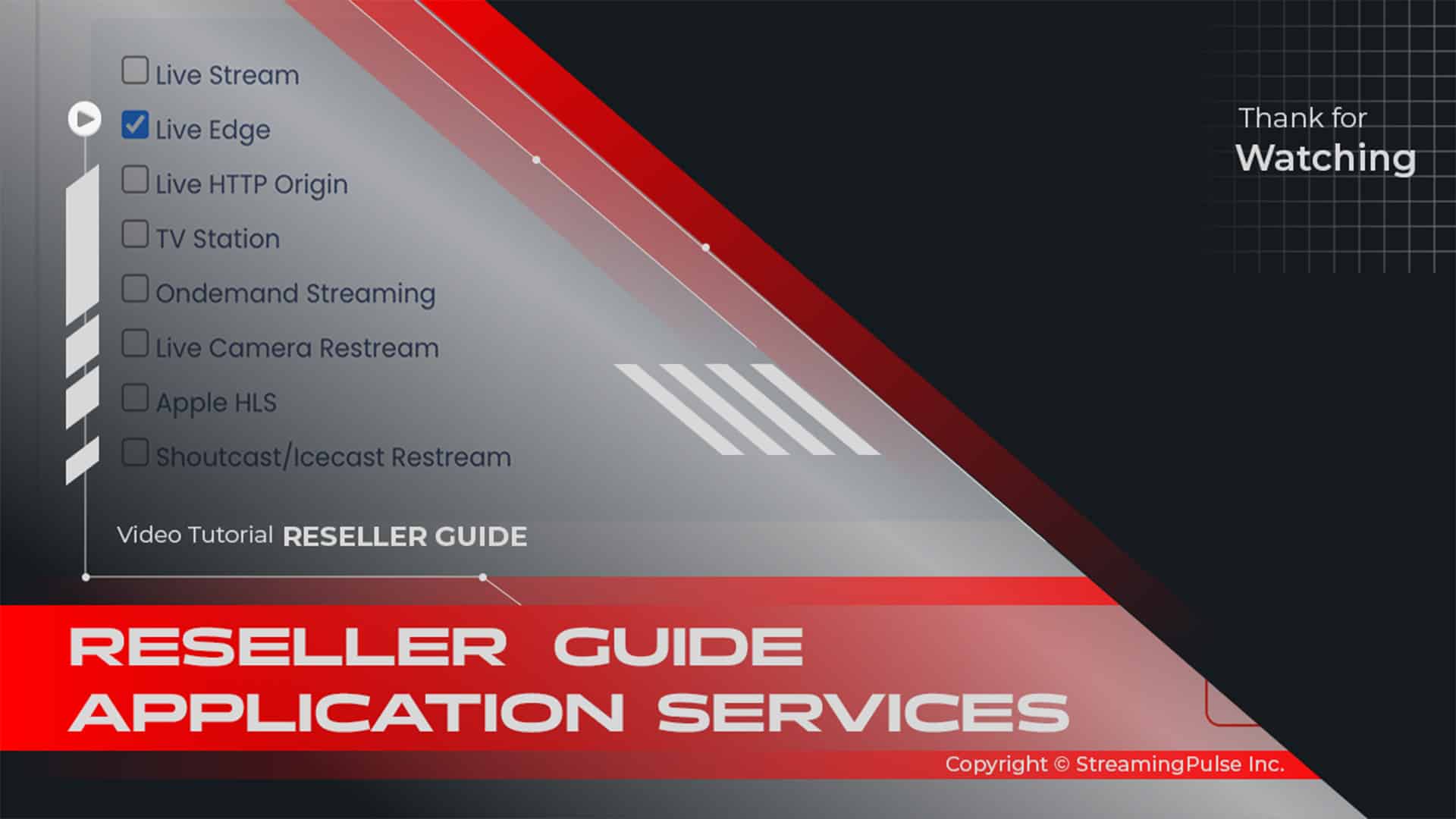Stream to YouTube Live
Unlock Your Potential with YouTube Stream Target:
The YouTube Stream Target is a powerful tool designed to broadcast live video content directly to YouTube, the world's largest video-sharing platform. With this feature, you can engage with your audience in real time. Moreover, it provides a dynamic way to connect with viewers and enhance your online presence.
Effortless Integration with MojoCP:
Integrating the YouTube Stream Target with your setup is straightforward. In addition, with MojoCP, you can easily connect your live streaming encoder to YouTube. This process ensures that you can get your live streams running quickly without technical hassles. Once connected, you can manage your stream settings directly from the MojoCP platform. Adjusting bitrate, resolution, and other parameters is essential to optimize your broadcast quality.
Engage Your Audience Live:
Live streaming on YouTube enables real-time interaction with your audience. For example, you can use chat features and live comments to create a more immersive experience. As a result, viewers can ask questions and provide feedback instantly. This level of engagement helps build a community around your content. Furthermore, hosting live Q&A sessions can also boost engagement rates.
High-Quality Streaming Performance:
The YouTube Stream Target maintains high-quality streams, regardless of viewer location. Therefore, the robust infrastructure of YouTube, combined with MojoCP reliability, ensures smooth and high-definition video. This reliability is vital for keeping your audience engaged.
Versatile Content Options:
You can stream various content types, including live events, tutorials, and product launches. Consequently, this versatility allows you to diversify your content strategy and reach different audience segments. Ultimately, leveraging YouTube’s reach can help promote your brand and grow your subscriber base.
In Conclusion:
The YouTube Stream Target is more than just a streaming tool. Indeed, it’s an opportunity to elevate your content and connect with a global audience. Therefore, start using this feature today to maximize your impact on one of the largest video-sharing platforms.
Configure YouTube stream target:
Utilize these settings to map the incoming live source stream to the stream target destination.
Note: That modifying the settings for an active stream target will restart it.Here's a step-by-step guide:
- Streaming Pulse Inc.
- Navigate to the MojoCP dashboard and go to Services > Application name > Stream Target Tab.
- Activate Stream Targets.
- Create a New Stream Target.
- Enter the Stream Target name in the dialog box, specify a unique name target as two stream targets can’t have the same name.Use a name to help you identify it from other stream targets. For example, name a stream target to indicate its destination, protocol, and rendition (My-YOUTUBE-Live). The name must be unique and can’t contain less-than (<), greater-than (>), colon (:), quotation (‘ and “), forward slash (/), backslash (\), pipe (|), question mark (?), asterisk (*), double-dot (..), and tilde (~) characters.
- Source Stream Name:
The Application name of the incoming source stream that will be sent to the destination. This can be found under the Overview Tab “Application Name”- Destination Application Name (live2):
The name of the application that you provisioned at this stream target’s destination is ( live2). The stream target will send the stream to this application.- Destination Application Instance (leave this blank):
The name of the application instance that you provisioned at this stream target’s destination. The stream target will send the stream to this application instance, or if none is specified, to the default application instance.- Destination Host:
The hostname or IP address of the destination server that the source stream will be sent to, type in the dialog box: a.rtmp.youtube.com- Destination Port:
The port on the destination server that the source stream will be sent to is 1935.- Destination Stream Name:
The name of the stream that the stream target will send to the destination. Some destinations will require that you use a specific stream name, which you must enter here in the dialog box this is your YouTube Stream name key: (Login to YouTube Dashboard )- User Name (Leave this Blank):
The user name to access the destination, if the destination server authenticates the connection.- Password (Leave this Blank):
The password to access the destination server, if the destination server authenticates the connection.- Save:
Click Save Change to apply your YouTube Live.- Please note:
if your application source name, for example, is "Cloud TV Station," and you want to go live on YouTube with only your live feed, you can use "live" instead of your stream source name. In this case, type "live" under the application source name instead of "CloudTV Station."
Click to zoom in on the image
Swift Tutorial Clips
Discover our extensive array of video tutorials, meticulously crafted to unveil the prowess of stream targets in multifaceted media broadcasting. Dive into the realm of seamless content amplification, mastering the art of engaging a broader audience across diverse platforms through effortless simultaneous streaming.