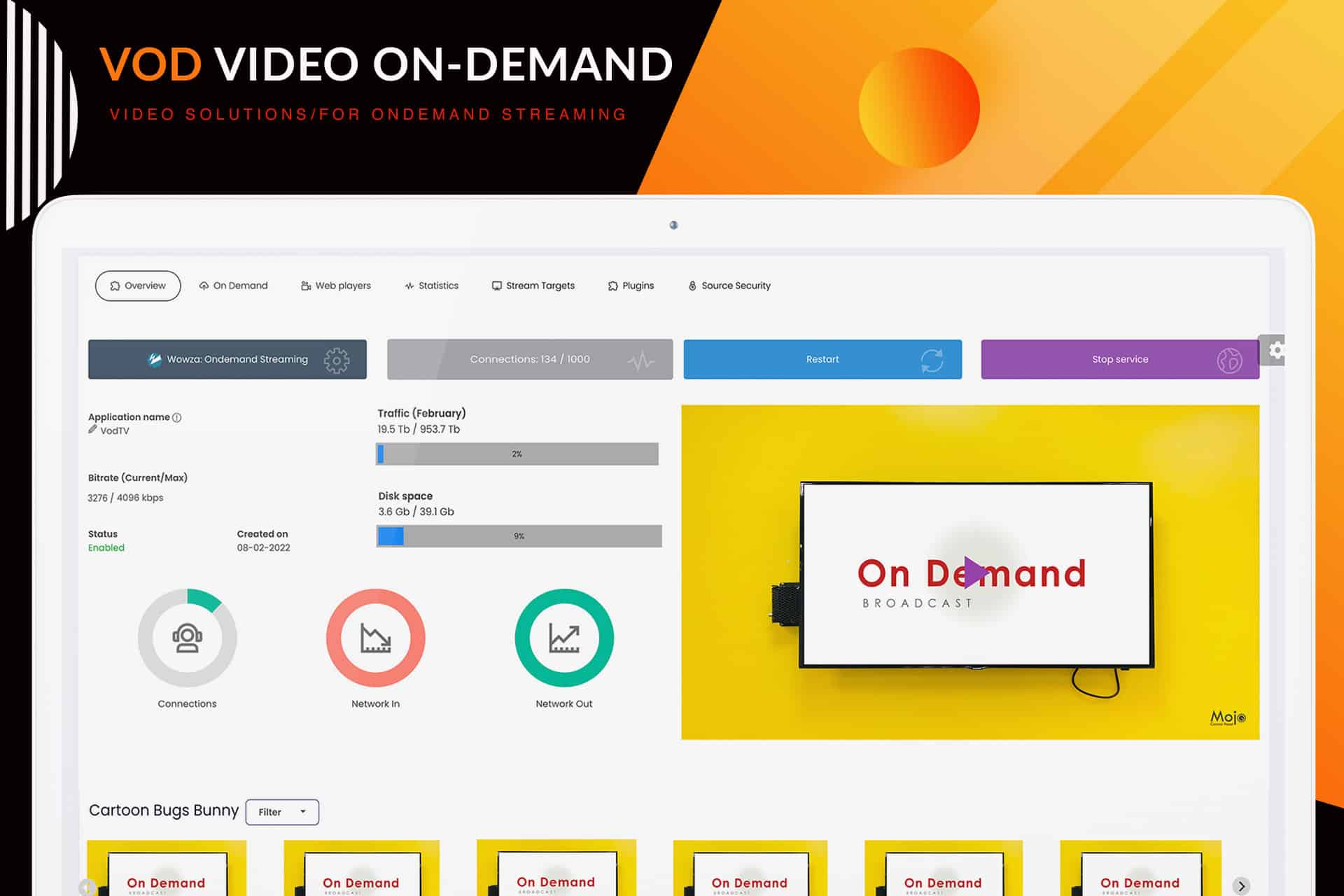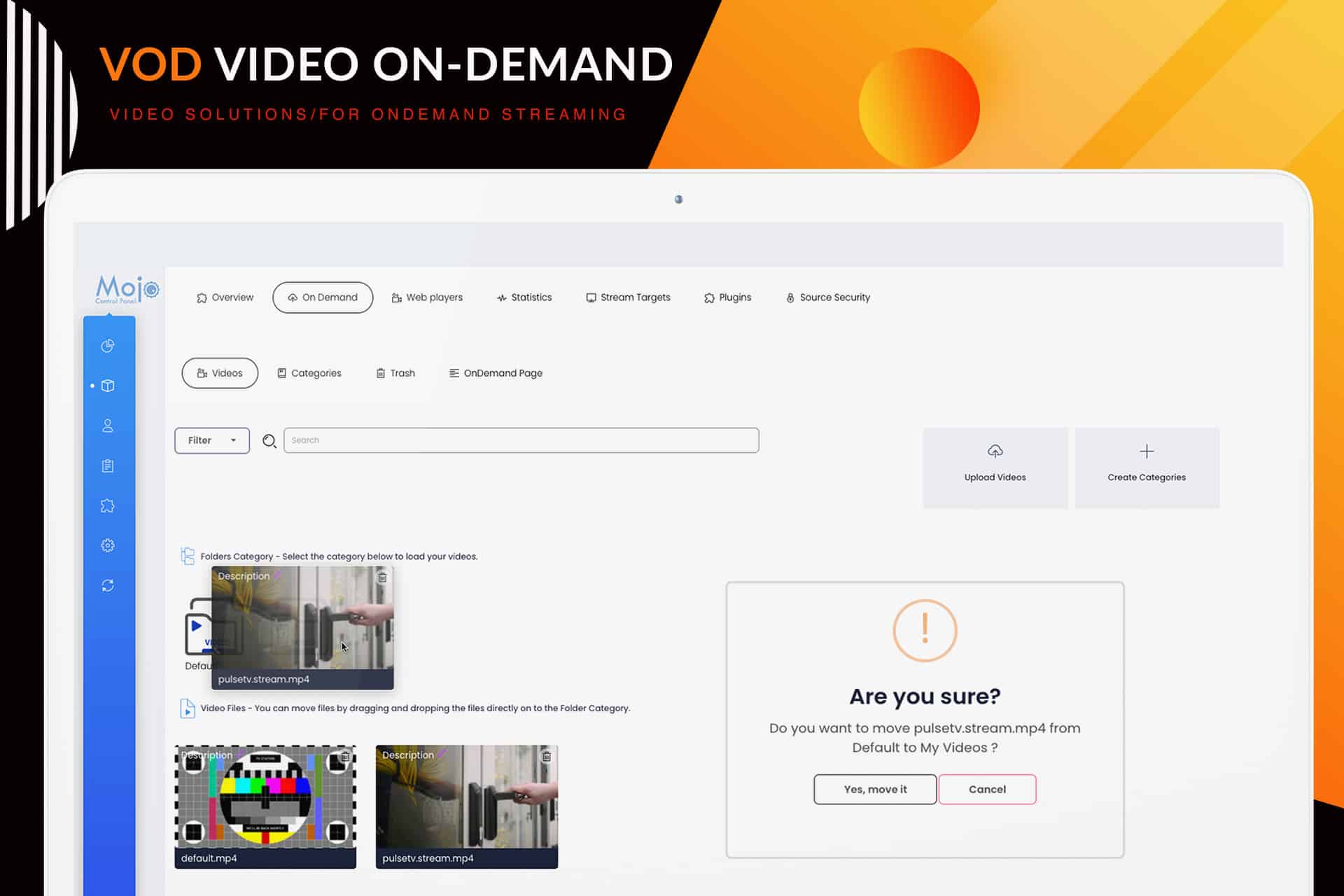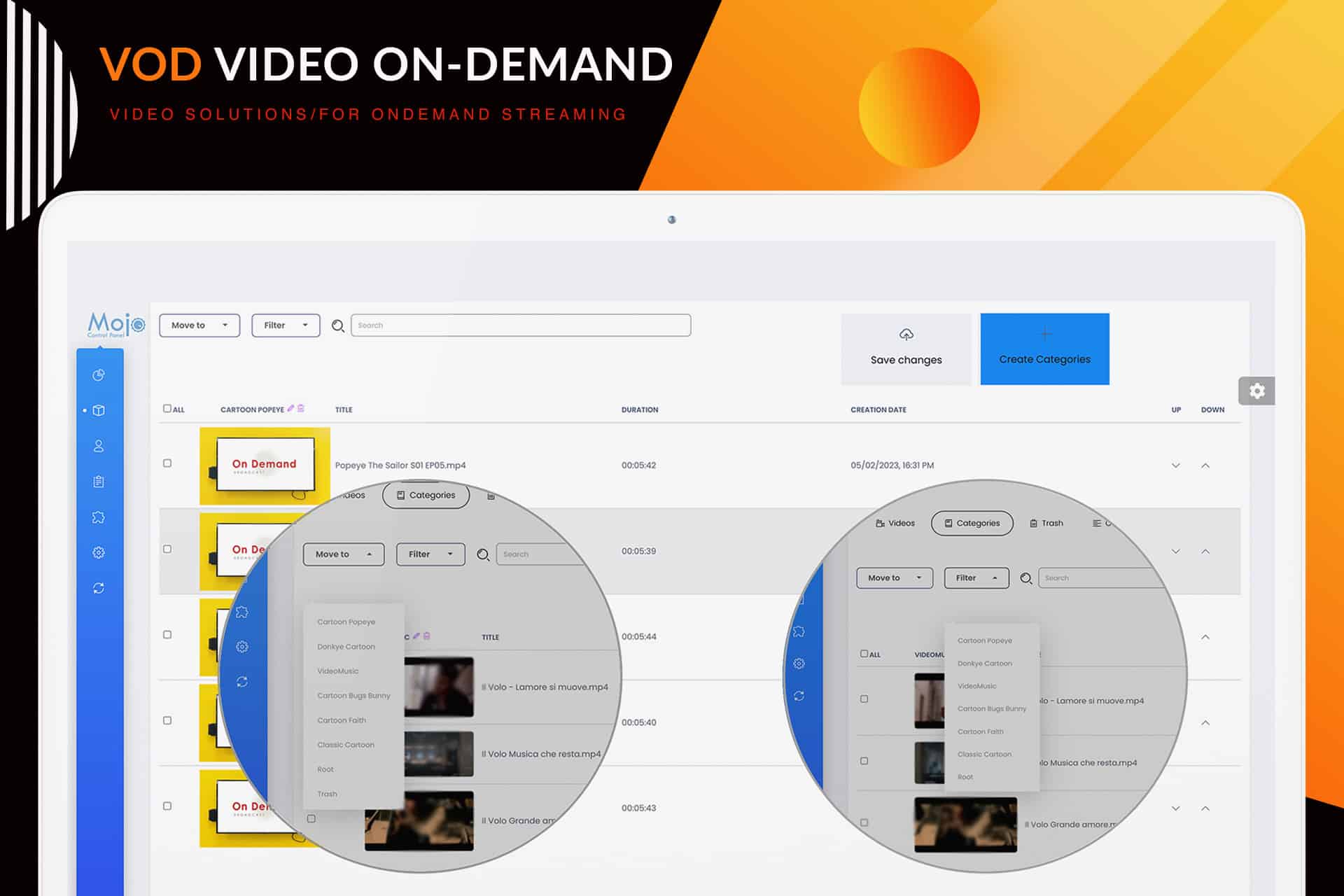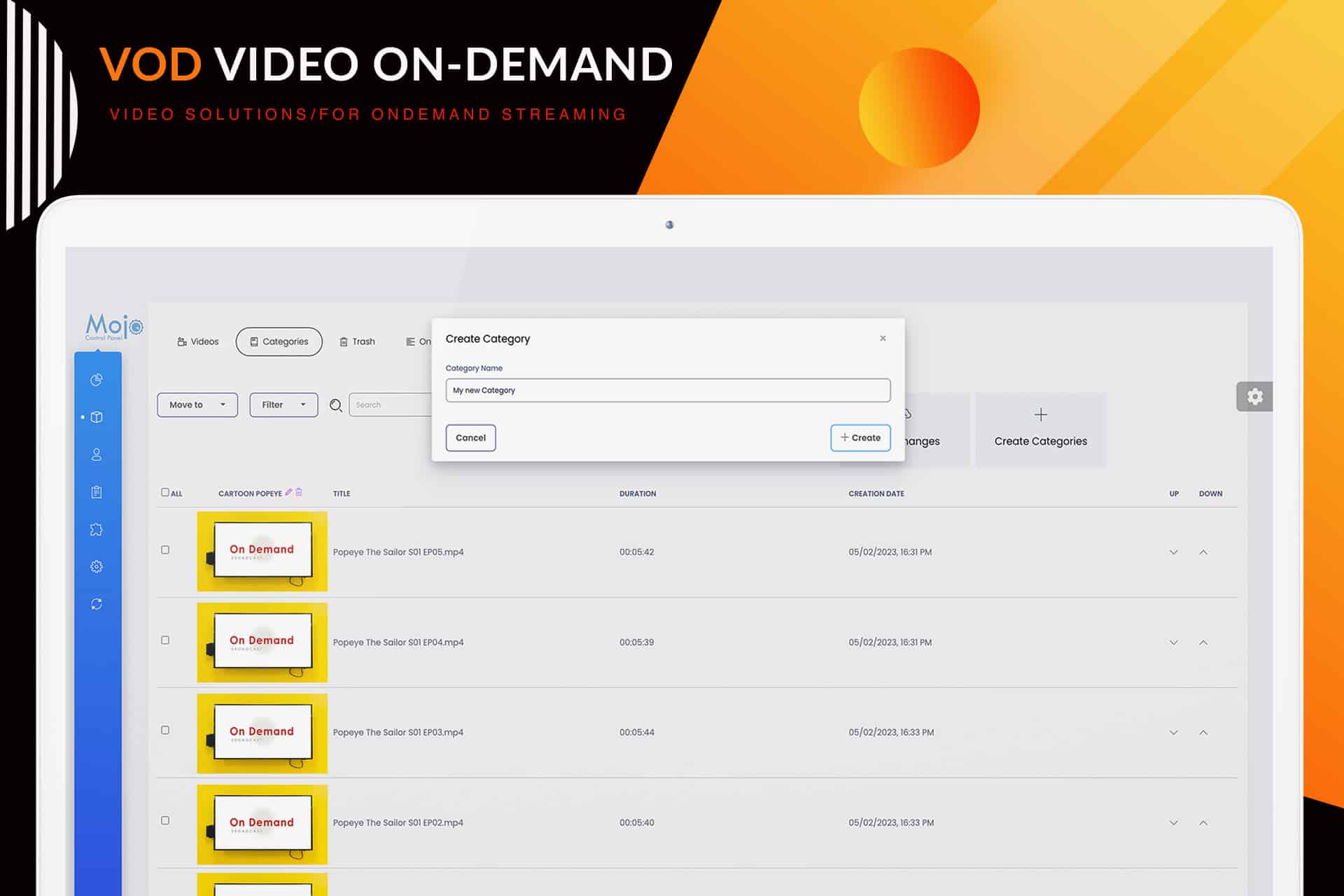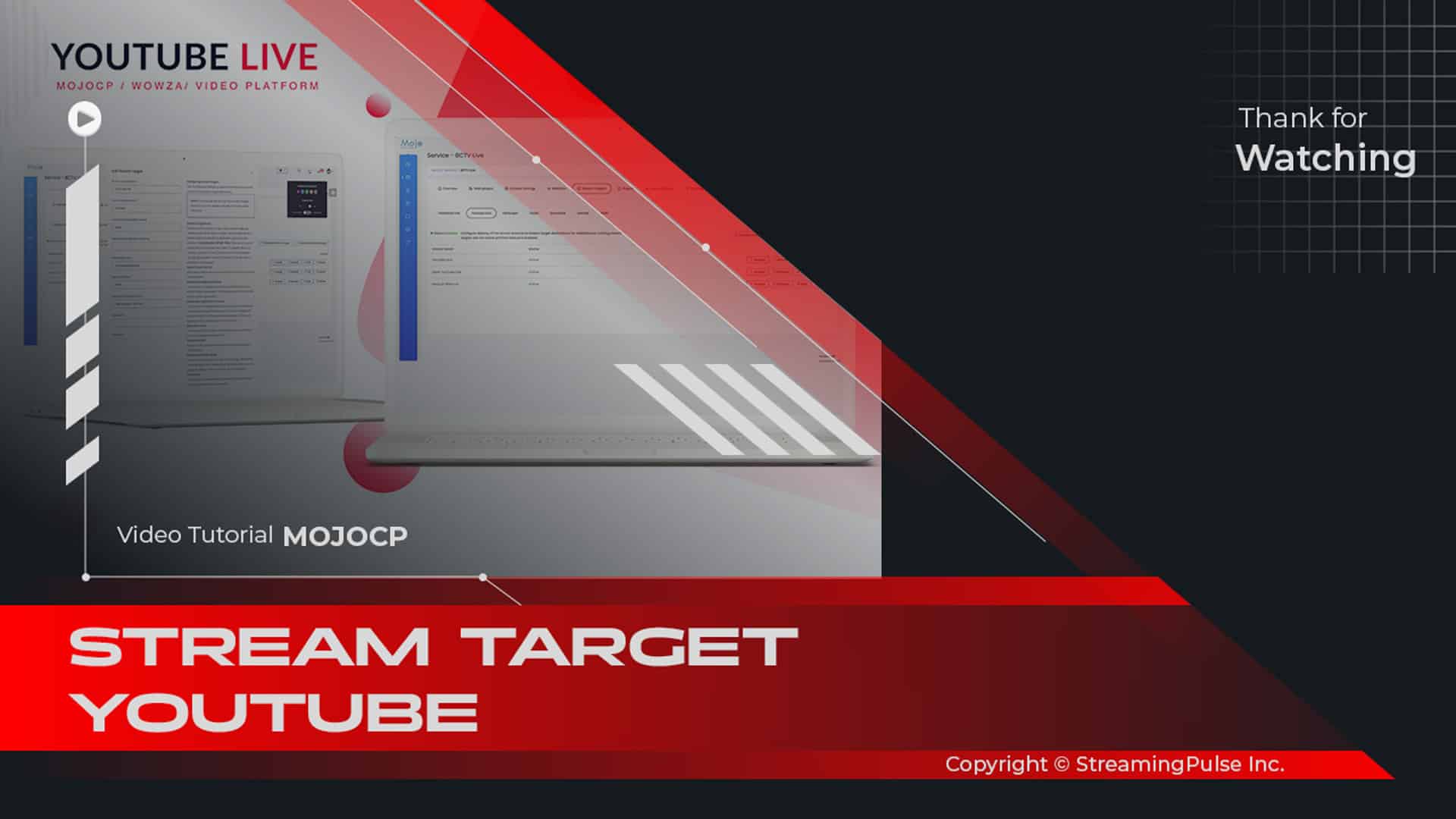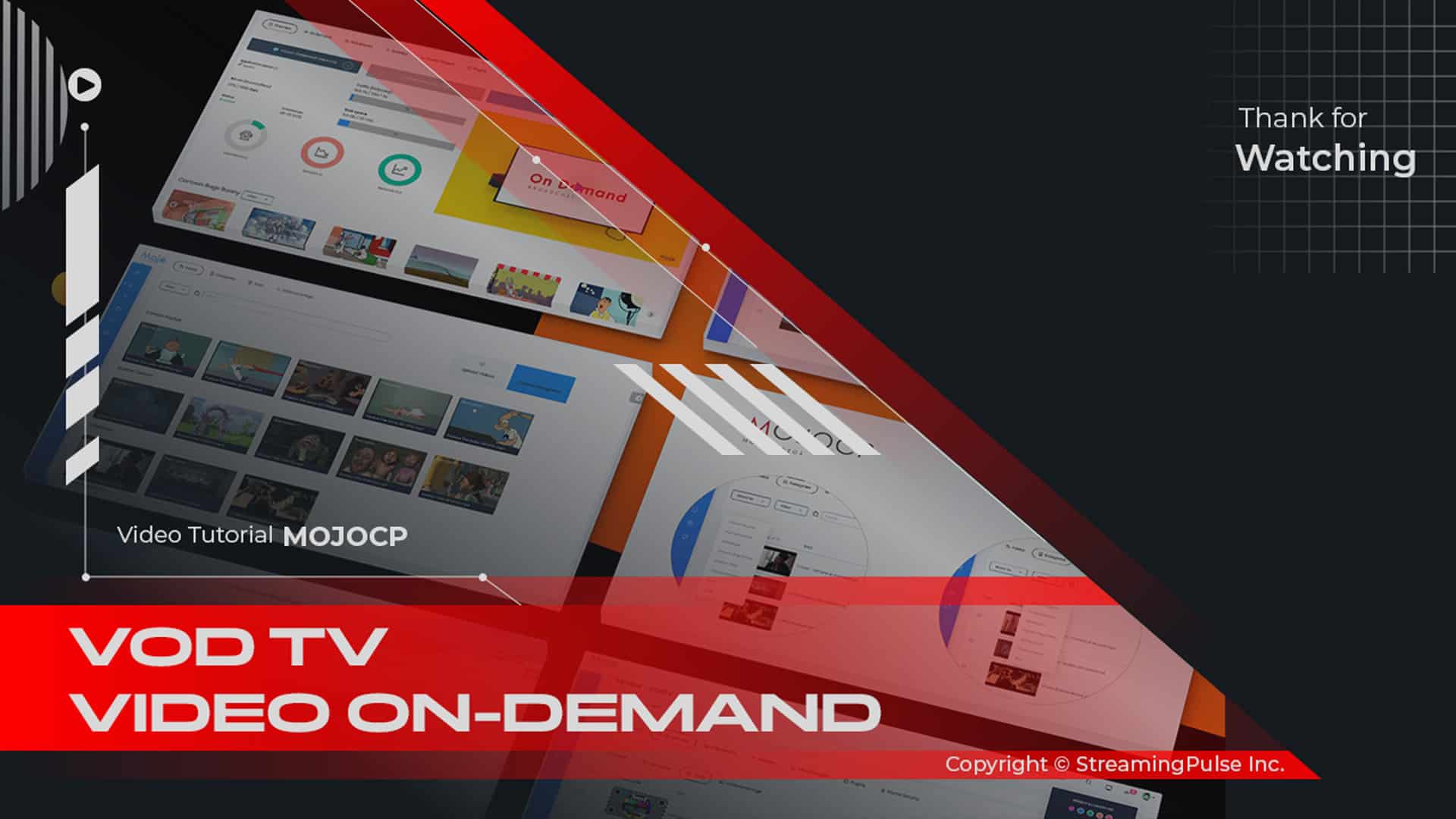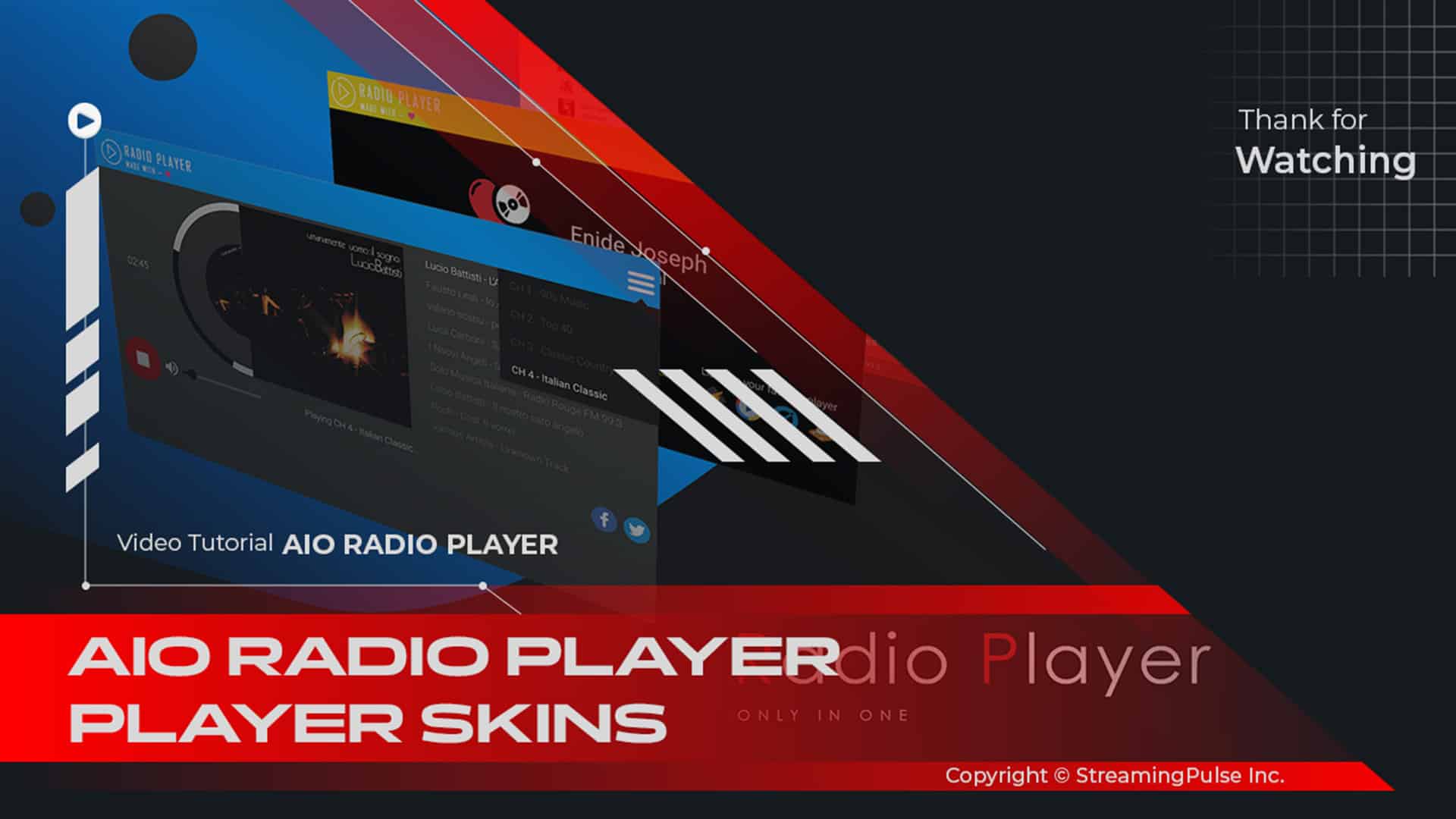Video Categories
Step into a world of organized content with our comprehensive VOD Video Categories feature on the Video on Demand platform. This easy-to-use tool not only allows you to effortlessly create, manage, and organize your Video Categories, but it also enables you to sort your videos and commercials by various topics, themes, genres, or any custom criteria you choose. With this flexibility, you can ensure that your content is structured and presented in a professional manner.
Additionally, the 'Move To' feature enhances the Video Categories experience by making it simple to quickly transfer videos between different categories. As a result, your content remains well-organized and current. Ultimately, this ensures that your viewers can easily find the videos they’re looking for, leading to a more enjoyable and streamlined user experience.
Click to zoom in on the image
Move videos to a different category
You have two seamless options for relocating your video files. Firstly, navigate to the Video tab and select the categories folder to showcase your videos. From here, effortlessly drag and drop them into a different categories folder of your choice.
Alternatively, visit the Categories Tab, where the Filter option allows you to selectively choose the categories. This feature provides the flexibility to move multiple files simultaneously, either by individually checking the videos or utilizing the convenient 'select all' option. Once your selections are made, click "Save Changes" to apply the changes effortlessly.
Videos Tab Option 1:
Effortlessly manage your video organization with these streamlined steps:Step 1
Access your dashboard, navigate to "Services," and select your designated server.
Step 2
On your overview page, click on the "On-demand Tab" and proceed to the "Videos Tab."
Step 3
Locate the specific video file you intend to move by navigating through the relevant category folder.
Step 4
Execute a simple drag-and-drop action to seamlessly relocate the video to your desired categories.
Step 5
Confirm your decision to move the video to its new categories, ensuring a smooth and organized video library.Categories Tab Option 2:
Simplify your video management with these refined steps:
Step 1
Access "Services" from your dashboard and select your designated server.
Step 2
Navigate to the "On-Demand Tab" and the "Categories Tab" on your overview page.
Step 3
Utilize the Drop-Down menu Filter to effortlessly choose the desired category folder.
Step 4
Identify the videos you intend to move from the list.
Step 5
From the drop-down menu, select the target "Categories Folder," and click "Save" to seamlessly apply the changes. Streamline your video organization with these intuitive steps.Create Categories:
Effortlessly establish a new category in your On-Demand video library with these user-friendly steps:
Step 1
Navigate to the On-Demand tab from your overview page.
Step 2
Select the Categories tab to proceed.
Step 3
Initiate the creation of a new category by clicking on the “Create Folder” tab.
Step 4
In the ensuing dialog box, specify the name for your freshly created category.
Step 5
Finalize the process by clicking the “Create” button.Now, with your newly created category, easily upload your video files using any FTP program. Place them seamlessly within the designated category, enhancing the organization and accessibility of your On-Demand video library. Simplify the process of creating and managing multiple categories with these straightforward steps.
- Streaming Pulse Inc.
Organize your videos content
This feature isn't just about organization; it's a dynamic tool for managing and updating your video library. Whether you're a content creator or a business seeking streamlined video management processes, our Video on Demand platform, with its intuitive categories and 'Move To' feature, stands as the perfect solution for elevating your content delivery and engaging your audience in a personalized manner.
Navigate Additional Insights
Delve into the efficiency of managing your video content with our tutorial on moving videos and creating Video VOD categories. This concise yet comprehensive guide provides step-by-step instructions. It empowers you to organize and relocate your video files within your On-Demand library seamlessly.
Furthermore, you will learn how to create new VOD categories effortlessly. You’ll also discover how to streamline your content organization and enhance accessibility for your audience.
In addition, mastering the management of your VOD categories can significantly improve the user experience for your viewers. Ultimately, this tutorial will help you elevate your video management skills. Discover the simplicity of optimizing your On-Demand video library for effective content delivery.