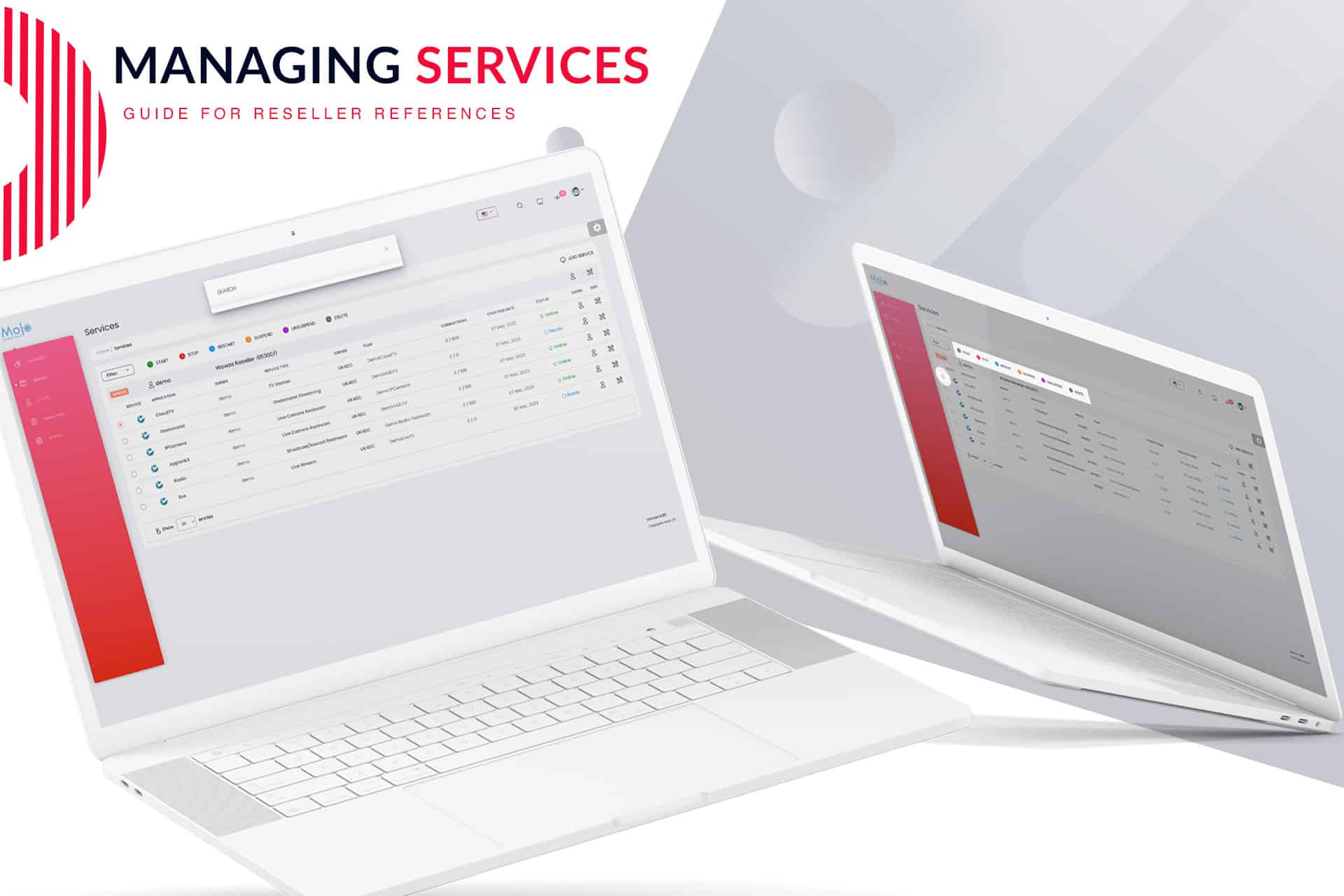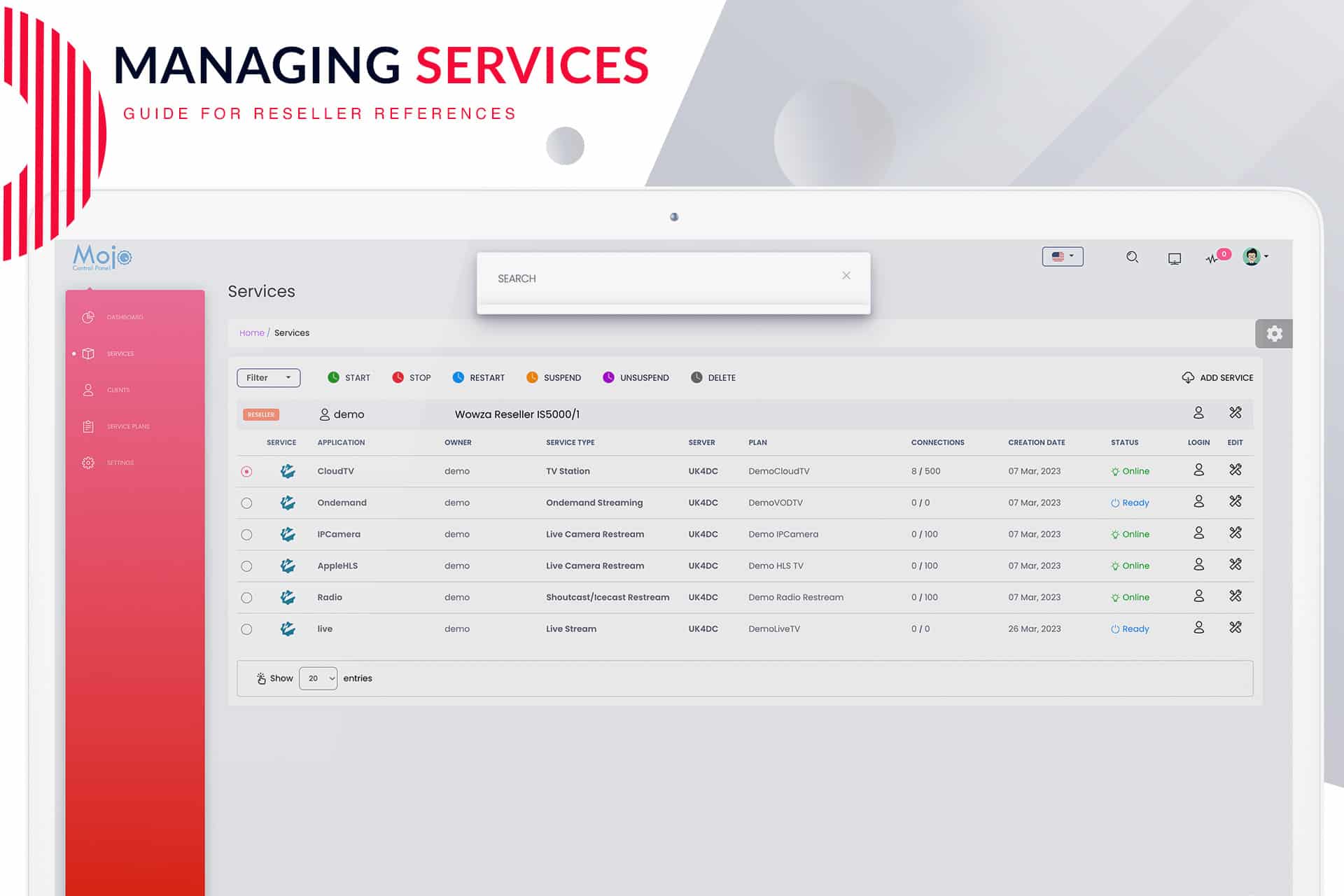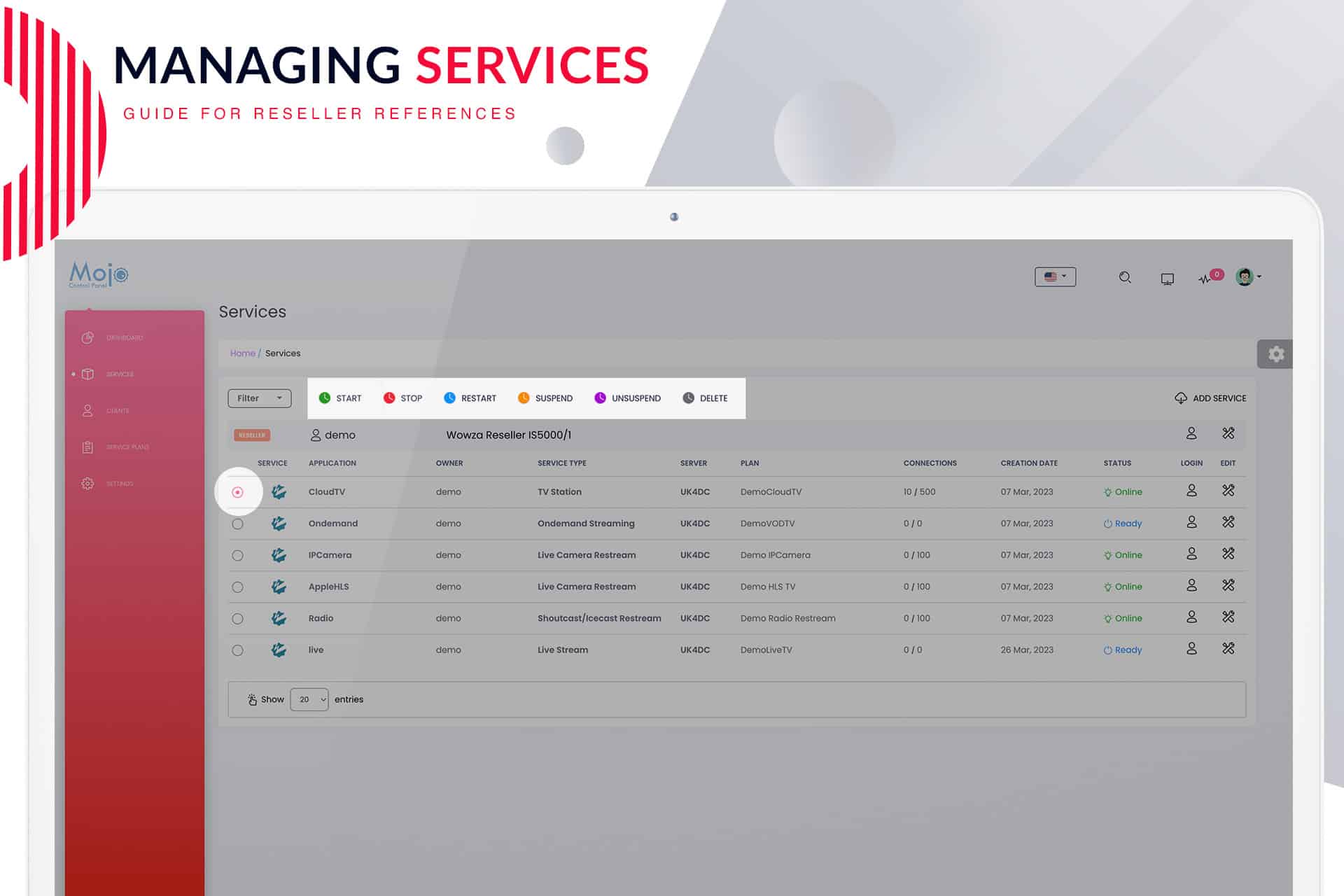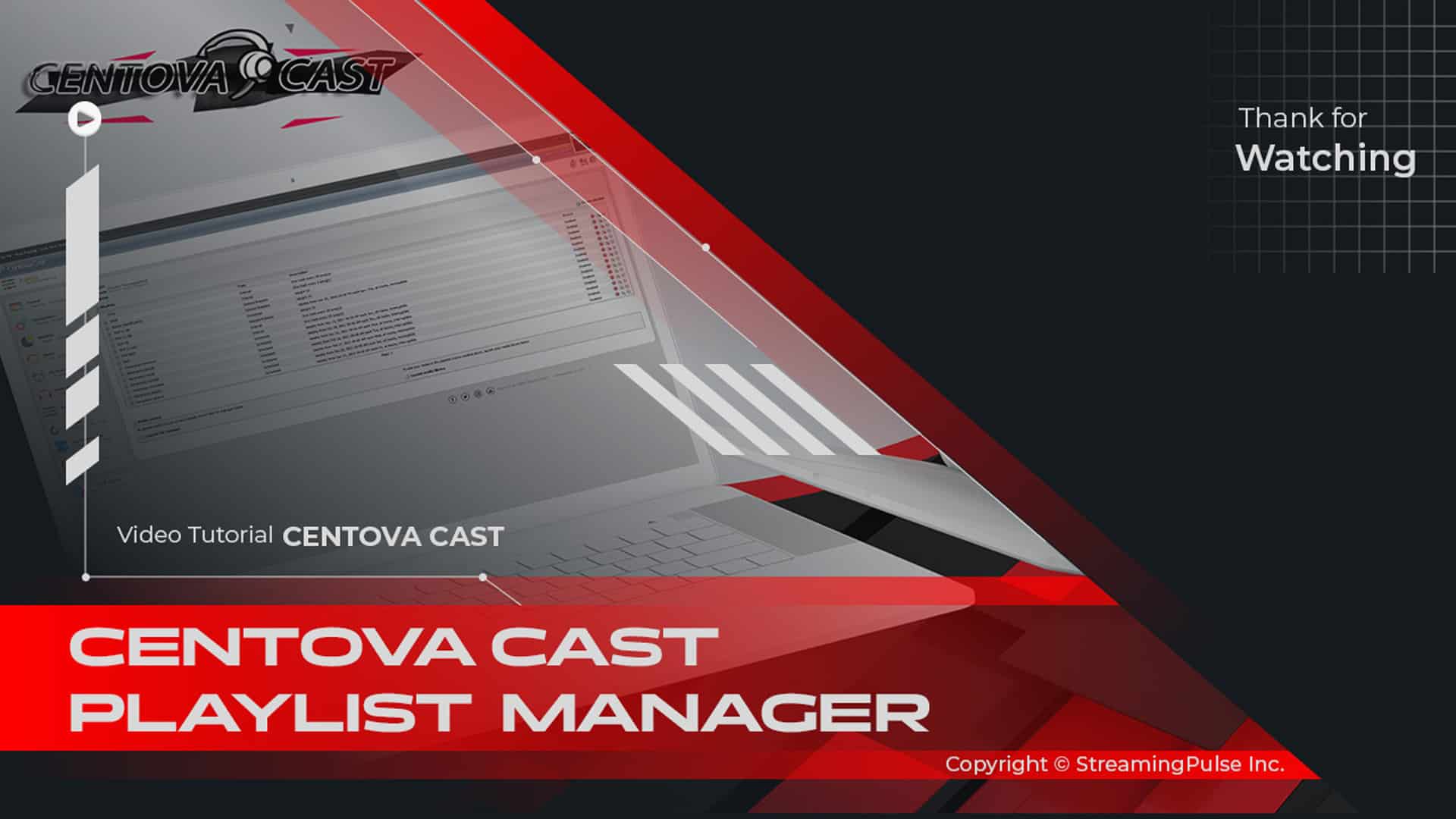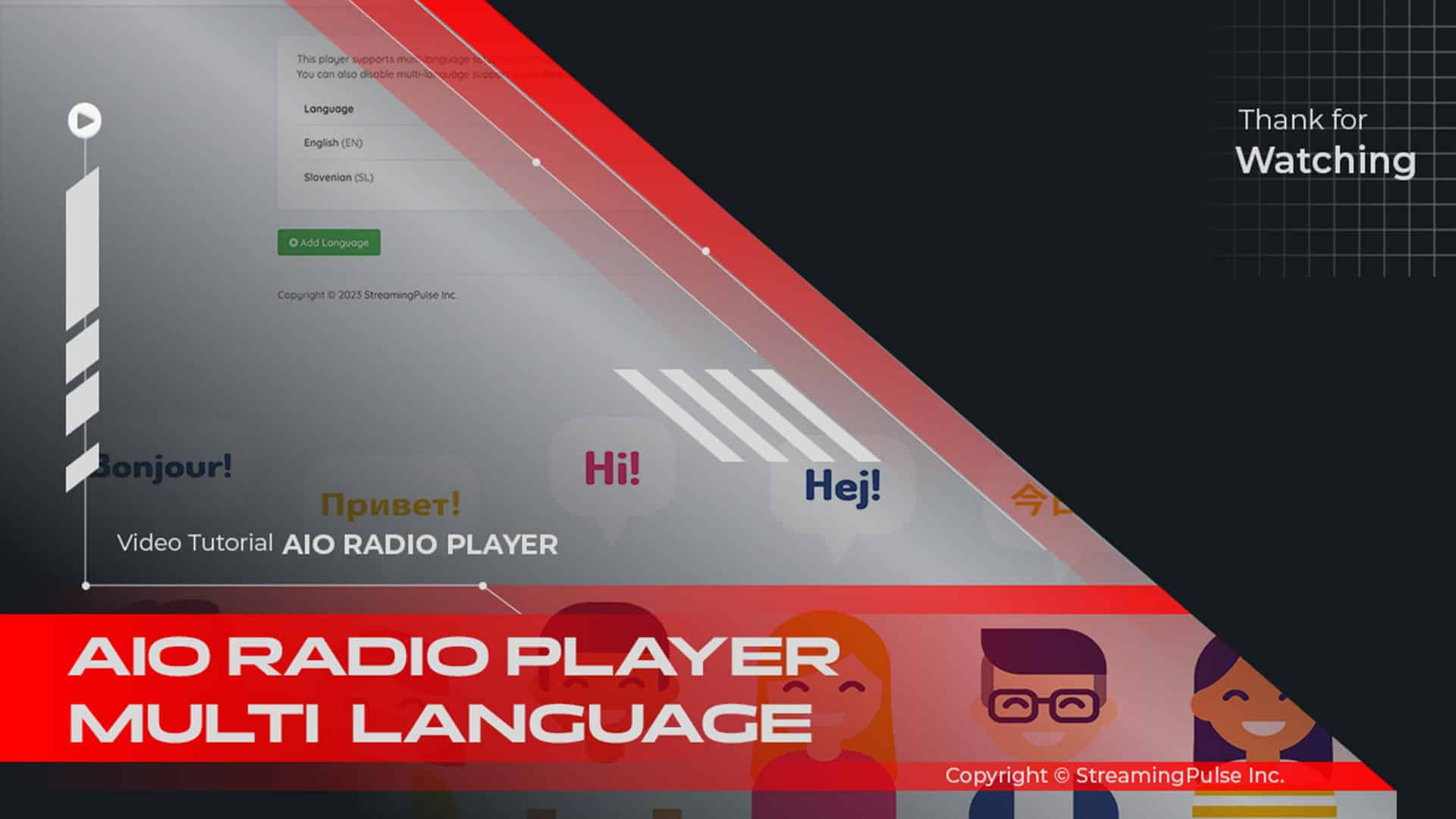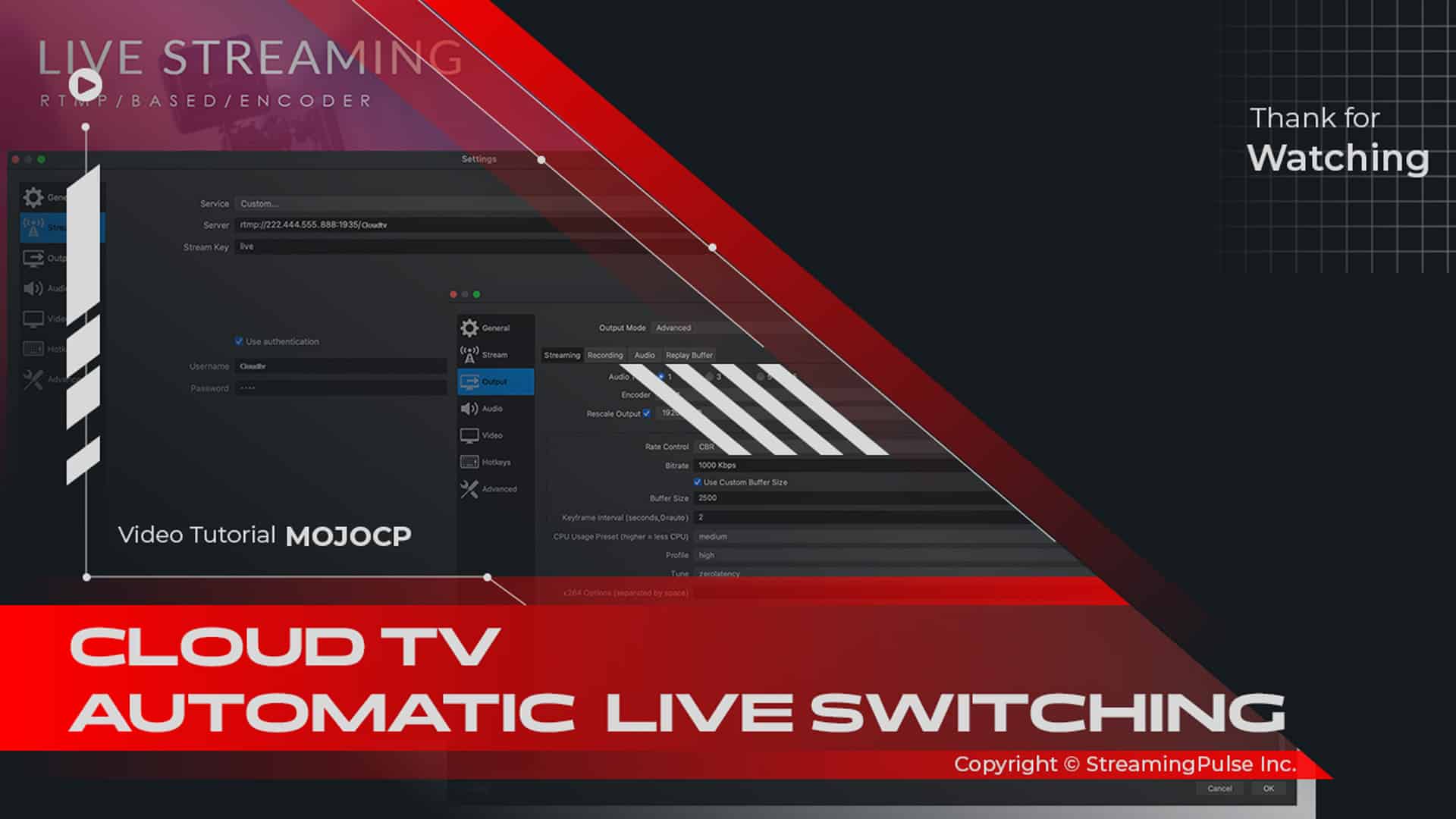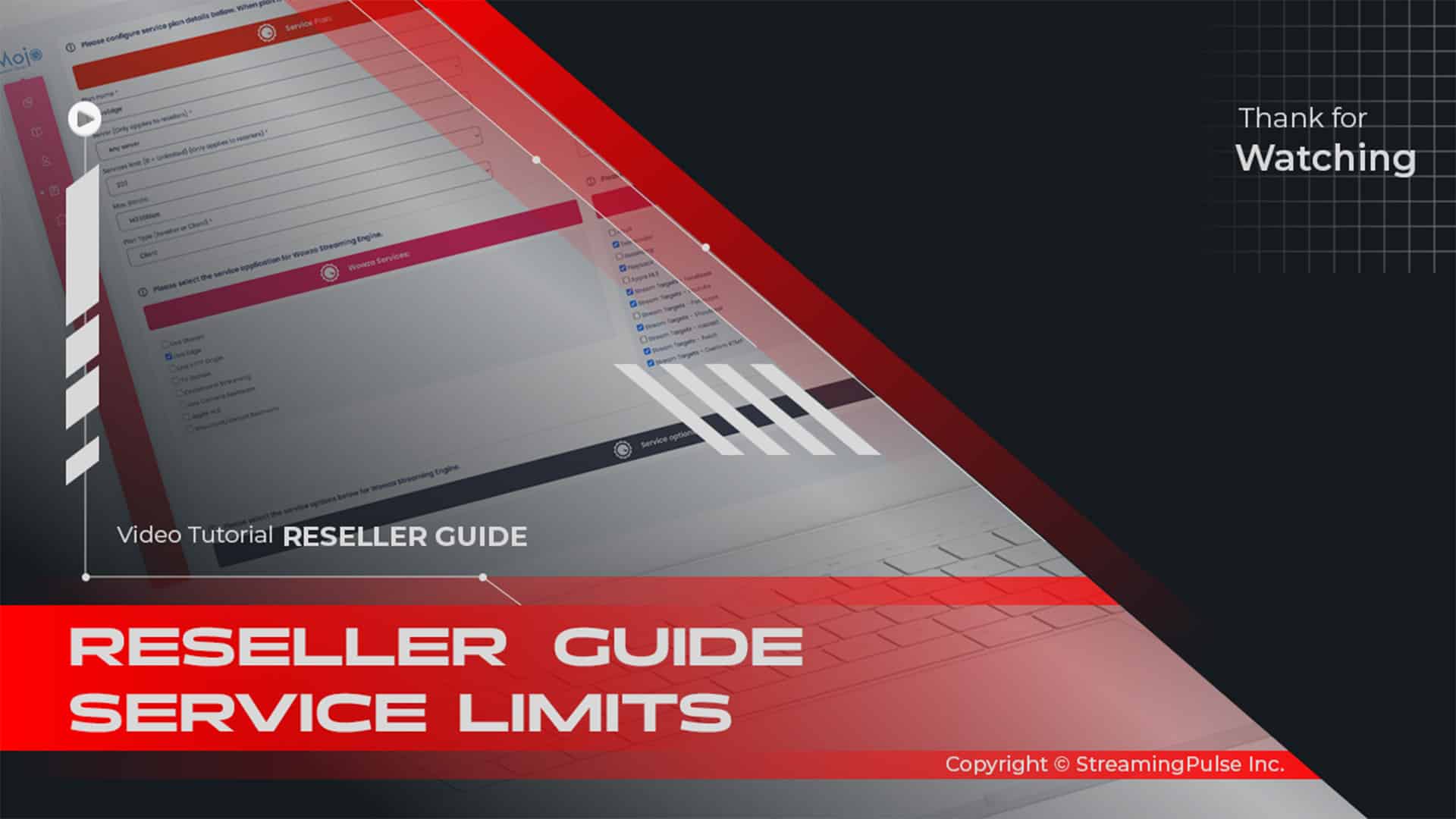Effortless Application Management
Managing your applications has never been easier with MojoCP! Our platform provides user-friendly tools for seamless application management, allowing you to simplify your workflow effectively. With intuitive buttons designed for efficiency, you can perform various tasks quickly, ensuring that you spend less time navigating complex processes and more time focusing on what matters—growing your business.
Moreover, one standout feature of MojoCP is its automatic integration with popular CRM platforms like WHMCS. This integration saves you valuable time and enhances operational efficiency. With everything connected, you can manage client accounts, track transactions, and monitor service statuses without switching between multiple applications. As a result, this streamlined approach helps you maintain a clear overview of your services and respond promptly to customer needs.
Additionally, MojoCP offers advanced features to enhance service handling. For instance, you can easily update application settings, modify service plans, and deploy new features directly from the user interface. Furthermore, the system provides real-time analytics. This enables you to monitor application performance and make data-driven decisions. Whether you're a small business or a larger enterprise, having access to these insights can significantly improve service delivery and customer satisfaction.
Moreover, MojoCP ensures that your application management is secure and reliable. Our platform is built with industry-standard security protocols to protect your data and ensure uninterrupted service. Thanks to regular updates and maintenance, you can rely on the latest features and security enhancements. This gives you peace of mind as you manage your services.
Ultimately, with MojoCP, you can take control of your applications and streamline your management tasks. This leads to improved operational efficiency and a better experience for your customers. So why wait? Elevate your application management today with MojoCP and discover how a user-friendly platform can transform your daily operations.
Click to zoom in on the image
Effortless Operation Management with MojoCP Service Buttons:
Maximize your control over applications with the convenient operation buttons available in MojoCP. Whether you're initiating, halting, restarting, suspending, unsuspending, or deleting services, streamline your workflow with these step-by-step guides:
Start Service:
- Log in to your MojoCP reseller account.
- Navigate to the "Services" tab from the main menu.
- Select the desired application(s) by checking the box next to them.
- Click the "Start" button to launch the application.
Stop Service:
- Log in to your MojoCP reseller account.
- Head to the "Services" tab in the main menu.
- Choose the application(s) to stop by checking the respective boxes.
- Click the "Stop" button to halt the application.
Restart Service:
- Log in to your MojoCP reseller account.
- Visit the "Services" tab from the main menu.
- Select the application(s) for restart by checking the box next to them.
- Click the "Restart" button to initiate the application.
Suspend Service:
- Log in to your MojoCP reseller account.
- Access the "Services" tab in the main menu.
- Pick the application(s) to suspend by checking the boxes.
- Click the "Suspend" button to pause the application.
Unsuspend Service:
- Log in to your MojoCP reseller account.
- Navigate to the "Services" tab from the main menu.
- Select the application(s) to unsuspend by checking the boxes.
- Click the "Unsuspend" button to resume the application.
Delete Service:
- Log in to your MojoCP reseller account.
- Click on the "Services" tab from the main menu.
- Choose the application(s) to delete by checking the boxes.
- Click the "Delete" button to remove the application.
Note: Integration with CRM platforms like WHMCS is automatic, simplifying these operations for enhanced efficiency.
- Streaming Pulse Inc.
Seamless Application Control
Master the art of application management with MojoCP user-friendly service buttons. From starting, stopping, and restarting services to suspending, unsuspending, or deleting applications, these step-by-step guides empower you to effortlessly navigate your reseller tasks.