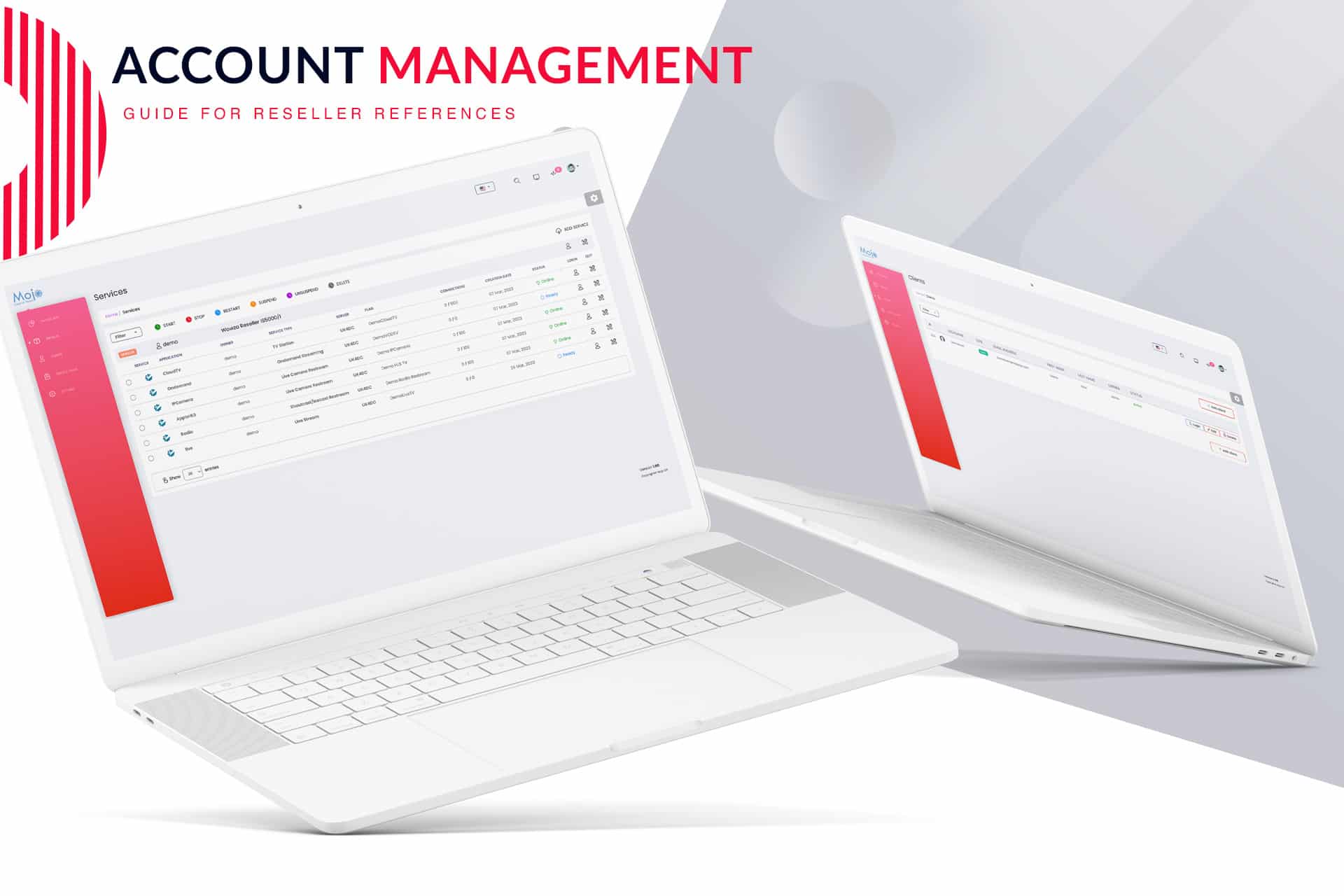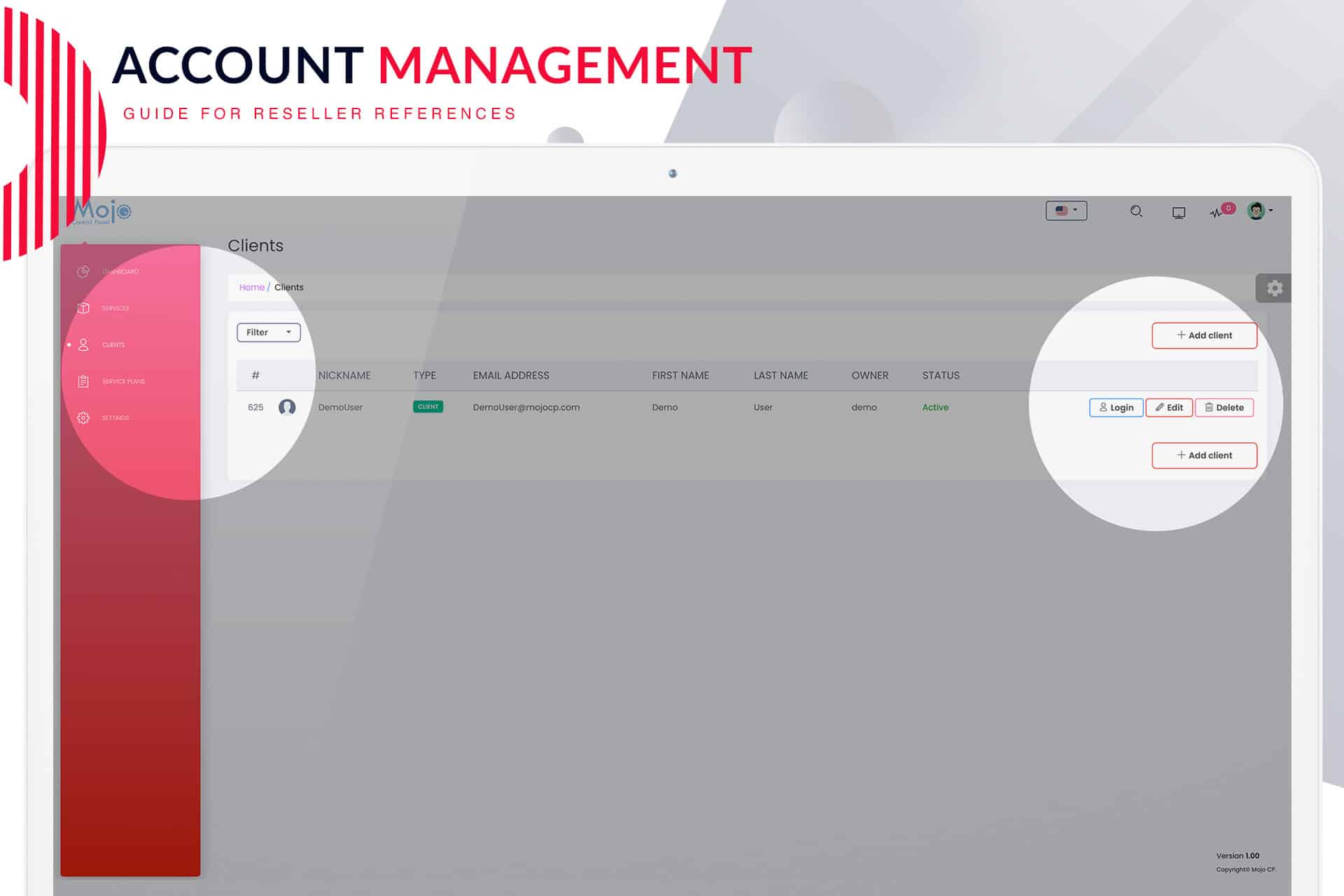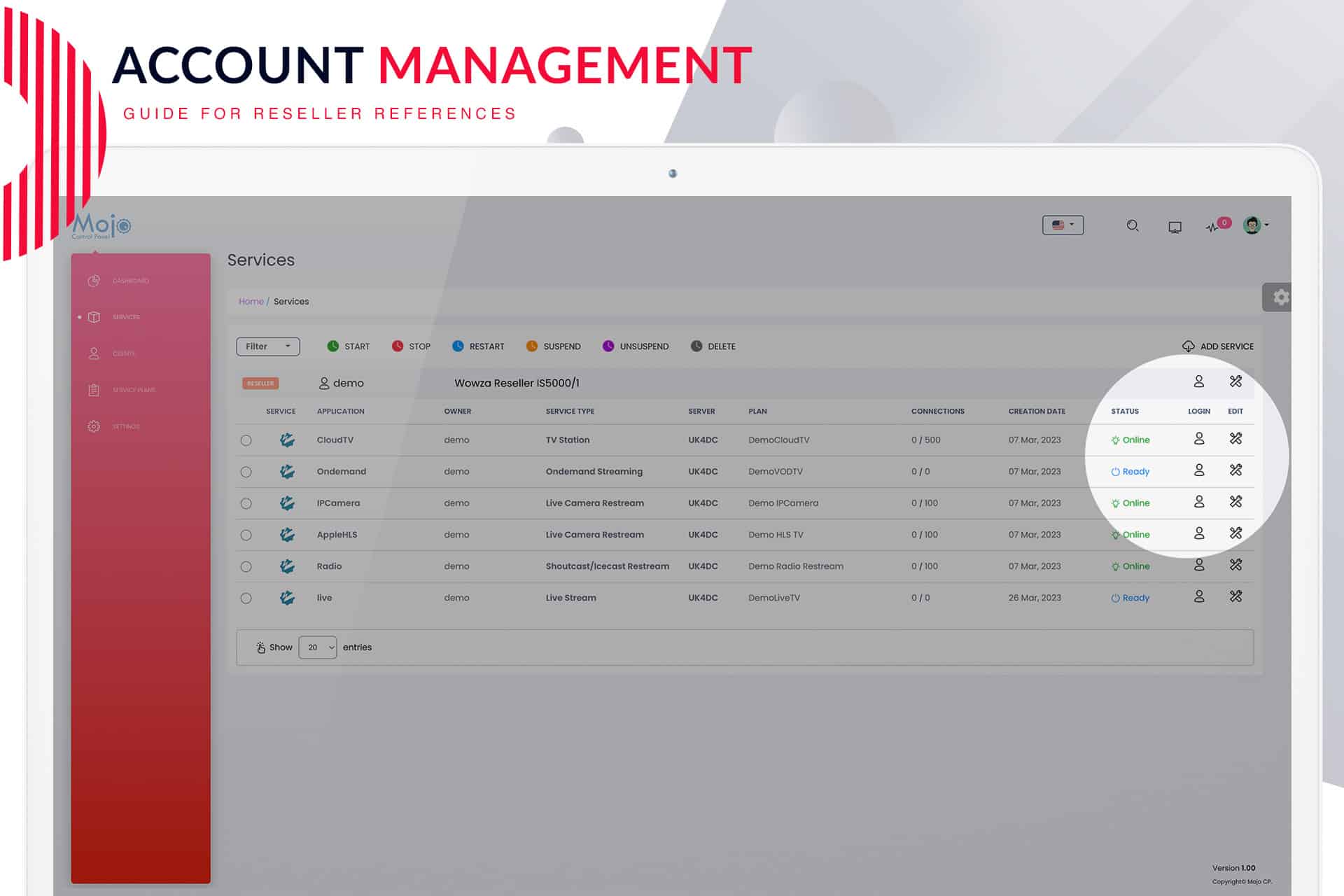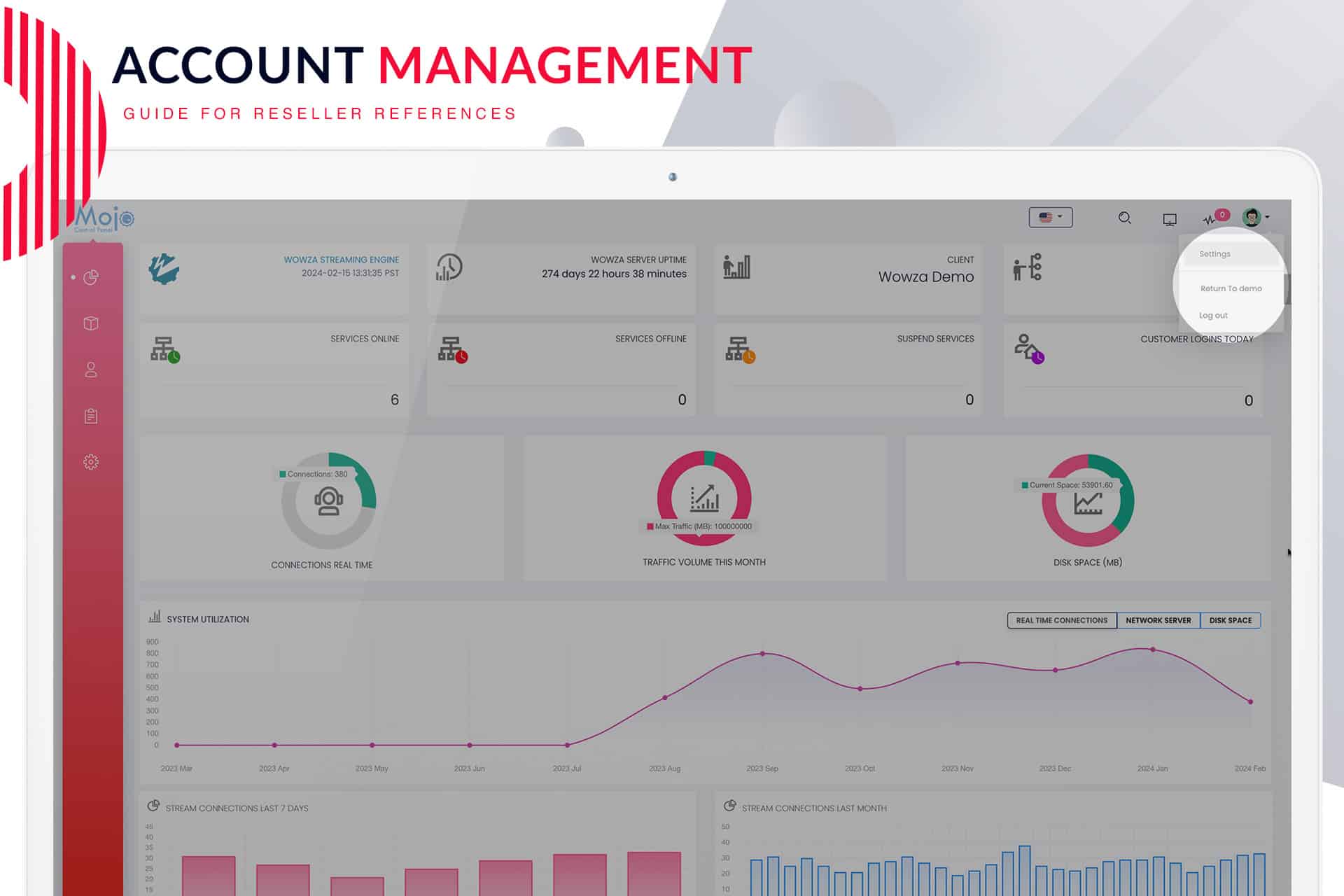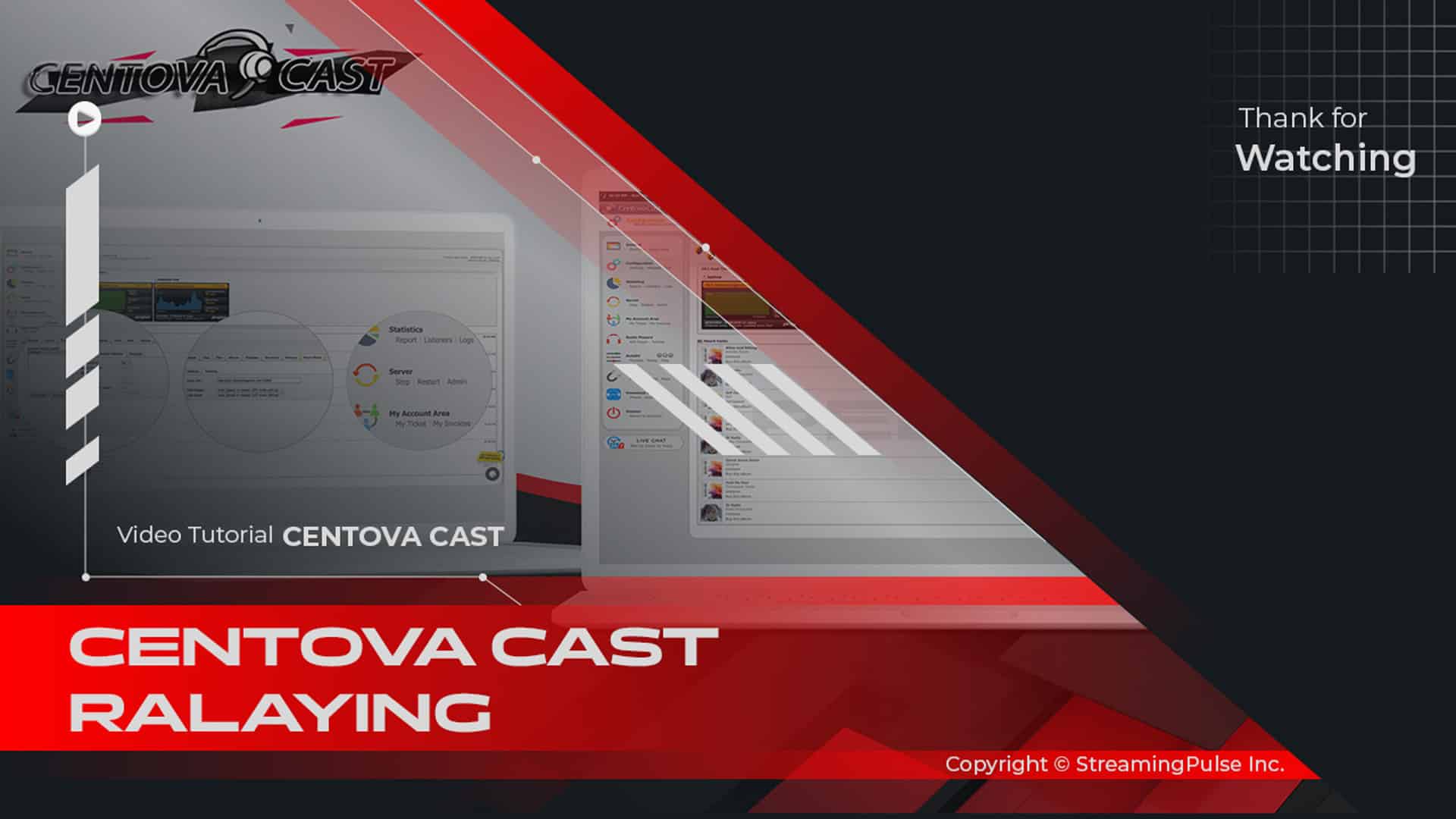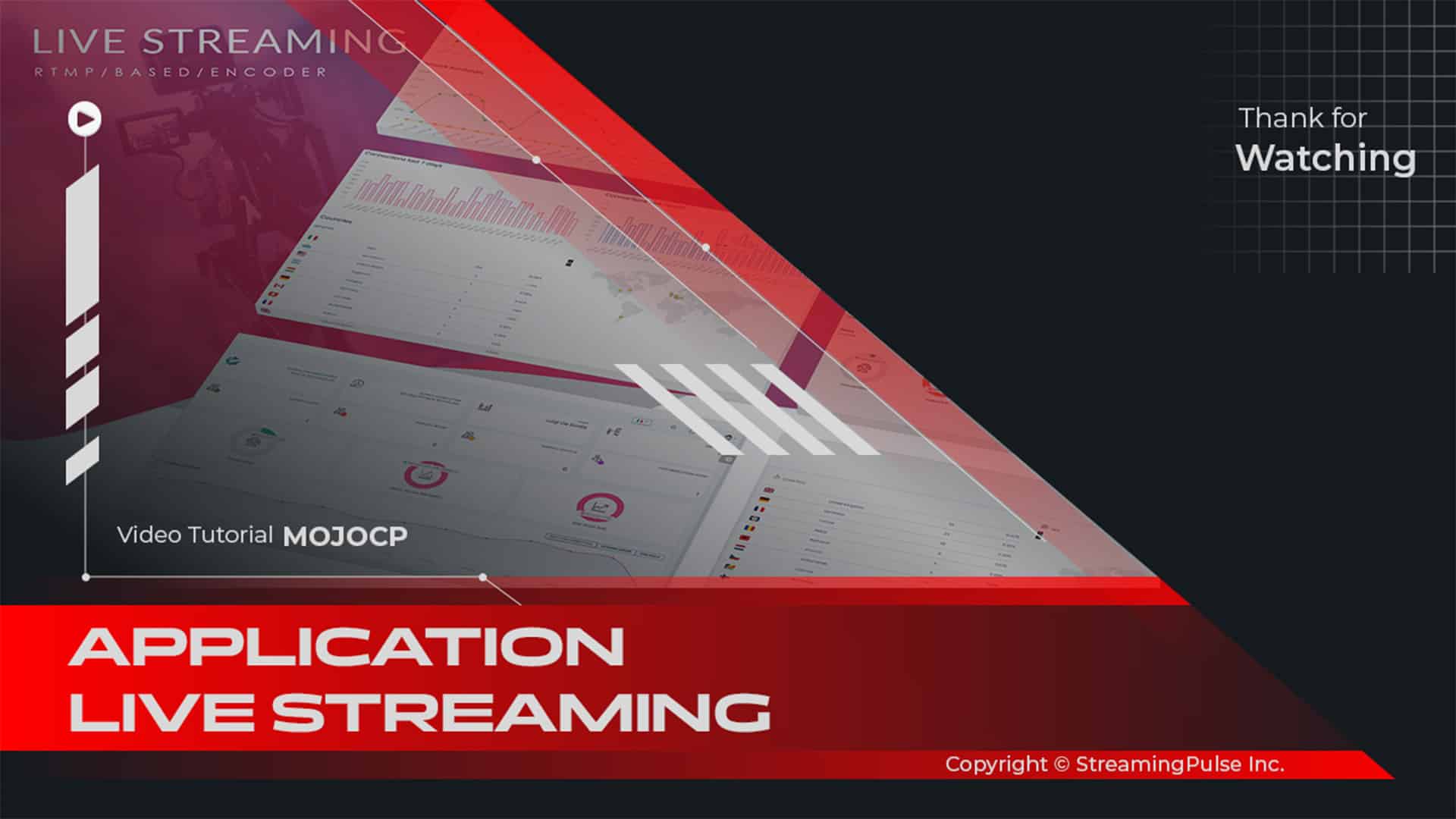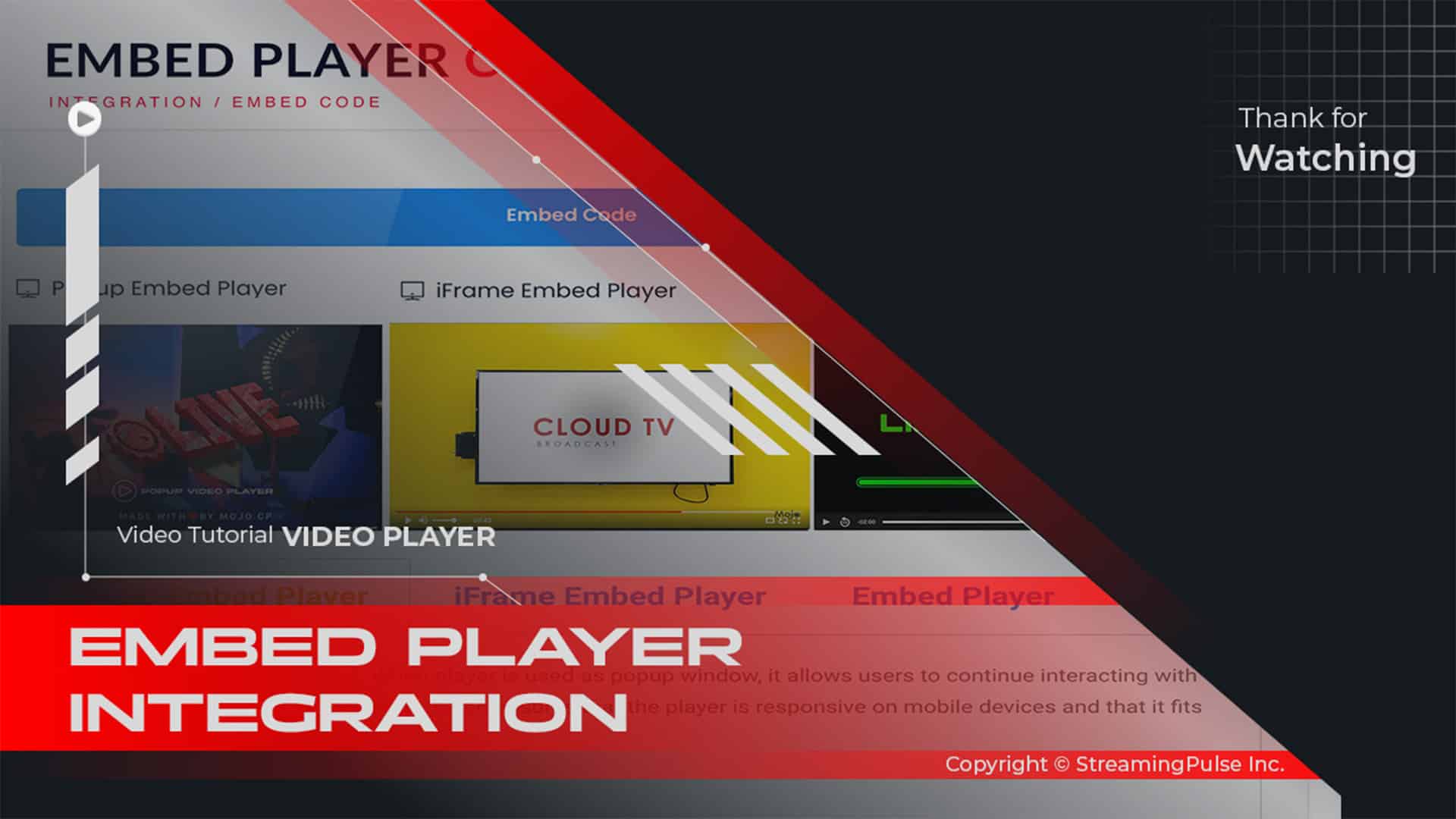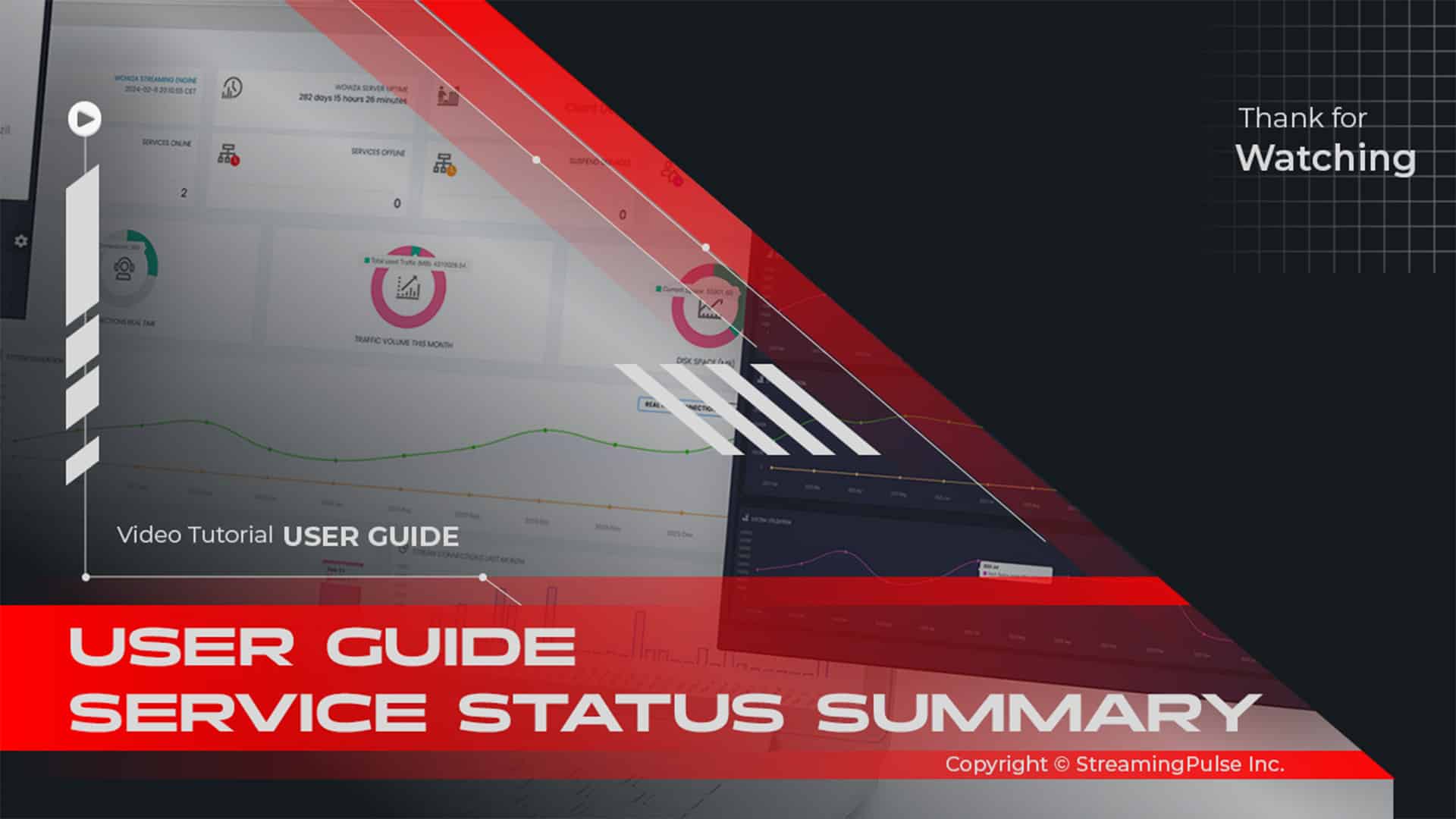Efficient User Account Management in MojoCP
Logging In as a User
Reseller administrators wield powerful tools to tailor the operation of each client's video streaming server through the comprehensive account editor. Understanding how users log in is essential for effective management of your streaming service.
Importance of User Access
User access is vital in managing a successful streaming service. By enabling users to log in, you can provide them with personalized experiences, such as managing their preferences, viewing analytics, and accessing customer support. This approach enhances user satisfaction and empowers clients to control their streaming capabilities.
Step-by-Step Login Process
- Access the Login Page: Navigate to the login page of the MojoCP platform, typically found on the homepage or through a direct link.
- Enter Credentials: Input the username and password assigned to the user account. Ensure the information is accurate to avoid login failures.
- Two-Factor Authentication: If enabled, you may be prompted to complete a two-factor authentication process. This adds an extra layer of security, ensuring only authorized users can access the account.
- Dashboard Overview: Upon logging in, users will be directed to their dashboard. Here, they can view account details, manage streaming settings, and access features tailored to their needs.
Troubleshooting Login Issues
If you experience difficulties logging in, consider the following tips:
- Forgot Password: Use the ‘Forgot Password’ link to reset your password. Follow the instructions sent to your registered email.
- Check Username: Ensure you are entering the correct username, which may differ from the email address associated with the account.
- Browser Issues: If the page fails to load or you encounter technical difficulties, clear your browser’s cache or try a different browser.
Support and Assistance
For further assistance, our customer support team is available to help. Whether you have questions about the login process or need help with account settings, we’re here to ensure your experience is seamless.
Click to zoom in on the image
User Account Management in MojoCP:
Empower reseller administrators with the ability to tailor the operation of each client's video streaming server through the account editor.
a: Navigate to the user account by clicking on "Clients" in the dashboard's navigation menu.
b: To log in as a user, simply select the client from the account list and click the login icon.
The account list provides a comprehensive overview, featuring the client dashboard:
- Server status
- Application details
- Service type
- Server location
- Subscription plan
- Application status
- Current and max bitrate
- Enable/disable status
- Creation date
- Monthly traffic
- Total disk space.
c: Reseller administrators can efficiently manage accounts by stopping, starting, or restarting applications for selected accounts. Additionally, they can update client settings such as password, email, nickname, and username directly from the account list.
d: To seamlessly return to the reseller platform, access the top-right avatar and choose "Return to Main Dashboard" from the drop-down menu.
- Streaming Pulse Inc.
Managing Existing Accounts
Experience the ease and control that MojoCP provides in managing user accounts, ensuring a smooth and effective reseller experience.