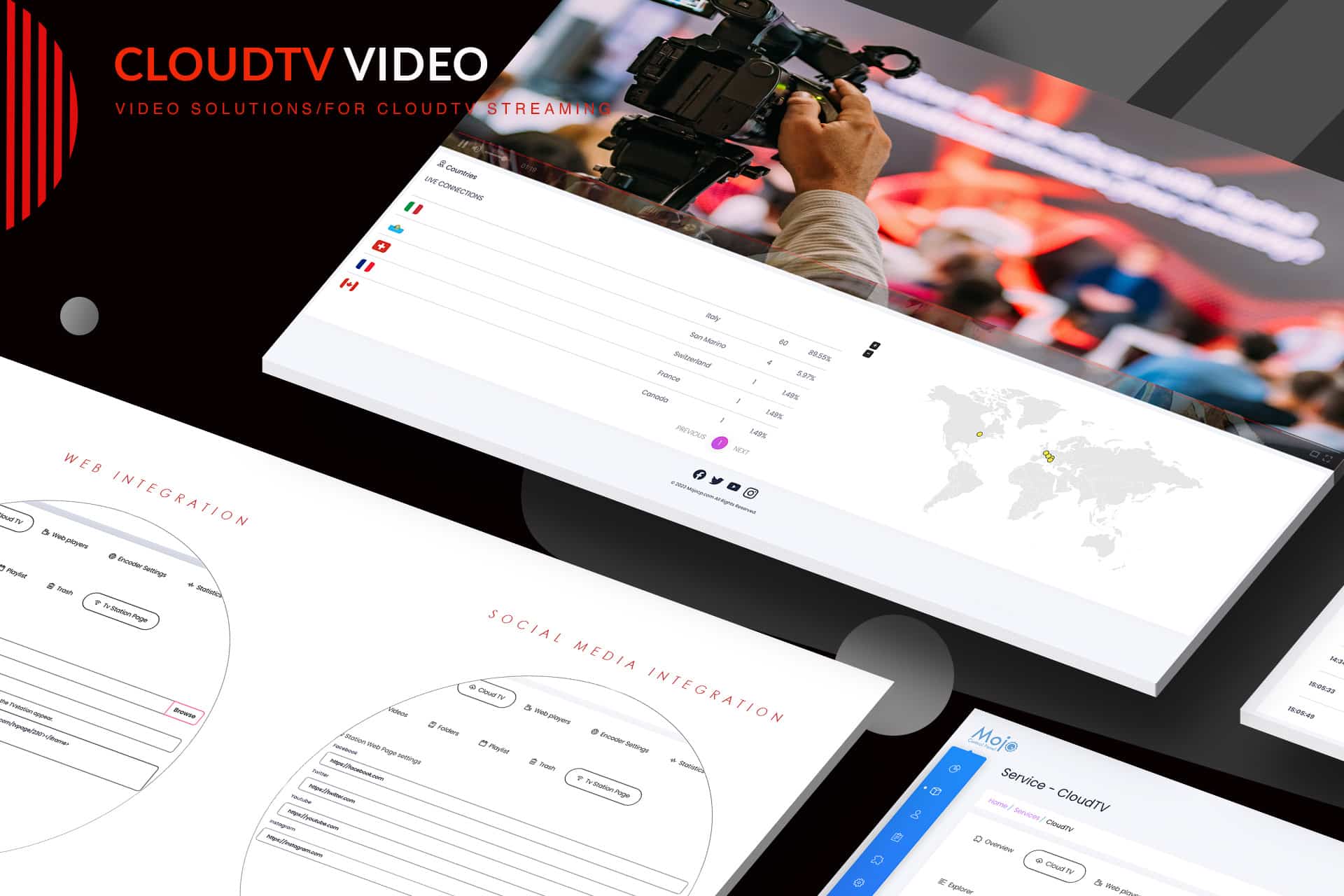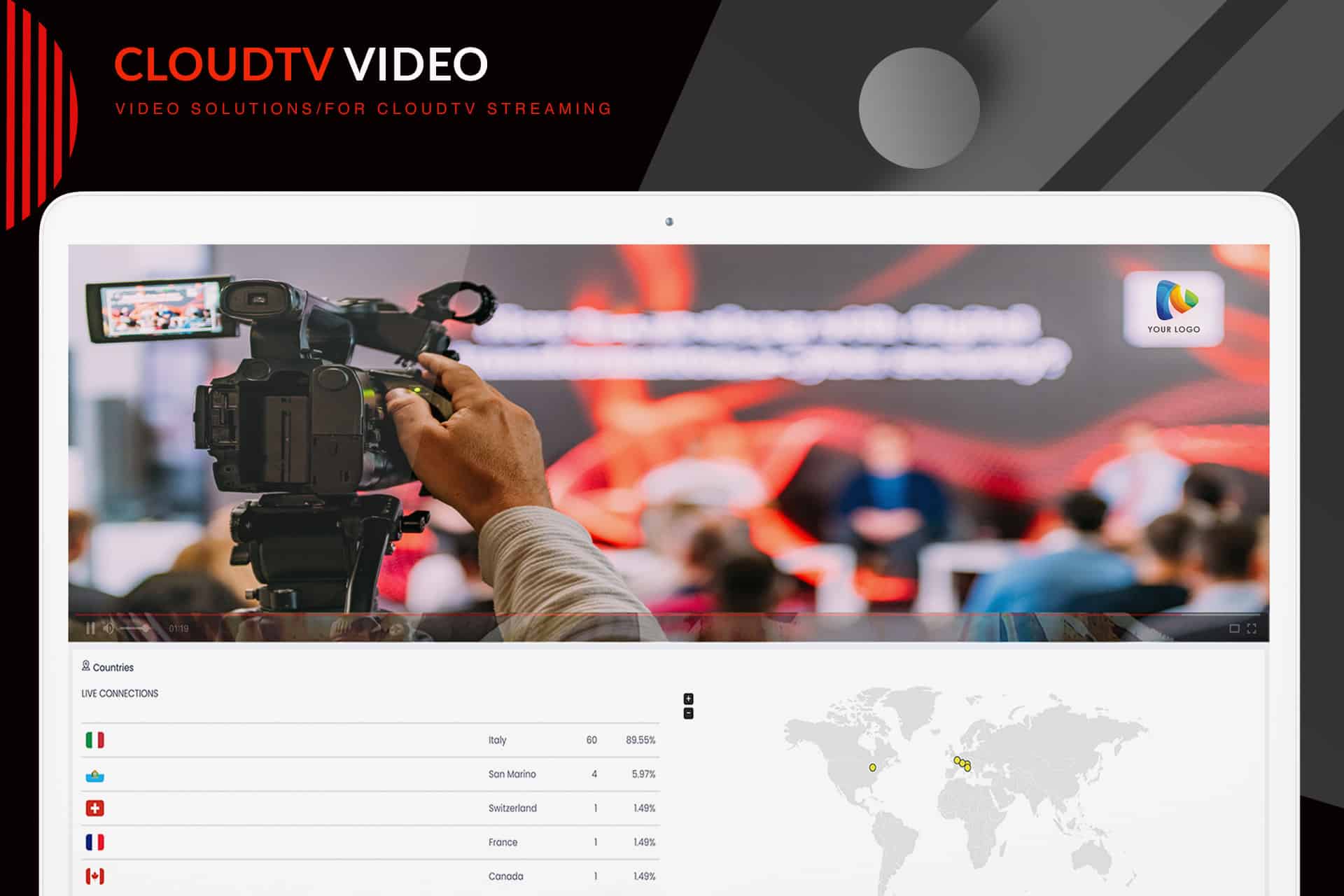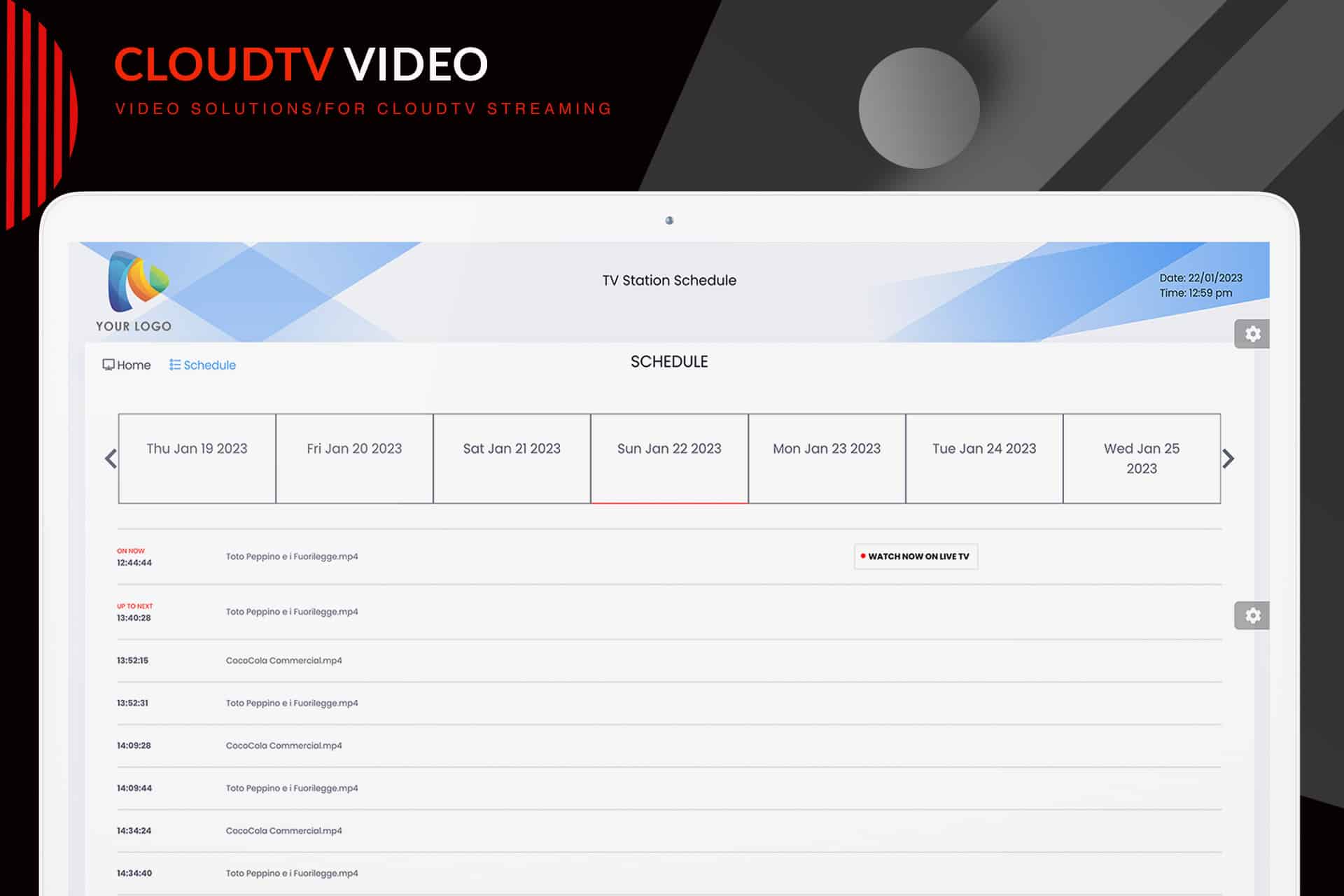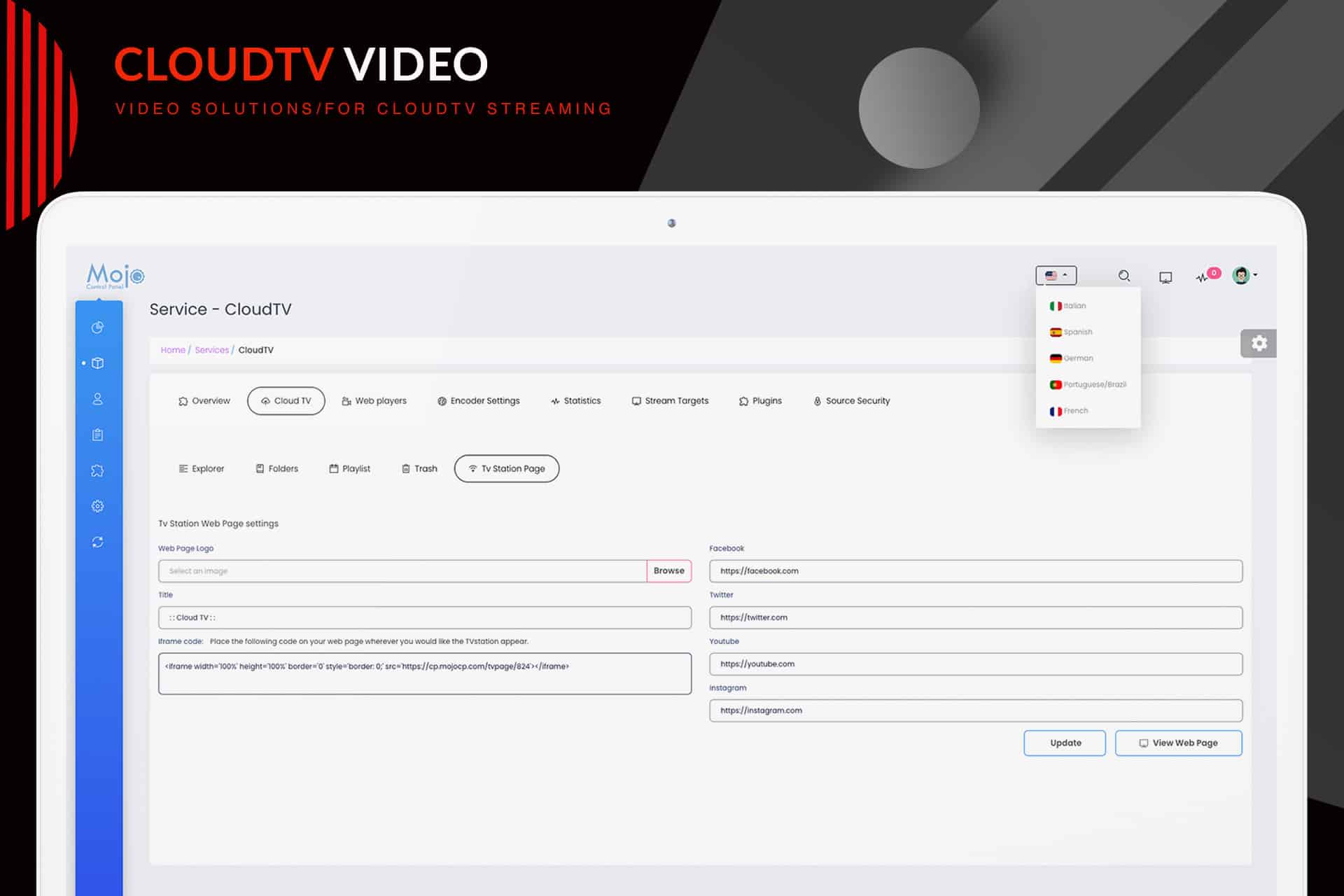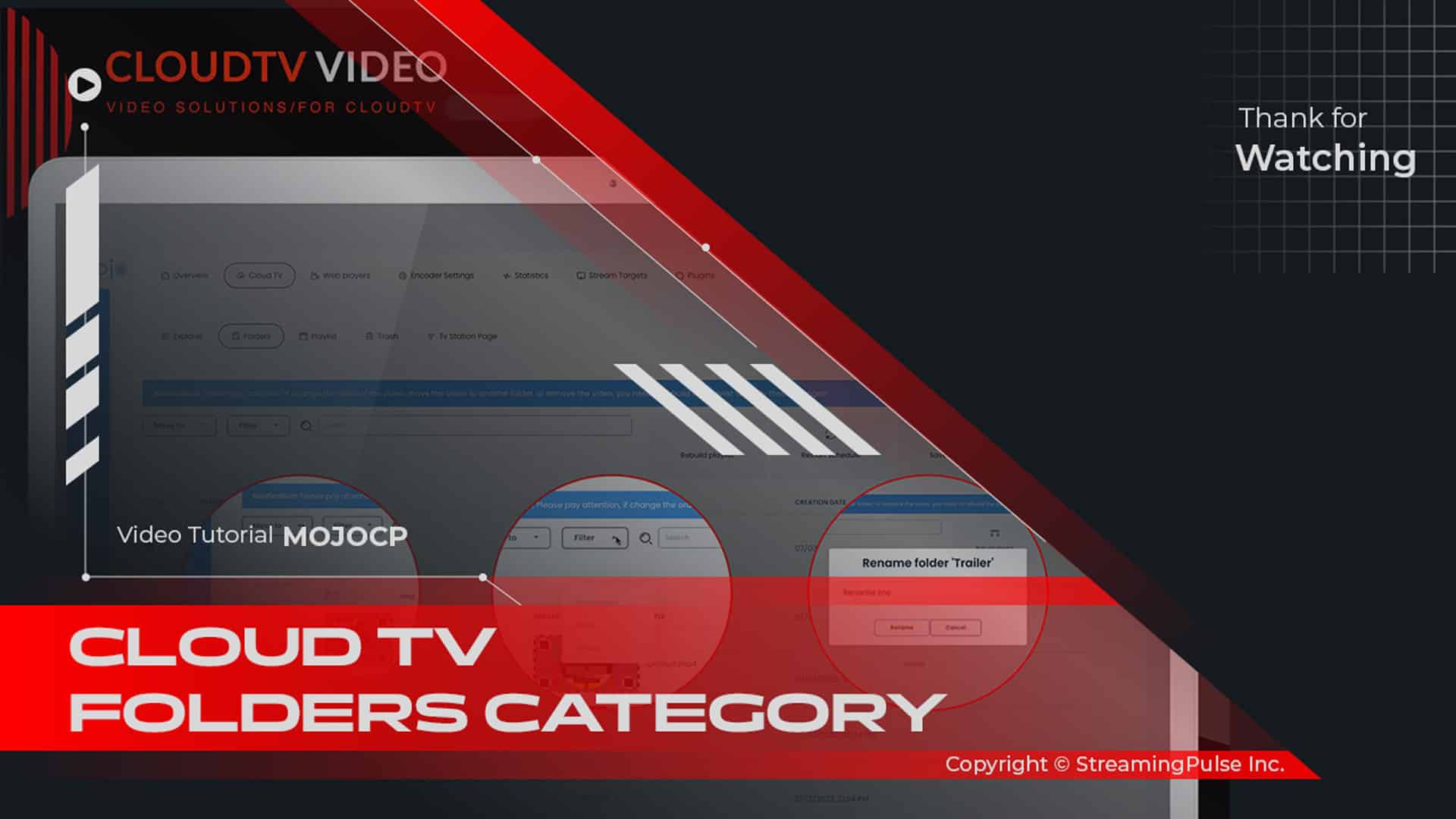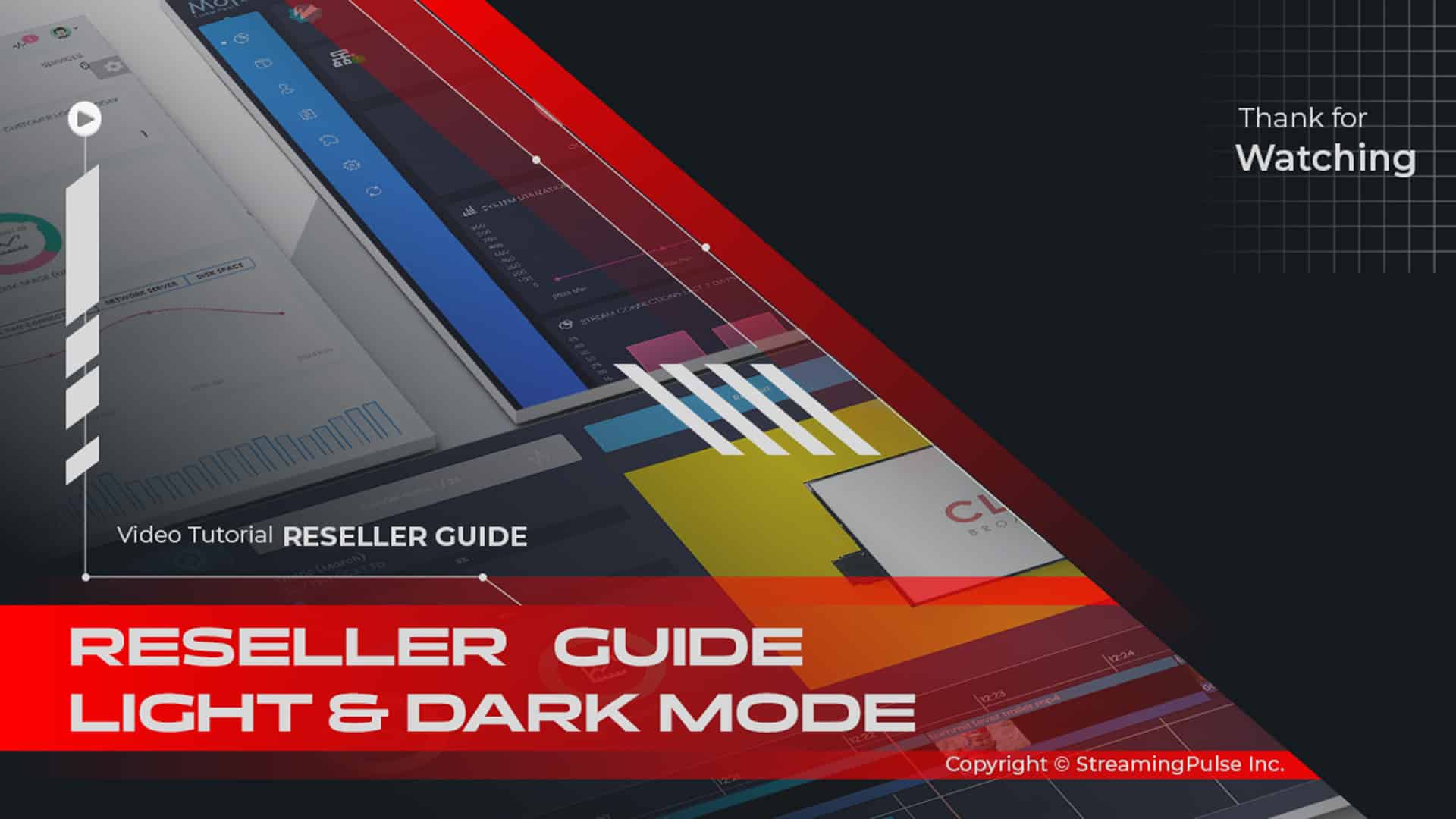CloudTv Web Page
The TV Station web page serves as a versatile platform, offering users the opportunity to enjoy live broadcasts or pre-recorded content. This fully customizable platform allows users to incorporate their own logo and links to their social media pages, providing a personalized touch.
On the TV Station web page, the Schedule feature displays both current and upcoming shows, allowing users to effortlessly stay informed about airing times for their favorite programs. Furthermore, this not only aids in planning their viewing schedule but also enhances the professional appearance of the page. Consequently, it significantly contributes to brand promotion while also boosting audience engagement. Moreover, this improvement leads to greater visibility and strengthens viewer loyalty. As a result, your content strategy gains a more profound impact. In addition, these enhancements ensure long-term success, ultimately driving consistent growth.
The Schedule page ensures a polished and branded presentation, fostering a seamless experience for users to track their programming. Never again will users miss out on their cherished shows, thanks to this intuitive feature.
Click to zoom in on the image
CloudTV Integration:
By following these steps, you can effortlessly establish a personalized TV station web page, fully adorned with your unique branding elements and links to your social media profiles. Utilizing the iFrame code, seamlessly embed your TV station page onto your website, ensuring accessibility for your audience to discover and enjoy your live broadcasts with utmost ease.
Step 1
- Streaming Pulse Inc.
Navigate to the TV Station Page tab within the Cloud TV dashboard.
Step 2
Select a web page logo, ensuring its dimensions are no larger than 512×512 pixels.
Step 3
Provide a title for your Cloud TV station, such as "My Live TV Cloud."
Step 4
Optionally, incorporate links to your social media platforms, such as Facebook, Twitter, YouTube, and Instagram.
Step 5
Save your changes by clicking on the "Update" tab.
Step 6
Once saved, an iFrame code will be automatically generated for you.
Step 7
Copy the iFrame code and seamlessly paste it onto your webpage wherever you desire the TV station to be displayed.
Step 8
Preview your TV station web page by clicking on the "View Web Page" button to ensure everything looks as intended.
CloudTV Schedule Page
The schedule page offers a seamless solution for users to stay organized with their programming. Furthermore, by presenting a comprehensive list of shows, it simplifies the process of identifying both ongoing and upcoming programs, ensuring users never overlook their favorite content. Additionally, beyond its user-friendly interface, the schedule page is accessible from any location, providing users with the convenience of checking their viewing schedule on the fly. In essence, the schedule page proves to be an invaluable tool, ultimately ensuring users never lose track of their cherished shows.
Elevate your brand.
Experience seamless integration with our Cloud TV web page, designed to elevate your broadcasting journey. Our user-friendly integration process allows you to effortlessly incorporate a personalized TV station page onto your website.
Quick Guide Video Tutorial
Accelerate your learning curve with our Quick Guide, a compact yet comprehensive resource designed for quick and easy comprehension. This guide walks you through the essential steps, ensuring a speedy and efficient setup process.