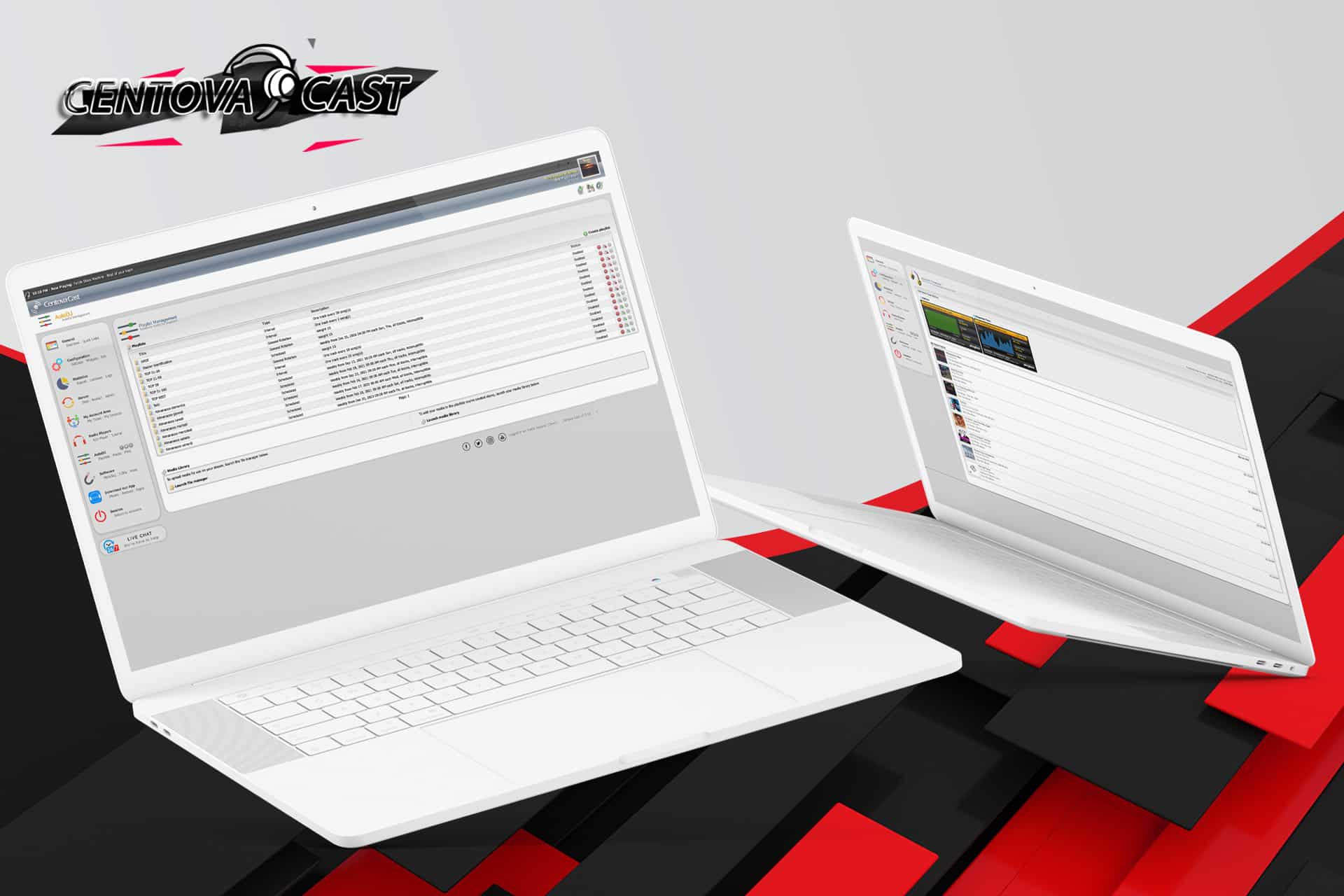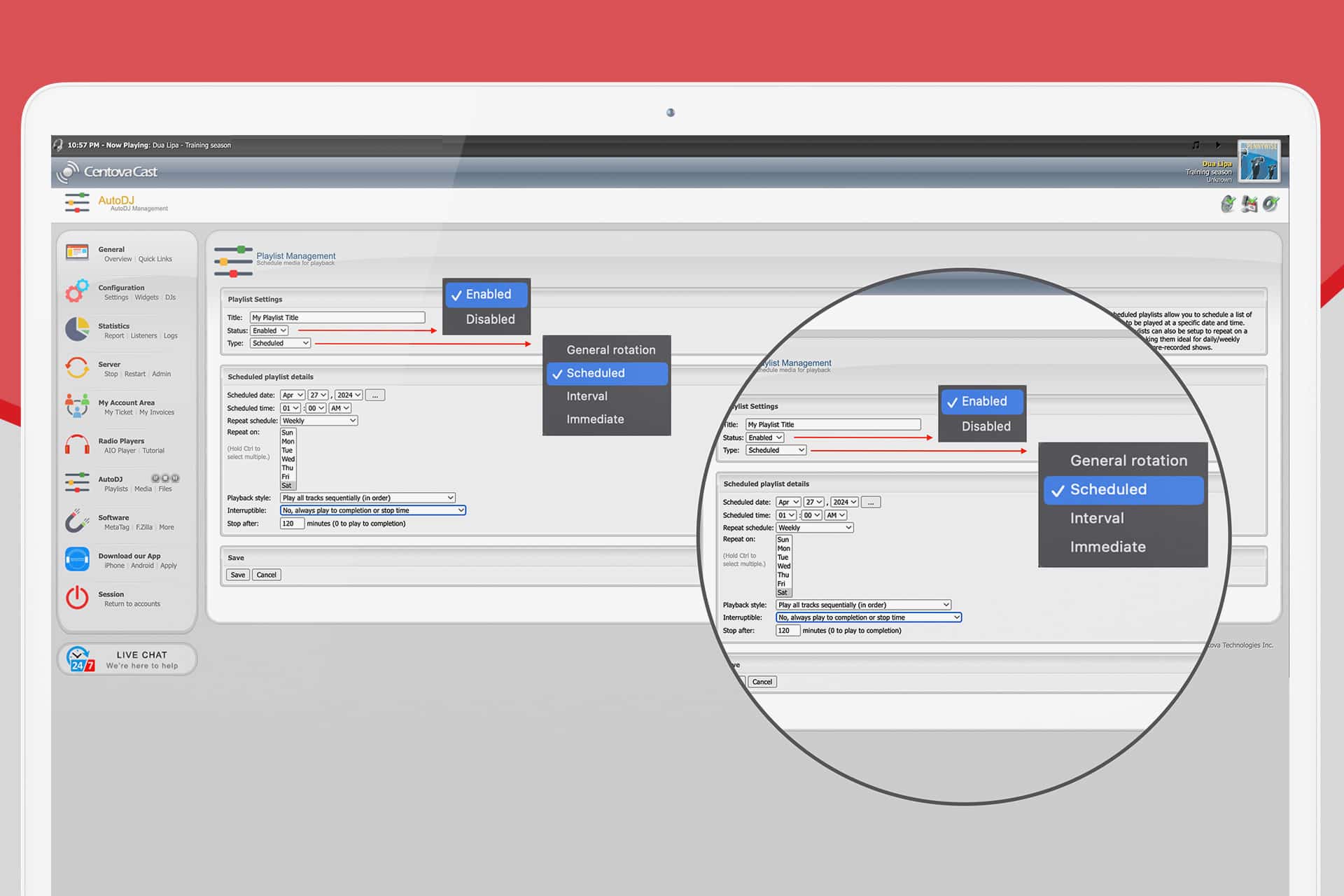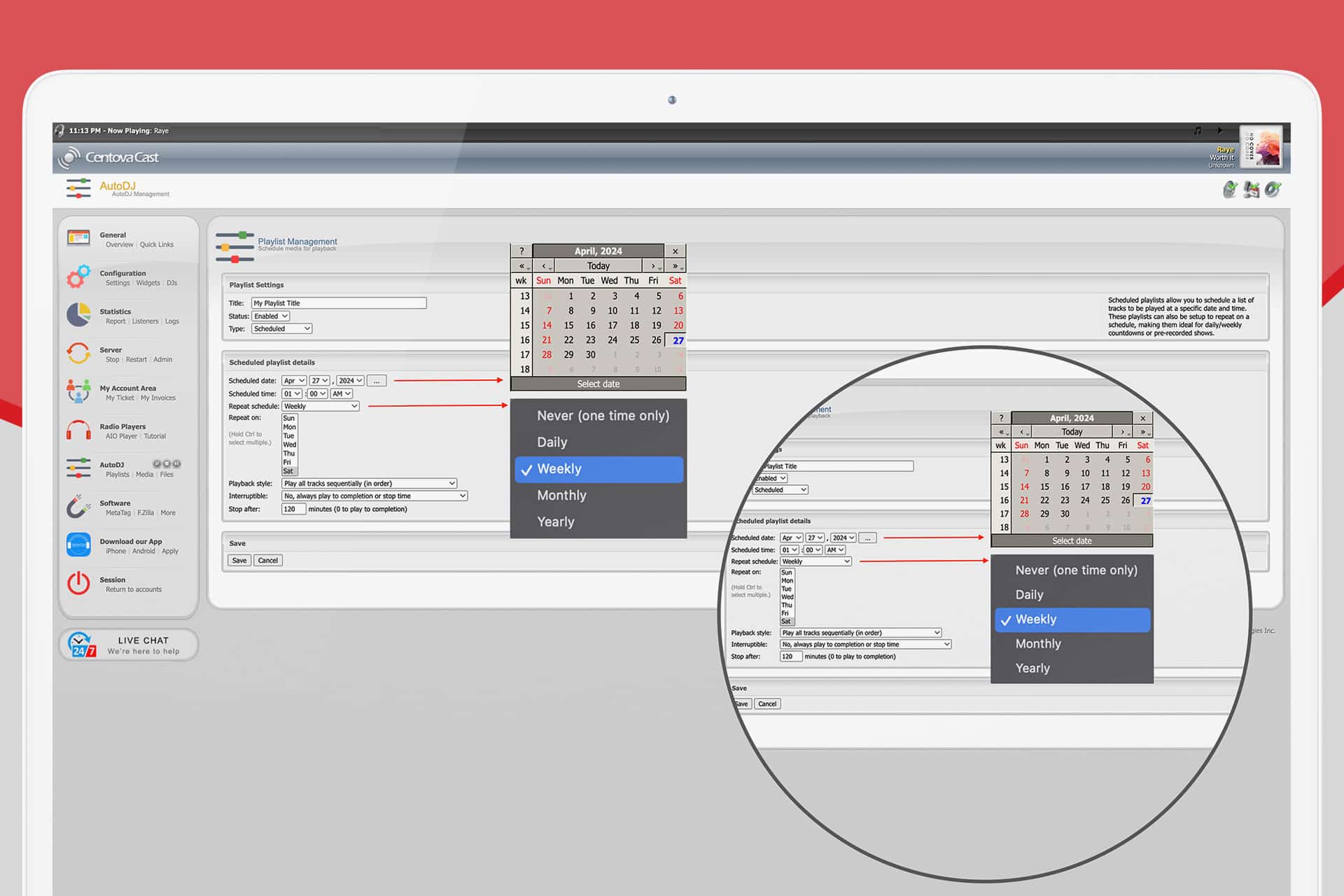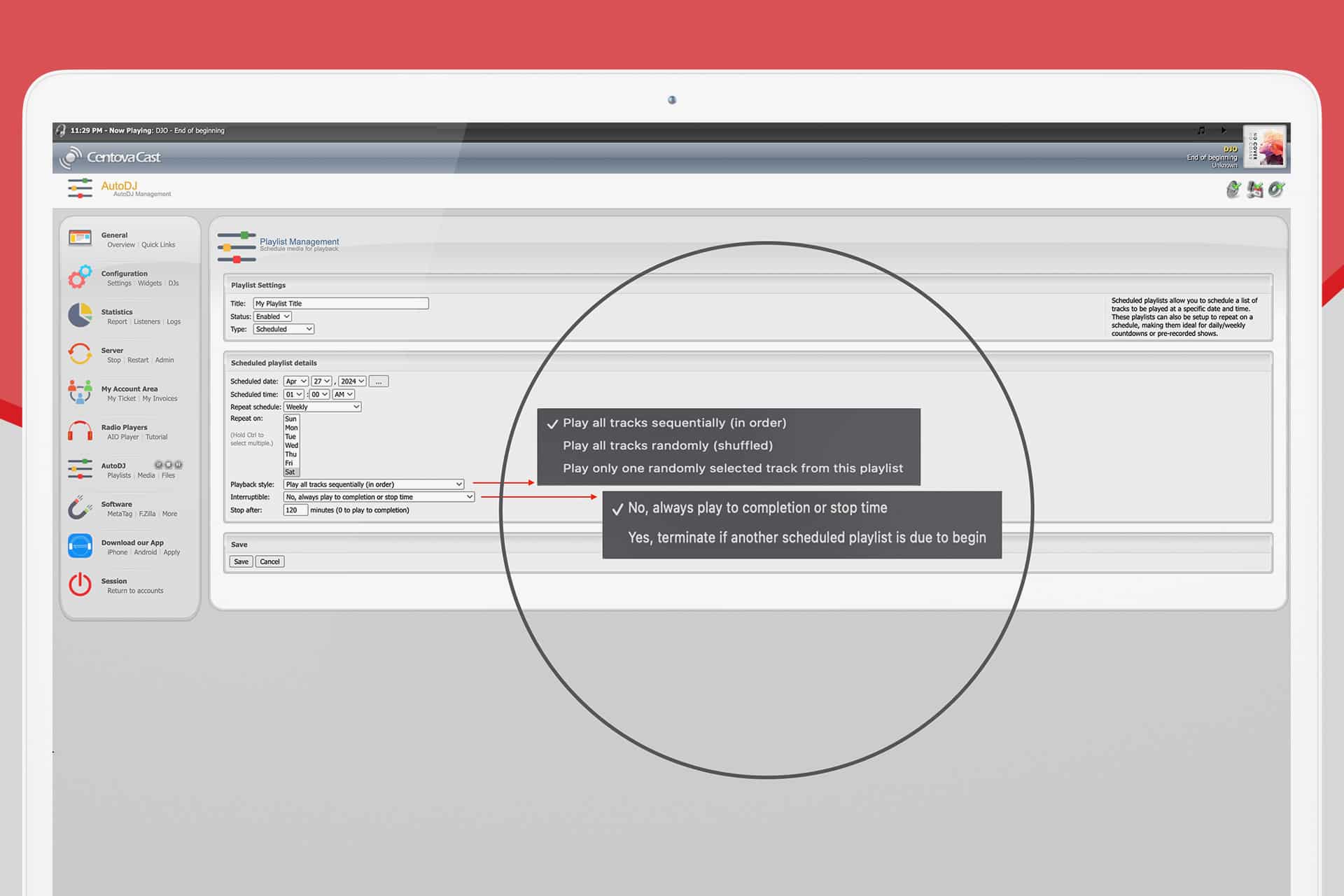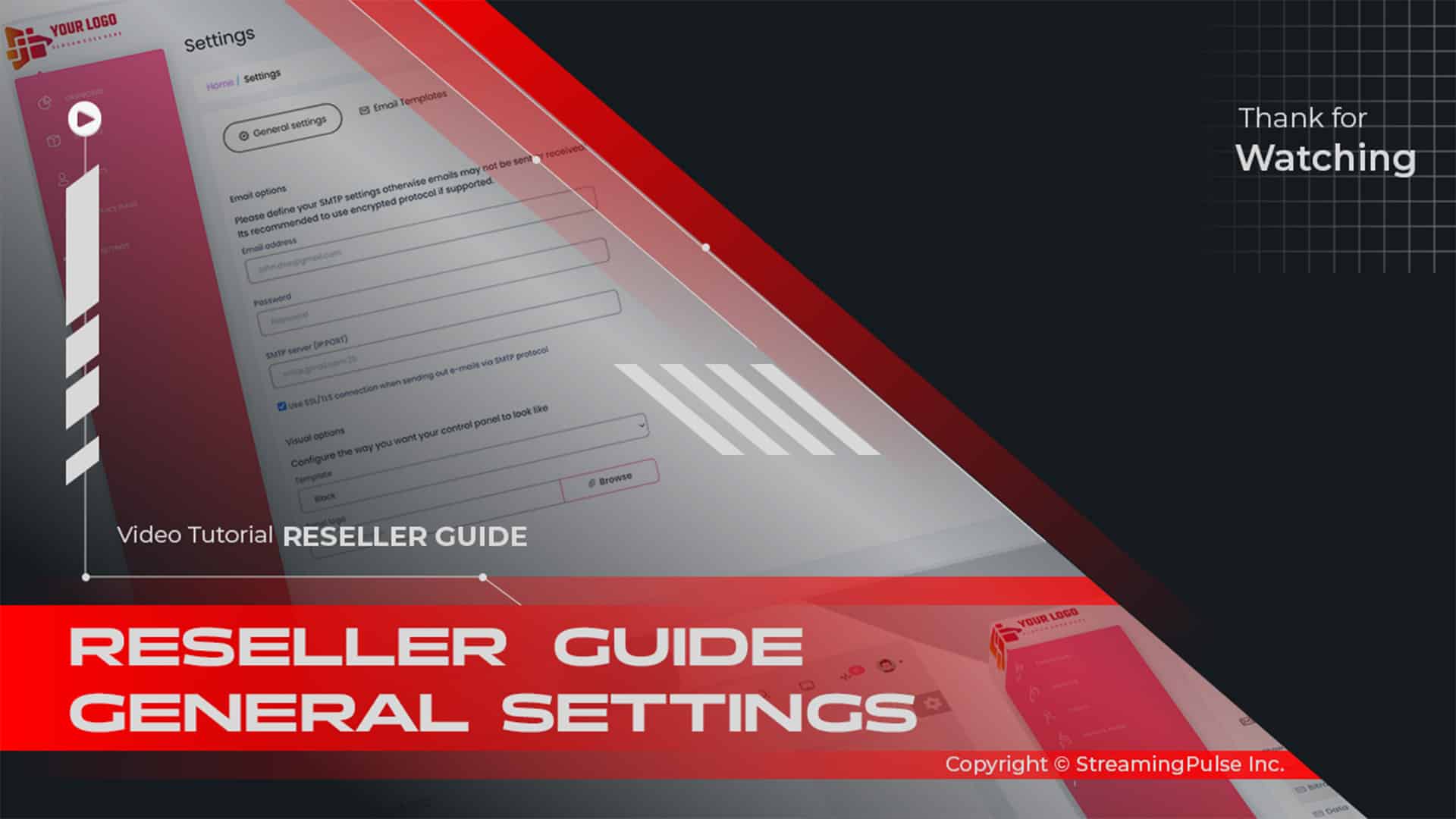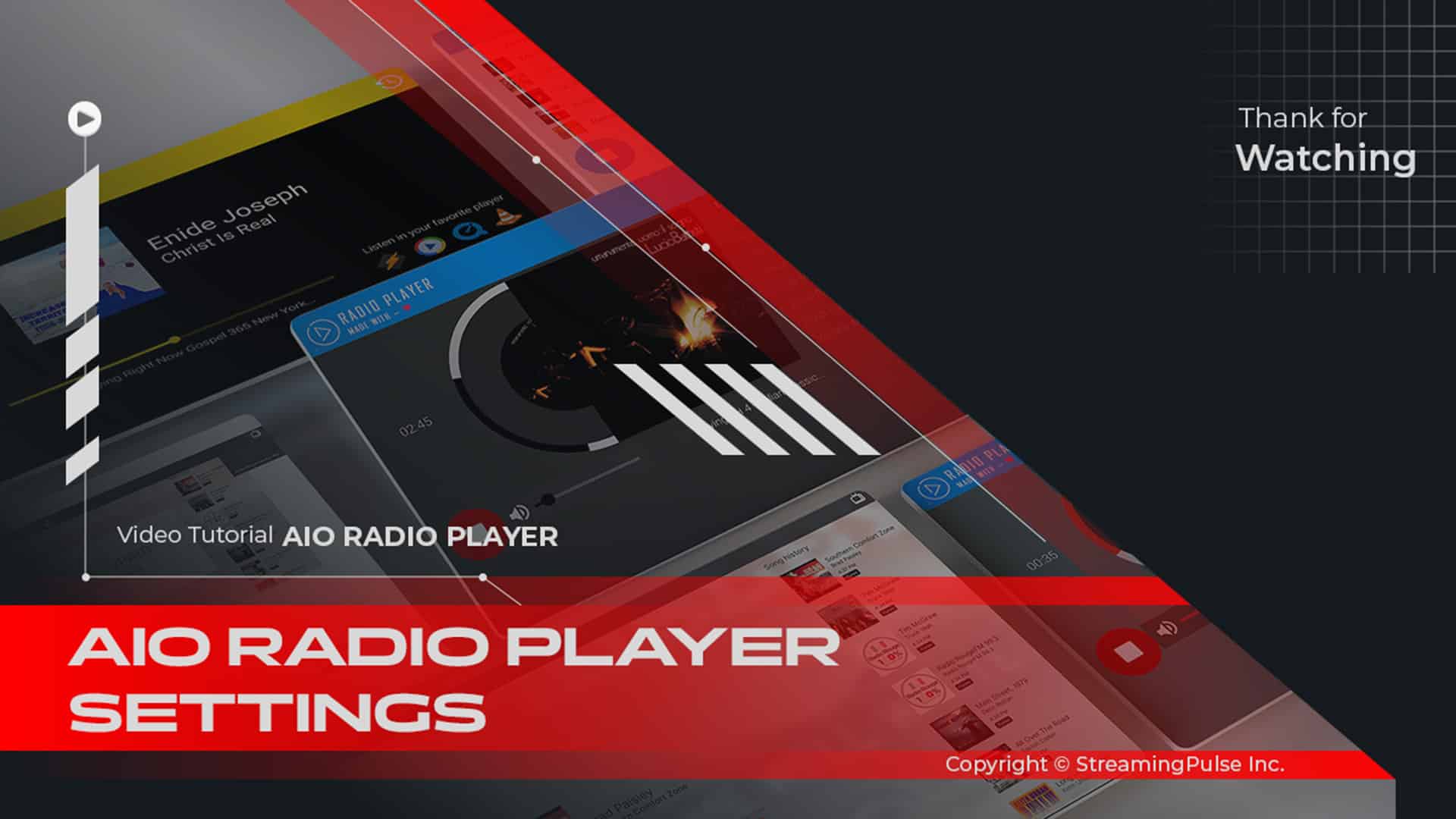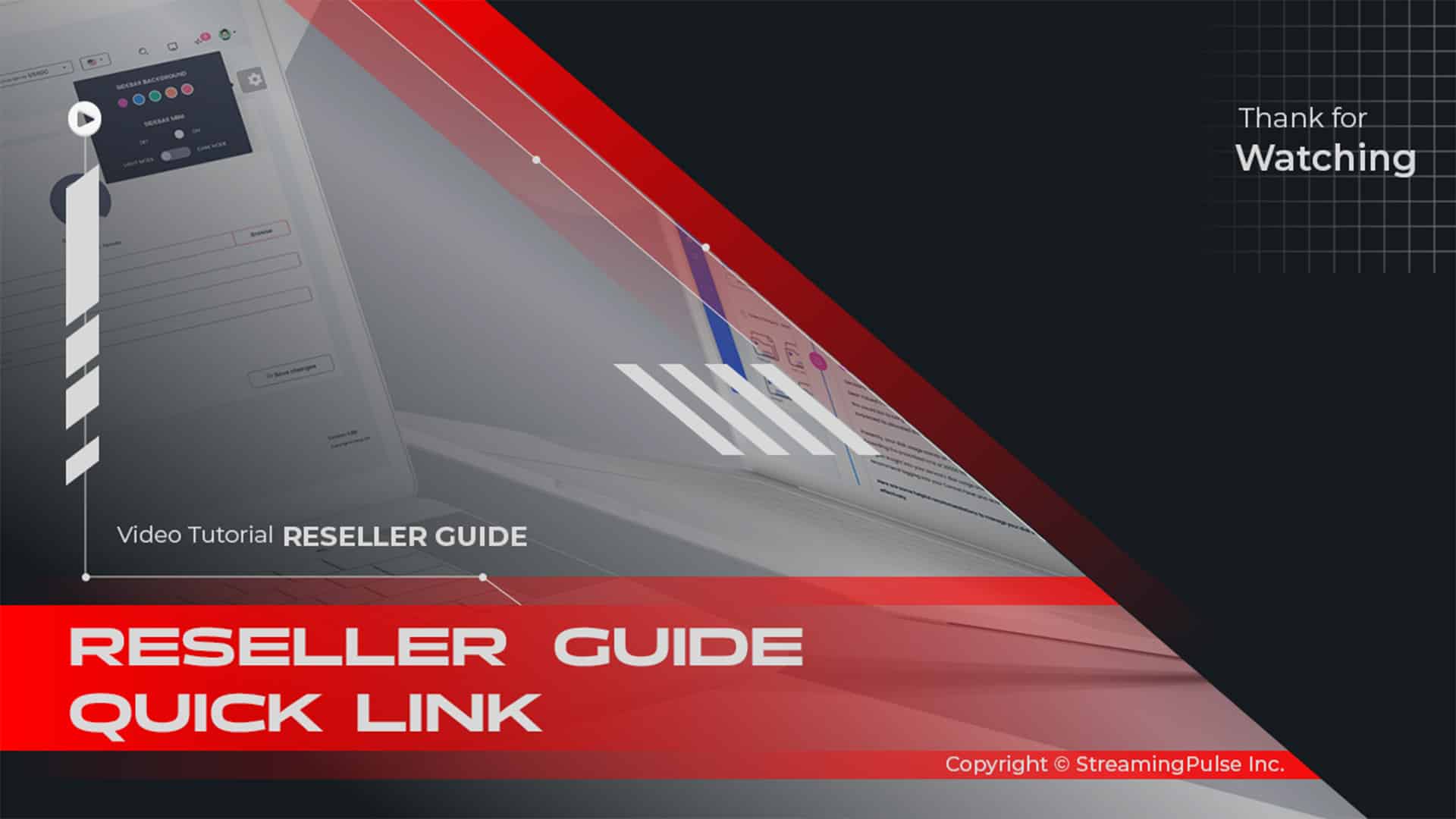Centova Cast Playlist Manager
Creating a playlist in Centova Cast is not only simple but also an essential feature for efficient radio station management. Whether you run a small independent station or a larger network, Centova Cast streamlines the process of playlist creation, scheduling, and automation, making it an ideal solution for broadcasters of all sizes.
The platform provides a user-friendly interface, allowing even beginners to navigate through the process effortlessly. You can easily organize your media library, sort your tracks, and set up playlists that align with your broadcast needs. Centova Cast offers various playlist options to suit different types of content. For instance, you can create general rotation playlists that will broadcast tracks randomly throughout the day, ensuring your station is always on the air with minimal oversight.
One of the key features is the ability to schedule playlists for specific times. Whether you have a live show scheduled at a certain hour or pre-recorded content that needs to air at particular intervals, Centova Cast makes it easy to manage. You can schedule playlists by day, time, or even create recurring events to ensure your station has fresh content at all times. For urgent or special broadcasts, you can set up immediate playlists, which will override the current rotation and begin playing as soon as it's activated. This flexibility ensures that your station can adapt to any situation, whether it's a last-minute change or a special event broadcast.
Playlist Manager on Centova Cast:
Creating a Playlist:
To craft a new playlist, click the "Create Playlist" link in the top-right corner. This will open the playlist editor for customization.Editing a Playlist:
For existing playlists, click the "Edit Playlist" icon to refine settings or update track lists.Deleting a Playlist:
Remove a playlist by clicking the "Delete Playlist" icon. This action permanently erases the playlist and its settings.Enabling or Disabling a Playlist:
Toggle playlist visibility by clicking the "Enable Playlist" icon. Disabled playlists are disregarded by Centova Cast.Playlist Editor:
The playlist editor empowers you to fine-tune each playlist to your preferences.Playlist Settings:
Customize playlist attributes using the available fields for precise control.Title:
Assign a descriptive title to your playlist for easy identification. This title is purely for your reference and is not utilized by Centova Cast. Use names like "Heavy Rotation" or "Friday Night's Top 10 Countdown" for clarity.Status:
Indicate whether the playlist is Enabled or Disabled. An Enabled playlist will contribute to your stream, while a Disabled playlist will be disregarded by Centova Cast.Type:
Choose from four playlist types:General Rotation:
Randomly plays media from your library when no scheduled, interval, or immediate playlists are due.Scheduled:
Schedule a list of tracks to play at specific dates and times, ideal for daily/weekly countdowns or pre-recorded shows.Interval:
Plays tracks at regular intervals based on time or number of songs, useful for recurring content like station identification or advertisements.Immediate:
Queues tracks to play immediately after the current track ends, great for on-demand content like song requests.Playback Order:
Determine the track playback order for General Rotation, Scheduled, and Immediate playlists:Random (Shuffled):
Selects tracks randomly from the playlist.Sequential (In Order):
Plays tracks in order from the playlist, looping back to the beginning once the end is reached.For details on track selection with multiple active playlists of different types, refer to the "Track Selection" section below.
The playlist editor offers additional fields based on the playlist type. These details are discussed in the following sections.
General Rotation Playlist Options:
General Rotation playlists feature the following additional fields in the playlist editor:Playback Weight:
Determines how frequently tracks from this playlist are played relative to others. For example, in a setup with playlists like "Power rotation" (Weight: 6), "Heavy rotation" (Weight: 3), and "Light rotation" (Weight: 1), tracks are selected proportionately based on these weights during playback.For instance, if 10 tracks are played, on average, 6 will be from the "Power rotation" playlist, 3 from "Heavy rotation," and 1 from "Light rotation."
Activation Period:
Allows limiting the playlist to specific times of the day. This flexibility can be used to schedule lighter music for mornings and heavier music for afternoons. If left unconfigured, the playlist remains active throughout the day.Scheduled Playlist Options: Scheduled playlists offer additional settings: Scheduled
Date and Time: Specifies when the playlist becomes active.
Repeat Schedule: Determines if and when the playlist should repeat (e.g., daily, weekly, monthly, yearly).
Playback Style: Defines how tracks are selected (sequentially, randomly, or a single random track).
Interruptibility: Controls whether the playlist can be interrupted by other scheduled playlists.
Stop After: Sets the maximum duration the playlist should remain active.
Interval Playlist Options: Interval playlists provide these features:
Repeat Every: Defines the interval at which the playlist should repeat (in songs or minutes).
Playback Style: Dictates how tracks are selected during intervals.
Track Selection: Centova Cast selects tracks from activated playlists based on the following criteria:
1. Immediate Playlists: Take precedence and play through before others.
- Streaming Pulse Inc.
2. Scheduled Playlists: Priority after Immediate playlists.
3. Interval Playlists: Triggered at their set intervals.
4. Song Requests: Handled based on request settings.
5. General Rotation Playlists: Used when no other playlists are active.
Centova Cast Dynamic Playlist Editor
Centova Cast offers a powerful playlist editor with customizable options tailored to different playlist types. Whether it's General Rotation, Scheduled, or Interval playlists, users can fine-tune playback settings to prioritize specific tracks and control activation periods.
Centova Cast: Your Essential Guide
The Centova Cast Client Usage Guide is your essential tool, equipping users with the expertise to excel in the Centova Cast realm. Take a deeper dive with our extensive video tutorial resources.