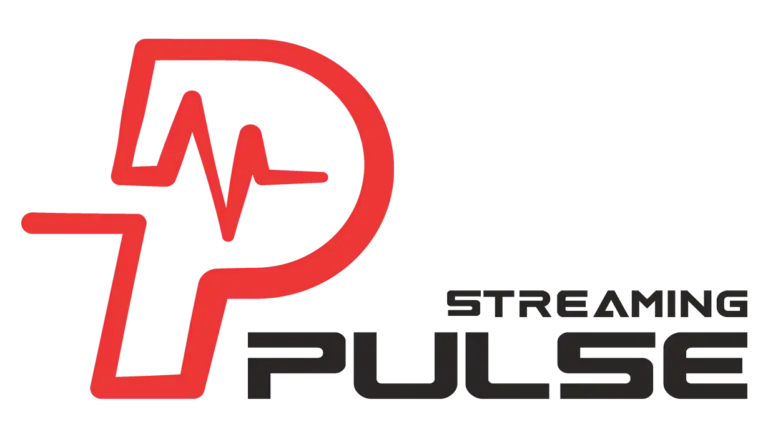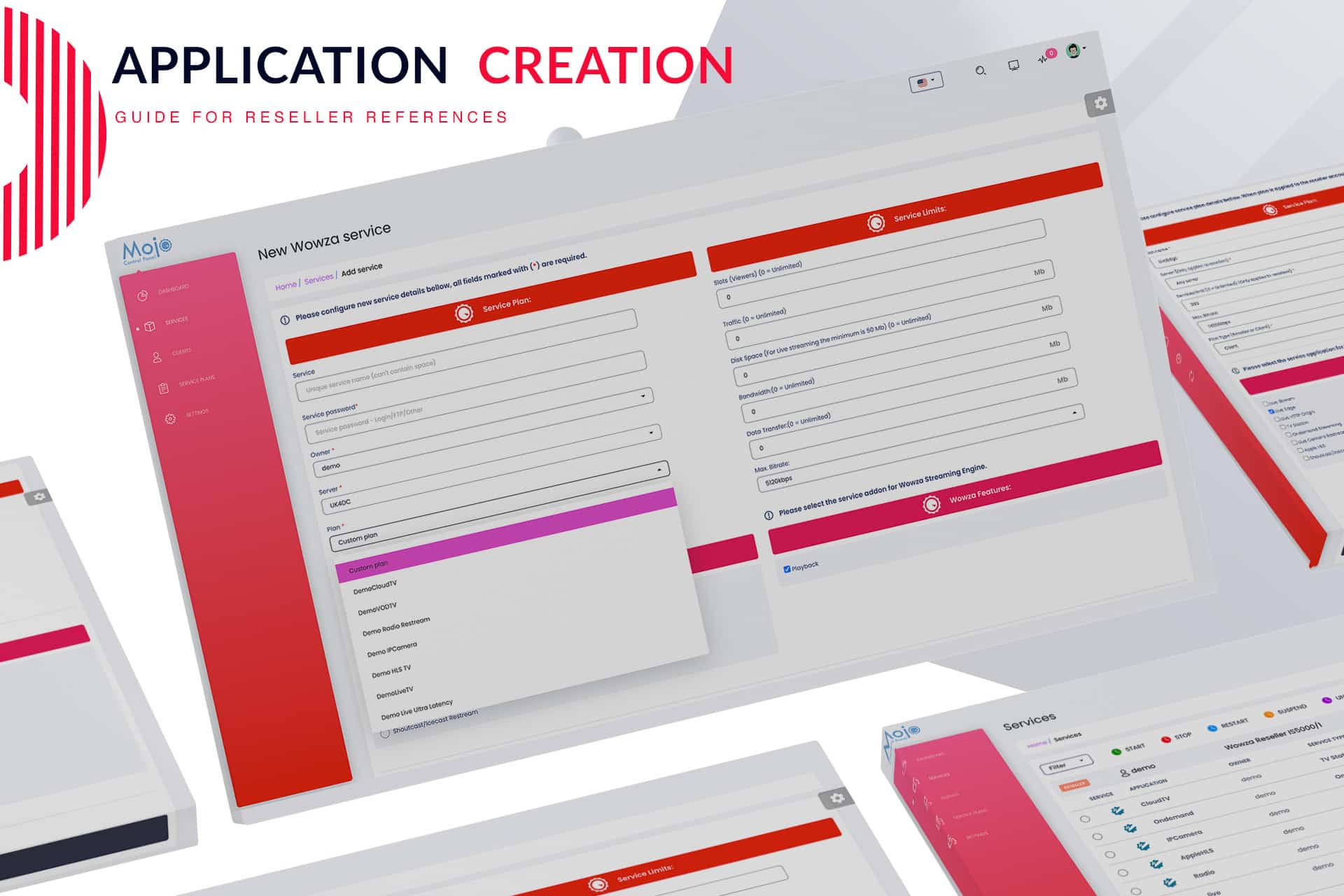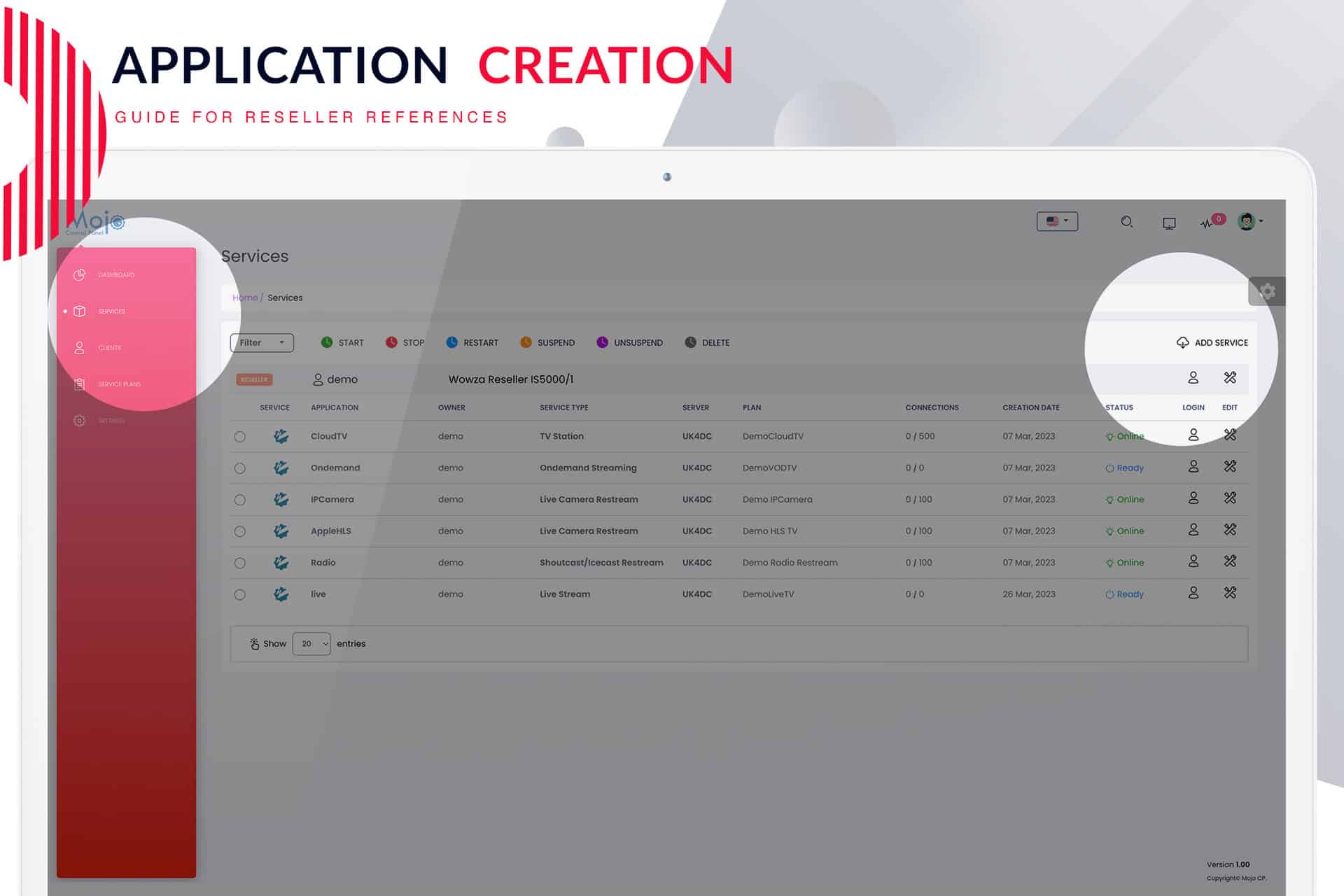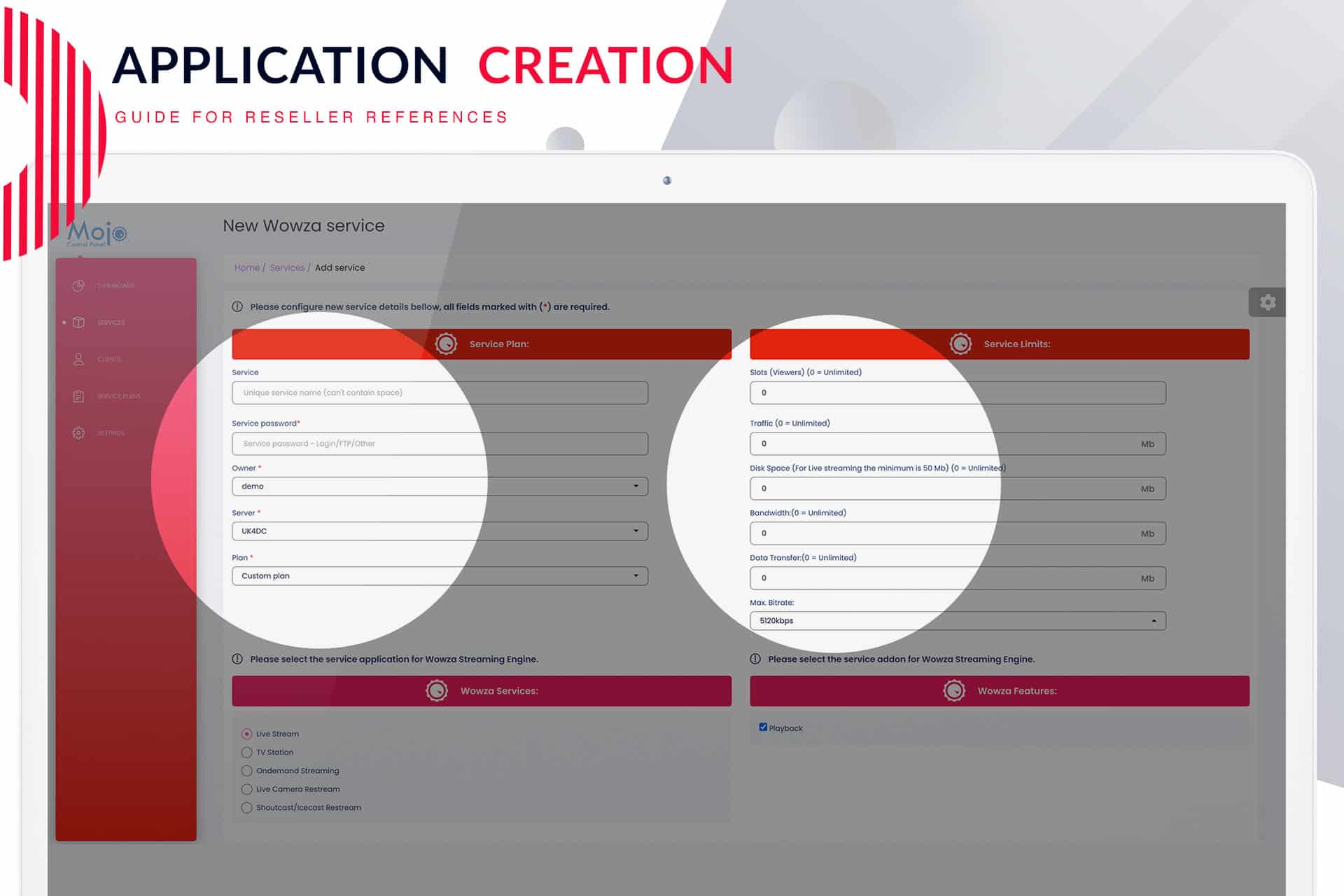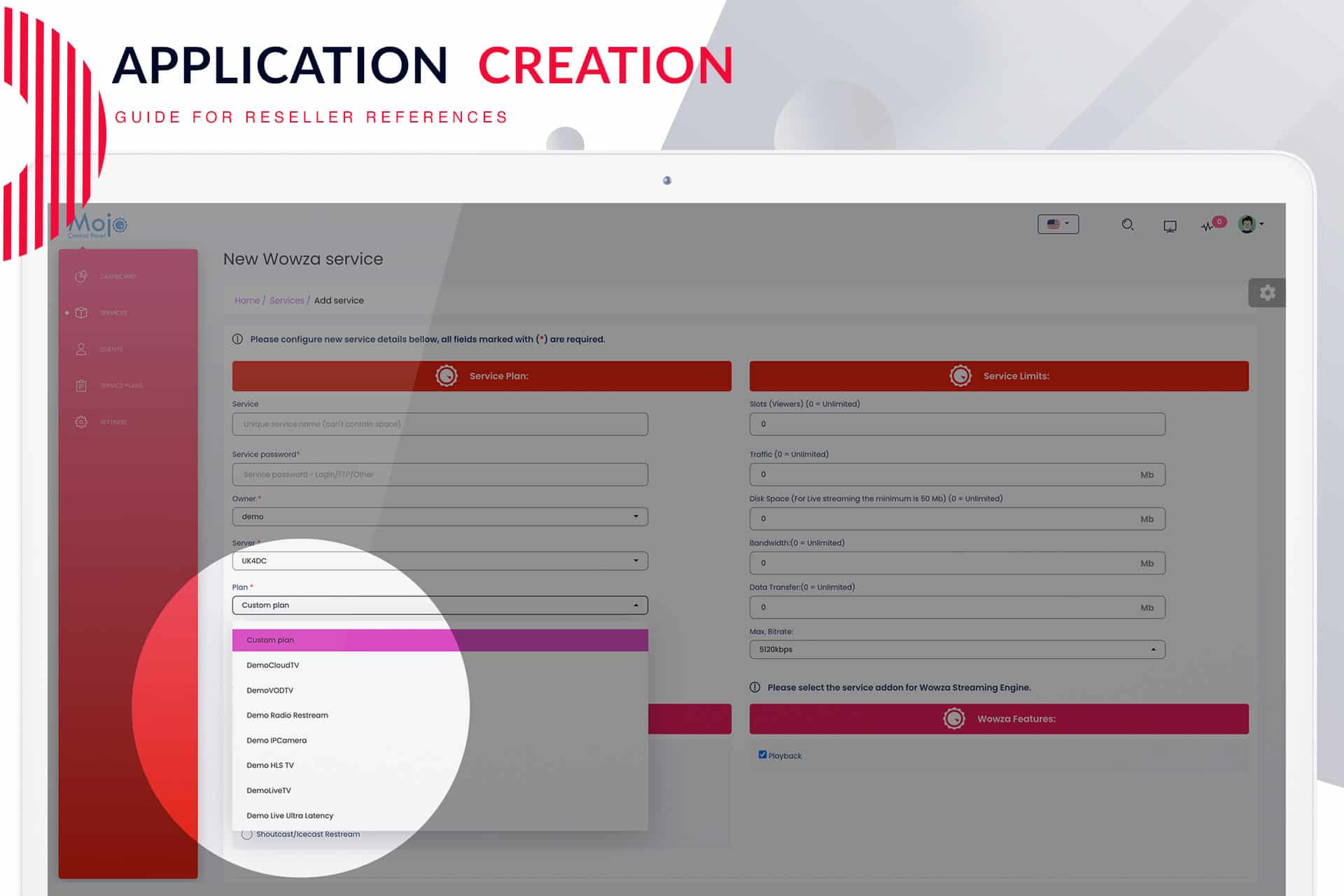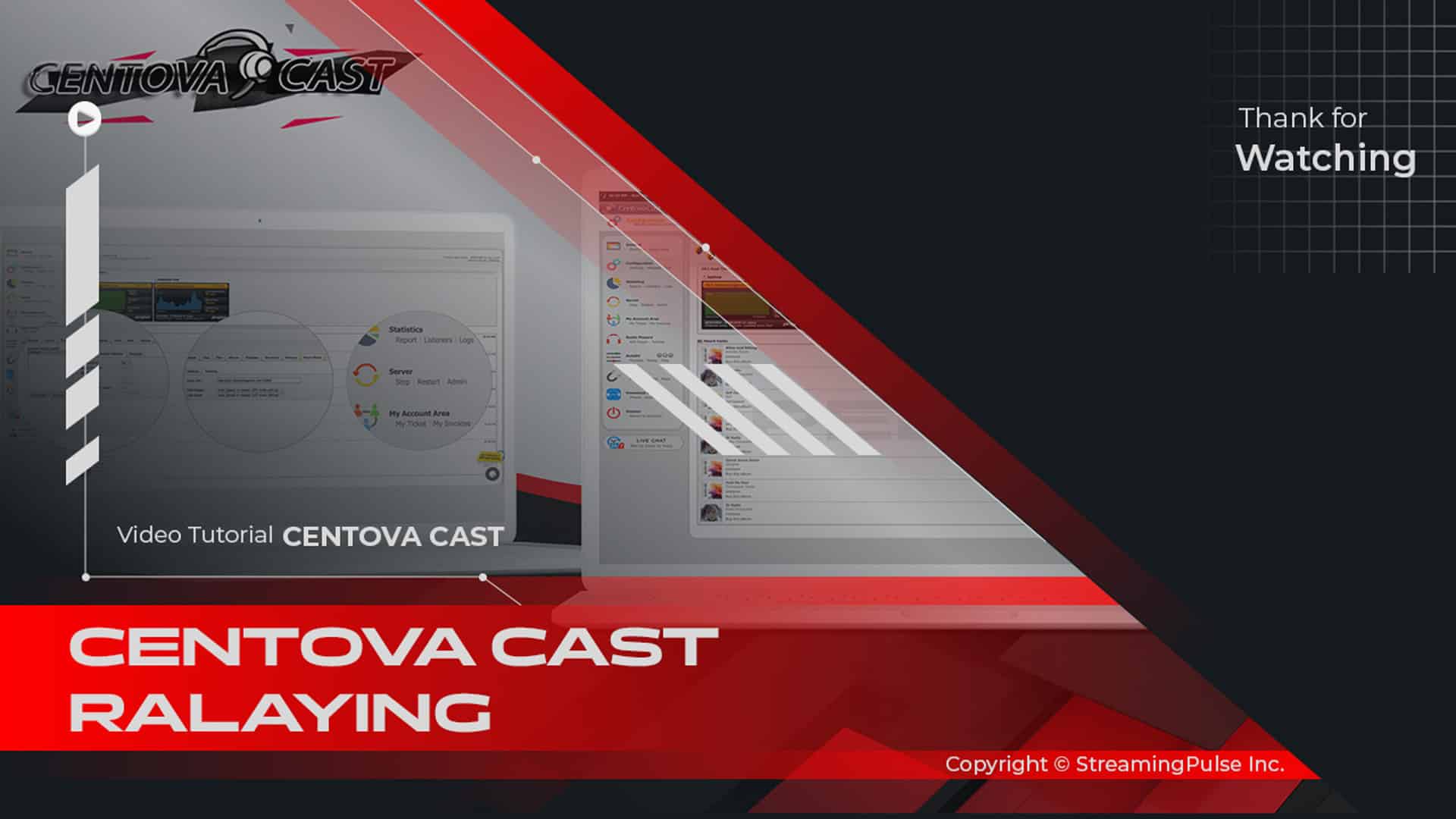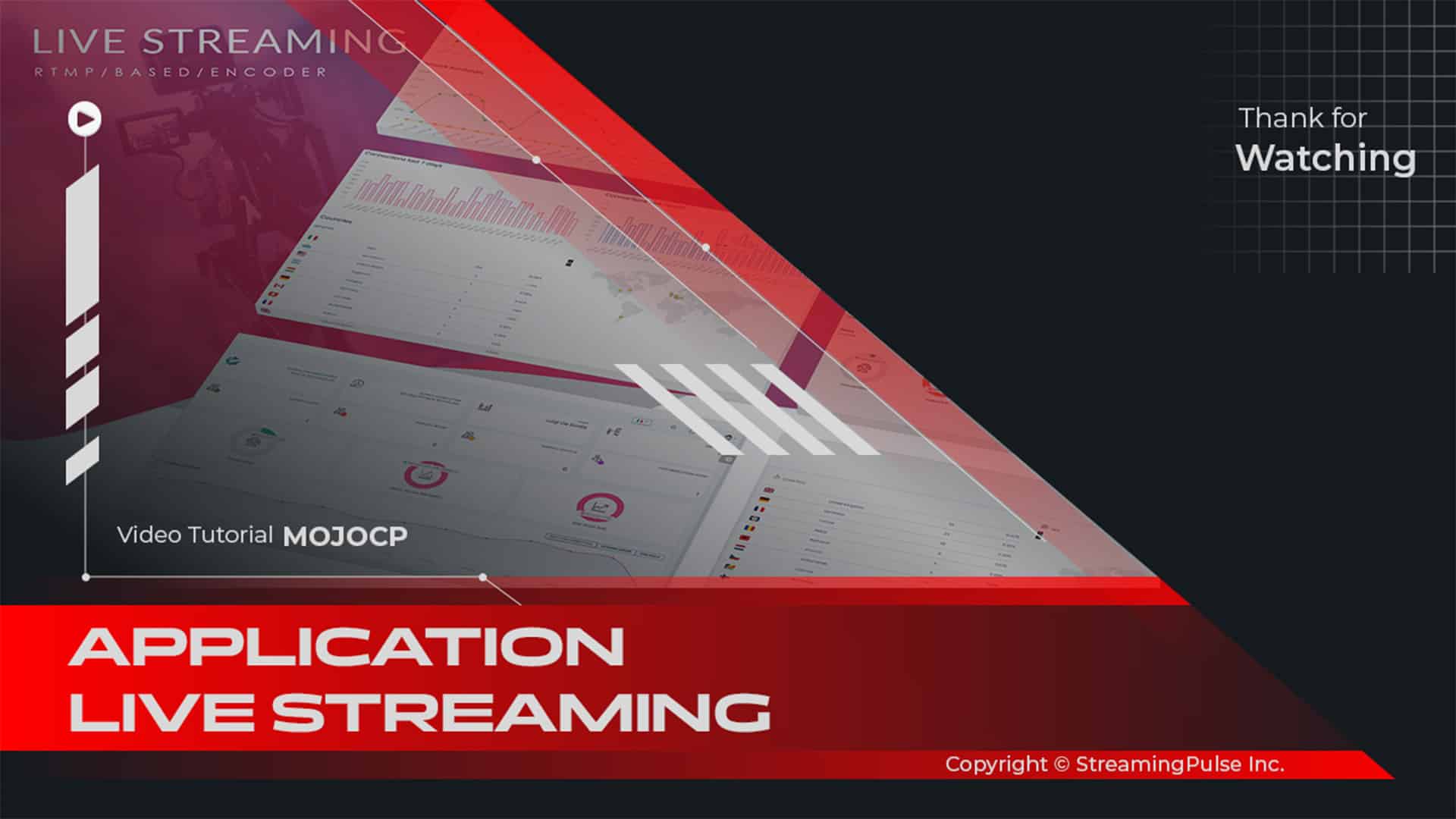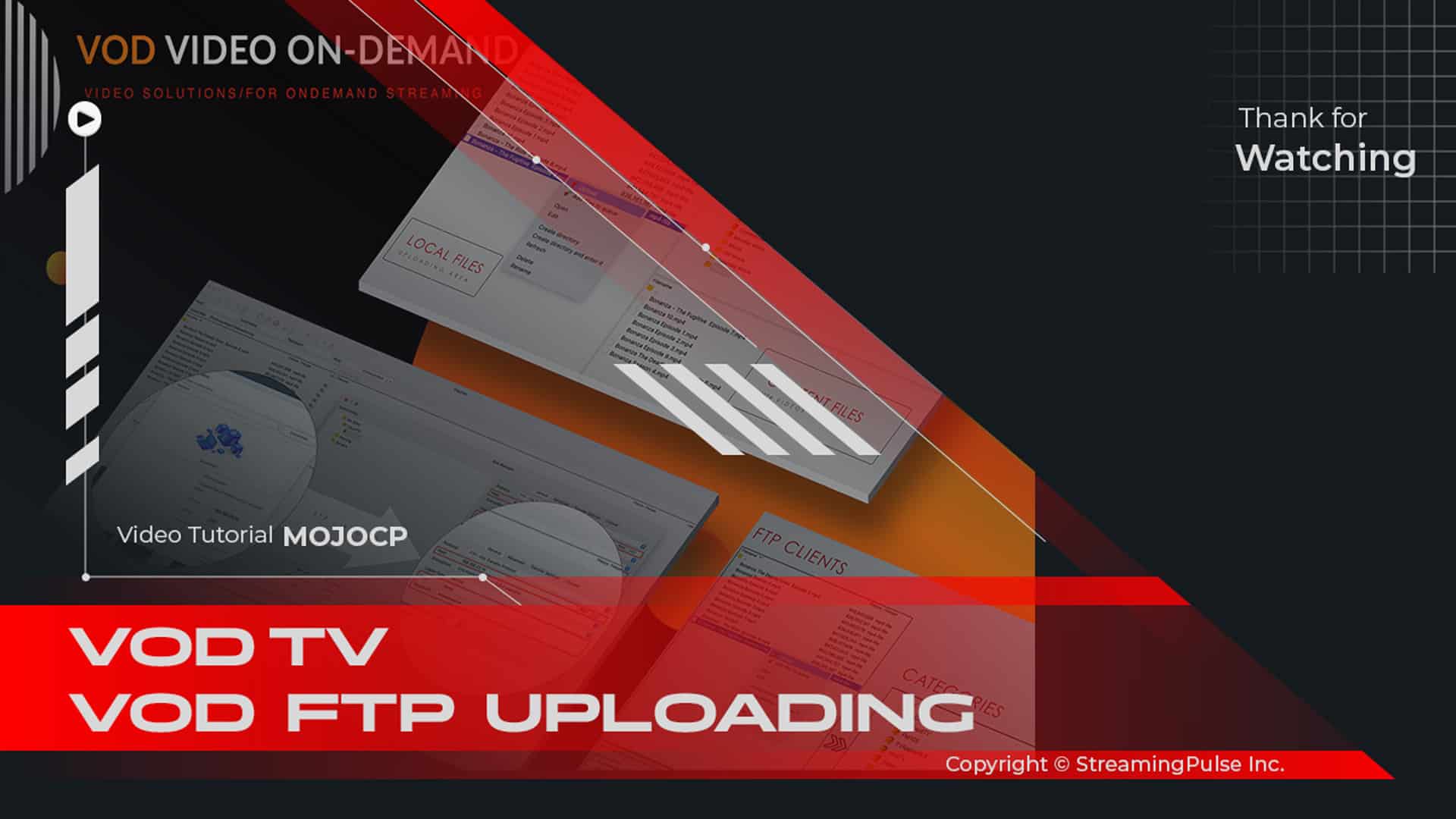Introducing Streaming Pulse with MojoCP
Unlock the full potential of your streaming video service with the revolutionary "Add Application Service" feature in MojoCP. Seamlessly integrate new applications, providing an unparalleled level of customization and control over your streaming content. Empower your clients with an extensive array of content options and elevate their streaming experiences to new heights.
To access this cutting-edge feature, navigate to the "Services" section within your MojoCP control panel and effortlessly click the "Add Application Service" button. Here, you'll be prompted to name your application and define its type—be it on-demand, live streaming, IP camera, and more. Dive into advanced settings, tailoring your streaming protocol, bitrate, and storage location according to your preferences.
Configuring your new application is a breeze. Start streaming content immediately, offering your clients instant access. This feature is an indispensable tool for resellers striving to deliver a comprehensive, customizable streaming video service to their clients.
Add Application Service: Elevate Your Streaming Experience
Revolutionize your streaming service by creating new applications for six distinctive use cases:
- Live Streaming
- Apple HLS
- Live Edge
- Live HTTP Origin
- Cloud TV Station
- On-demand Streaming
- Live IP Camera
- ShoutCast/Icecast
Here's a step-by-step guide to get you started:
Step 1:
Log in to your MojoCP account and head to the "Services" tab in the top menu bar.
Step 2:
Click on "Service" in the sub-menu.
Step 3:
Locate the "Add Service Application" button in the upper-right corner and click on it.
Step 4:
Configure your application:
- Enter a unique name for your application in the "Service" field.
- Set a password in the "Service Password" field (case-sensitive, alphanumeric, period (.), underscore (_), and hyphen (-) characters only).
- Choose the application owner from the "Owner" drop-down menu.
- Select a plan from the "Plan" drop-down menu or create a custom plan.
Step5:
Specify parameters:
- Determine the maximum number of viewers with the "Slots (Viewers)" field.
- Allocate monthly limits for traffic, disk space, bandwidth, and data transfer.
- Choose the maximum bitrate from the "Max. Bitrate" drop-down menu.
- Select the application type and any available add-ons.
Step 6:
Click "Save" to create your service application.Congratulations! Your new service application is now ready to use.
Server Limit Insights: Optimize Your Resources
Keep an eye on your reseller account limits, which dictate the maximum number of streaming application services based on your chosen plan. Monitor service limits, slots (viewers), traffic, disk space, bandwidth, and data transfer through the meter usage feature. Stay within your account's capacity by optimizing resource usage, ensuring an uninterrupted and efficient streaming experience for your clients.
- Streaming Pulse Inc.
Creating Wowza Applications with Ease
Unleash the power of Wowza with MojoCP's seamless reseller experience. Creating Wowza applications has never been more straightforward. Navigate to the MojoCP control panel, access the "Services" tab, and effortlessly craft Wowza applications that redefine your streaming capabilities. From customizing streaming protocols to setting bitrates, MojoCP empowers resellers to curate unparalleled streaming experiences for their clients. Elevate your service offerings and provide a cutting-edge streaming platform with Wowza applications through MojoCP.
Streamlined Application Creation in MojoCP
Discover the magic of Wowza streaming with MojoCP reseller-centric approach. Crafting Wowza applications is a breeze – just log in to your MojoCP account, head to the "Services" tab, and with a few clicks, you'll transform your streaming capabilities. MojoCP ensures resellers can effortlessly tailor streaming protocols, adjust bitrates, and fine-tune every aspect of the streaming experience.