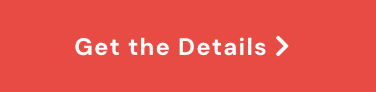Folders Category
Folders Streamline Your Video Organization:
With our Folders feature, users can efficiently categorize and manage their videos and commercials, enhancing accessibility and organization within the platform. The ‘Move To’ functionality simplifies relocating selected videos to various folders, enabling greater customization and organization within the video library.
Moving videos to another category is straightforward: Effortlessly manage your video organization with two seamless options. Firstly, navigate to the Explore tab and select the categories folder to display your videos. From here, effortlessly drag and drop them into a different categories folder of your choice.
Alternatively, visit the Folder Tab, where the Filter option allows you to selectively choose the categories. This feature provides the flexibility to move multiple files simultaneously, either by individually checking the videos or utilizing the convenient ‘select all’ option. Once your selections are made, click “Save Changes,” then seamlessly apply the modifications by rebuilding the playlist and restarting the schedule.